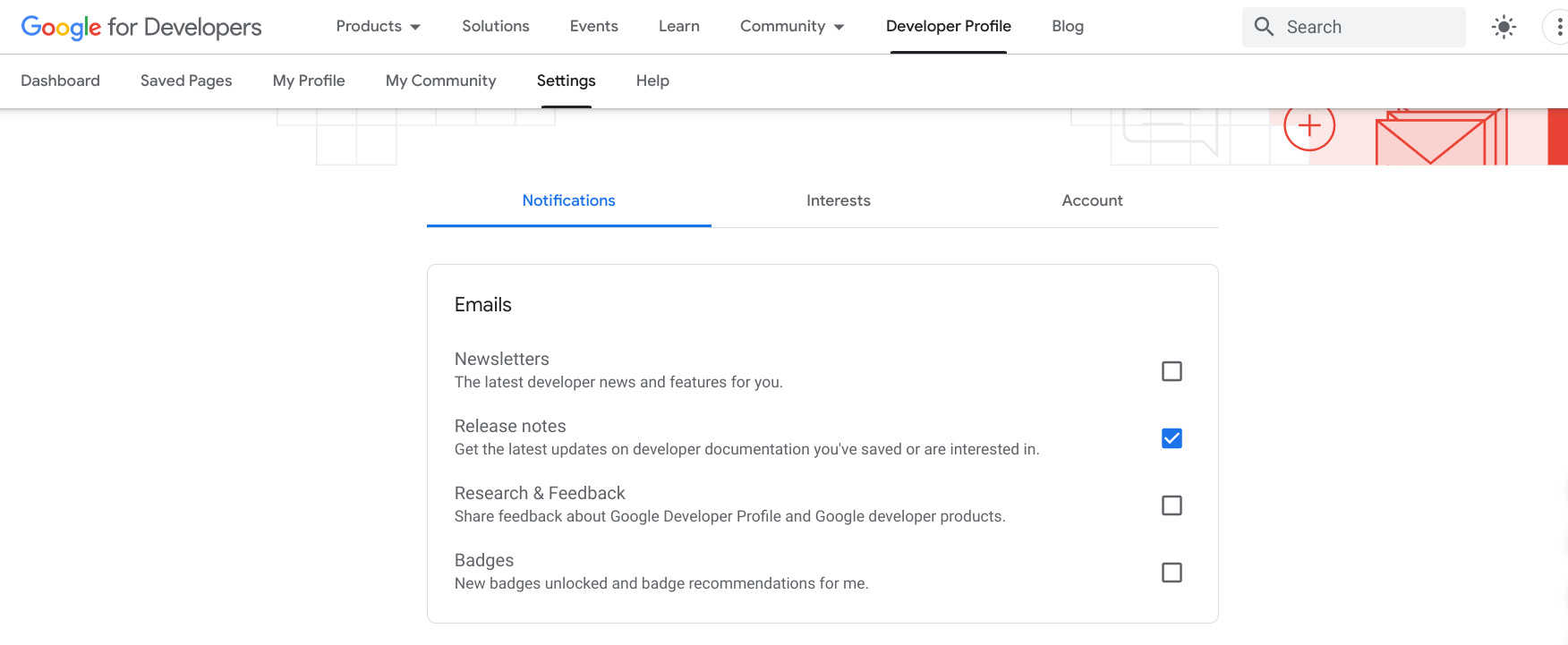התכונה 'דפים שמורים' מאפשרת להוסיף דפים לסימניות באתרים למפתחים של Google ולגשת אליהם במהירות במועד מאוחר יותר. ניתן לך לארגן את הדפים השמורים באוספים מותאמים אישית, ולקבל התראות כשהתוכן השמור מתעדכן.
כדי לשמור דף, עליכם להיות מחוברים לפרופיל שלכם בתוכנית המפתחים של Google. אם לא הצטרפת עדיין לתוכנית המפתחים של Google, תוכל להצטרף לתוכנית.
אפשר להציג ולנהל את רשימת הדפים השמורים בכרטיסייה Saved Pages בפרופיל שלכם בתוכנית המפתחים של Google.
שמירת דף
אם לוחצים על סמל הסימנייה בדף עזר של Google למפתחים, אפשר להוסיף את הדף לאוסף ברירת המחדל My saved Pages או לאוסף של יצירות שיצרתם.
כדי לשמור דף, מבצעים את הפעולות הבאות:
נכנסים לדף מידע למפתחים של Google.
לוחצים על סמל הסימנייה שלצד כותרת הדף.
אם לחצתם על סמל הסימנייה אבל עדיין אין לכם פרופיל, תתבקשו ליצור פרופיל.
בתפריט הנפתח, מבצעים אחת מהפעולות הבאות:
בוחרים באפשרות הדפים השמורים שלי כדי לשמור את הדף באוסף ברירת המחדל.
בתמונה הבאה מוצג דף YouTube שנשמר באוסף My saved Pages:
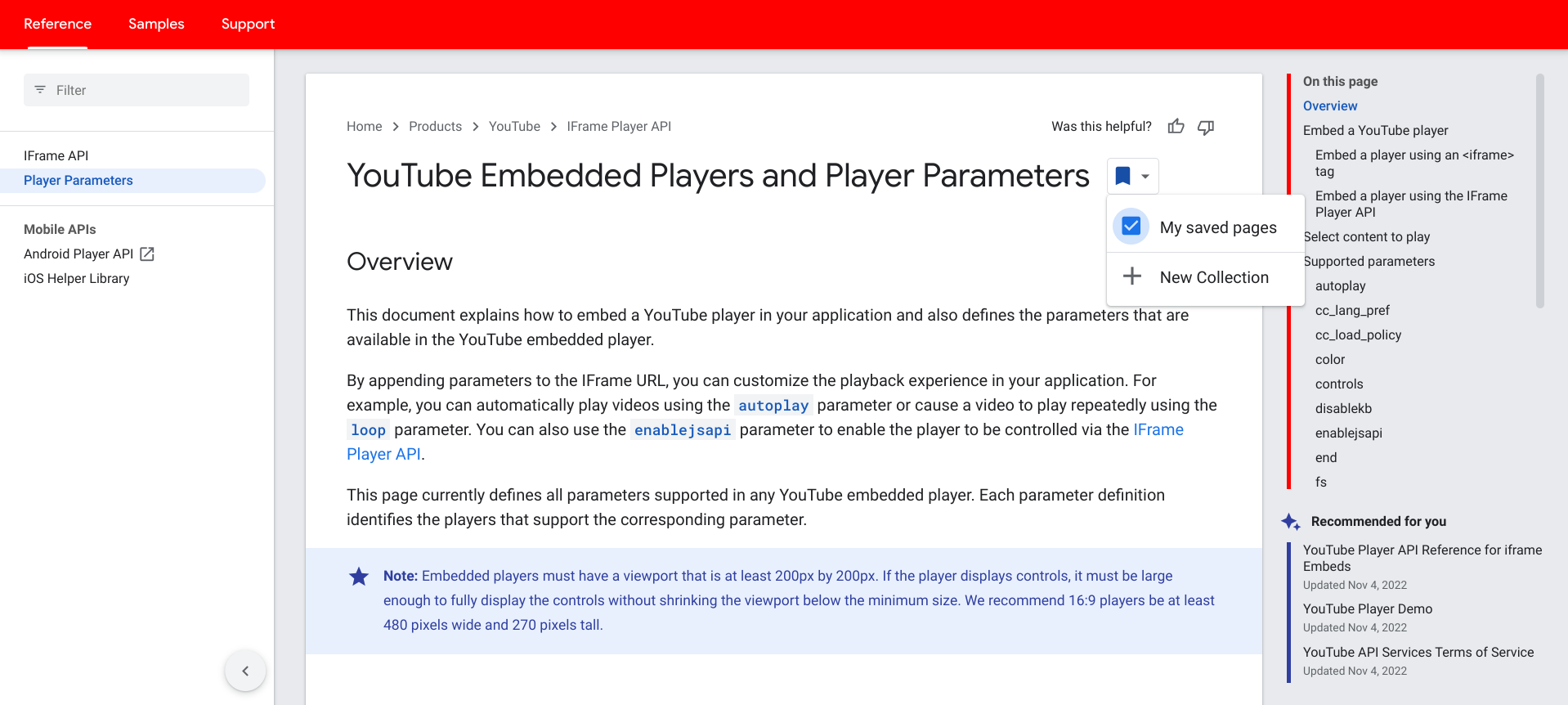
בוחרים באוסף מותאם אישית קיים כדי לשמור בו את הדף.
בתמונה הבאה מוצג דף ב-Firebase שנשמר באוסף המותאם אישית Firebase Docs:
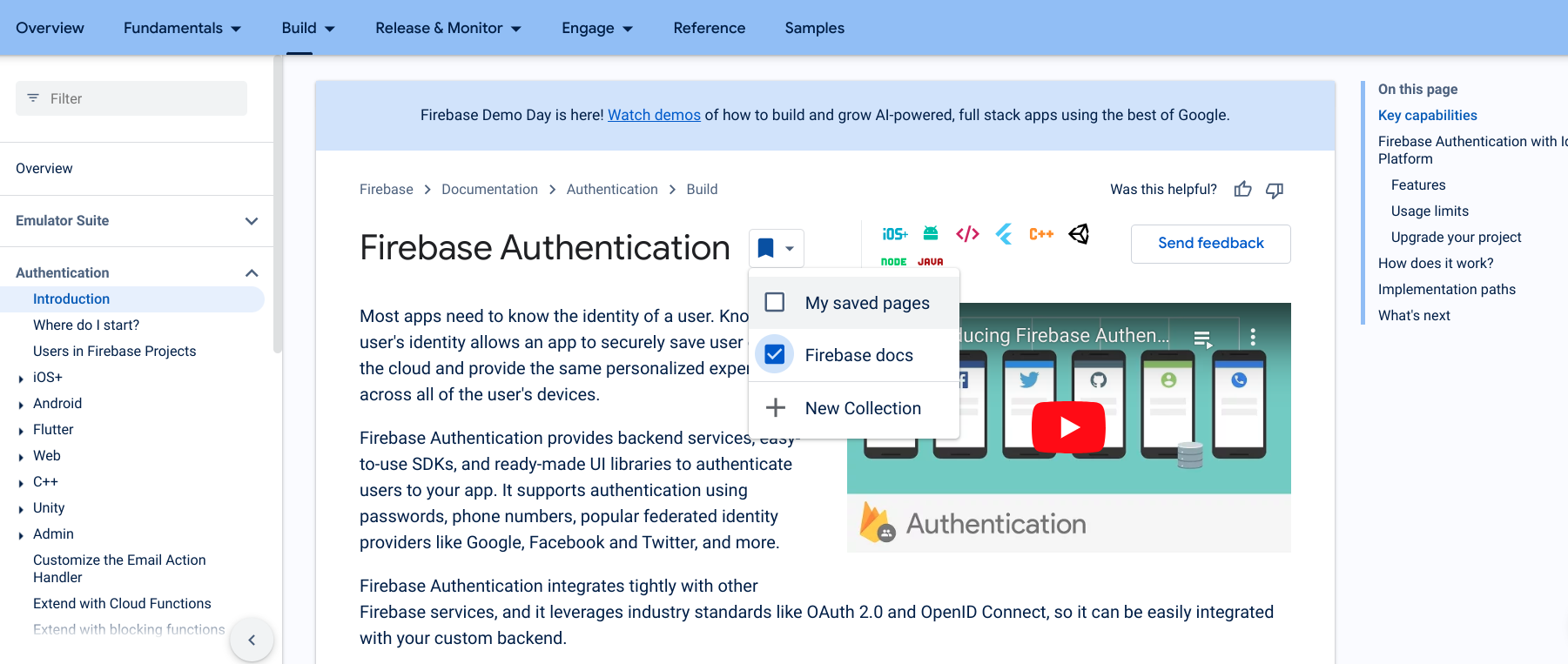
לוחצים על אוסף חדש כדי ליצור אוסף חדש.
מזינים את שם האוסף החדש בשדה הטקסט.
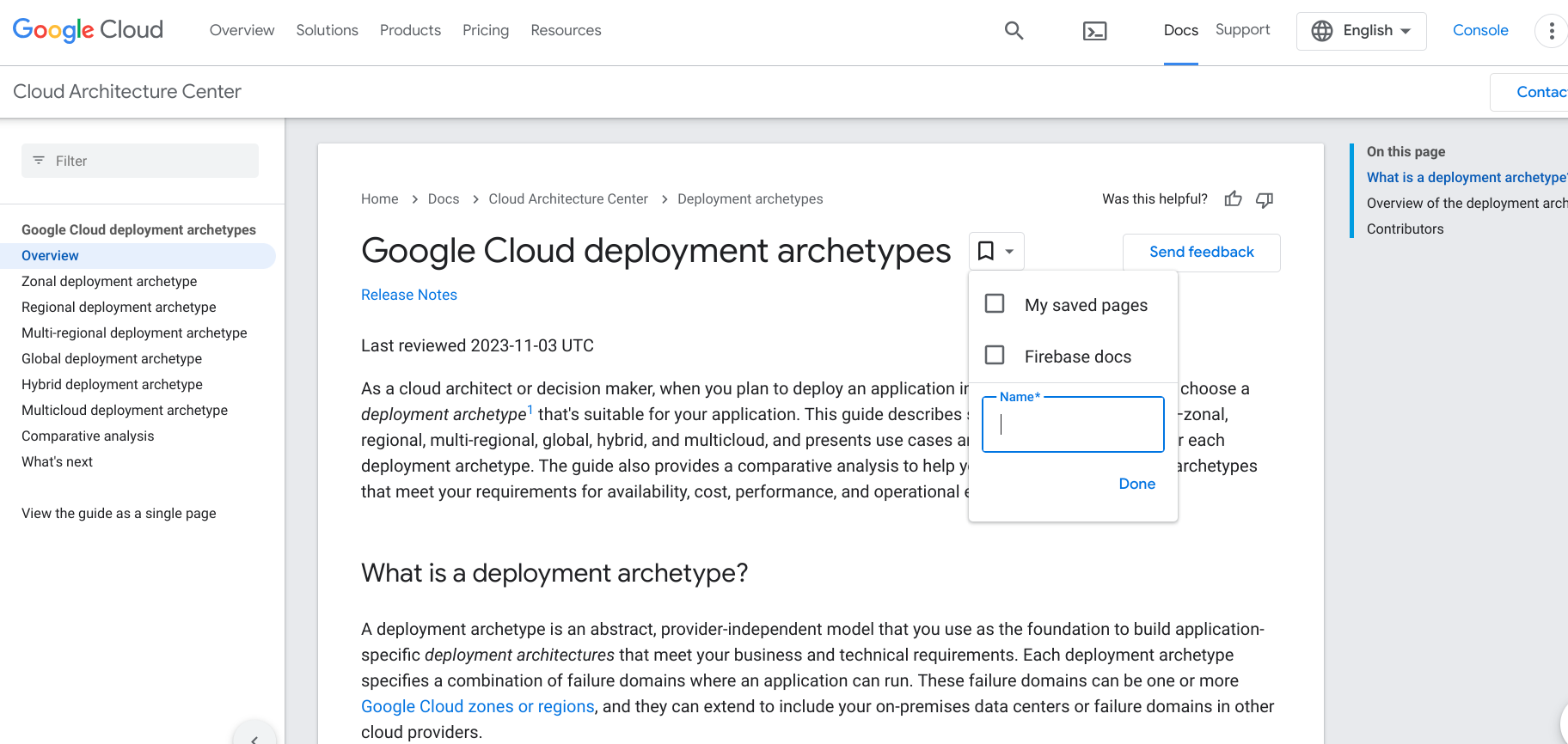
כשהדף נשמר, סמל הסימנייה הופך לכחול והדף מתווסף לרשימת הדפים השמורים.
איך מסירים דף שמור
כדי להסיר דף מרשימת הדפים השמורים:
נכנסים לדף שרוצים להסיר או פותחים את רשימת הדפים השמורים בפרופיל שלכם בתוכנית המפתחים של Google.
לוחצים על סמל הסימנייה שלצד כותרת הדף.
בתפריט הנפתח שמופיע, מבטלים את הסימון ליד האוסף שמכיל את הדף שרוצים להסיר.
סמל הסימנייה חוזר לצבע לבן והדף יוסר מרשימת הדפים השמורים.
קבלת הודעות
כשמתבצע שינוי או עדכון משמעותיים בתוכן באחד מהדפים השמורים, מתפרסמת נתוני גרסה ומופיעות התראות. ההתראות נשלחות באמצעות אינדיקטורים חזותיים בסרגל הניווט של תוכנית המפתחים של Google ובדפים השמורים, וגם דרך אימייל שבועי אם בוחרים להצטרף. כך תוכלו להתעדכן בתוכן שחשוב לכם.
סרגל הניווט
כשמתבצע עדכון של אחד מהדפים השמורים ומפורסמת נתוני גרסה, מופיע אינדיקטור כחול בלחצן Google Developer Program בסרגל הניווט. האינדיקטור נשאר עד שנכנסים לכל הדפים שיש בהם עדכונים, או עד שחלפו יותר משישה חודשים מאז העדכון האחרון.
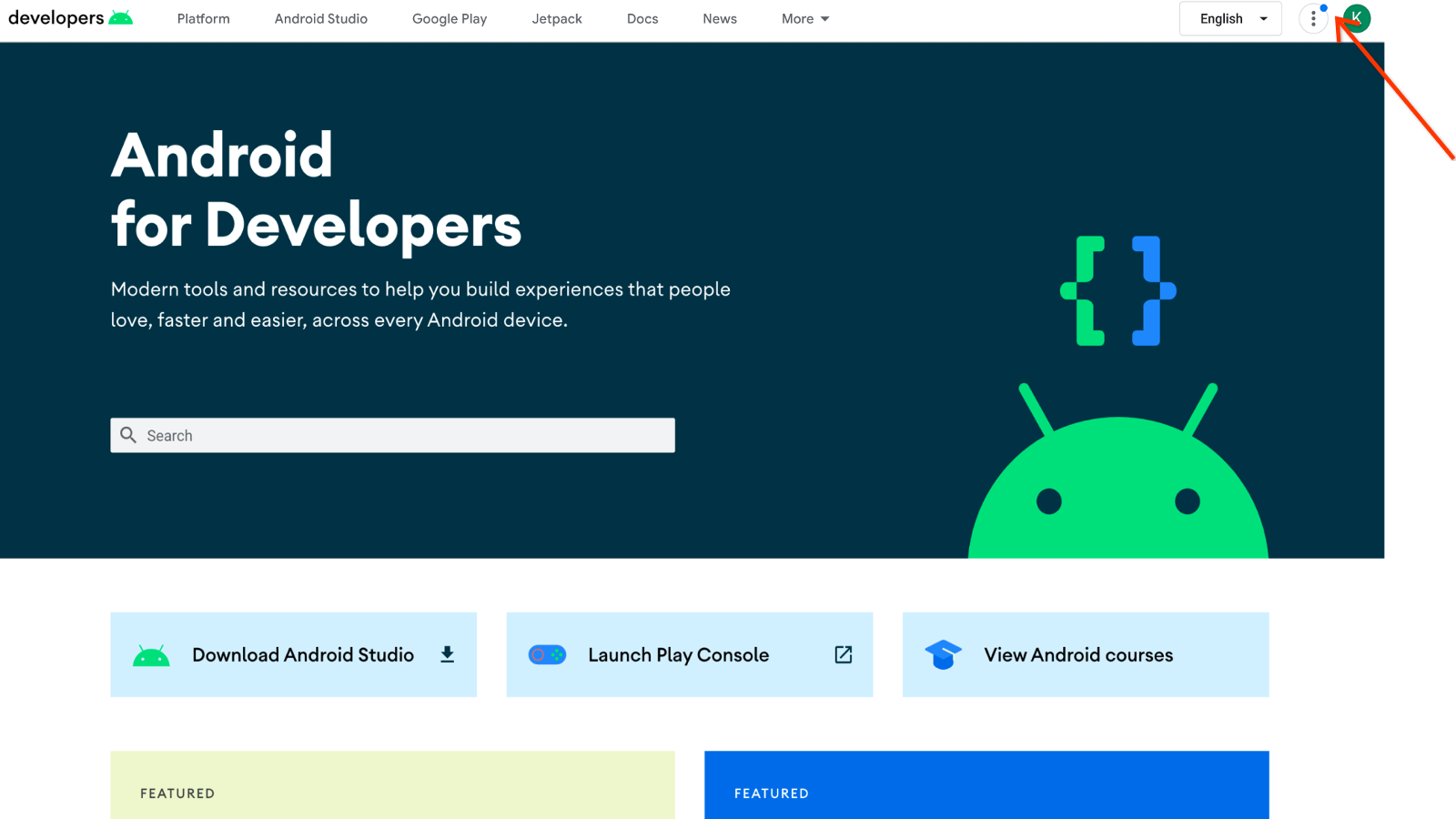
כדי לראות עדכונים מסרגל הניווט:
לוחצים על הלחצן Google Developer Program.
מספר לצד הפריט Saved pages מציין את מספר העדכונים שבוצעו בתוכן השמור מאז הביקור האחרון שלכם בדפים האלה.
לוחצים על דפים שמורים כדי להציג את העדכונים.
דפים שמורים
כדי להציג עדכונים מרשימת הדפים השמורים:
לוחצים על כותרת הדף כדי להציג את התיעוד המעודכן.
התווית Updated (עודכן) מופיעה ליד כותרת הדף, שמציינת שהיא השתנתה מאז הפעם האחרונה שצפיתם באותו דף. התווית נשארת עד שמגיעים לדף הזה או עד שעברו יותר משישה חודשים מאז העדכון האחרון.
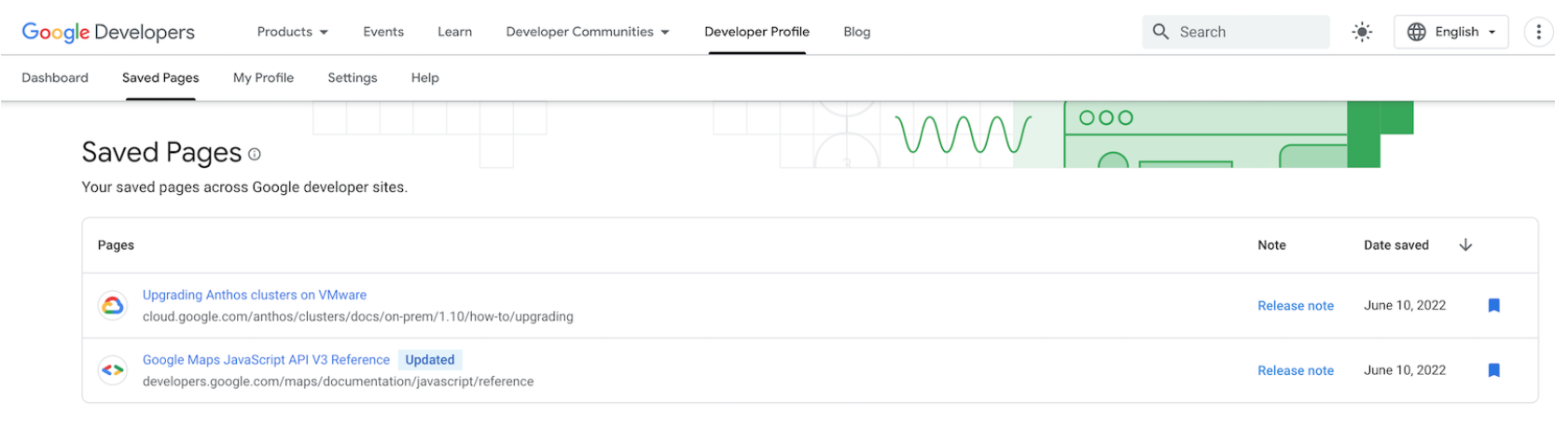
לוחצים על הקישור Release Note על מנת לפתוח תיבת דו-שיח עם ההודעה האחרונה של נתוני הגרסה.
הקישור נשאר עד שהוא מוחלף בהודעת גרסה חדשה או עד שחלפו יותר משישה חודשים מאז הפרסום האחרון של נתוני הגרסה.
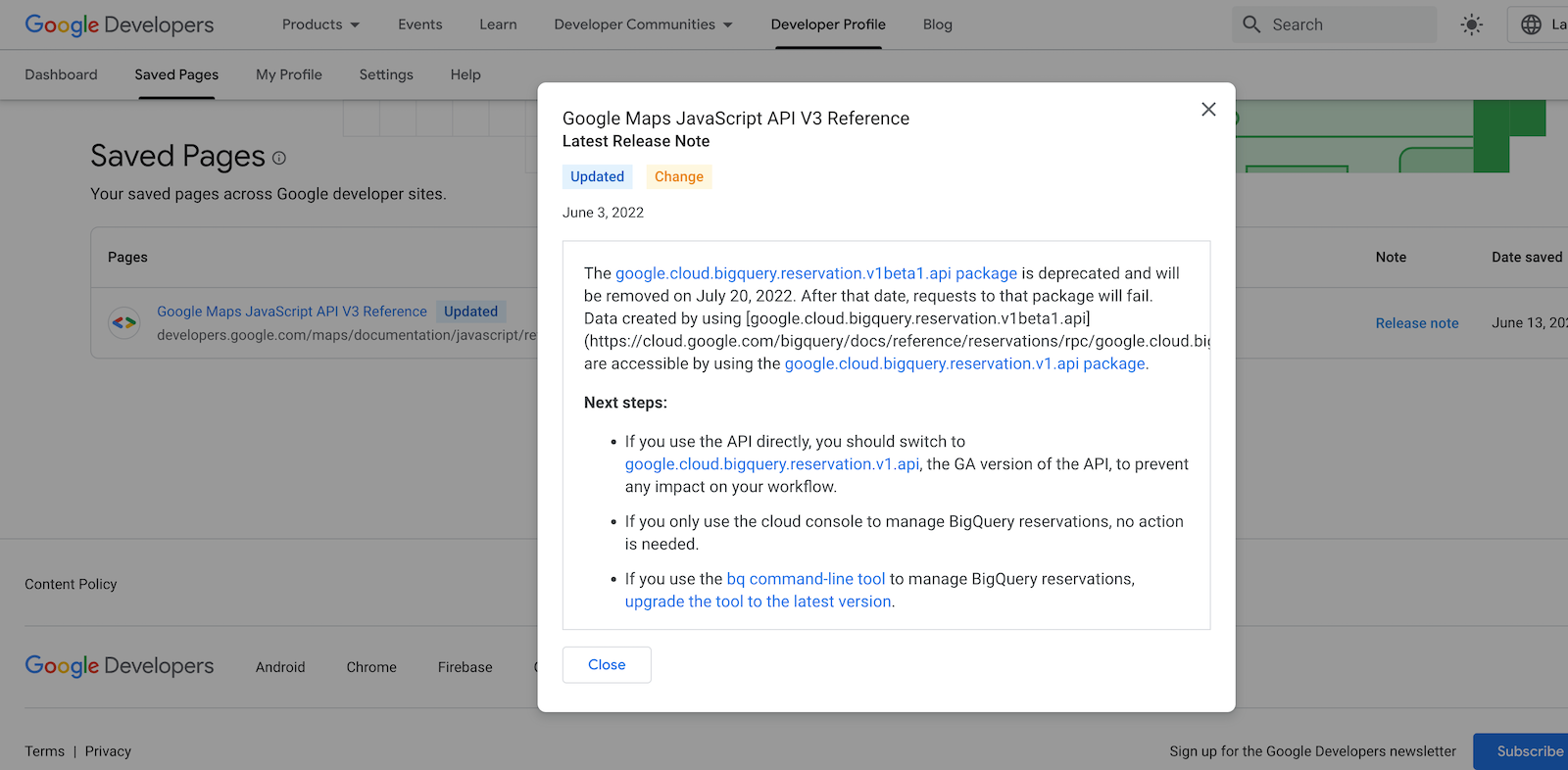
אימייל שבועי
אפשר להביע הסכמה לקבלת התראות באימייל שבועיות כאשר אחד מהדפים השמורים מתעדכן ומפורסם הודעת גרסה.
האימייל מכיל רשימה של כל הדפים המעודכנים, תיאור של כל עדכון וקישור להודעת הגרסה. האימייל לא מכיל דפים שכבר צפיתם בהם מאז העדכון.
תהליך הבעת הסכמה לקבלת התראות באימייל
יש שתי דרכים להביע הסכמה לקבלת התראות באימייל על הערות מוצר:
אם שומרים דף בפרופיל שלכם בתוכנית המפתחים של Google בפעם הראשונה, תתבקשו להירשם.
ההנחיה הזו מופיעה רק פעם אחת כששומרים את הדף הראשון. הוא לא מופיע בשמירה של דפים עתידיים. אם סוגרים את הבקשה, תוכלו להשתמש באפשרות השנייה כדי להירשם במועד מאוחר יותר.
כדי להביע הסכמה:
- היכנסו לדף שרוצים לשמור ולחצו על סמל הסימנייה שלצד כותרת הדף.
בחר באפשרות My saved pages (הדפים השמורים שלי) על מנת לשמור את הדף באוסף 'דפים שמורים' שמוגדר כברירת מחדל, או באפשרות New collection (אוסף חדש) על מנת ליצור אוסף חדש של דפים שמורים.
תופיע תיבת דו-שיח עם בקשה לאשר את קבלת כל ההתראות העתידיות באימייל על נתוני הגרסה שמשויכים לאחד מהדפים ששמרתם.
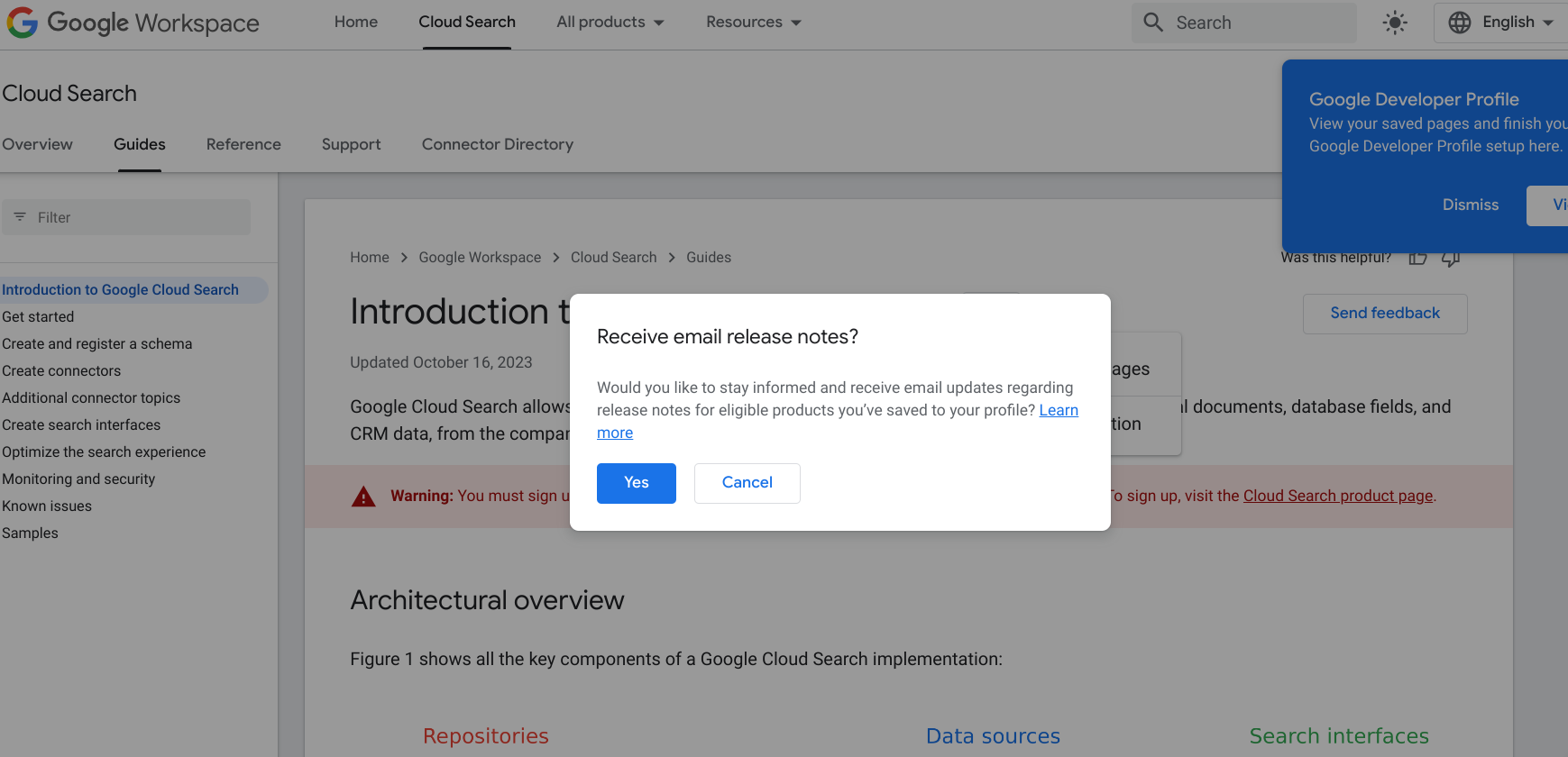
לוחצים על כן.
אם כבר שמרת דפים בפרופיל שלך בתוכנית המפתחים של Google, ניתן להירשם על ידי שינוי ההעדפות.
כדי להביע הסכמה:
- עוברים אל הכרטיסייה הגדרות בדף הפרופיל של תוכנית המפתחים של Google.
בכרטיסייה התראות, בוחרים באפשרות נתוני גרסה.
הבחירה תישמר אוטומטית בהעדפות שלכם.