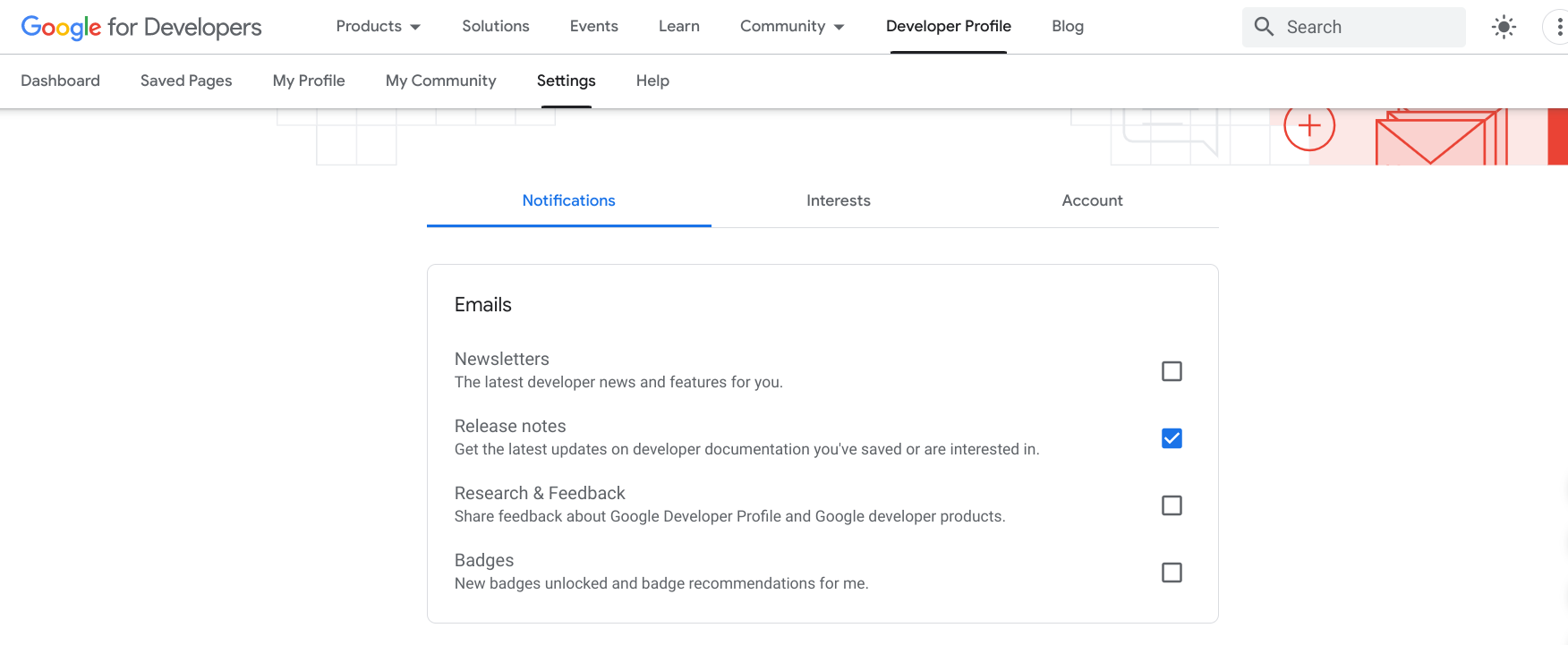Tính năng Trang đã lưu cho phép bạn đánh dấu các trang trên các trang web dành cho nhà phát triển của Google và nhanh chóng truy cập vào những trang đó sau này. Bạn có thể sắp xếp các trang đã lưu thành bộ sưu tập tuỳ chỉnh và nhận thông báo khi nội dung đã lưu được cập nhật.
Bạn phải đăng nhập vào hồ sơ Chương trình dành cho nhà phát triển của Google để lưu một trang. Nếu chưa tham gia Chương trình dành cho nhà phát triển của Google, bạn có thể tham gia chương trình này.
Xem và quản lý danh sách các trang đã lưu trong thẻ Trang đã lưu trên hồ sơ Chương trình dành cho nhà phát triển của Google.
Lưu trang
Nếu nhấp vào biểu tượng dấu trang trên trang tham khảo dành cho nhà phát triển bất kỳ của Google, bạn có thể thêm trang đó vào bộ sưu tập mặc định Các trang đã lưu của tôi hoặc vào một bộ sưu tập tác phẩm bạn đã tạo.
Để lưu trang, hãy làm như sau:
Truy cập vào trang tham khảo dành cho nhà phát triển của Google.
Nhấp vào biểu tượng dấu trang bên cạnh tiêu đề trang.
Nếu nhấp vào biểu tượng dấu trang nhưng chưa có hồ sơ, bạn sẽ được nhắc tạo một hồ sơ.
Trong trình đơn thả xuống, hãy làm theo một trong những cách sau:
Chọn Trang đã lưu của tôi để lưu trang vào bộ sưu tập mặc định.
Hình ảnh sau đây hiển thị một trang YouTube được lưu vào bộ sưu tập Các trang đã lưu của tôi:
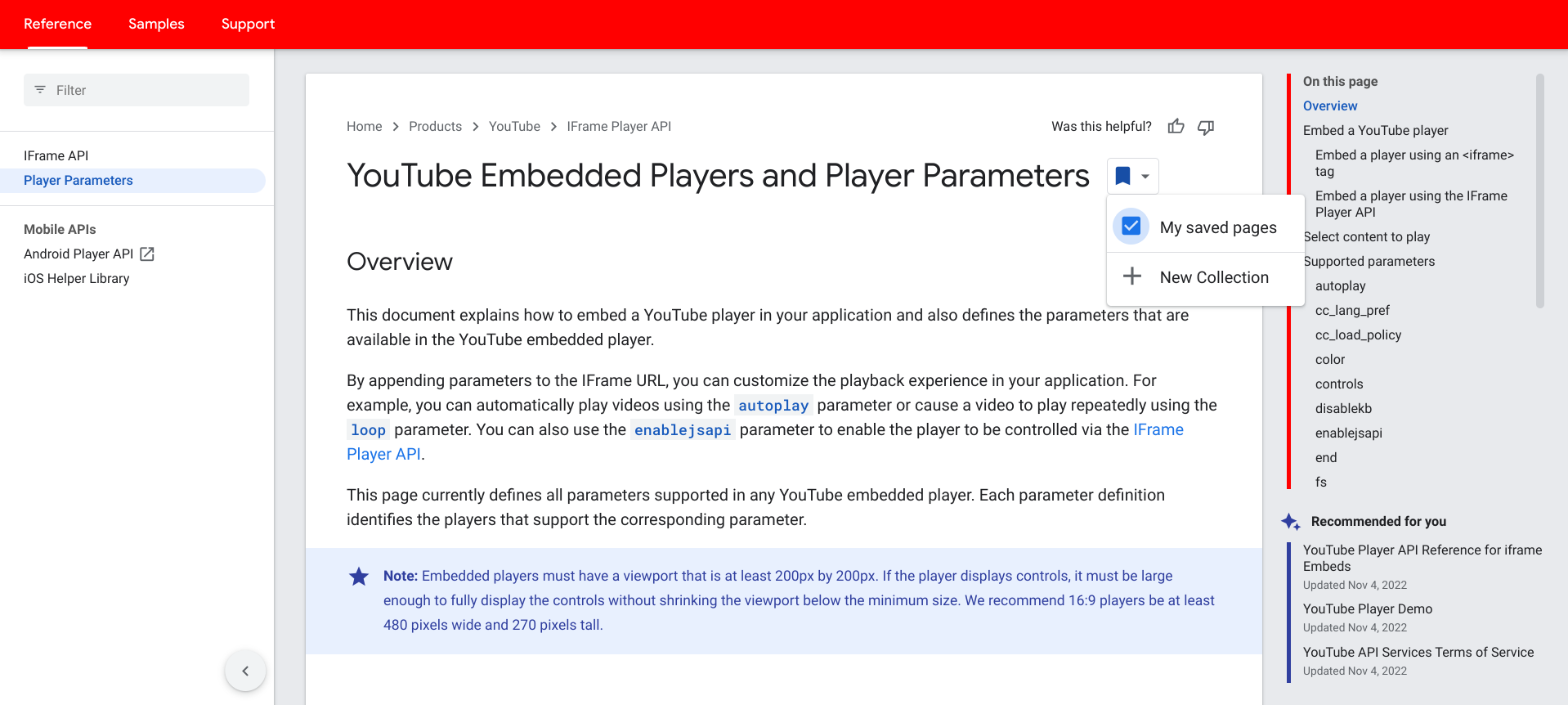
Chọn một bộ sưu tập tuỳ chỉnh hiện có để lưu trang vào bộ sưu tập đó.
Hình ảnh sau đây cho thấy một trang Firebase được lưu vào Tài liệu Firebase trong bộ sưu tập tuỳ chỉnh:
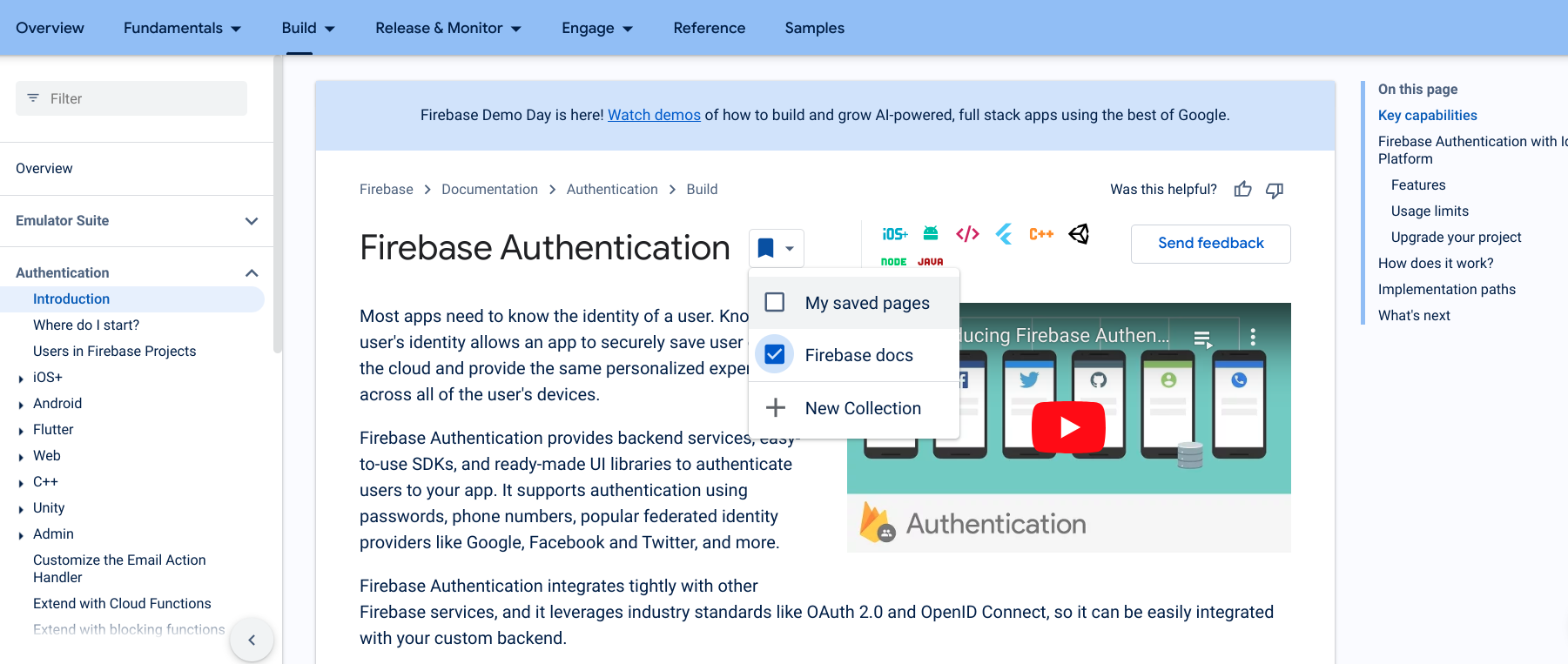
Nhấp vào Bộ sưu tập mới để tạo bộ sưu tập mới.
Nhập tên của bộ sưu tập mới vào trường văn bản.

Khi trang được lưu, biểu tượng dấu trang sẽ chuyển sang màu xanh dương và trang đó sẽ được thêm vào danh sách trang đã lưu.
Xoá trang đã lưu
Để xoá một trang khỏi danh sách các trang đã lưu, hãy làm như sau:
Truy cập vào trang bạn muốn xoá hoặc mở danh sách Trang đã lưu trên hồ sơ Chương trình dành cho nhà phát triển của Google.
Nhấp vào biểu tượng dấu trang bên cạnh tiêu đề trang.
Trong trình đơn thả xuống xuất hiện, hãy bỏ chọn hộp đánh dấu bên cạnh bộ sưu tập có chứa trang mà bạn muốn xoá.
Biểu tượng dấu trang chuyển thành màu trắng và trang sẽ bị xoá khỏi danh sách trang đã lưu.
Nhận thông báo
Khi có thay đổi hoặc cập nhật đáng kể đối với nội dung trên một trong các trang đã lưu của bạn, một ghi chú phát hành sẽ được xuất bản và bạn sẽ nhận được thông báo. Bạn sẽ nhận được thông báo thông qua các chỉ báo trực quan trên thanh điều hướng Chương trình dành cho nhà phát triển của Google và Trang đã lưu, cũng như email hằng tuần nếu bạn chọn nhận thông báo. Điều này giúp bạn luôn nắm được nội dung quan trọng đối với bạn.
Thanh điều hướng
Khi bạn cập nhật một trang đã lưu và ghi chú phát hành được xuất bản, một chỉ báo màu xanh dương sẽ xuất hiện trên nút Chương trình dành cho nhà phát triển của Google trên thanh điều hướng. Chỉ báo này vẫn xuất hiện cho đến khi bạn truy cập vào tất cả các trang đã cập nhật hoặc hơn 6 tháng đã trôi qua kể từ lần cập nhật gần đây nhất.
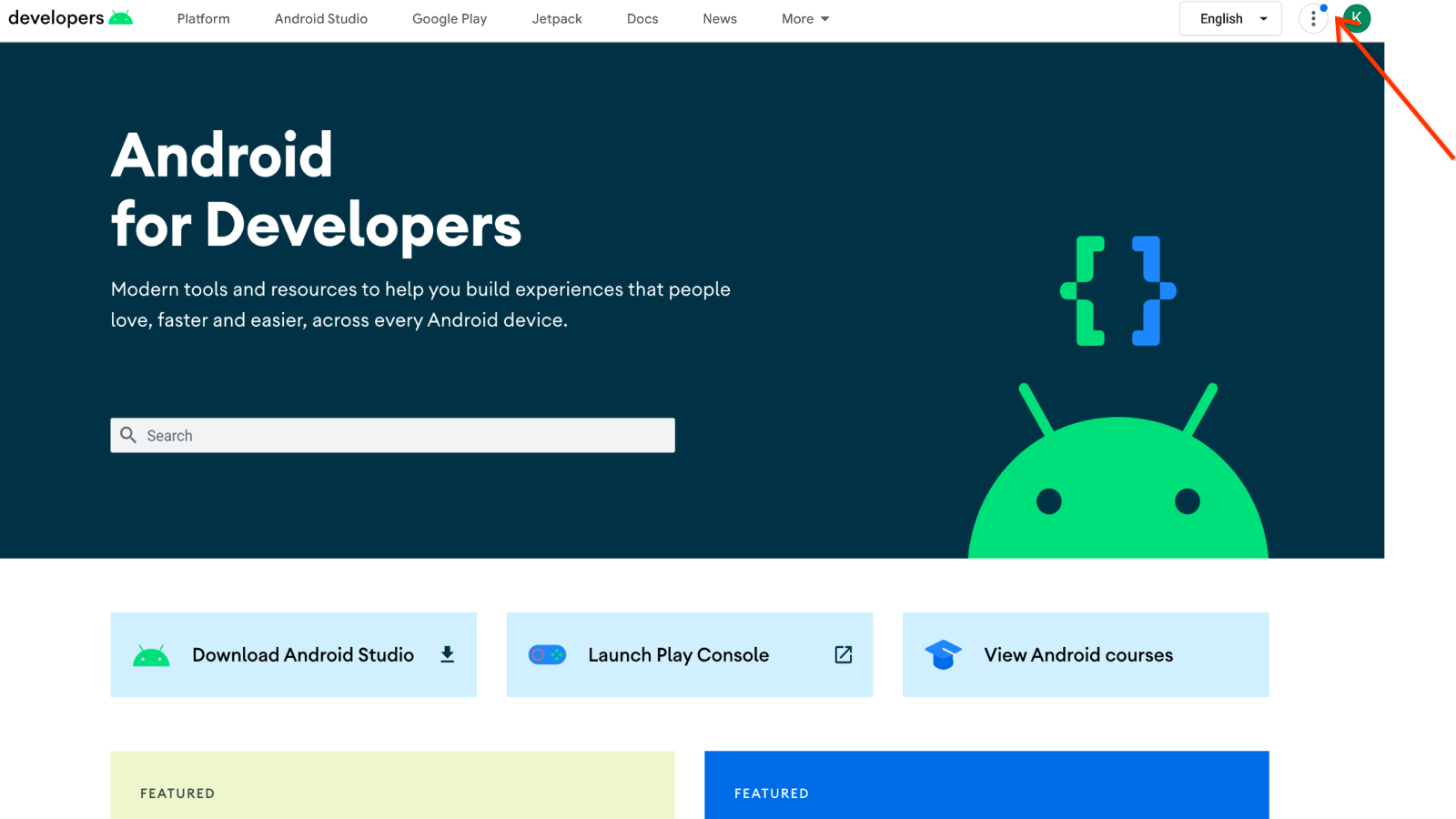
Để xem nội dung cập nhật từ thanh điều hướng, hãy làm như sau:
Nhấp vào nút Chương trình dành cho nhà phát triển của Google.
Một con số bên cạnh mục Trang đã lưu cho biết số lần cập nhật nội dung đã lưu kể từ lần gần nhất bạn truy cập các trang đó.
Nhấp vào Trang đã lưu để xem nội dung cập nhật.
Trang đã lưu
Để xem nội dung cập nhật liên quan đến danh sách Trang đã lưu, hãy làm như sau:
Hãy nhấp vào tiêu đề trang để xem tài liệu mới cập nhật.
Nhãn Đã cập nhật xuất hiện bên cạnh tiêu đề trang, cho biết rằng nhãn này đã thay đổi kể từ lần gần nhất bạn xem trang đó. Nhãn vẫn tồn tại cho đến khi bạn truy cập trang đó hoặc hơn 6 tháng đã trôi qua kể từ lần cập nhật gần đây nhất.
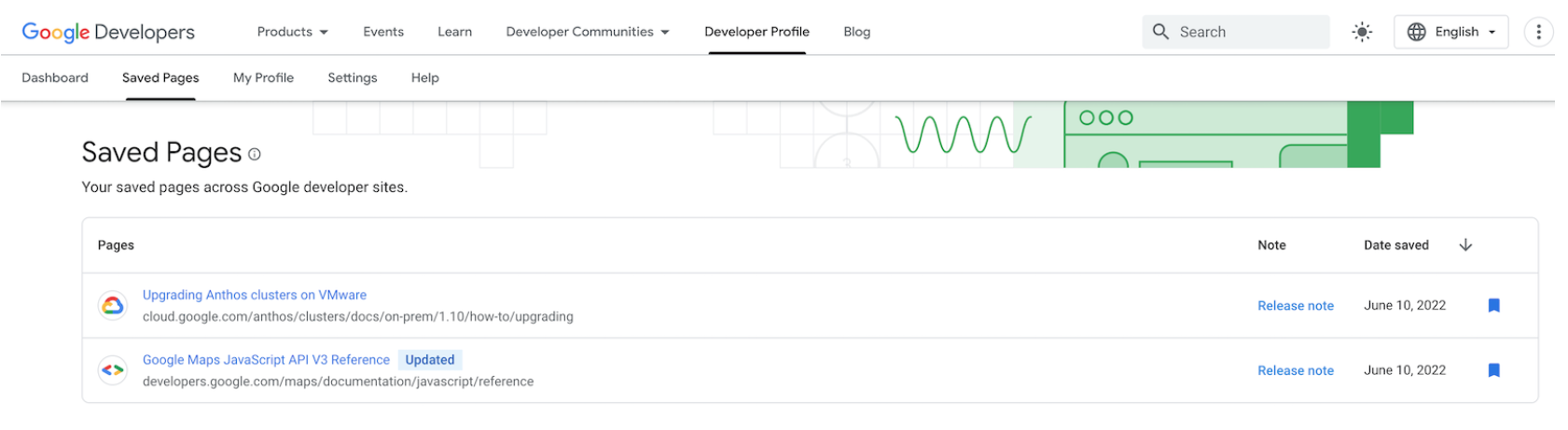
Nhấp vào đường liên kết Ghi chú phát hành để mở hộp thoại có chứa thông báo ghi chú phát hành mới nhất.
Đường liên kết này vẫn tồn tại cho đến khi được thay thế bằng ghi chú phát hành mới hoặc đã hơn 6 tháng kể từ khi ghi chú phát hành gần đây nhất được xuất bản.
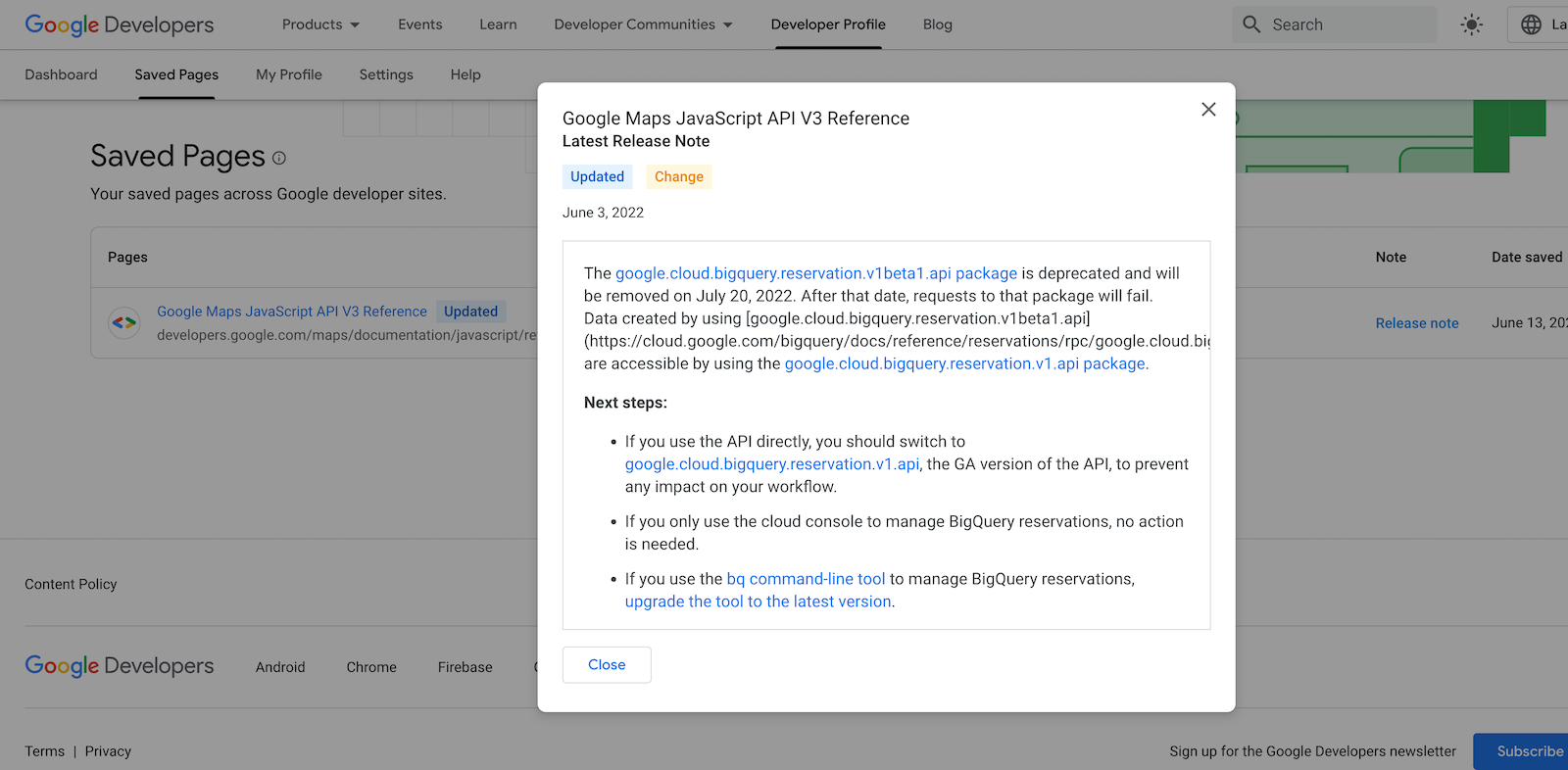
Email hằng tuần
Bạn có thể chọn nhận thông báo qua email hằng tuần khi bất kỳ trang đã lưu nào được cập nhật và ghi chú phát hành được xuất bản.
Email này chứa danh sách tất cả các trang đã cập nhật, nội dung mô tả về từng bản cập nhật và đường liên kết đến ghi chú phát hành. Email này không chứa các trang mà bạn đã xem kể từ khi cập nhật.
Quy trình chọn nhận thông báo qua email
Bạn có thể chọn nhận thông báo qua email về ghi chú phát hành theo 2 cách:
Nếu lần đầu lưu một trang vào hồ sơ Chương trình dành cho nhà phát triển của Google, bạn sẽ được nhắc đăng ký.
Lời nhắc này chỉ xuất hiện một lần khi bạn lưu trang đầu tiên. Công cụ này sẽ không xuất hiện trong các lượt lưu trang sau này. Nếu đóng lời nhắc, bạn có thể sử dụng lựa chọn thứ hai để đăng ký sau.
Để chọn sử dụng, hãy làm như sau:
- Truy cập vào trang bạn muốn lưu rồi nhấp vào biểu tượng dấu trang bên cạnh tiêu đề trang.
Chọn Các trang đã lưu của tôi để lưu trang vào bộ sưu tập Trang đã lưu mặc định hoặc chọn Bộ sưu tập mới để tạo một tập hợp trang mới gồm các trang đã lưu.
Một hộp thoại sẽ xuất hiện với lời nhắc chọn nhận tất cả thông báo qua email về ghi chú phát hành trong tương lai liên kết với mọi trang bạn đã lưu.
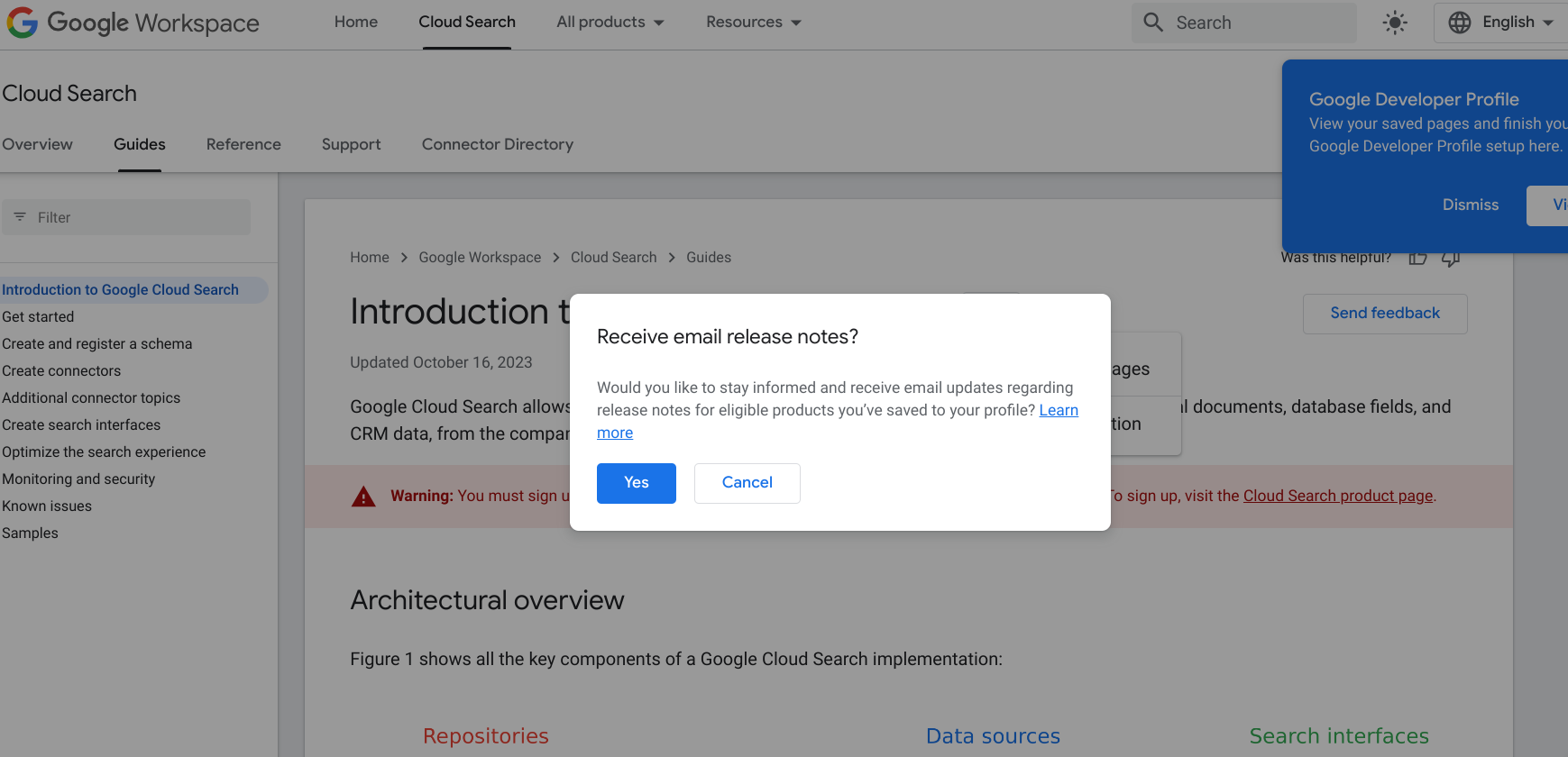
Nhấp vào Có.
Nếu đã lưu các trang vào hồ sơ Chương trình dành cho nhà phát triển của Google, bạn có thể đăng ký bằng cách điều chỉnh các lựa chọn ưu tiên.
Để chọn sử dụng, hãy làm như sau:
- Chuyển tới thẻ Cài đặt trên trang hồ sơ Chương trình dành cho nhà phát triển của Google.
Trong thẻ Thông báo, hãy chọn Ghi chú phát hành.
Lựa chọn của bạn sẽ tự động được lưu vào lựa chọn ưu tiên.