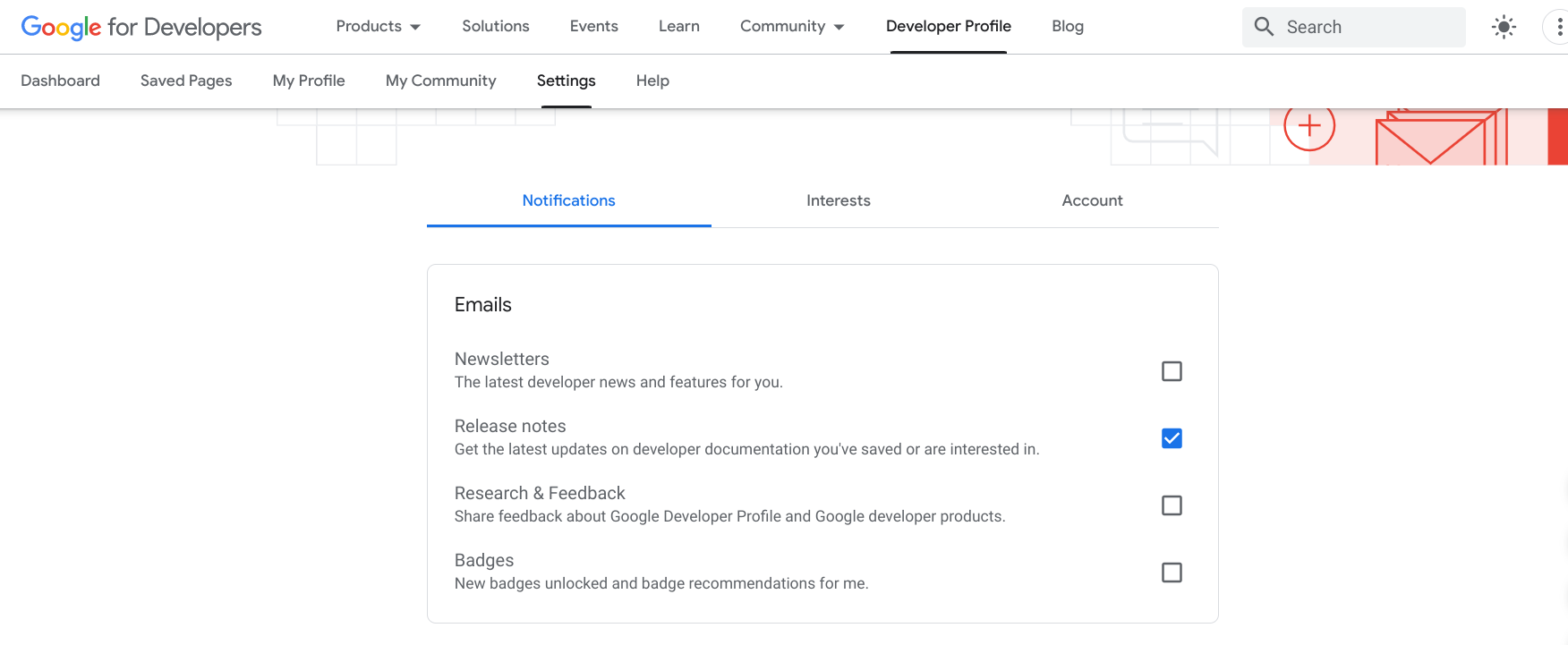Funkcja Zapisane strony umożliwia dodawanie zakładek do stron w witrynach Google dla deweloperów i szybki dostęp do nich później. Możesz uporządkować zapisane strony w dostosowane kolekcje i otrzymywać powiadomienia o zaktualizowaniu zapisanych treści.
Aby zapisać stronę, musisz zalogować się w swoim profilu w programie dla deweloperów w Google Play. Jeśli nie należysz jeszcze do programu Google Developers, możesz do niego dołączyć.
Listę zapisanych stron możesz wyświetlać i zarządzać nią na karcie Zapisane strony w swoim profilu w programie dla deweloperów w Google Play.
Zapisywanie strony
Po kliknięciu ikony zakładki na dowolnej stronie referencyjnej dla programistów Google można dodać tę stronę do domyślnej kolekcji Moje zapisane strony lub do kolekcji kompozycji.
Aby zapisać stronę:
Odwiedź dowolną stronę referencyjną Google dla deweloperów.
Kliknij ikonę zakładki obok tytułu strony.
Jeśli klikniesz ikonę zakładki, ale nie masz jeszcze profilu, pojawi się prośba o jego utworzenie.
W menu wykonaj jedną z tych czynności:
Wybierz Moje zapisane strony, aby zapisać stronę w domyślnej kolekcji.
Poniższa ilustracja przedstawia stronę YouTube zapisaną w kolekcji Moje zapisane strony:
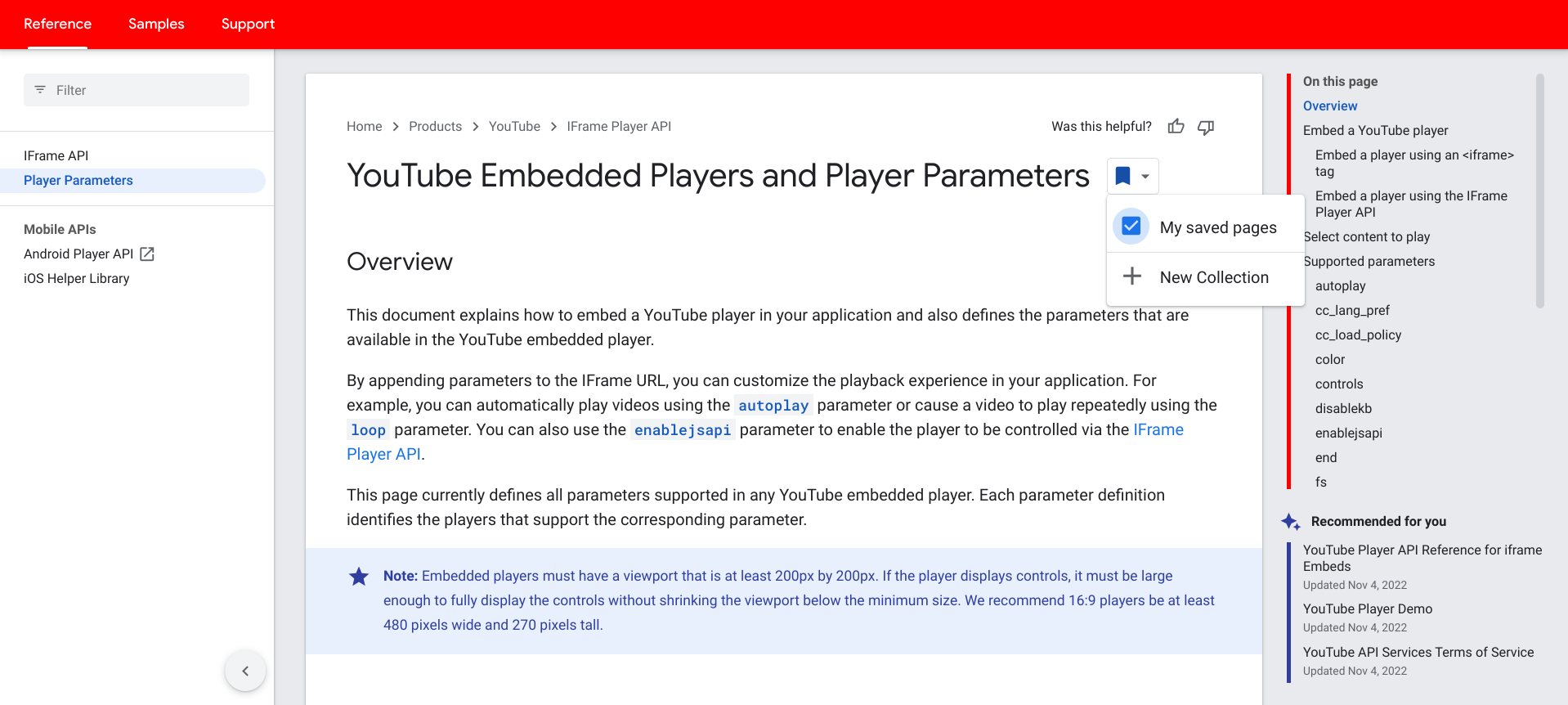
Wybierz istniejącą kolekcję niestandardową, aby zapisać w niej stronę.
Poniższa ilustracja przedstawia stronę Firebase zapisaną w dokumentacji Firebase kolekcji niestandardowej:
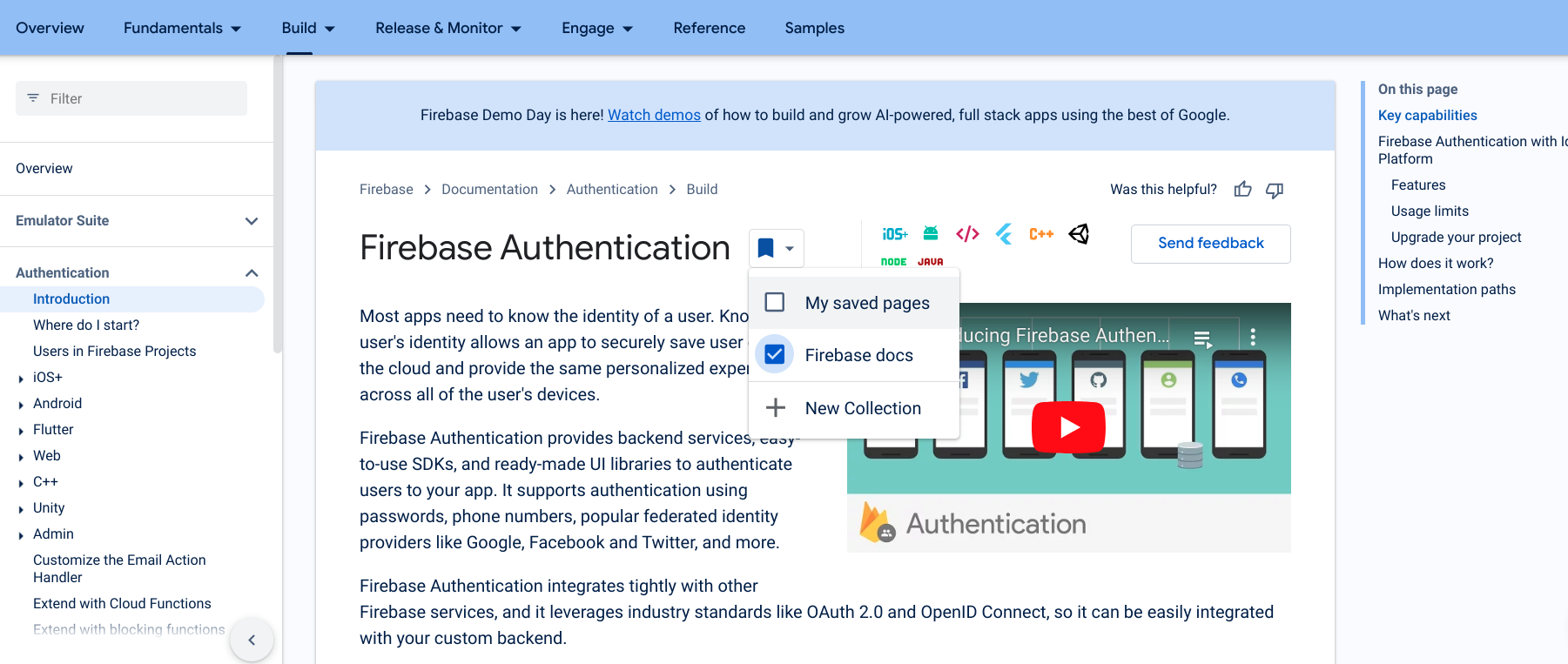
Kliknij Nowa kolekcja, aby utworzyć nową kolekcję.
W polu tekstowym wpisz nazwę nowej kolekcji.
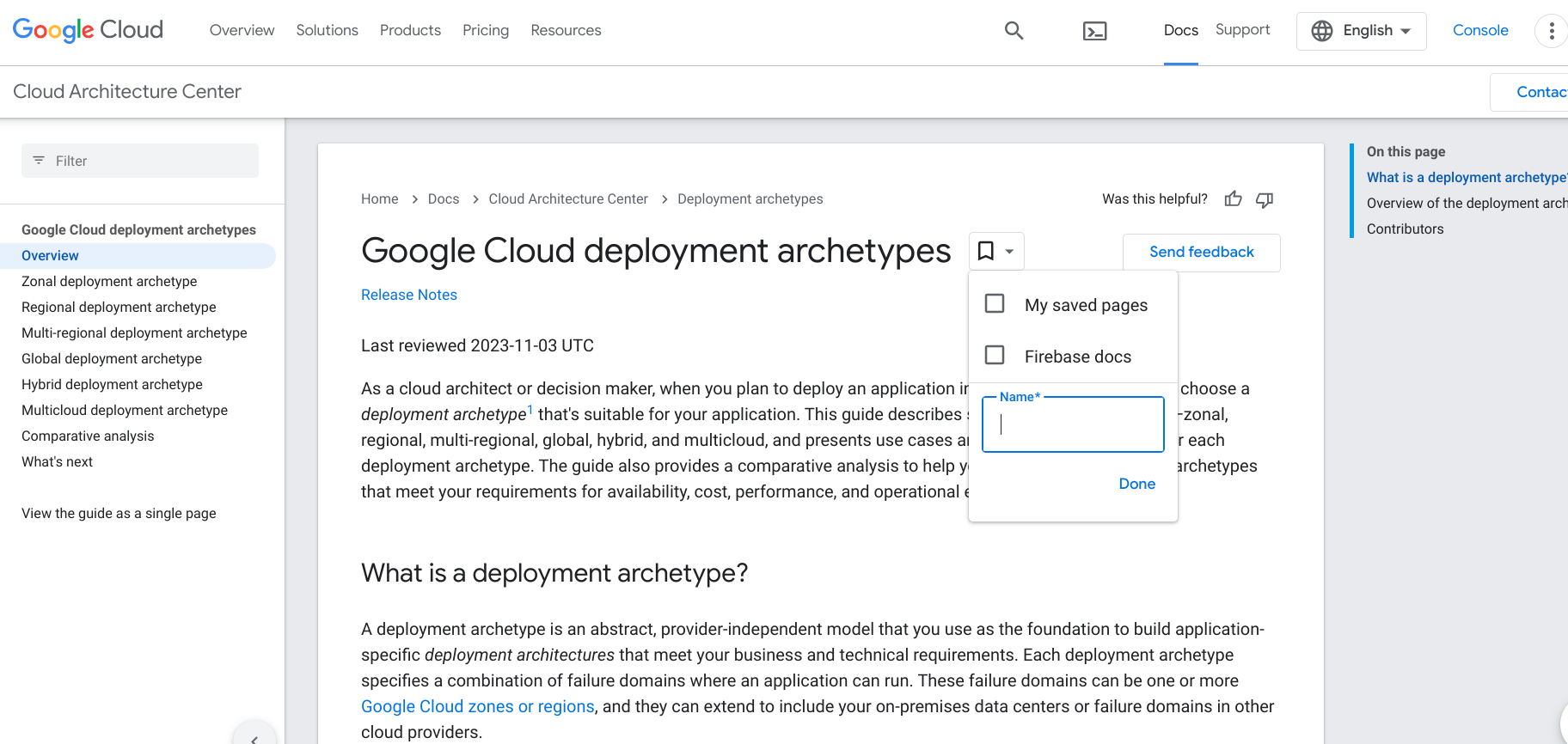
Po zapisaniu strony ikona zakładki zmieni kolor na niebieski, a strona zostanie dodana do listy zapisanych stron.
Usuwanie zapisanej strony
Aby usunąć stronę z listy zapisanych stron:
Wejdź na stronę, którą chcesz usunąć, lub otwórz listę Zapisanych stron w swoim profilu w programie dla deweloperów w Google Play.
Kliknij ikonę zakładki obok tytułu strony.
W wyświetlonym menu odznacz pole wyboru obok zbioru zawierającego stronę, którą chcesz usunąć.
Ikona zakładki zmieni kolor na biały, a strona zostanie usunięta z listy zapisanych stron.
Odbieranie powiadomień
W przypadku wprowadzenia istotnej zmiany lub aktualizacji treści na jednej z zapisanych stron powiadomimy Cię o tym informacjami o wersji. Powiadomienia są dostarczane za pomocą wskaźników wizualnych na pasku nawigacyjnym programu Google dla deweloperów i na Zapisanych stronach. Jeśli wyrazisz zgodę, powiadomienia są wysyłane co tydzień. Dzięki temu zawsze będziesz na bieżąco z treściami, które są dla Ciebie ważne.
Pasek nawigacyjny
Gdy któraś z zapisanych stron zostanie zaktualizowana i opublikowana zostanie informacja o wersji, na przycisku Google Developer Program na pasku nawigacyjnym pojawi się niebieski wskaźnik. Wskaźnik będzie się wyświetlać do chwili, gdy odwiedzisz wszystkie strony, na których pojawiła się aktualizacja, lub dopóki od ostatniej aktualizacji nie minie więcej niż 6 miesięcy.
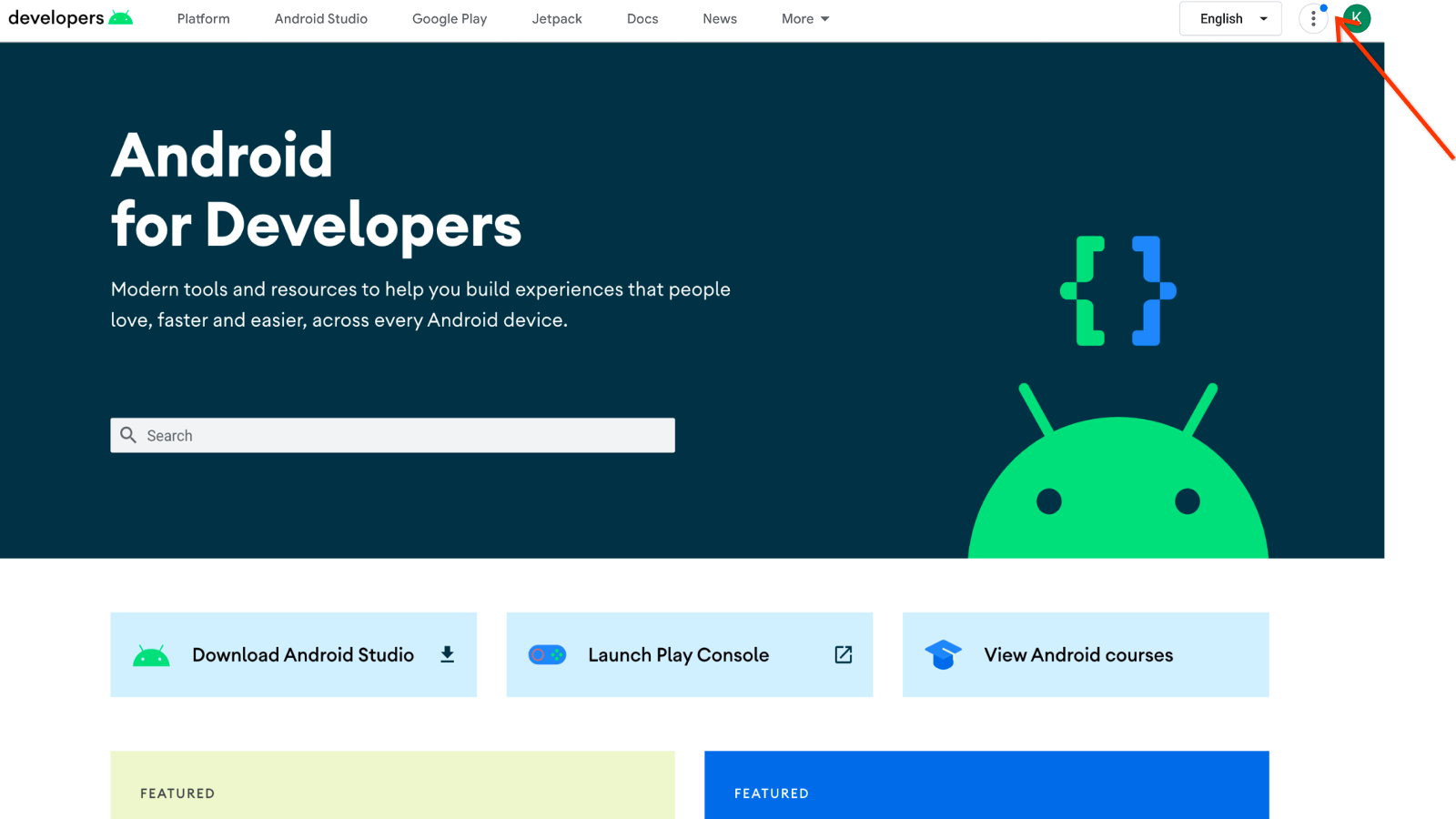
Aby wyświetlić aktualizacje z paska nawigacyjnego:
Kliknij przycisk Google Developer Program.
Liczba obok elementu Zapisane strony wskazuje liczbę zmian wprowadzonych w zapisanych treściach od czasu ostatniego przeglądania tych stron.
Kliknij Zapisane strony, aby wyświetlić zmiany.
Zapisane strony
Aby wyświetlić aktualizacje z listy Zapisane strony:
Kliknij tytuł strony, aby wyświetlić zaktualizowaną dokumentację.
Obok tytułu strony pojawi się etykieta Zaktualizowana wskazująca, że zmienił się on od ostatniego wyświetlenia danej strony. Etykieta pozostanie widoczna, dopóki nie odwiedzisz tej strony lub nie minie 6 miesięcy od ostatniej aktualizacji.
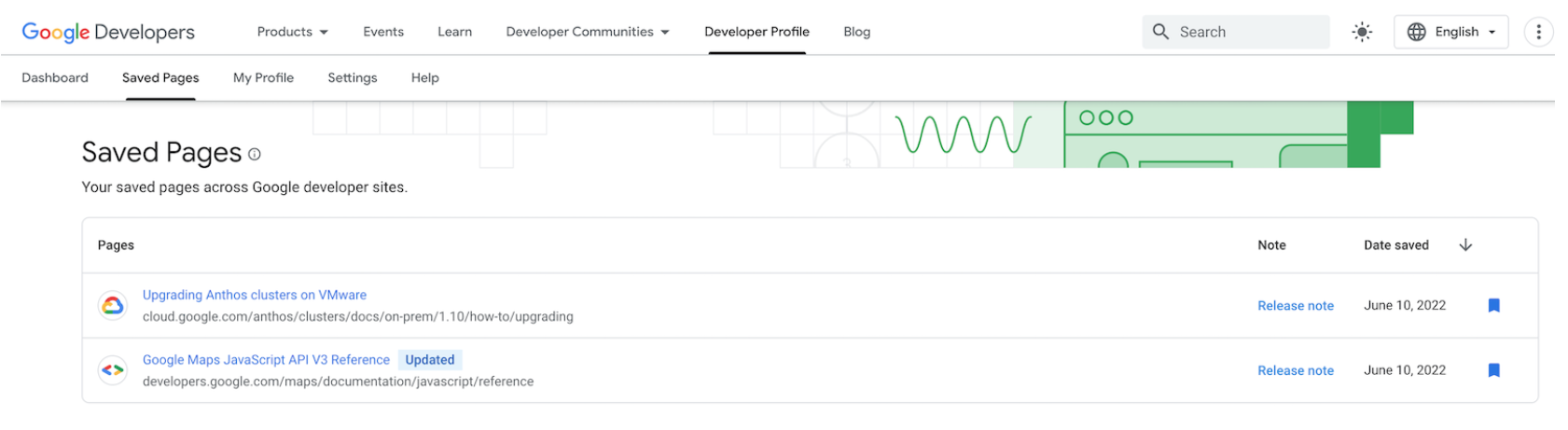
Kliknij link Informacje o wersji, aby otworzyć okno z informacjami o najnowszej wersji.
Link pozostanie bez zmian, dopóki nie zostanie zastąpiony nową informacją o wersji lub od momentu opublikowania ostatniej informacji o wersji upłynie ponad 6 miesięcy.
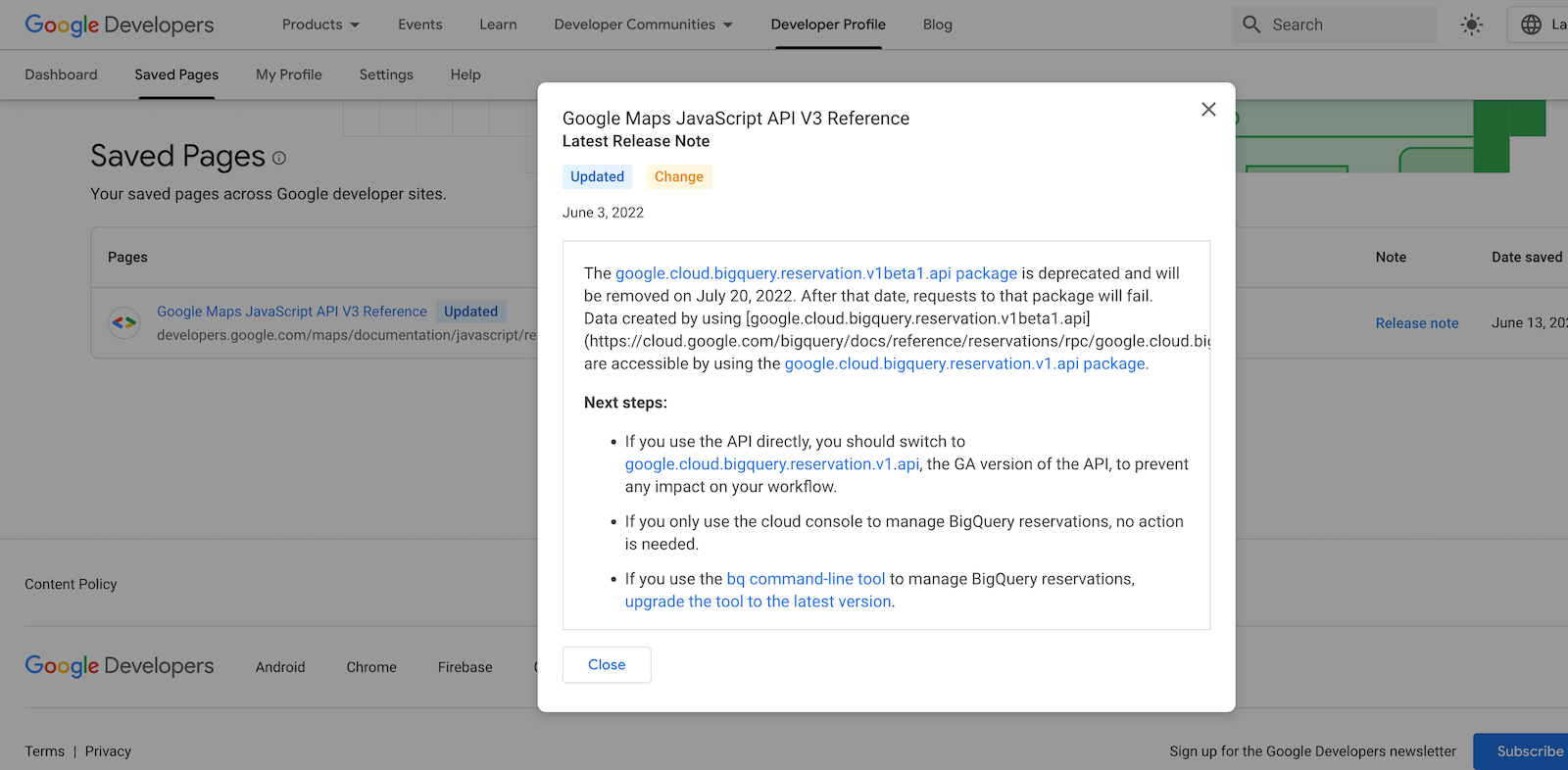
Cotygodniowy e-mail
Możesz wyrazić zgodę na otrzymywanie cotygodniowych e-maili z powiadomieniami o zaktualizowaniu zapisanych stron i opublikowaniu informacji o wersji.
Zawiera on listę wszystkich zaktualizowanych stron, opis każdej aktualizacji oraz link do informacji o wersji. E-mail nie zawiera stron, które były już przez Ciebie wyświetlane od czasu aktualizacji.
Jak włączyć powiadomienia e-mail
Możesz włączyć otrzymywanie e-maili z powiadomieniami o wersji na 2 sposoby:
Jeśli po raz pierwszy zapiszesz stronę w swoim profilu w programie dla deweloperów w Google Play, pojawi się prośba o zasubskrybowanie.
Pojawia się on tylko raz podczas zapisywania pierwszej strony. Nie pojawi się przy zapisywaniu stron w przyszłości. Jeśli odrzucisz tę prośbę, możesz później użyć drugiej opcji, aby zasubskrybować kanał.
Aby to zrobić:
- Otwórz stronę, którą chcesz zapisać, i kliknij ikonę zakładki obok jej tytułu.
Wybierz Moje zapisane strony, aby zapisać stronę w domyślnej kolekcji Zapisane strony, lub Nowa kolekcja, aby utworzyć nową kolekcję zapisanych stron.
Pojawi się okno z prośbą o wyrażenie zgody na otrzymywanie wszystkich powiadomień e-mail z informacjami o przyszłych wersjach, które są powiązane z dowolną z zapisanych stron.
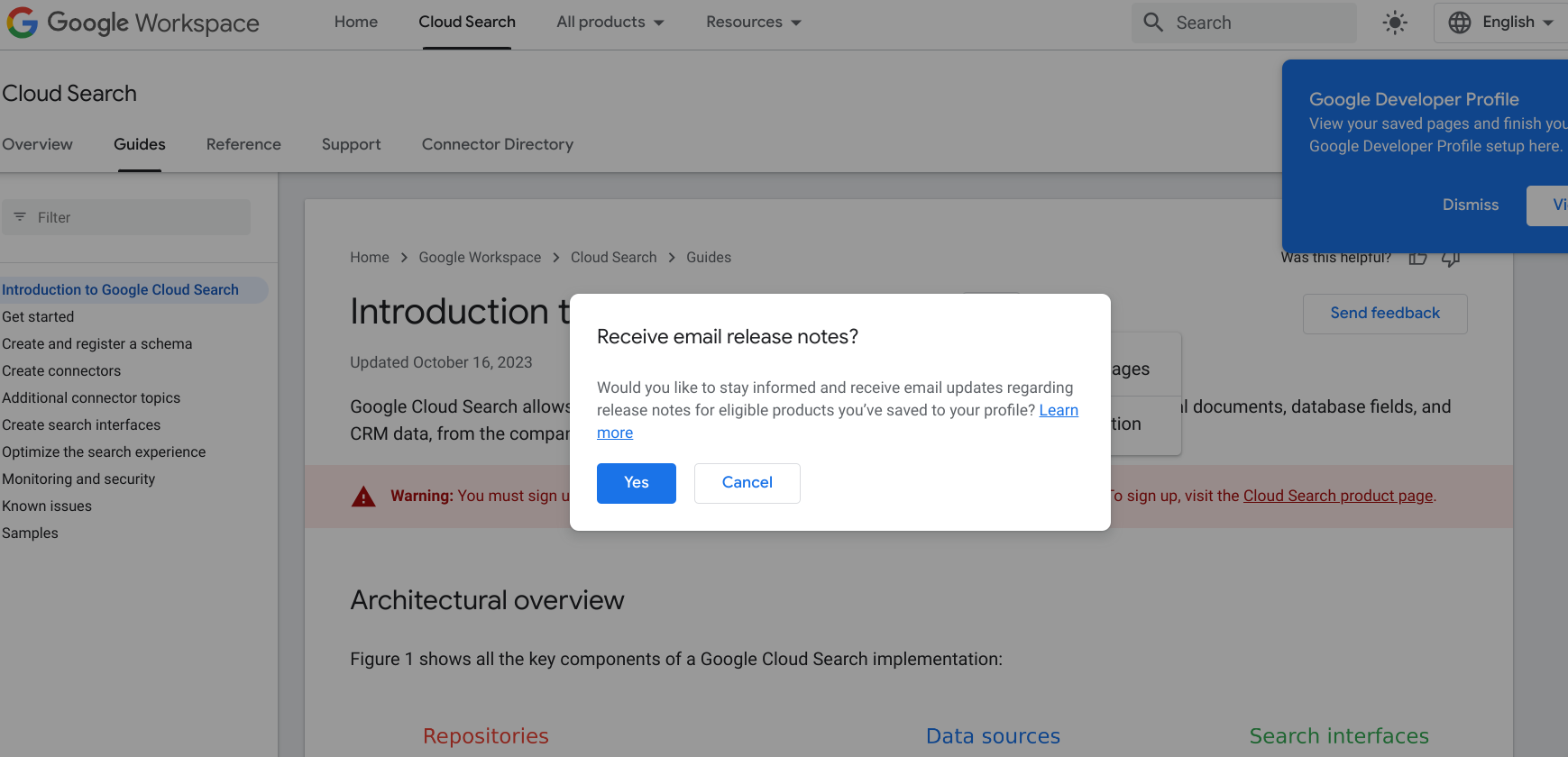
Kliknij Tak.
Jeśli masz już strony zapisane w swoim profilu programu dla deweloperów w Google Play, możesz je zasubskrybować, dostosowując ustawienia.
Aby to zrobić:
- Otwórz kartę Ustawienia na stronie profilu programu dla deweloperów w Google Play.
Na karcie Powiadomienia kliknij Informacje o wersji.
Wybór zostanie automatycznie zapisany w ustawieniach.