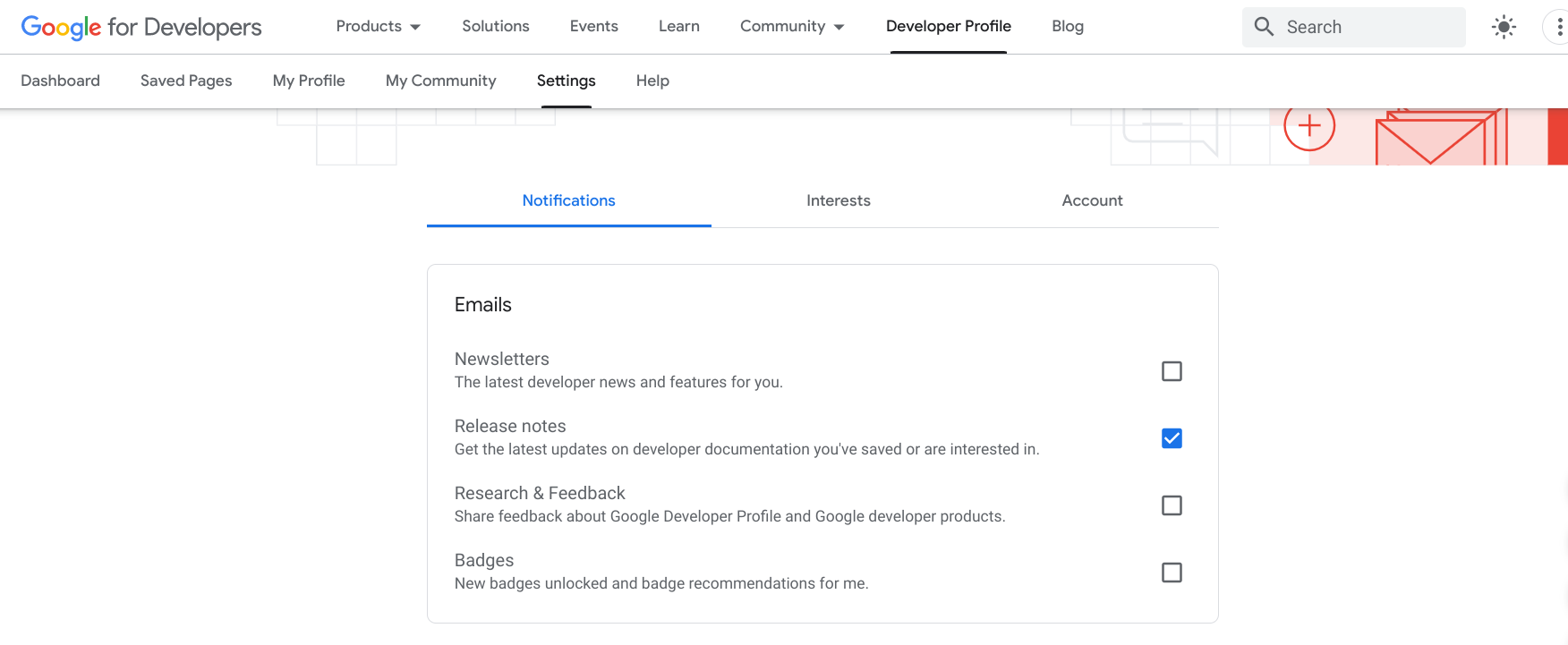Fitur Halaman Tersimpan memungkinkan Anda mem-bookmark halaman di situs developer Google dan mengaksesnya dengan cepat di lain waktu. Anda dapat mengatur halaman yang disimpan ke dalam koleksi yang disesuaikan dan menerima notifikasi saat konten yang disimpan diperbarui.
Anda harus login ke profil Program Developer Google Anda untuk menyimpan halaman. Jika belum bergabung dengan Program Developer Google, Anda dapat bergabung.
Lihat dan kelola daftar halaman tersimpan di tab Halaman Tersimpan di profil Google Developer Program Anda.
Menyimpan halaman
Jika mengklik ikon bookmark di halaman referensi developer Google, Anda dapat menambahkan halaman tersebut ke koleksi default Halaman tersimpan saya atau ke koleksi kreasi Anda.
Untuk menyimpan halaman, lakukan hal berikut:
Kunjungi halaman referensi developer Google.
Klik ikon bookmark di sebelah judul halaman.
Jika mengklik ikon bookmark, tetapi belum memiliki profil, Anda akan diminta untuk membuatnya.
Di menu drop-down, lakukan salah satu hal berikut:
Pilih Halaman tersimpan saya untuk menyimpan halaman ke koleksi default.
Gambar berikut menampilkan halaman YouTube yang disimpan ke koleksi Halaman tersimpan saya:
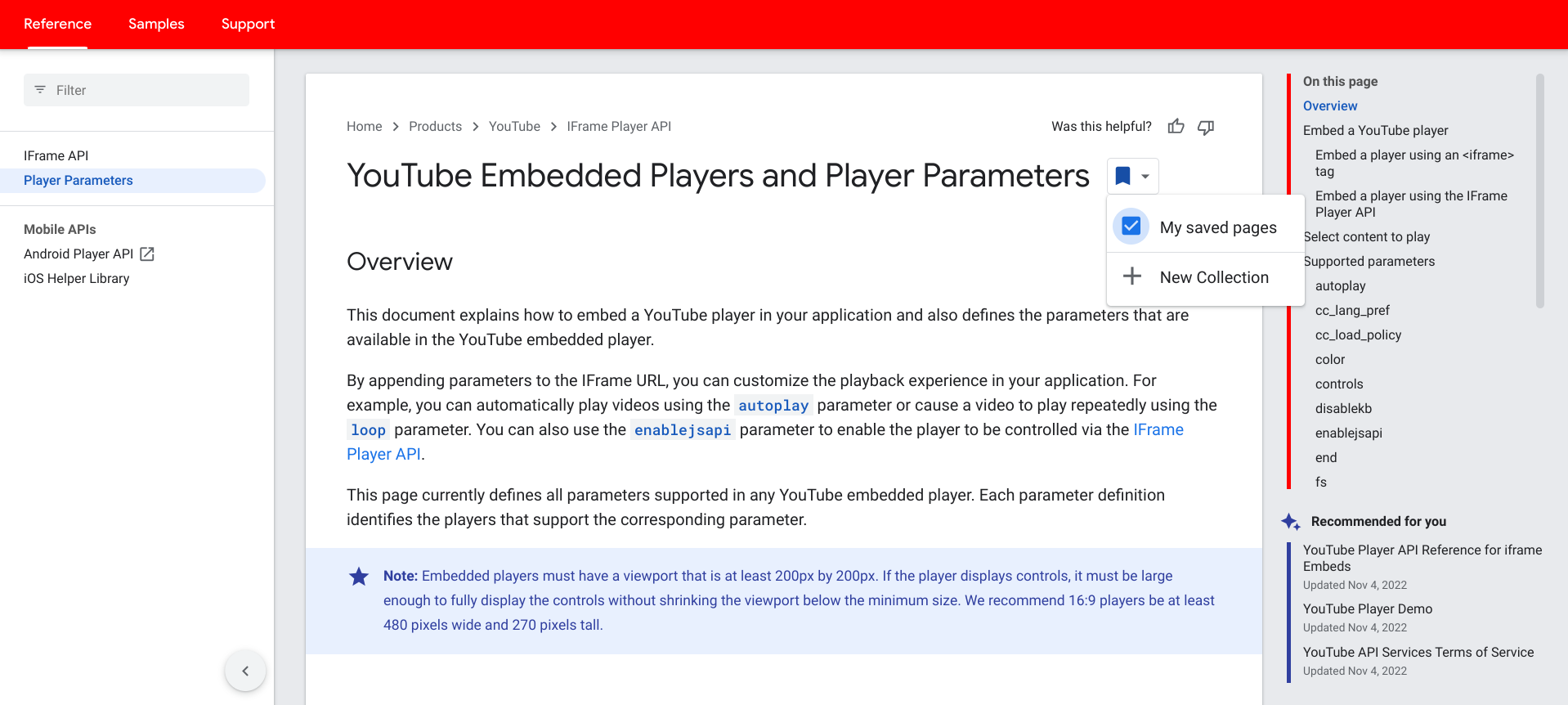
Pilih koleksi kustom yang ada untuk menyimpan halaman ke koleksi tersebut.
Gambar berikut menampilkan halaman Firebase yang disimpan ke dokumen Firebase koleksi kustom:
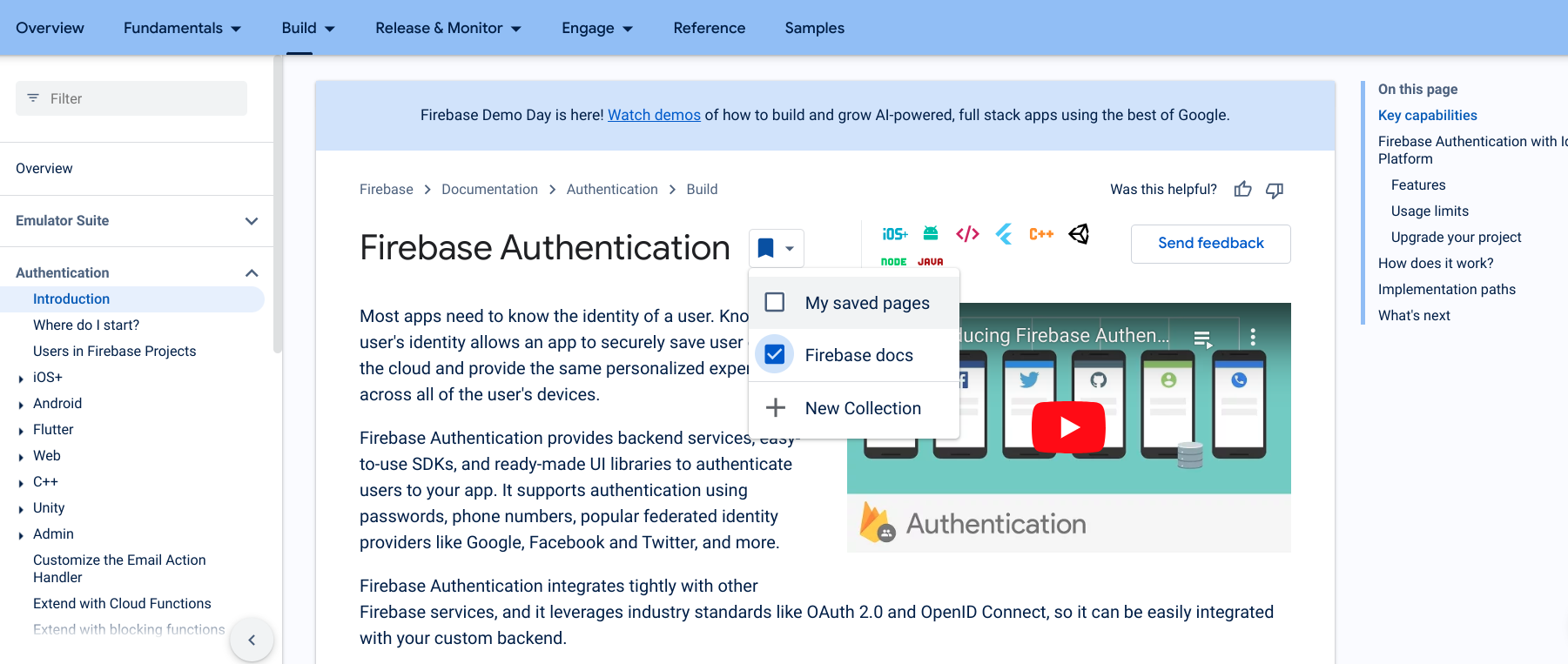
Klik Koleksi Baru untuk membuat koleksi baru.
Masukkan nama koleksi baru di kolom teks.
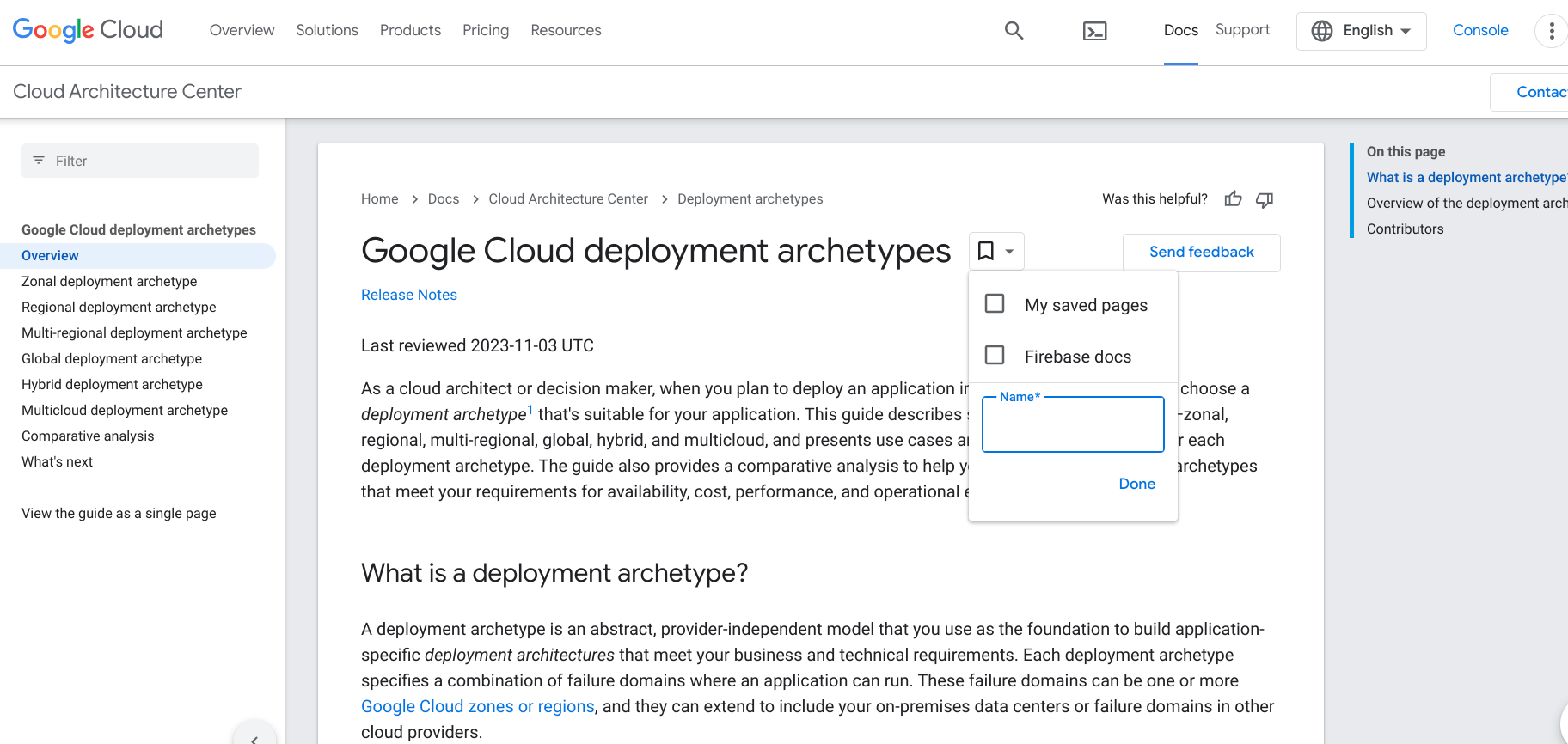
Setelah halaman disimpan, ikon bookmark akan berubah menjadi biru, dan halaman akan ditambahkan ke daftar halaman tersimpan.
Menghapus halaman tersimpan
Untuk menghapus halaman dari daftar halaman tersimpan, lakukan langkah berikut:
Kunjungi halaman yang ingin Anda hapus atau buka daftar Halaman Tersimpan di profil Program Developer Google Anda.
Klik ikon bookmark di sebelah judul halaman.
Di drop-down yang muncul, hapus centang pada kotak di samping koleksi yang berisi halaman yang ingin Anda hapus.
Ikon bookmark kembali menjadi putih, dan halaman akan dihapus dari daftar halaman tersimpan Anda.
Menerima notifikasi
Saat perubahan atau pembaruan signifikan dilakukan pada konten di salah satu halaman tersimpan, catatan rilis akan dipublikasikan dan Anda akan menerima notifikasi. Notifikasi dikirimkan melalui indikator visual di menu navigasi Program Developer Google dan Halaman Tersimpan, serta email mingguan jika Anda memilih untuk ikut serta. Ini memungkinkan Anda tetap mendapatkan informasi terkini dengan konten yang penting bagi Anda.
Menu navigasi
Saat salah satu halaman tersimpan Anda diperbarui dan catatan rilis dipublikasikan, indikator biru akan muncul di tombol Google Developer Program di menu navigasi. Indikator akan tetap ada hingga Anda mengunjungi semua halaman yang memiliki pembaruan atau telah berlalu lebih dari enam bulan sejak pembaruan terakhir.
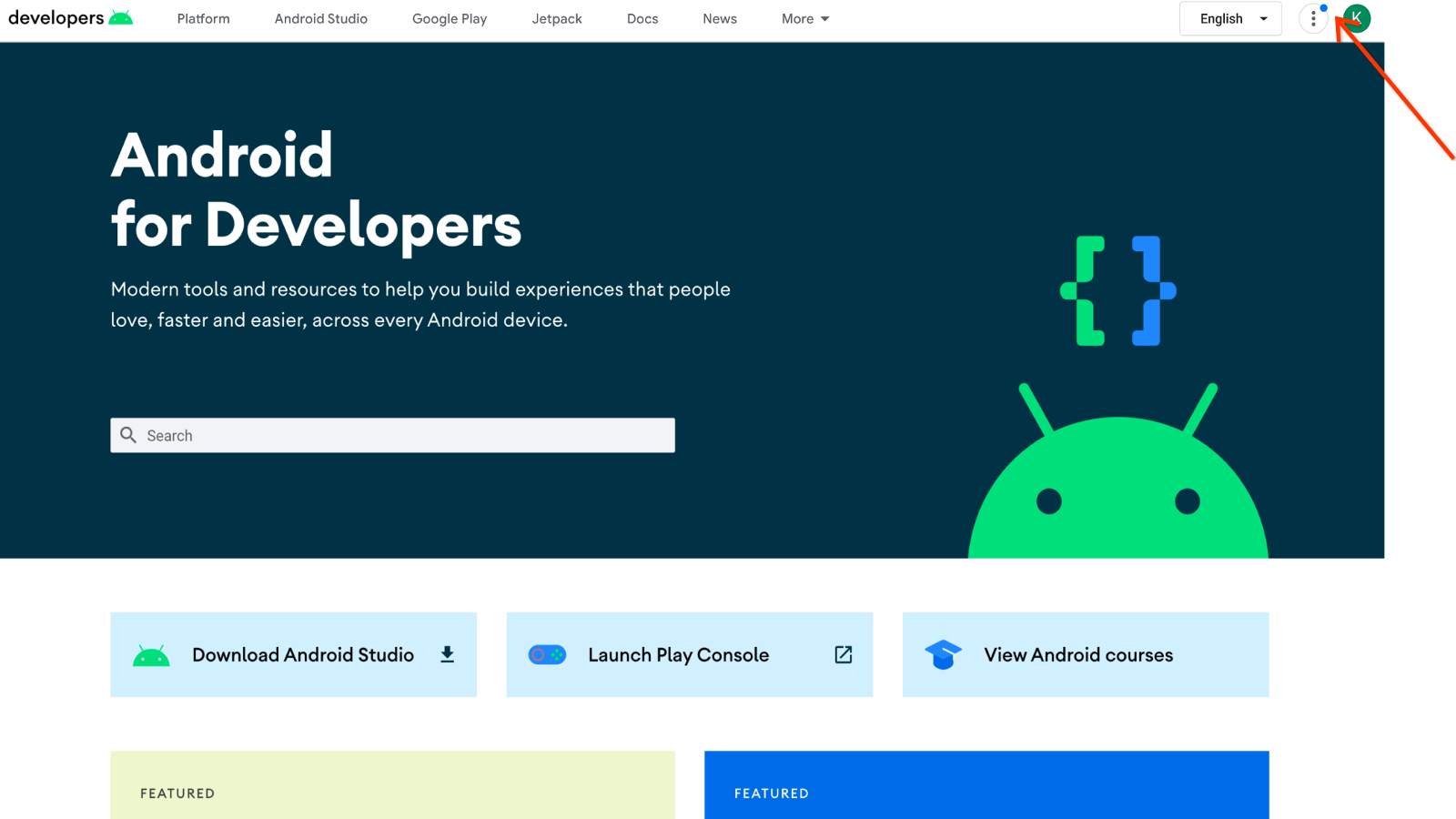
Untuk melihat update dari menu navigasi, lakukan langkah-langkah berikut:
Klik tombol Google Developer Program.
Angka di samping item Halaman tersimpan menunjukkan jumlah pembaruan yang dilakukan pada konten tersimpan sejak terakhir kali Anda mengunjungi halaman tersebut.
Klik Halaman tersimpan untuk melihat pembaruan.
Halaman Tersimpan
Untuk melihat pembaruan dari daftar Halaman Tersimpan, lakukan tindakan berikut:
Klik judul halaman untuk melihat dokumentasi yang diperbarui.
Label Diperbarui muncul di samping judul halaman, yang menunjukkan bahwa halaman tersebut berubah sejak terakhir kali Anda melihat halaman tersebut. Label akan tetap ada hingga Anda mengunjungi halaman tersebut atau lebih dari enam bulan telah berlalu sejak pembaruan terakhir.
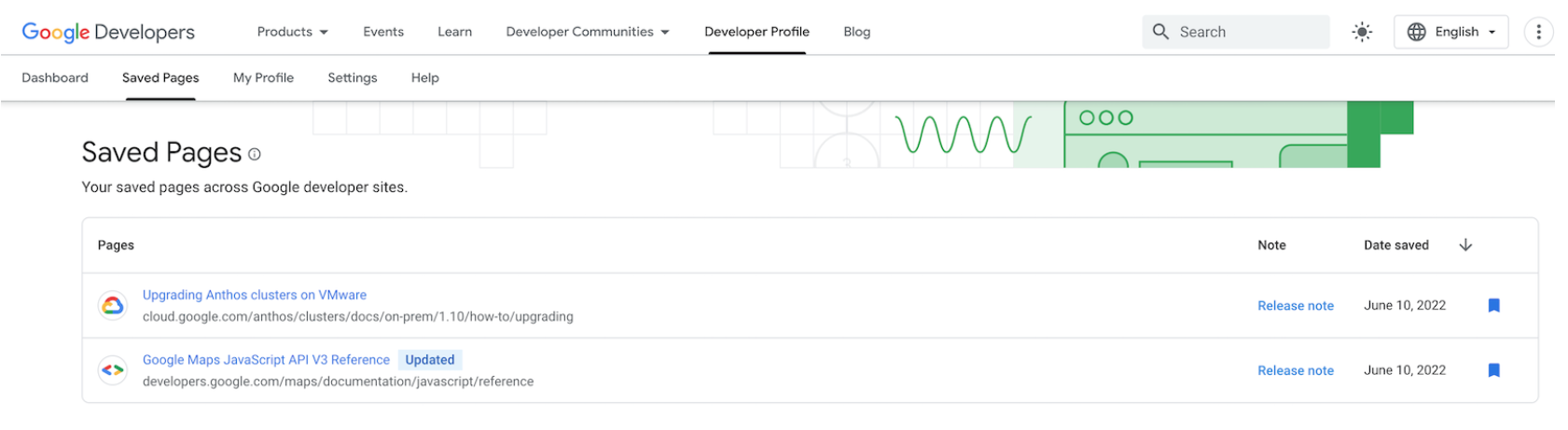
Klik link Catatan rilis untuk membuka dialog yang berisi pesan catatan rilis terbaru.
Link akan tetap ada hingga diganti dengan catatan rilis baru atau lebih dari enam bulan telah berlalu sejak catatan rilis terakhir dipublikasikan.
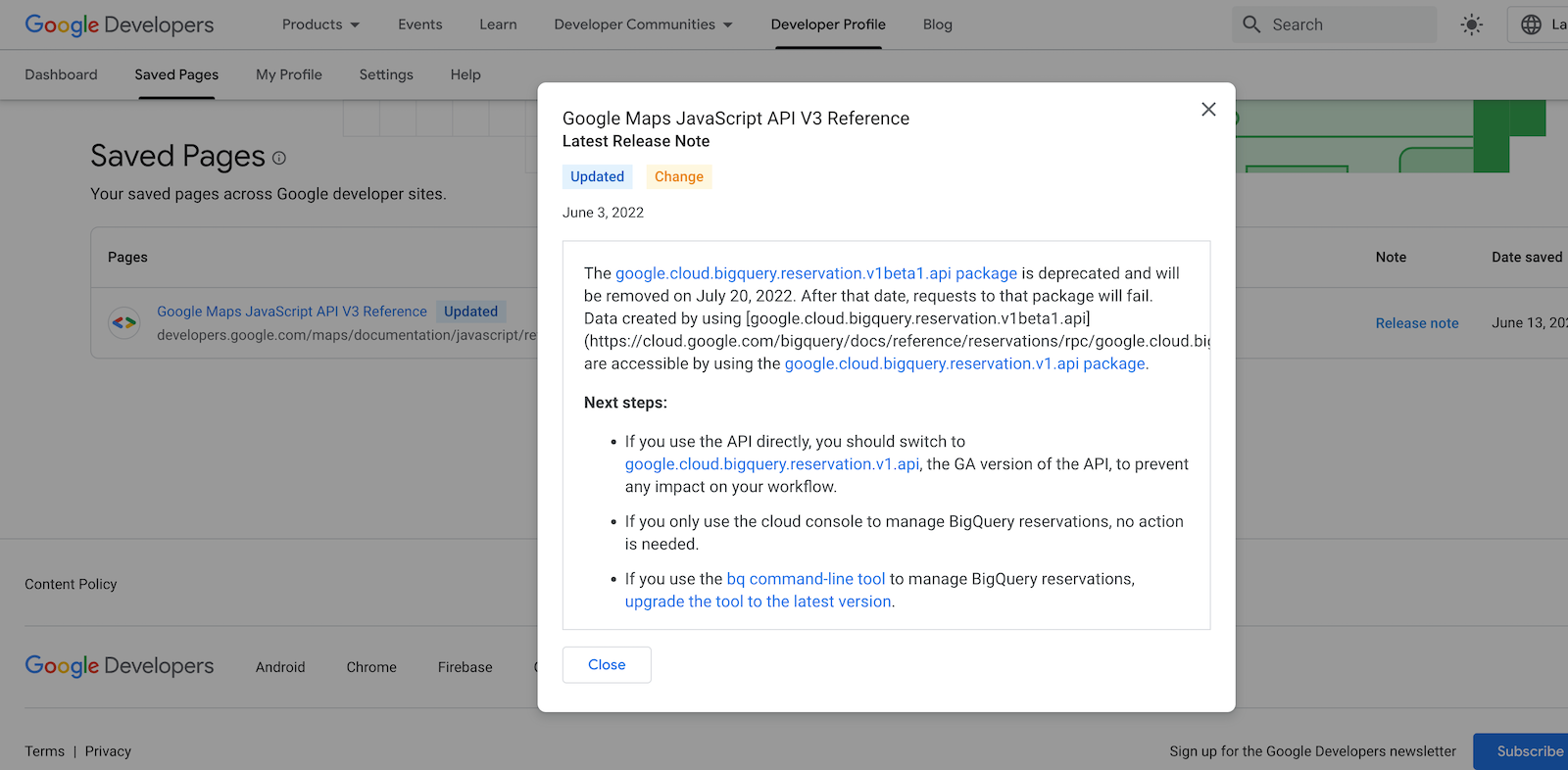
Email mingguan
Anda dapat memilih untuk menerima notifikasi email mingguan saat salah satu halaman tersimpan diperbarui dan catatan rilis dipublikasikan.
Email tersebut berisi daftar semua halaman yang diupdate, deskripsi setiap update, dan link ke catatan rilis. Email tersebut tidak berisi halaman yang telah Anda lihat sejak update.
Proses keikutsertaan untuk notifikasi email
Ada dua cara untuk memilih menerima notifikasi email catatan rilis:
Jika Anda menyimpan halaman ke profil Program Developer Google untuk pertama kalinya, Anda akan diminta untuk berlangganan.
Permintaan ini hanya muncul satu kali saat menyimpan halaman pertama Anda. Label tersebut tidak muncul untuk penyimpanan halaman berikutnya. Jika menutup perintah ini, Anda dapat menggunakan opsi kedua untuk berlangganan di lain waktu.
Untuk ikut serta, lakukan hal berikut:
- Kunjungi halaman yang ingin Anda simpan, dan klik ikon bookmark di samping judul halaman.
Pilih Halaman tersimpan saya untuk menyimpan halaman ke koleksi Halaman Tersimpan default, atau pilih Koleksi Baru untuk membuat koleksi baru halaman tersimpan.
Dialog akan muncul dengan perintah untuk memilih ikut serta semua notifikasi email catatan rilis mendatang yang terkait dengan halaman tersimpan Anda.
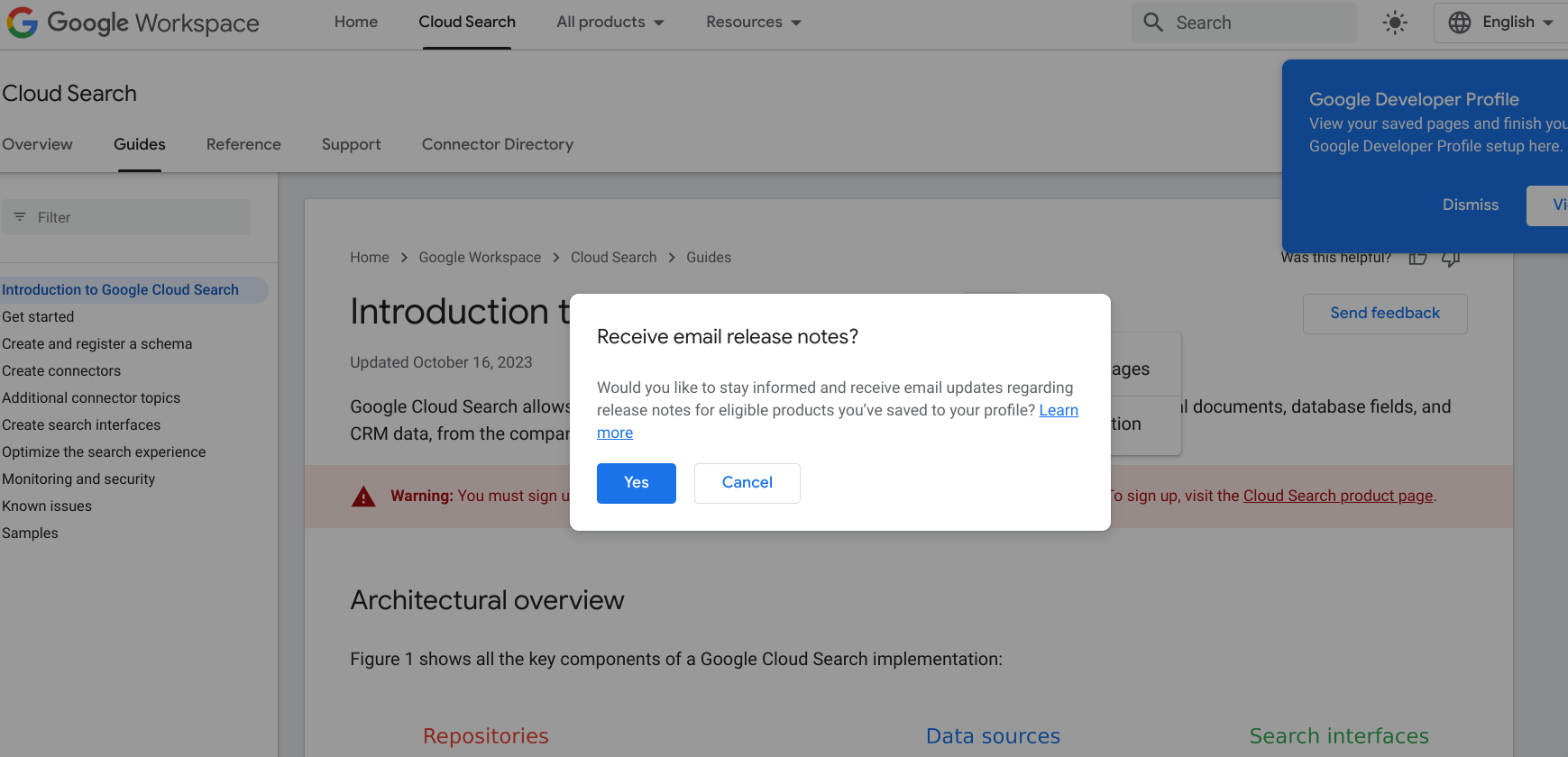
Klik Yes.
Jika sudah menyimpan halaman ke profil Program Developer Google, Anda dapat berlangganan dengan menyesuaikan preferensi.
Untuk ikut serta, lakukan hal berikut:
- Buka tab Setelan di halaman profil Program Developer Google Anda.
Di tab Notifikasi, pilih Catatan rilis.
Pilihan Anda disimpan secara otomatis ke preferensi.