Découvrez comment trouver la position actuelle d'un appareil Android et afficher les informations sur ce lieu (établissement ou autre point d'intérêt). Suivez ce tutoriel pour créer une application Android à l'aide du SDK Maps pour Android, du SDK Places pour Android et du Fused Location Provider dans les API de localisation des services Google Play.
Obtenir le code
Clonez ou téléchargez le dépôt d'exemples Google Maps Android API v2 à partir de GitHub.
Consultez la version Java de l'activité :
// Copyright 2020 Google LLC
//
// Licensed under the Apache License, Version 2.0 (the "License");
// you may not use this file except in compliance with the License.
// You may obtain a copy of the License at
//
// http://www.apache.org/licenses/LICENSE-2.0
//
// Unless required by applicable law or agreed to in writing, software
// distributed under the License is distributed on an "AS IS" BASIS,
// WITHOUT WARRANTIES OR CONDITIONS OF ANY KIND, either express or implied.
// See the License for the specific language governing permissions and
// limitations under the License.
package com.example.currentplacedetailsonmap;
import android.content.DialogInterface;
import android.content.pm.PackageManager;
import android.location.Location;
import android.os.Bundle;
import android.util.Log;
import android.view.Menu;
import android.view.MenuItem;
import android.view.View;
import android.widget.FrameLayout;
import android.widget.TextView;
import androidx.annotation.NonNull;
import androidx.appcompat.app.AlertDialog;
import androidx.appcompat.app.AppCompatActivity;
import androidx.core.app.ActivityCompat;
import androidx.core.content.ContextCompat;
import com.google.android.gms.location.FusedLocationProviderClient;
import com.google.android.gms.location.LocationServices;
import com.google.android.gms.maps.CameraUpdateFactory;
import com.google.android.gms.maps.GoogleMap;
import com.google.android.gms.maps.OnMapReadyCallback;
import com.google.android.gms.maps.SupportMapFragment;
import com.google.android.gms.maps.model.CameraPosition;
import com.google.android.gms.maps.model.LatLng;
import com.google.android.gms.maps.model.Marker;
import com.google.android.gms.maps.model.MarkerOptions;
import com.google.android.gms.tasks.OnCompleteListener;
import com.google.android.gms.tasks.Task;
import com.google.android.libraries.places.api.Places;
import com.google.android.libraries.places.api.model.Place;
import com.google.android.libraries.places.api.model.PlaceLikelihood;
import com.google.android.libraries.places.api.net.FindCurrentPlaceRequest;
import com.google.android.libraries.places.api.net.FindCurrentPlaceResponse;
import com.google.android.libraries.places.api.net.PlacesClient;
import java.util.Arrays;
import java.util.List;
/**
* An activity that displays a map showing the place at the device's current location.
*/
public class MapsActivityCurrentPlace extends AppCompatActivity
implements OnMapReadyCallback {
private static final String TAG = MapsActivityCurrentPlace.class.getSimpleName();
private GoogleMap map;
private CameraPosition cameraPosition;
// The entry point to the Places API.
private PlacesClient placesClient;
// The entry point to the Fused Location Provider.
private FusedLocationProviderClient fusedLocationProviderClient;
// A default location (Sydney, Australia) and default zoom to use when location permission is
// not granted.
private final LatLng defaultLocation = new LatLng(-33.8523341, 151.2106085);
private static final int DEFAULT_ZOOM = 15;
private static final int PERMISSIONS_REQUEST_ACCESS_FINE_LOCATION = 1;
private boolean locationPermissionGranted;
// The geographical location where the device is currently located. That is, the last-known
// location retrieved by the Fused Location Provider.
private Location lastKnownLocation;
// Keys for storing activity state.
private static final String KEY_CAMERA_POSITION = "camera_position";
private static final String KEY_LOCATION = "location";
// Used for selecting the current place.
private static final int M_MAX_ENTRIES = 5;
private String[] likelyPlaceNames;
private String[] likelyPlaceAddresses;
private List[] likelyPlaceAttributions;
private LatLng[] likelyPlaceLatLngs;
@Override
protected void onCreate(Bundle savedInstanceState) {
super.onCreate(savedInstanceState);
// Retrieve location and camera position from saved instance state.
if (savedInstanceState != null) {
lastKnownLocation = savedInstanceState.getParcelable(KEY_LOCATION);
cameraPosition = savedInstanceState.getParcelable(KEY_CAMERA_POSITION);
}
// Retrieve the content view that renders the map.
setContentView(R.layout.activity_maps);
// Construct a PlacesClient
Places.initialize(getApplicationContext(), BuildConfig.PLACES_API_KEY);
placesClient = Places.createClient(this);
// Construct a FusedLocationProviderClient.
fusedLocationProviderClient = LocationServices.getFusedLocationProviderClient(this);
// Build the map.
SupportMapFragment mapFragment = (SupportMapFragment) getSupportFragmentManager()
.findFragmentById(R.id.map);
mapFragment.getMapAsync(this);
}
/**
* Saves the state of the map when the activity is paused.
*/
@Override
protected void onSaveInstanceState(Bundle outState) {
if (map != null) {
outState.putParcelable(KEY_CAMERA_POSITION, map.getCameraPosition());
outState.putParcelable(KEY_LOCATION, lastKnownLocation);
}
super.onSaveInstanceState(outState);
}
/**
* Sets up the options menu.
* @param menu The options menu.
* @return Boolean.
*/
@Override
public boolean onCreateOptionsMenu(Menu menu) {
getMenuInflater().inflate(R.menu.current_place_menu, menu);
return true;
}
/**
* Handles a click on the menu option to get a place.
* @param item The menu item to handle.
* @return Boolean.
*/
@Override
public boolean onOptionsItemSelected(MenuItem item) {
if (item.getItemId() == R.id.option_get_place) {
showCurrentPlace();
}
return true;
}
/**
* Manipulates the map when it's available.
* This callback is triggered when the map is ready to be used.
*/
@Override
public void onMapReady(GoogleMap map) {
this.map = map;
// Use a custom info window adapter to handle multiple lines of text in the
// info window contents.
this.map.setInfoWindowAdapter(new GoogleMap.InfoWindowAdapter() {
@Override
// Return null here, so that getInfoContents() is called next.
public View getInfoWindow(Marker arg0) {
return null;
}
@Override
public View getInfoContents(Marker marker) {
// Inflate the layouts for the info window, title and snippet.
View infoWindow = getLayoutInflater().inflate(R.layout.custom_info_contents,
(FrameLayout) findViewById(R.id.map), false);
TextView title = infoWindow.findViewById(R.id.title);
title.setText(marker.getTitle());
TextView snippet = infoWindow.findViewById(R.id.snippet);
snippet.setText(marker.getSnippet());
return infoWindow;
}
});
// Prompt the user for permission.
getLocationPermission();
// Turn on the My Location layer and the related control on the map.
updateLocationUI();
// Get the current location of the device and set the position of the map.
getDeviceLocation();
}
/**
* Gets the current location of the device, and positions the map's camera.
*/
private void getDeviceLocation() {
/*
* Get the best and most recent location of the device, which may be null in rare
* cases when a location is not available.
*/
try {
if (locationPermissionGranted) {
Task<Location> locationResult = fusedLocationProviderClient.getLastLocation();
locationResult.addOnCompleteListener(this, new OnCompleteListener<Location>() {
@Override
public void onComplete(@NonNull Task<Location> task) {
if (task.isSuccessful()) {
// Set the map's camera position to the current location of the device.
lastKnownLocation = task.getResult();
if (lastKnownLocation != null) {
map.moveCamera(CameraUpdateFactory.newLatLngZoom(
new LatLng(lastKnownLocation.getLatitude(),
lastKnownLocation.getLongitude()), DEFAULT_ZOOM));
}
} else {
Log.d(TAG, "Current location is null. Using defaults.");
Log.e(TAG, "Exception: %s", task.getException());
map.moveCamera(CameraUpdateFactory
.newLatLngZoom(defaultLocation, DEFAULT_ZOOM));
map.getUiSettings().setMyLocationButtonEnabled(false);
}
}
});
}
} catch (SecurityException e) {
Log.e("Exception: %s", e.getMessage(), e);
}
}
/**
* Prompts the user for permission to use the device location.
*/
private void getLocationPermission() {
/*
* Request location permission, so that we can get the location of the
* device. The result of the permission request is handled by a callback,
* onRequestPermissionsResult.
*/
if (ContextCompat.checkSelfPermission(this.getApplicationContext(),
android.Manifest.permission.ACCESS_FINE_LOCATION)
== PackageManager.PERMISSION_GRANTED) {
locationPermissionGranted = true;
} else {
ActivityCompat.requestPermissions(this,
new String[]{android.Manifest.permission.ACCESS_FINE_LOCATION},
PERMISSIONS_REQUEST_ACCESS_FINE_LOCATION);
}
}
/**
* Handles the result of the request for location permissions.
*/
@Override
public void onRequestPermissionsResult(int requestCode,
@NonNull String[] permissions,
@NonNull int[] grantResults) {
locationPermissionGranted = false;
if (requestCode
== PERMISSIONS_REQUEST_ACCESS_FINE_LOCATION) {// If request is cancelled, the result arrays are empty.
if (grantResults.length > 0
&& grantResults[0] == PackageManager.PERMISSION_GRANTED) {
locationPermissionGranted = true;
}
} else {
super.onRequestPermissionsResult(requestCode, permissions, grantResults);
}
updateLocationUI();
}
/**
* Prompts the user to select the current place from a list of likely places, and shows the
* current place on the map - provided the user has granted location permission.
*/
private void showCurrentPlace() {
if (map == null) {
return;
}
if (locationPermissionGranted) {
// Use fields to define the data types to return.
List<Place.Field> placeFields = Arrays.asList(Place.Field.NAME, Place.Field.ADDRESS,
Place.Field.LAT_LNG);
// Use the builder to create a FindCurrentPlaceRequest.
FindCurrentPlaceRequest request =
FindCurrentPlaceRequest.newInstance(placeFields);
// Get the likely places - that is, the businesses and other points of interest that
// are the best match for the device's current location.
@SuppressWarnings("MissingPermission") final
Task<FindCurrentPlaceResponse> placeResult =
placesClient.findCurrentPlace(request);
placeResult.addOnCompleteListener (new OnCompleteListener<FindCurrentPlaceResponse>() {
@Override
public void onComplete(@NonNull Task<FindCurrentPlaceResponse> task) {
if (task.isSuccessful() && task.getResult() != null) {
FindCurrentPlaceResponse likelyPlaces = task.getResult();
// Set the count, handling cases where less than 5 entries are returned.
int count;
if (likelyPlaces.getPlaceLikelihoods().size() < M_MAX_ENTRIES) {
count = likelyPlaces.getPlaceLikelihoods().size();
} else {
count = M_MAX_ENTRIES;
}
int i = 0;
likelyPlaceNames = new String[count];
likelyPlaceAddresses = new String[count];
likelyPlaceAttributions = new List[count];
likelyPlaceLatLngs = new LatLng[count];
for (PlaceLikelihood placeLikelihood : likelyPlaces.getPlaceLikelihoods()) {
// Build a list of likely places to show the user.
likelyPlaceNames[i] = placeLikelihood.getPlace().getName();
likelyPlaceAddresses[i] = placeLikelihood.getPlace().getAddress();
likelyPlaceAttributions[i] = placeLikelihood.getPlace()
.getAttributions();
likelyPlaceLatLngs[i] = placeLikelihood.getPlace().getLatLng();
i++;
if (i > (count - 1)) {
break;
}
}
// Show a dialog offering the user the list of likely places, and add a
// marker at the selected place.
MapsActivityCurrentPlace.this.openPlacesDialog();
}
else {
Log.e(TAG, "Exception: %s", task.getException());
}
}
});
} else {
// The user has not granted permission.
Log.i(TAG, "The user did not grant location permission.");
// Add a default marker, because the user hasn't selected a place.
map.addMarker(new MarkerOptions()
.title(getString(R.string.default_info_title))
.position(defaultLocation)
.snippet(getString(R.string.default_info_snippet)));
// Prompt the user for permission.
getLocationPermission();
}
}
/**
* Displays a form allowing the user to select a place from a list of likely places.
*/
private void openPlacesDialog() {
// Ask the user to choose the place where they are now.
DialogInterface.OnClickListener listener = new DialogInterface.OnClickListener() {
@Override
public void onClick(DialogInterface dialog, int which) {
// The "which" argument contains the position of the selected item.
LatLng markerLatLng = likelyPlaceLatLngs[which];
String markerSnippet = likelyPlaceAddresses[which];
if (likelyPlaceAttributions[which] != null) {
markerSnippet = markerSnippet + "\n" + likelyPlaceAttributions[which];
}
// Add a marker for the selected place, with an info window
// showing information about that place.
map.addMarker(new MarkerOptions()
.title(likelyPlaceNames[which])
.position(markerLatLng)
.snippet(markerSnippet));
// Position the map's camera at the location of the marker.
map.moveCamera(CameraUpdateFactory.newLatLngZoom(markerLatLng,
DEFAULT_ZOOM));
}
};
// Display the dialog.
AlertDialog dialog = new AlertDialog.Builder(this)
.setTitle(R.string.pick_place)
.setItems(likelyPlaceNames, listener)
.show();
}
/**
* Updates the map's UI settings based on whether the user has granted location permission.
*/
private void updateLocationUI() {
if (map == null) {
return;
}
try {
if (locationPermissionGranted) {
map.setMyLocationEnabled(true);
map.getUiSettings().setMyLocationButtonEnabled(true);
} else {
map.setMyLocationEnabled(false);
map.getUiSettings().setMyLocationButtonEnabled(false);
lastKnownLocation = null;
getLocationPermission();
}
} catch (SecurityException e) {
Log.e("Exception: %s", e.getMessage());
}
}
}
Consultez la version Kotlin de l'activité :
// Copyright 2020 Google LLC
//
// Licensed under the Apache License, Version 2.0 (the "License");
// you may not use this file except in compliance with the License.
// You may obtain a copy of the License at
//
// http://www.apache.org/licenses/LICENSE-2.0
//
// Unless required by applicable law or agreed to in writing, software
// distributed under the License is distributed on an "AS IS" BASIS,
// WITHOUT WARRANTIES OR CONDITIONS OF ANY KIND, either express or implied.
// See the License for the specific language governing permissions and
// limitations under the License.
package com.example.currentplacedetailsonmap
import android.Manifest
import android.annotation.SuppressLint
import android.content.DialogInterface
import android.content.pm.PackageManager
import android.location.Location
import android.os.Bundle
import android.util.Log
import android.view.Menu
import android.view.MenuItem
import android.view.View
import android.widget.FrameLayout
import android.widget.TextView
import androidx.appcompat.app.AlertDialog
import androidx.appcompat.app.AppCompatActivity
import androidx.core.app.ActivityCompat
import androidx.core.content.ContextCompat
import com.google.android.gms.location.FusedLocationProviderClient
import com.google.android.gms.location.LocationServices
import com.google.android.gms.maps.CameraUpdateFactory
import com.google.android.gms.maps.GoogleMap
import com.google.android.gms.maps.GoogleMap.InfoWindowAdapter
import com.google.android.gms.maps.OnMapReadyCallback
import com.google.android.gms.maps.SupportMapFragment
import com.google.android.gms.maps.model.CameraPosition
import com.google.android.gms.maps.model.LatLng
import com.google.android.gms.maps.model.Marker
import com.google.android.gms.maps.model.MarkerOptions
import com.google.android.libraries.places.api.Places
import com.google.android.libraries.places.api.model.Place
import com.google.android.libraries.places.api.net.FindCurrentPlaceRequest
import com.google.android.libraries.places.api.net.PlacesClient
/**
* An activity that displays a map showing the place at the device's current location.
*/
class MapsActivityCurrentPlace : AppCompatActivity(), OnMapReadyCallback {
private var map: GoogleMap? = null
private var cameraPosition: CameraPosition? = null
// The entry point to the Places API.
private lateinit var placesClient: PlacesClient
// The entry point to the Fused Location Provider.
private lateinit var fusedLocationProviderClient: FusedLocationProviderClient
// A default location (Sydney, Australia) and default zoom to use when location permission is
// not granted.
private val defaultLocation = LatLng(-33.8523341, 151.2106085)
private var locationPermissionGranted = false
// The geographical location where the device is currently located. That is, the last-known
// location retrieved by the Fused Location Provider.
private var lastKnownLocation: Location? = null
private var likelyPlaceNames: Array<String?> = arrayOfNulls(0)
private var likelyPlaceAddresses: Array<String?> = arrayOfNulls(0)
private var likelyPlaceAttributions: Array<List<*>?> = arrayOfNulls(0)
private var likelyPlaceLatLngs: Array<LatLng?> = arrayOfNulls(0)
override fun onCreate(savedInstanceState: Bundle?) {
super.onCreate(savedInstanceState)
// Retrieve location and camera position from saved instance state.
if (savedInstanceState != null) {
lastKnownLocation = savedInstanceState.getParcelable(KEY_LOCATION)
cameraPosition = savedInstanceState.getParcelable(KEY_CAMERA_POSITION)
}
// Retrieve the content view that renders the map.
setContentView(R.layout.activity_maps)
// Construct a PlacesClient
Places.initialize(applicationContext, BuildConfig.MAPS_API_KEY)
placesClient = Places.createClient(this)
// Construct a FusedLocationProviderClient.
fusedLocationProviderClient = LocationServices.getFusedLocationProviderClient(this)
// Build the map.
val mapFragment = supportFragmentManager
.findFragmentById(R.id.map) as SupportMapFragment?
mapFragment?.getMapAsync(this)
}
/**
* Saves the state of the map when the activity is paused.
*/
override fun onSaveInstanceState(outState: Bundle) {
map?.let { map ->
outState.putParcelable(KEY_CAMERA_POSITION, map.cameraPosition)
outState.putParcelable(KEY_LOCATION, lastKnownLocation)
}
super.onSaveInstanceState(outState)
}
/**
* Sets up the options menu.
* @param menu The options menu.
* @return Boolean.
*/
override fun onCreateOptionsMenu(menu: Menu): Boolean {
menuInflater.inflate(R.menu.current_place_menu, menu)
return true
}
/**
* Handles a click on the menu option to get a place.
* @param item The menu item to handle.
* @return Boolean.
*/
override fun onOptionsItemSelected(item: MenuItem): Boolean {
if (item.itemId == R.id.option_get_place) {
showCurrentPlace()
}
return true
}
/**
* Manipulates the map when it's available.
* This callback is triggered when the map is ready to be used.
*/
override fun onMapReady(map: GoogleMap) {
this.map = map
// Use a custom info window adapter to handle multiple lines of text in the
// info window contents.
this.map?.setInfoWindowAdapter(object : InfoWindowAdapter {
// Return null here, so that getInfoContents() is called next.
override fun getInfoWindow(arg0: Marker): View? {
return null
}
override fun getInfoContents(marker: Marker): View {
// Inflate the layouts for the info window, title and snippet.
val infoWindow = layoutInflater.inflate(R.layout.custom_info_contents,
findViewById<FrameLayout>(R.id.map), false)
val title = infoWindow.findViewById<TextView>(R.id.title)
title.text = marker.title
val snippet = infoWindow.findViewById<TextView>(R.id.snippet)
snippet.text = marker.snippet
return infoWindow
}
})
// Prompt the user for permission.
getLocationPermission()
// Turn on the My Location layer and the related control on the map.
updateLocationUI()
// Get the current location of the device and set the position of the map.
getDeviceLocation()
}
/**
* Gets the current location of the device, and positions the map's camera.
*/
@SuppressLint("MissingPermission")
private fun getDeviceLocation() {
/*
* Get the best and most recent location of the device, which may be null in rare
* cases when a location is not available.
*/
try {
if (locationPermissionGranted) {
val locationResult = fusedLocationProviderClient.lastLocation
locationResult.addOnCompleteListener(this) { task ->
if (task.isSuccessful) {
// Set the map's camera position to the current location of the device.
lastKnownLocation = task.result
if (lastKnownLocation != null) {
map?.moveCamera(CameraUpdateFactory.newLatLngZoom(
LatLng(lastKnownLocation!!.latitude,
lastKnownLocation!!.longitude), DEFAULT_ZOOM.toFloat()))
}
} else {
Log.d(TAG, "Current location is null. Using defaults.")
Log.e(TAG, "Exception: %s", task.exception)
map?.moveCamera(CameraUpdateFactory
.newLatLngZoom(defaultLocation, DEFAULT_ZOOM.toFloat()))
map?.uiSettings?.isMyLocationButtonEnabled = false
}
}
}
} catch (e: SecurityException) {
Log.e("Exception: %s", e.message, e)
}
}
/**
* Prompts the user for permission to use the device location.
*/
private fun getLocationPermission() {
/*
* Request location permission, so that we can get the location of the
* device. The result of the permission request is handled by a callback,
* onRequestPermissionsResult.
*/
if (ContextCompat.checkSelfPermission(this.applicationContext,
Manifest.permission.ACCESS_FINE_LOCATION)
== PackageManager.PERMISSION_GRANTED) {
locationPermissionGranted = true
} else {
ActivityCompat.requestPermissions(this, arrayOf(Manifest.permission.ACCESS_FINE_LOCATION),
PERMISSIONS_REQUEST_ACCESS_FINE_LOCATION)
}
}
/**
* Handles the result of the request for location permissions.
*/
override fun onRequestPermissionsResult(requestCode: Int,
permissions: Array<String>,
grantResults: IntArray) {
locationPermissionGranted = false
when (requestCode) {
PERMISSIONS_REQUEST_ACCESS_FINE_LOCATION -> {
// If request is cancelled, the result arrays are empty.
if (grantResults.isNotEmpty() &&
grantResults[0] == PackageManager.PERMISSION_GRANTED) {
locationPermissionGranted = true
}
}
else -> super.onRequestPermissionsResult(requestCode, permissions, grantResults)
}
updateLocationUI()
}
/**
* Prompts the user to select the current place from a list of likely places, and shows the
* current place on the map - provided the user has granted location permission.
*/
@SuppressLint("MissingPermission")
private fun showCurrentPlace() {
if (map == null) {
return
}
if (locationPermissionGranted) {
// Use fields to define the data types to return.
val placeFields = listOf(Place.Field.NAME, Place.Field.ADDRESS, Place.Field.LAT_LNG)
// Use the builder to create a FindCurrentPlaceRequest.
val request = FindCurrentPlaceRequest.newInstance(placeFields)
// Get the likely places - that is, the businesses and other points of interest that
// are the best match for the device's current location.
val placeResult = placesClient.findCurrentPlace(request)
placeResult.addOnCompleteListener { task ->
if (task.isSuccessful && task.result != null) {
val likelyPlaces = task.result
// Set the count, handling cases where less than 5 entries are returned.
val count = if (likelyPlaces != null && likelyPlaces.placeLikelihoods.size < M_MAX_ENTRIES) {
likelyPlaces.placeLikelihoods.size
} else {
M_MAX_ENTRIES
}
var i = 0
likelyPlaceNames = arrayOfNulls(count)
likelyPlaceAddresses = arrayOfNulls(count)
likelyPlaceAttributions = arrayOfNulls<List<*>?>(count)
likelyPlaceLatLngs = arrayOfNulls(count)
for (placeLikelihood in likelyPlaces?.placeLikelihoods ?: emptyList()) {
// Build a list of likely places to show the user.
likelyPlaceNames[i] = placeLikelihood.place.name
likelyPlaceAddresses[i] = placeLikelihood.place.address
likelyPlaceAttributions[i] = placeLikelihood.place.attributions
likelyPlaceLatLngs[i] = placeLikelihood.place.latLng
i++
if (i > count - 1) {
break
}
}
// Show a dialog offering the user the list of likely places, and add a
// marker at the selected place.
openPlacesDialog()
} else {
Log.e(TAG, "Exception: %s", task.exception)
}
}
} else {
// The user has not granted permission.
Log.i(TAG, "The user did not grant location permission.")
// Add a default marker, because the user hasn't selected a place.
map?.addMarker(MarkerOptions()
.title(getString(R.string.default_info_title))
.position(defaultLocation)
.snippet(getString(R.string.default_info_snippet)))
// Prompt the user for permission.
getLocationPermission()
}
}
/**
* Displays a form allowing the user to select a place from a list of likely places.
*/
private fun openPlacesDialog() {
// Ask the user to choose the place where they are now.
val listener = DialogInterface.OnClickListener { dialog, which -> // The "which" argument contains the position of the selected item.
val markerLatLng = likelyPlaceLatLngs[which]
var markerSnippet = likelyPlaceAddresses[which]
if (likelyPlaceAttributions[which] != null) {
markerSnippet = """
$markerSnippet
${likelyPlaceAttributions[which]}
""".trimIndent()
}
if (markerLatLng == null) {
return@OnClickListener
}
// Add a marker for the selected place, with an info window
// showing information about that place.
map?.addMarker(MarkerOptions()
.title(likelyPlaceNames[which])
.position(markerLatLng)
.snippet(markerSnippet))
// Position the map's camera at the location of the marker.
map?.moveCamera(CameraUpdateFactory.newLatLngZoom(markerLatLng,
DEFAULT_ZOOM.toFloat()))
}
// Display the dialog.
AlertDialog.Builder(this)
.setTitle(R.string.pick_place)
.setItems(likelyPlaceNames, listener)
.show()
}
/**
* Updates the map's UI settings based on whether the user has granted location permission.
*/
@SuppressLint("MissingPermission")
private fun updateLocationUI() {
if (map == null) {
return
}
try {
if (locationPermissionGranted) {
map?.isMyLocationEnabled = true
map?.uiSettings?.isMyLocationButtonEnabled = true
} else {
map?.isMyLocationEnabled = false
map?.uiSettings?.isMyLocationButtonEnabled = false
lastKnownLocation = null
getLocationPermission()
}
} catch (e: SecurityException) {
Log.e("Exception: %s", e.message, e)
}
}
companion object {
private val TAG = MapsActivityCurrentPlace::class.java.simpleName
private const val DEFAULT_ZOOM = 15
private const val PERMISSIONS_REQUEST_ACCESS_FINE_LOCATION = 1
// Keys for storing activity state.
private const val KEY_CAMERA_POSITION = "camera_position"
private const val KEY_LOCATION = "location"
// Used for selecting the current place.
private const val M_MAX_ENTRIES = 5
}
}
Configurer votre projet de développement
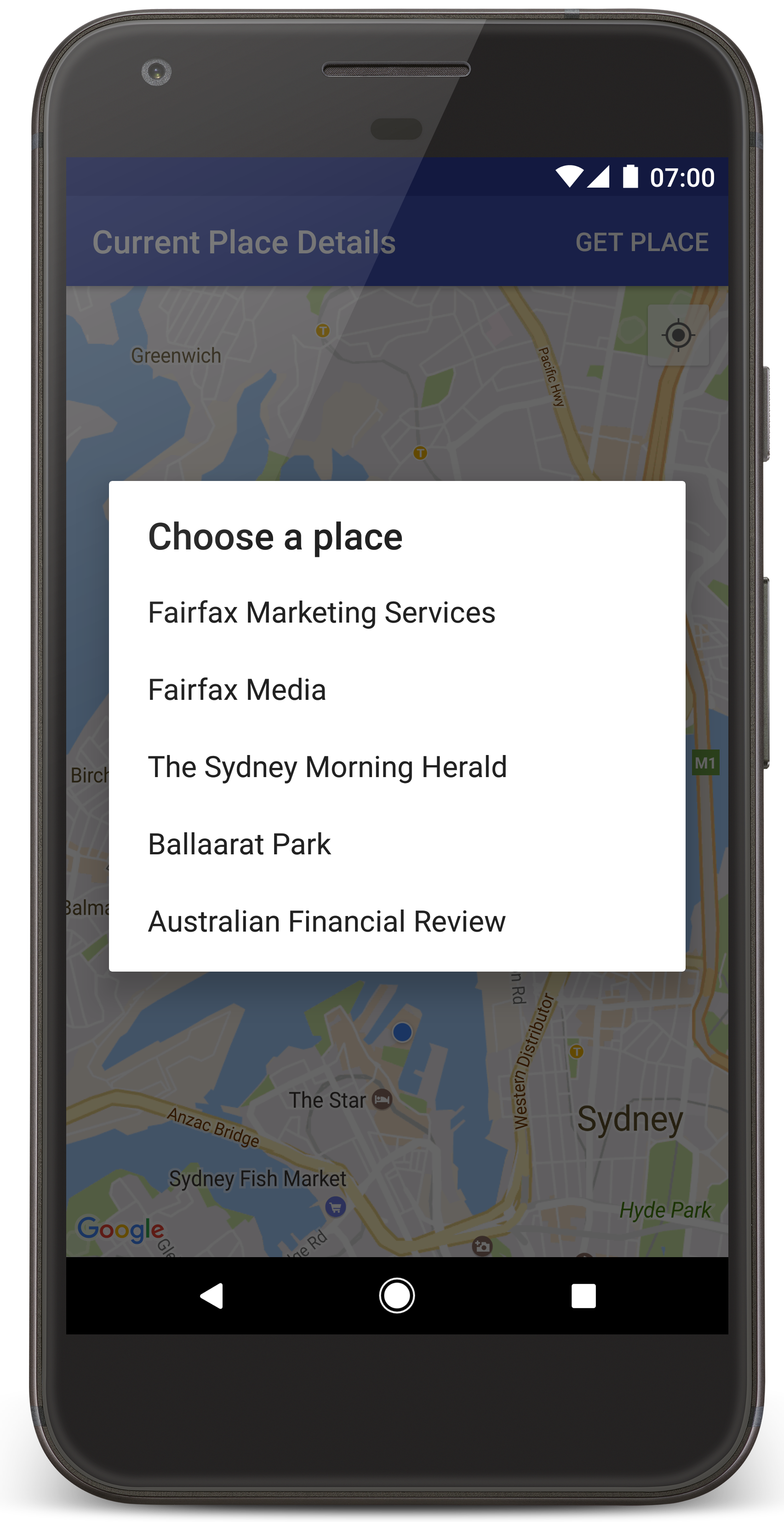
Suivez les étapes ci-dessous pour créer le projet du tutoriel dans Android Studio.
- Téléchargez et installez Android Studio.
- Ajoutez le package de services Google Play à Android Studio.
- Clonez ou téléchargez le dépôt d'exemples Google Maps Android API v2 si vous ne l'avez pas déjà fait au début de ce tutoriel.
Importez le projet du tutoriel :
- Dans Android Studio, sélectionnez File > New > Import Project (Fichier > Nouveau > Importer un projet).
- Accédez à l'emplacement où vous avez enregistré le dépôt d'exemples Google Maps Android API v2 après l'avoir téléchargé.
- Repérez le projet CurrentPlaceDetailsOnMap à l'emplacement suivant :
PATH-TO-SAVED-REPO/android-samples/tutorials/java/CurrentPlaceDetailsOnMap(Java) ou
PATH-TO-SAVED-REPO/android-samples/tutorials/kotlin/CurrentPlaceDetailsOnMap(Kotlin) - Sélectionnez le répertoire du projet, puis cliquez sur Open (Ouvrir). Android Studio crée à présent votre projet à l'aide de l'outil de compilation Gradle.
Activer les API nécessaires et obtenir une clé API
Pour suivre ce tutoriel, vous devez disposer d'un projet Google Cloud avec les API nécessaires activées et d'une clé API autorisée à utiliser le SDK Maps pour Android. Pour en savoir plus, consultez les pages suivantes :
Pour afficher les API activées, accédez à la page Google Maps Platform dans la console Cloud et sélectionnez votre projet :
Accéder à la page "Google Maps Platform"Si vous ne voyez pas que l'API Places est activée dans votre projet, vous devez l'activer :
Activer l'API PlacesSi vous ajoutez des restrictions à votre clé API, veillez à y ajouter l'API Places. Pour en savoir plus, consultez la page Utiliser des clés API.
Ajouter la clé API à votre application
- Ouvrez le fichier
local.propertiesde votre projet. Ajoutez la chaîne suivante, puis remplacez
YOUR_API_KEYpar la valeur de votre clé API :MAPS_API_KEY=YOUR_API_KEY
Lorsque vous compilez l'application, le plug-in Secrets Gradle pour Android copie la clé API et la met à disposition en tant que variable de compilation dans le fichier manifeste Android.
Compiler et exécuter votre application
Connectez un appareil Android à votre ordinateur. Suivez les instructions pour activer les options pour les développeurs sur votre appareil Android et configurer votre système afin qu'il détecte l'appareil.
Vous pouvez également utiliser l'outil AVD (Android Virtual Device) Manager pour configurer un appareil virtuel. Lorsque vous choisissez un émulateur, assurez-vous de sélectionner une image qui inclut les API Google. Pour en savoir plus, consultez la page Configurer un projet Android Studio.
- Dans Android Studio, cliquez sur l'option de menu Run (Exécuter) (ou sur l'icône du bouton de lecture). Choisissez un appareil lorsque vous y êtes invité.
Android Studio invoque Gradle pour créer l'application, puis l'exécute sur l'appareil ou sur l'émulateur. Vous devriez voir une carte avec un certain nombre de repères centrés autour de votre position actuelle, comme dans l'image de cette page.
- Sélectionnez Get Place (Obtenir le lieu) pour ouvrir la liste des lieux (un établissement ou un autre point d'intérêt) à proximité de votre position actuelle.
- Sélectionnez un lieu dans la liste. Un repère est ajouté sur la carte pour le lieu sélectionné.
Dépannage :
- Si aucune carte ne s'affiche, vérifiez que vous avez bien obtenu une clé API et que vous l'avez ajoutée à l'application, comme décrit ci-dessus. Consultez le journal Android Monitor d'Android Studio pour vérifier s'il contient des messages d'erreur concernant la clé API.
- Si la carte affiche un seul repère situé sur le Harbour Bridge de Sydney (position par défaut spécifiée dans l'application), vérifiez que vous avez autorisé l'application à accéder à la position. L'application demande cette autorisation lorsqu'elle est exécutée, selon le modèle décrit dans le guide des autorisations Android. Notez que vous pouvez également définir les autorisations directement sur l'appareil en sélectionnant Paramètres > Applications > nom de l'application > Autorisations > Position. Pour plus de détails sur la gestion des autorisations dans le code, consultez le guide ci-dessous. Il explique comment demander l'autorisation d'accéder à la position dans votre application.
- Utilisez les outils de débogage d'Android Studio pour afficher les journaux et déboguer l'application.
Comprendre le code
Cette partie du tutoriel décrit les parties les plus importantes de l'application CurrentPlaceDetailsOnMap pour vous aider à comprendre comment créer une application similaire.
Instancier le client de l'API Places
Les objets suivants constituent les points d'entrée principaux du SDK Places pour Android :
- La classe
Placescrée et gère les clients pour le SDK Places pour Android. - L'interface
PlacesClientrécupère la position actuelle de l'appareil et les lieux à proximité de cette position.
L'interface LocationServices est le principal point d'accès aux services de localisation Android.
Pour utiliser les API, procédez comme suit dans la méthode onCreate() de votre fragment ou activité :
- Initialisez un objet
Places. - Créez un objet
PlacesClient. - Créez un objet
FusedLocationProviderClient.
Exemple :
Java
@Override
protected void onCreate(Bundle savedInstanceState) {
super.onCreate(savedInstanceState);
// ...
// Retrieve the content view that renders the map.
setContentView(R.layout.activity_maps);
// Construct a PlacesClient
Places.initialize(getApplicationContext(), getString(R.string.maps_api_key));
placesClient = Places.createClient(this);
// Construct a FusedLocationProviderClient.
fusedLocationProviderClient = LocationServices.getFusedLocationProviderClient(this);
}
Kotlin
override fun onCreate(savedInstanceState: Bundle?) {
super.onCreate(savedInstanceState)
// ...
// Retrieve the content view that renders the map.
setContentView(R.layout.activity_maps)
// Construct a PlacesClient
Places.initialize(applicationContext, getString(R.string.maps_api_key))
placesClient = Places.createClient(this)
// Construct a FusedLocationProviderClient.
fusedLocationProviderClient = LocationServices.getFusedLocationProviderClient(this)
}
Demander l'autorisation d'accéder à la position
Votre application doit demander une autorisation d'accéder à la position pour déterminer la position de l'appareil et permettre à l'utilisateur d'appuyer sur le bouton Ma position sur la carte.
Ce tutoriel fournit le code nécessaire pour demander une autorisation d'accéder à la position précise. Pour plus d'informations, consultez le guide relatif aux autorisations Android.
Ajoutez l'autorisation en tant qu'enfant de l'élément
<manifest>dans votre fichier manifeste Android :<manifest xmlns:android="http://schemas.android.com/apk/res/android" package="com.example.currentplacedetailsonmap"> <uses-permission android:name="android.permission.ACCESS_FINE_LOCATION" /> </manifest>Demandez les autorisations d'exécution dans votre application, en donnant à l'utilisateur la possibilité d'octroyer ou de refuser l'autorisation d'accéder à la position. Le code suivant vérifie si l'utilisateur a accordé une autorisation d'accéder à la position précise. Si ce n'est pas le cas, il demande l'autorisation :
Java
private void getLocationPermission() { /* * Request location permission, so that we can get the location of the * device. The result of the permission request is handled by a callback, * onRequestPermissionsResult. */ if (ContextCompat.checkSelfPermission(this.getApplicationContext(), android.Manifest.permission.ACCESS_FINE_LOCATION) == PackageManager.PERMISSION_GRANTED) { locationPermissionGranted = true; } else { ActivityCompat.requestPermissions(this, new String[]{android.Manifest.permission.ACCESS_FINE_LOCATION}, PERMISSIONS_REQUEST_ACCESS_FINE_LOCATION); } }Kotlin
private fun getLocationPermission() { /* * Request location permission, so that we can get the location of the * device. The result of the permission request is handled by a callback, * onRequestPermissionsResult. */ if (ContextCompat.checkSelfPermission(this.applicationContext, Manifest.permission.ACCESS_FINE_LOCATION) == PackageManager.PERMISSION_GRANTED) { locationPermissionGranted = true } else { ActivityCompat.requestPermissions(this, arrayOf(Manifest.permission.ACCESS_FINE_LOCATION), PERMISSIONS_REQUEST_ACCESS_FINE_LOCATION) } }Ignorez le rappel
onRequestPermissionsResult()pour traiter le résultat de la demande d'autorisation :Java
@Override public void onRequestPermissionsResult(int requestCode, @NonNull String[] permissions, @NonNull int[] grantResults) { locationPermissionGranted = false; if (requestCode == PERMISSIONS_REQUEST_ACCESS_FINE_LOCATION) {// If request is cancelled, the result arrays are empty. if (grantResults.length > 0 && grantResults[0] == PackageManager.PERMISSION_GRANTED) { locationPermissionGranted = true; } } else { super.onRequestPermissionsResult(requestCode, permissions, grantResults); } updateLocationUI(); }Kotlin
override fun onRequestPermissionsResult(requestCode: Int, permissions: Array<String>, grantResults: IntArray) { locationPermissionGranted = false when (requestCode) { PERMISSIONS_REQUEST_ACCESS_FINE_LOCATION -> { // If request is cancelled, the result arrays are empty. if (grantResults.isNotEmpty() && grantResults[0] == PackageManager.PERMISSION_GRANTED) { locationPermissionGranted = true } } else -> super.onRequestPermissionsResult(requestCode, permissions, grantResults) } updateLocationUI() }Une section ultérieure de ce tutoriel décrit la méthode
updateLocationUI().
Ajouter une carte
Affichez une carte à l'aide du SDK Maps pour Android.
Ajoutez un élément
<fragment>au fichier de mise en page de votre activité,activity_maps.xml. Cet élément définit unSupportMapFragmentpour servir de conteneur à la carte et donner accès à l'objetGoogleMap. Ce tutoriel utilise la version du fragment de carte issue de la bibliothèque Android Support afin d'assurer sa rétrocompatibilité avec les versions précédentes du framework Android.<!-- Copyright 2020 Google LLC Licensed under the Apache License, Version 2.0 (the "License"); you may not use this file except in compliance with the License. You may obtain a copy of the License at http://www.apache.org/licenses/LICENSE-2.0 Unless required by applicable law or agreed to in writing, software distributed under the License is distributed on an "AS IS" BASIS, WITHOUT WARRANTIES OR CONDITIONS OF ANY KIND, either express or implied. See the License for the specific language governing permissions and limitations under the License. --> <fragment xmlns:android="http://schemas.android.com/apk/res/android" xmlns:tools="http://schemas.android.com/tools" android:id="@+id/map" android:name="com.google.android.gms.maps.SupportMapFragment" android:layout_width="match_parent" android:layout_height="match_parent" tools:context="com.example.currentplacedetailsonmap.MapsActivityCurrentPlace" />Dans la méthode
onCreate()de votre activité, définissez le fichier de mise en page en tant que vue de contenu :Java
@Override protected void onCreate(Bundle savedInstanceState) { super.onCreate(savedInstanceState); // Retrieve the content view that renders the map. setContentView(R.layout.activity_maps); }Kotlin
override fun onCreate(savedInstanceState: Bundle?) { super.onCreate(savedInstanceState) // Retrieve the content view that renders the map. setContentView(R.layout.activity_maps) }Implémentez l'interface
OnMapReadyCallbacket ignorez la méthodeonMapReady()pour configurer la carte lorsque l'objetGoogleMapest disponible :Java
@Override public void onMapReady(GoogleMap map) { this.map = map; // ... // Turn on the My Location layer and the related control on the map. updateLocationUI(); // Get the current location of the device and set the position of the map. getDeviceLocation(); }Kotlin
override fun onMapReady(map: GoogleMap) { this.map = map // ... // Turn on the My Location layer and the related control on the map. updateLocationUI() // Get the current location of the device and set the position of the map. getDeviceLocation() }Dans la méthode
onCreate()de votre activité, obtenez un handle vers le fragment de carte en appelantFragmentManager.findFragmentById(). Ensuite, utilisezgetMapAsync()pour vous inscrire au rappel de la carte :Java
SupportMapFragment mapFragment = (SupportMapFragment) getSupportFragmentManager() .findFragmentById(R.id.map); mapFragment.getMapAsync(this);Kotlin
val mapFragment = supportFragmentManager .findFragmentById(R.id.map) as SupportMapFragment? mapFragment?.getMapAsync(this)Écrivez une méthode
updateLocationUI()pour définir les commandes de position sur la carte. Si l'utilisateur a autorisé l'accès à sa position, activez le calque et la commande "Ma position" sur la carte. Dans le cas contraire, désactivez-les et définissez la position actuelle sur la valeur "null" :Java
private void updateLocationUI() { if (map == null) { return; } try { if (locationPermissionGranted) { map.setMyLocationEnabled(true); map.getUiSettings().setMyLocationButtonEnabled(true); } else { map.setMyLocationEnabled(false); map.getUiSettings().setMyLocationButtonEnabled(false); lastKnownLocation = null; getLocationPermission(); } } catch (SecurityException e) { Log.e("Exception: %s", e.getMessage()); } }Kotlin
@SuppressLint("MissingPermission") private fun updateLocationUI() { if (map == null) { return } try { if (locationPermissionGranted) { map?.isMyLocationEnabled = true map?.uiSettings?.isMyLocationButtonEnabled = true } else { map?.isMyLocationEnabled = false map?.uiSettings?.isMyLocationButtonEnabled = false lastKnownLocation = null getLocationPermission() } } catch (e: SecurityException) { Log.e("Exception: %s", e.message, e) } }
Obtenir la position de l'appareil Android et positionner la carte
À l'aide de Fused Location Provider, identifiez la dernière position connue de l'appareil et utilisez-la pour positionner la carte. Ce tutoriel fournit tout le code nécessaire. Pour savoir comment obtenir la position de l'appareil, consultez le guide dédié à Fused Location Provider dans les API de localisation des services Google Play.
Java
private void getDeviceLocation() {
/*
* Get the best and most recent location of the device, which may be null in rare
* cases when a location is not available.
*/
try {
if (locationPermissionGranted) {
Task<Location> locationResult = fusedLocationProviderClient.getLastLocation();
locationResult.addOnCompleteListener(this, new OnCompleteListener<Location>() {
@Override
public void onComplete(@NonNull Task<Location> task) {
if (task.isSuccessful()) {
// Set the map's camera position to the current location of the device.
lastKnownLocation = task.getResult();
if (lastKnownLocation != null) {
map.moveCamera(CameraUpdateFactory.newLatLngZoom(
new LatLng(lastKnownLocation.getLatitude(),
lastKnownLocation.getLongitude()), DEFAULT_ZOOM));
}
} else {
Log.d(TAG, "Current location is null. Using defaults.");
Log.e(TAG, "Exception: %s", task.getException());
map.moveCamera(CameraUpdateFactory
.newLatLngZoom(defaultLocation, DEFAULT_ZOOM));
map.getUiSettings().setMyLocationButtonEnabled(false);
}
}
});
}
} catch (SecurityException e) {
Log.e("Exception: %s", e.getMessage(), e);
}
}
Kotlin
@SuppressLint("MissingPermission")
private fun getDeviceLocation() {
/*
* Get the best and most recent location of the device, which may be null in rare
* cases when a location is not available.
*/
try {
if (locationPermissionGranted) {
val locationResult = fusedLocationProviderClient.lastLocation
locationResult.addOnCompleteListener(this) { task ->
if (task.isSuccessful) {
// Set the map's camera position to the current location of the device.
lastKnownLocation = task.result
if (lastKnownLocation != null) {
map?.moveCamera(CameraUpdateFactory.newLatLngZoom(
LatLng(lastKnownLocation!!.latitude,
lastKnownLocation!!.longitude), DEFAULT_ZOOM.toFloat()))
}
} else {
Log.d(TAG, "Current location is null. Using defaults.")
Log.e(TAG, "Exception: %s", task.exception)
map?.moveCamera(CameraUpdateFactory
.newLatLngZoom(defaultLocation, DEFAULT_ZOOM.toFloat()))
map?.uiSettings?.isMyLocationButtonEnabled = false
}
}
}
} catch (e: SecurityException) {
Log.e("Exception: %s", e.message, e)
}
}
Obtenir le lieu actuel
Utilisez le SDK Places pour Android pour obtenir la liste des lieux susceptibles d'être trouvés à l'emplacement actuel de l'appareil. Dans ce contexte, un lieu est un établissement ou un autre point d'intérêt.
Ce tutoriel récupère le lieu actuel lorsque l'utilisateur clique sur le bouton Get Place (Obtenir le lieu). Il propose à l'utilisateur la liste des lieux susceptibles d'être sélectionnés, puis ajoute un repère sur la carte à l'emplacement du lieu sélectionné. Le tutoriel fournit le code dont vous avez besoin pour interagir avec le SDK Places pour Android. Pour plus d'informations, consultez le guide sur l'obtention du lieu actuel.
- Créez un fichier de mise en page (
current_place_menu.xml) pour le menu d'options et ignorez la méthodeonCreateOptionsMenu()pour configurer le menu d'options. Consultez l'exemple d'application fourni avec le code. - Ignorez la méthode
onOptionsItemSelected()pour obtenir le lieu actuel lorsque l'utilisateur clique sur l'option Get Place (Obtenir le lieu) :Java
@Override public boolean onOptionsItemSelected(MenuItem item) { if (item.getItemId() == R.id.option_get_place) { showCurrentPlace(); } return true; }Kotlin
override fun onOptionsItemSelected(item: MenuItem): Boolean { if (item.itemId == R.id.option_get_place) { showCurrentPlace() } return true } Créez une méthode
showCurrentPlace()pour obtenir la liste des lieux susceptibles d'être trouvés à l'emplacement actuel de l'appareil :Java
private void showCurrentPlace() { if (map == null) { return; } if (locationPermissionGranted) { // Use fields to define the data types to return. List<Place.Field> placeFields = Arrays.asList(Place.Field.NAME, Place.Field.ADDRESS, Place.Field.LAT_LNG); // Use the builder to create a FindCurrentPlaceRequest. FindCurrentPlaceRequest request = FindCurrentPlaceRequest.newInstance(placeFields); // Get the likely places - that is, the businesses and other points of interest that // are the best match for the device's current location. @SuppressWarnings("MissingPermission") final Task<FindCurrentPlaceResponse> placeResult = placesClient.findCurrentPlace(request); placeResult.addOnCompleteListener (new OnCompleteListener<FindCurrentPlaceResponse>() { @Override public void onComplete(@NonNull Task<FindCurrentPlaceResponse> task) { if (task.isSuccessful() && task.getResult() != null) { FindCurrentPlaceResponse likelyPlaces = task.getResult(); // Set the count, handling cases where less than 5 entries are returned. int count; if (likelyPlaces.getPlaceLikelihoods().size() < M_MAX_ENTRIES) { count = likelyPlaces.getPlaceLikelihoods().size(); } else { count = M_MAX_ENTRIES; } int i = 0; likelyPlaceNames = new String[count]; likelyPlaceAddresses = new String[count]; likelyPlaceAttributions = new List[count]; likelyPlaceLatLngs = new LatLng[count]; for (PlaceLikelihood placeLikelihood : likelyPlaces.getPlaceLikelihoods()) { // Build a list of likely places to show the user. likelyPlaceNames[i] = placeLikelihood.getPlace().getName(); likelyPlaceAddresses[i] = placeLikelihood.getPlace().getAddress(); likelyPlaceAttributions[i] = placeLikelihood.getPlace() .getAttributions(); likelyPlaceLatLngs[i] = placeLikelihood.getPlace().getLatLng(); i++; if (i > (count - 1)) { break; } } // Show a dialog offering the user the list of likely places, and add a // marker at the selected place. MapsActivityCurrentPlace.this.openPlacesDialog(); } else { Log.e(TAG, "Exception: %s", task.getException()); } } }); } else { // The user has not granted permission. Log.i(TAG, "The user did not grant location permission."); // Add a default marker, because the user hasn't selected a place. map.addMarker(new MarkerOptions() .title(getString(R.string.default_info_title)) .position(defaultLocation) .snippet(getString(R.string.default_info_snippet))); // Prompt the user for permission. getLocationPermission(); } }Kotlin
@SuppressLint("MissingPermission") private fun showCurrentPlace() { if (map == null) { return } if (locationPermissionGranted) { // Use fields to define the data types to return. val placeFields = listOf(Place.Field.NAME, Place.Field.ADDRESS, Place.Field.LAT_LNG) // Use the builder to create a FindCurrentPlaceRequest. val request = FindCurrentPlaceRequest.newInstance(placeFields) // Get the likely places - that is, the businesses and other points of interest that // are the best match for the device's current location. val placeResult = placesClient.findCurrentPlace(request) placeResult.addOnCompleteListener { task -> if (task.isSuccessful && task.result != null) { val likelyPlaces = task.result // Set the count, handling cases where less than 5 entries are returned. val count = if (likelyPlaces != null && likelyPlaces.placeLikelihoods.size < M_MAX_ENTRIES) { likelyPlaces.placeLikelihoods.size } else { M_MAX_ENTRIES } var i = 0 likelyPlaceNames = arrayOfNulls(count) likelyPlaceAddresses = arrayOfNulls(count) likelyPlaceAttributions = arrayOfNulls<List<*>?>(count) likelyPlaceLatLngs = arrayOfNulls(count) for (placeLikelihood in likelyPlaces?.placeLikelihoods ?: emptyList()) { // Build a list of likely places to show the user. likelyPlaceNames[i] = placeLikelihood.place.name likelyPlaceAddresses[i] = placeLikelihood.place.address likelyPlaceAttributions[i] = placeLikelihood.place.attributions likelyPlaceLatLngs[i] = placeLikelihood.place.latLng i++ if (i > count - 1) { break } } // Show a dialog offering the user the list of likely places, and add a // marker at the selected place. openPlacesDialog() } else { Log.e(TAG, "Exception: %s", task.exception) } } } else { // The user has not granted permission. Log.i(TAG, "The user did not grant location permission.") // Add a default marker, because the user hasn't selected a place. map?.addMarker(MarkerOptions() .title(getString(R.string.default_info_title)) .position(defaultLocation) .snippet(getString(R.string.default_info_snippet))) // Prompt the user for permission. getLocationPermission() } }Créez une méthode
openPlacesDialog()pour afficher un formulaire permettant à l'utilisateur de sélectionner un lieu à partir d'une liste de lieux probables. Ajoutez un repère sur la carte pour le lieu sélectionné. Le repère contient entre autres le nom et l'adresse du lieu, ainsi que les attributions fournies par l'API :Java
private void openPlacesDialog() { // Ask the user to choose the place where they are now. DialogInterface.OnClickListener listener = new DialogInterface.OnClickListener() { @Override public void onClick(DialogInterface dialog, int which) { // The "which" argument contains the position of the selected item. LatLng markerLatLng = likelyPlaceLatLngs[which]; String markerSnippet = likelyPlaceAddresses[which]; if (likelyPlaceAttributions[which] != null) { markerSnippet = markerSnippet + "\n" + likelyPlaceAttributions[which]; } // Add a marker for the selected place, with an info window // showing information about that place. map.addMarker(new MarkerOptions() .title(likelyPlaceNames[which]) .position(markerLatLng) .snippet(markerSnippet)); // Position the map's camera at the location of the marker. map.moveCamera(CameraUpdateFactory.newLatLngZoom(markerLatLng, DEFAULT_ZOOM)); } }; // Display the dialog. AlertDialog dialog = new AlertDialog.Builder(this) .setTitle(R.string.pick_place) .setItems(likelyPlaceNames, listener) .show(); }Kotlin
private fun openPlacesDialog() { // Ask the user to choose the place where they are now. val listener = DialogInterface.OnClickListener { dialog, which -> // The "which" argument contains the position of the selected item. val markerLatLng = likelyPlaceLatLngs[which] var markerSnippet = likelyPlaceAddresses[which] if (likelyPlaceAttributions[which] != null) { markerSnippet = """ $markerSnippet ${likelyPlaceAttributions[which]} """.trimIndent() } if (markerLatLng == null) { return@OnClickListener } // Add a marker for the selected place, with an info window // showing information about that place. map?.addMarker(MarkerOptions() .title(likelyPlaceNames[which]) .position(markerLatLng) .snippet(markerSnippet)) // Position the map's camera at the location of the marker. map?.moveCamera(CameraUpdateFactory.newLatLngZoom(markerLatLng, DEFAULT_ZOOM.toFloat())) } // Display the dialog. AlertDialog.Builder(this) .setTitle(R.string.pick_place) .setItems(likelyPlaceNames, listener) .show() }Créez une mise en page personnalisée pour le contenu de la fenêtre d'informations. Cela permet d'afficher plusieurs lignes de contenu dans la fenêtre d'informations. Tout d'abord, ajoutez un fichier XML de mise en page (
custom_info_contents.xml) contenant un premier affichage de texte pour le titre de la fenêtre d'informations et un second pour l'extrait (le contenu textuel de la fenêtre) :<?xml version="1.0" encoding="utf-8"?> <!-- Copyright 2020 Google LLC Licensed under the Apache License, Version 2.0 (the "License"); you may not use this file except in compliance with the License. You may obtain a copy of the License at http://www.apache.org/licenses/LICENSE-2.0 Unless required by applicable law or agreed to in writing, software distributed under the License is distributed on an "AS IS" BASIS, WITHOUT WARRANTIES OR CONDITIONS OF ANY KIND, either express or implied. See the License for the specific language governing permissions and limitations under the License. --> <LinearLayout xmlns:android="http://schemas.android.com/apk/res/android" android:layout_width="wrap_content" android:layout_height="wrap_content" android:layoutDirection="locale" android:orientation="vertical"> <TextView android:id="@+id/title" android:layout_width="wrap_content" android:layout_height="wrap_content" android:layout_gravity="center_horizontal" android:textColor="#ff000000" android:textStyle="bold" /> <TextView android:id="@+id/snippet" android:layout_width="wrap_content" android:layout_height="wrap_content" android:textColor="#ff7f7f7f" /> </LinearLayout>Implémentez l'interface
InfoWindowAdapterpour gonfler la mise en page et charger le contenu de la fenêtre d'informations :Java
// Use a custom info window adapter to handle multiple lines of text in the // info window contents. this.map.setInfoWindowAdapter(new GoogleMap.InfoWindowAdapter() { @Override // Return null here, so that getInfoContents() is called next. public View getInfoWindow(Marker arg0) { return null; } @Override public View getInfoContents(Marker marker) { // Inflate the layouts for the info window, title and snippet. View infoWindow = getLayoutInflater().inflate(R.layout.custom_info_contents, (FrameLayout) findViewById(R.id.map), false); TextView title = infoWindow.findViewById(R.id.title); title.setText(marker.getTitle()); TextView snippet = infoWindow.findViewById(R.id.snippet); snippet.setText(marker.getSnippet()); return infoWindow; } });Kotlin
// Use a custom info window adapter to handle multiple lines of text in the // info window contents. this.map?.setInfoWindowAdapter(object : InfoWindowAdapter { // Return null here, so that getInfoContents() is called next. override fun getInfoWindow(arg0: Marker): View? { return null } override fun getInfoContents(marker: Marker): View { // Inflate the layouts for the info window, title and snippet. val infoWindow = layoutInflater.inflate(R.layout.custom_info_contents, findViewById<FrameLayout>(R.id.map), false) val title = infoWindow.findViewById<TextView>(R.id.title) title.text = marker.title val snippet = infoWindow.findViewById<TextView>(R.id.snippet) snippet.text = marker.snippet return infoWindow } })
Enregistrer l'état de la carte
Enregistrez la position de la caméra de la carte, ainsi que la localisation de l'appareil. Lorsqu'un utilisateur fait pivoter un appareil Android ou modifie sa configuration, le framework Android détruit et reconstruit l'activité de la carte. Pour optimiser l'expérience utilisateur, il est recommandé de stocker les états d'application pertinents et de les restaurer en cas de besoin.
Ce tutoriel fournit tout le code nécessaire pour enregistrer l'état de la carte. Pour plus d'informations, consultez le guide du bundle savedInstanceState.
Dans votre activité Google Maps, configurez des valeurs clés pour stocker l'état de l'activité :
Java
private static final String KEY_CAMERA_POSITION = "camera_position"; private static final String KEY_LOCATION = "location";
Kotlin
private const val KEY_CAMERA_POSITION = "camera_position" private const val KEY_LOCATION = "location"
Implémentez le rappel
onSaveInstanceState()pour enregistrer l'état en cas d'interruption de l'activité :Java
@Override protected void onSaveInstanceState(Bundle outState) { if (map != null) { outState.putParcelable(KEY_CAMERA_POSITION, map.getCameraPosition()); outState.putParcelable(KEY_LOCATION, lastKnownLocation); } super.onSaveInstanceState(outState); }Kotlin
override fun onSaveInstanceState(outState: Bundle) { map?.let { map -> outState.putParcelable(KEY_CAMERA_POSITION, map.cameraPosition) outState.putParcelable(KEY_LOCATION, lastKnownLocation) } super.onSaveInstanceState(outState) }Dans la méthode
onCreate()de votre activité, récupérez la localisation de l'appareil et la position de la caméra de la carte si vous les avez enregistrés précédemment :Java
// Retrieve location and camera position from saved instance state. if (savedInstanceState != null) { lastKnownLocation = savedInstanceState.getParcelable(KEY_LOCATION); cameraPosition = savedInstanceState.getParcelable(KEY_CAMERA_POSITION); }Kotlin
if (savedInstanceState != null) { lastKnownLocation = savedInstanceState.getParcelable(KEY_LOCATION) cameraPosition = savedInstanceState.getParcelable(KEY_CAMERA_POSITION) }

