As Rotinas do Google Assistente executam várias ações com um único comando, perfeitas para quando os usuários acordam de manhã, saem de casa, se arrumam para dormir ou muitas das outras tarefas que realizam ao longo do dia. Depois que alguém interagir com sua ação, ofereça uma sugestão de rotina que permita que o usuário adicione a ação às rotinas dele.
Configurar sugestões de rotina
Para configurar uma das intents da sua ação para sugestões de rotina, siga estas instruções:
Preparar uma intent de acionamento
Configure uma das intents da sua Ação como uma intent de gatilho. Essa intent é adicionada às Rotinas dos usuários quando eles seguem sua sugestão. Quando um usuário executa a Rotina, a intent é acionada e a rotina continua a partir daí.
O fulfillment da intent de gatilho precisa fornecer a resposta e encerrar a conversa sem qualquer outra interação do usuário. Ao chamar uma intent como parte de uma Rotina, o Google Assistente corta a resposta automaticamente para encerrar a conversa.
Para definir uma intent de acionamento no Dialogflow, siga estas etapas:
- No Console do Dialogflow, clique em Integrações.
- Na seção Google Assistente, clique em Integration Settings.
- Em Descoberta > Invocação implícita, clique em Adicionar intent e selecione sua intent de acionamento, se ainda não estiver lá.
- Ative a opção Visualização automática das mudanças, caso ainda não tenha feito isso.
- Clique em Fechar.
No SDK do Actions, defina a intent de acionamento no pacote de ações.
Ativar atualizações
Para ativar as sugestões de rotina para sua intent de acionamento, siga estas etapas:
- No Console do Actions, acesse Desenvolver > Ações.
- Selecione a intent de acionamento. Se a intent não aparecer na lista, verifique se ela está configurada como uma intent de gatilho e se a integração do Google Assistente está definida para visualizar alterações automaticamente.
- Role para baixo até a seção Engajamento do usuário e ative a opção Gostaria de oferecer sugestões de rotina aos usuários.
- Insira um Título do conteúdo.
- Clique em Salvar.
Você configurou a ação para sugerir uma intent para uma rotina.
Testar sugestões de rotina
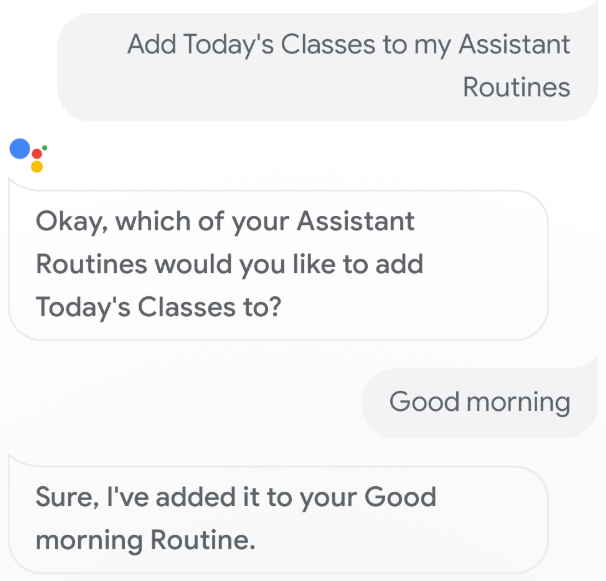
Para testar as sugestões de rotina usando um dispositivo móvel com Google Assistente, siga estas etapas:
- Verifique se você está usando a Conta do Google usada para criar a ação.
- Invoque sua ação.
- Interaja com a ação e encerre a conversa.
- Selecione o chip de sugestão de Rotina. Se o ícone não aparecer, teste a ação novamente, mas invoque intents diferentes ao longo da conversa.
- Siga as instruções para adicionar a ação a uma rotina.
- Inicie a Rotina no dispositivo e confira se a Ação foi invocada.

