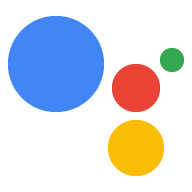Rutyny Asystenta Google wykonują wiele działań za pomocą jednego polecenia, co jest idealnym rozwiązaniem w przypadku, gdy użytkownik budzi się rano, wychodzi z domu, przygotowuje się do snu lub wykonuje wiele innych zadań w ciągu dnia. Gdy ktoś wejdzie w interakcję z Twoim akcją, zaoferuj sugerowaną rutynę, która pozwoli im dodać akcję do rutyn.
Konfigurowanie sugestii rutyn
Aby skonfigurować jedną z intencji akcji na potrzeby sugestii dotyczących rutyn, wykonaj te czynności:
Przygotowywanie intencji aktywującej
Skonfiguruj jedną z intencji akcji jako intencję aktywującą. Ta intencja jest dodawana do rutyn użytkowników po zastosowaniu Twojej sugestii. Gdy użytkownik uruchamia rutynę, intencja się wyzwala i tam działa.
Realizacja intencji aktywującej powinna dostarczyć odpowiedź, a następnie zakończyć rozmowę bez dodatkowej interakcji z użytkownikiem. Gdy wywołuje intencję w ramach rutyny, Asystent automatycznie skraca swoją odpowiedź, aby zakończyć rozmowę.
Aby zdefiniować intencję aktywującą w Dialogflow, wykonaj te czynności:
- W konsoli Dialogflow kliknij Integrations (Integracje).
- W sekcji Asystent Google kliknij Ustawienia integracji.
- W sekcji Odkrywanie > Wywołanie niejawne kliknij Dodaj intencję i wybierz intencję aktywującą, jeśli jeszcze jej nie ma.
- Włącz funkcję Auto-podgląd, jeśli nie jest jeszcze włączona.
- Kliknij Zamknij.
W pakiecie SDK Actions zdefiniuj intencję aktywującą w pakiecie działań.
Włącz aktualizacje
Aby włączyć sugestie rutyn na potrzeby intencji wyzwalającej, wykonaj te czynności:
- W konsoli Actions wybierz Programowanie > Działania.
- Wybierz intencję aktywującą. Jeśli intencji nie ma na liście, sprawdź, czy jest ona skonfigurowana jako intencja wyzwalająca, a integracja Asystenta Dialogflow jest ustawiona na automatyczny podgląd zmian.
- Przewiń w dół do sekcji Zaangażowanie użytkowników i włącz opcję Czy chcesz oferować użytkownikom rutynowe sugestie.
- Wpisz tytuł treści.
- Kliknij Zapisz.
Akcja została skonfigurowana tak, aby sugerowała intencję rutyny.
Przetestuj sugestie dotyczące rutyn
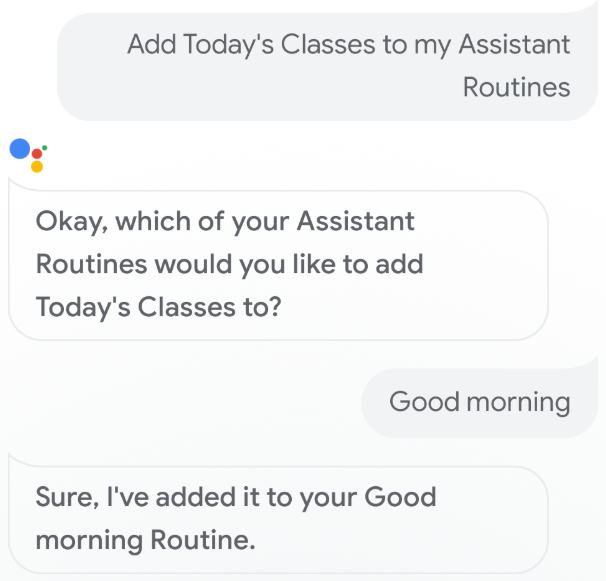
Aby przetestować sugestie rutyn na urządzeniu mobilnym z Asystentem Google, wykonaj te czynności:
- Upewnij się, że korzystasz z konta Google użytego do utworzenia akcji.
- Wywołaj akcję.
- Wejdź w interakcję z akcją, a następnie zakończ rozmowę.
- Wybierz element sugestii Rutyny. Jeśli nie widzisz tego elementu, przetestuj akcję ponownie, ale wywołaj różne intencje w trakcie rozmowy.
- Postępuj zgodnie z wyświetlanymi instrukcjami, aby dodać działanie do rutyny.
- Uruchom rutynę na urządzeniu i upewnij się, że została wywołana.