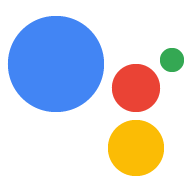Le routine dell'Assistente Google eseguono più azioni con un solo comando, perfette per quelle volte in cui gli utenti si svegliano la mattina, escono di casa, si preparano per andare a dormire o per molte delle altre attività che svolgono durante il giorno. Dopo che qualcuno interagisce con la tua Azione, proponi un suggerimento di routine che consenta agli utenti di aggiungere l'azione alle proprie routine.
Configura i suggerimenti delle routine
Per configurare uno degli intent dell'azione per i suggerimenti delle routine, segui queste istruzioni:
Preparare un intent stimolante
Configura uno degli intent dell'azione come intent di attivazione. Questo intent viene aggiunto alle routine degli utenti quando seguono il tuo suggerimento. Quando un utente esegue la propria routine, l'intent si attiva e la routine continua da lì.
Il fulfillment dell'intento di attivazione deve fornire la risposta e terminare la conversazione senza ulteriori interazioni da parte dell'utente. Quando chiami un intent come parte di una routine, l'assistente taglia automaticamente la sua risposta per terminare la conversazione.
Per definire un intent di attivazione in Dialogflow, segui questi passaggi:
- Nella console Dialogflow, fai clic su Integrazioni.
- Nella sezione Assistente Google, fai clic su Impostazioni dell'integrazione.
- In Rilevamento > Chiamata implicita, fai clic su Aggiungi intent e seleziona l'intent di attivazione, se non è già presente.
- Attiva l'opzione Anteprima automatica, se non è già abilitata.
- Fai clic su Chiudi.
In Actions SDK, definisci l'intent di attivazione nel pacchetto Azione.
Attiva aggiornamenti
Per attivare i suggerimenti delle routine per l'intento di attivazione:
- Nella console di Actions, vai a Sviluppo > Azioni.
- Seleziona l'intento di attivazione. Se l'intent non viene visualizzato nell'elenco, assicurati che sia configurato come intent di attivazione e che l'integrazione con l'assistente di Dialogflow sia impostata in modo da visualizzare l'anteprima automatica delle modifiche.
- Scorri verso il basso fino alla sezione Coinvolgimento degli utenti e attiva Vuoi offrire suggerimenti di routine agli utenti.
- Inserisci un Titolo contenuti.
- Fai clic su Salva.
Hai configurato l'Azione in modo che suggerisca l'intent per una routine.
Prova i suggerimenti della routine
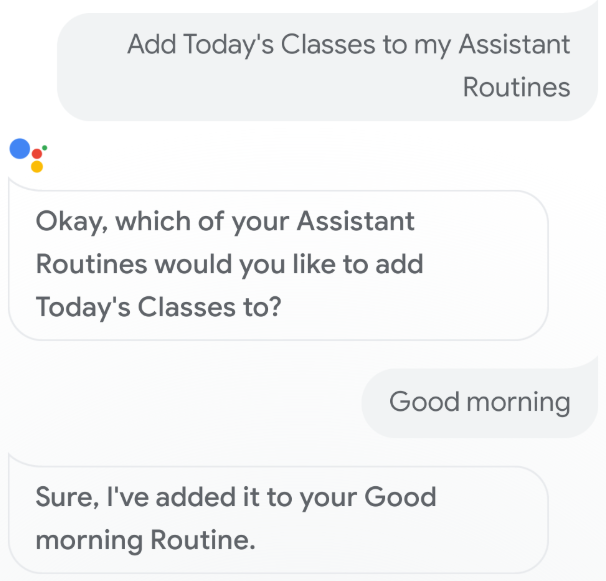
Per testare i suggerimenti di routine usando un dispositivo mobile con l'Assistente Google integrato, segui questi passaggi:
- Assicurati di usare l'Account Google che hai usato per creare l'Azione.
- Richiama l'Azione.
- Interagire con l'Azione, quindi terminare la conversazione.
- Seleziona il chip di suggerimenti Routine. Se non vedi questo chip, testa di nuovo l'Azione, ma richiama intent diversi durante la conversazione.
- Segui le istruzioni per aggiungere l'azione a una routine.
- Avvia la routine sul tuo dispositivo e assicurati che l'Azione sia richiamata.