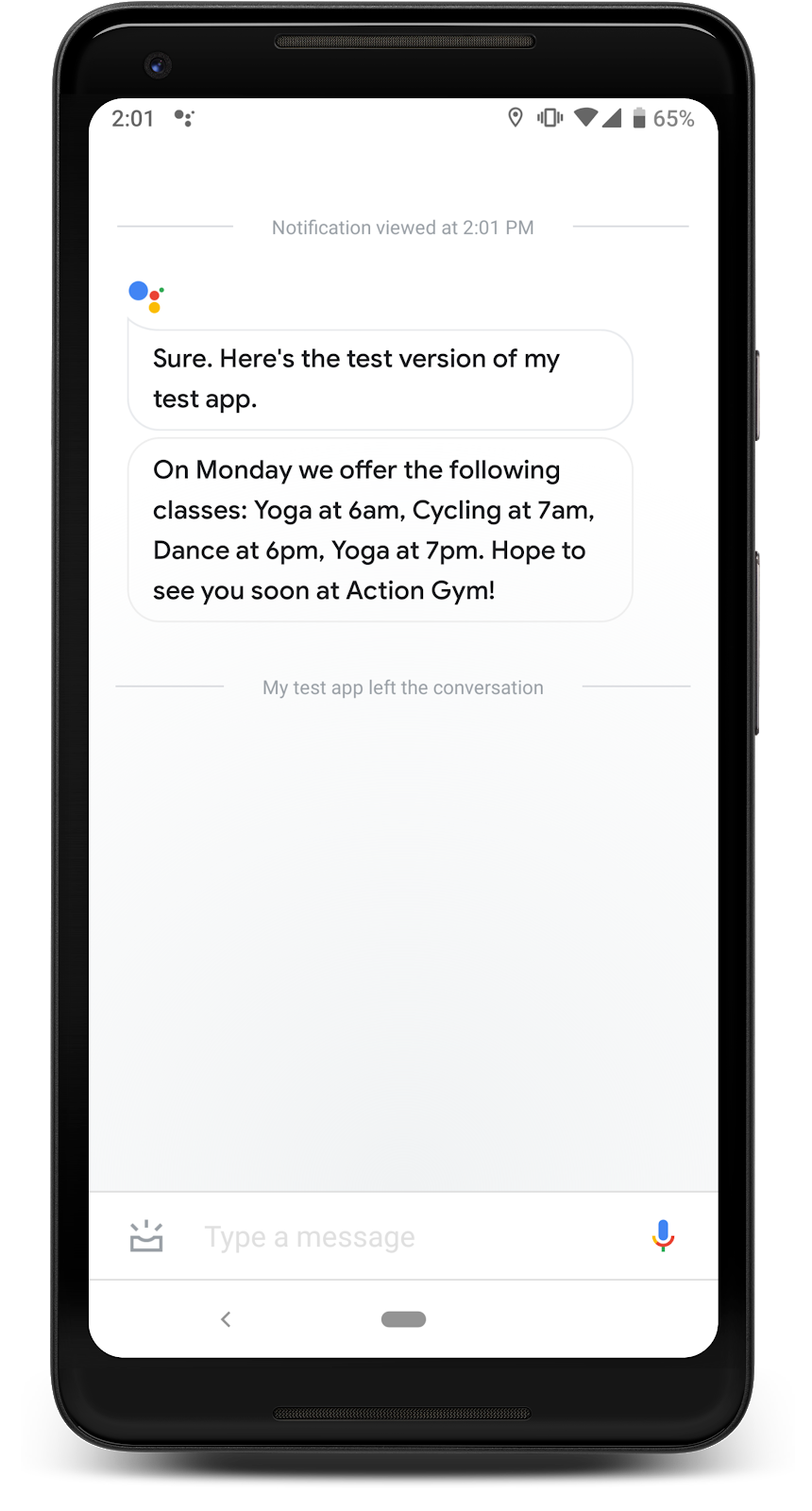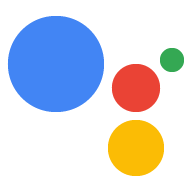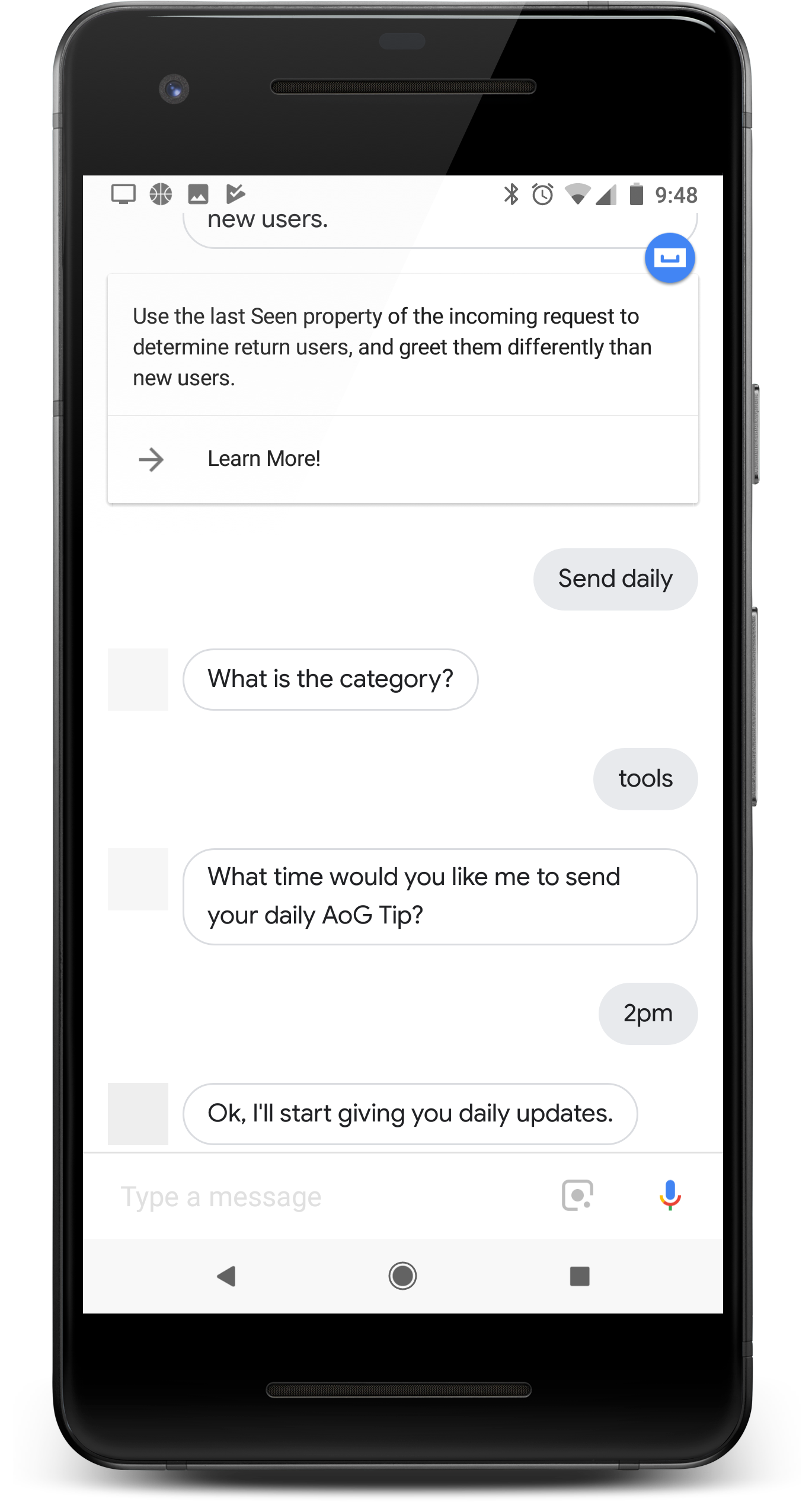
Nếu Hành động của bạn mang lại giá trị cho người dùng mỗi ngày, hãy nhắc người dùng sử dụng Hành động đó bằng cách thiết lập các bản cập nhật hằng ngày. Khi người dùng đăng ký nhận thông tin cập nhật hằng ngày cho Hành động của bạn, họ sẽ nhận được một thông báo đẩy. Họ có thể nhấn vào để gọi ra một trong các ý định trong Hành động của bạn.
Trải nghiệm của người dùng đối với các bản cập nhật hằng ngày này như sau:
- Người dùng gọi một trong các ý định cho Hành động của bạn mà bạn đã định cấu hình là thông tin cập nhật hằng ngày.
- Người dùng làm theo lời nhắc đăng ký nhận thông tin cập nhật hằng ngày. Lời nhắc này được đặt ở giữa cuộc trò chuyện hoặc ở dạng khối đề xuất khi cuộc trò chuyện kết thúc.
- Người dùng lên lịch một thời điểm trong ngày mà họ muốn nhận thông tin cập nhật hằng ngày của bạn, đăng ký thông tin cập nhật của bạn với Trợ lý Google.
- Vào thời gian đã lên lịch mỗi ngày, người dùng sẽ nhận được thông báo của Trợ lý trên thiết bị di động của họ.
- Khi người dùng mở thông báo này, họ sẽ gọi ý định mà bạn đã thiết lập làm thông tin cập nhật hằng ngày và tương tác với Hành động của bạn.
Theo mặc định, lời nhắc đăng ký cập nhật hằng ngày sẽ xuất hiện dưới dạng khối đề xuất khi người dùng thoát thành công khỏi Hành động của bạn. Bạn cũng có thể thêm lời nhắc đăng ký giữa cuộc trò chuyện hoặc cá nhân hoá nội dung cập nhật của người dùng.
Trường hợp sử dụng
Thông tin cập nhật hằng ngày có thể là một công cụ tương tác hữu ích nhưng không nên được áp dụng cho mọi Hành động. Hãy cân nhắc các mẹo sau khi quyết định xem có nên thêm lượt đăng ký cập nhật hằng ngày vào một Hành động hay không:
- Đảm bảo thông tin cập nhật hằng ngày sẽ giúp người dùng thấy được nhiều thông tin hữu ích mỗi ngày. Nếu thao tác nhấn vào một bản cập nhật hằng ngày luôn nhận được cùng một lời nhắc, thì người dùng có thể sẽ huỷ đăng ký sau vài ngày.
- Đảm bảo hộp thoại của bạn phù hợp với người dùng nếu họ chuyển thẳng đến ý định cập nhật hằng ngày của bạn. Người dùng không nhất thiết phải bắt đầu cuộc trò chuyện. Do đó, bạn không nên có nhiều bối cảnh.
- Cho người dùng thấy lợi ích mà Hành động của bạn mang lại trước khi nhắc họ đăng ký nhận thông tin cập nhật hằng ngày. Người dùng của bạn phải suy nghĩ "Tôi muốn nội dung này mỗi ngày" khi được cung cấp lựa chọn đăng ký.
- Đừng lặp đi lặp lại các đề xuất đăng ký khiến người dùng cảm thấy choáng ngợp. Cung cấp gói thuê bao cập nhật hằng ngày ngay sau khi cho người dùng thấy nội dung họ sẽ đăng ký, đồng thời tránh lặp lại ưu đãi trong các bối cảnh khác.
- Giữ cuộc trò chuyện ngắn gọn sau khi ý định cập nhật được kích hoạt. Hầu hết các bản cập nhật hằng ngày chỉ nên bao gồm một phản hồi, sau đó đóng mà không yêu cầu người dùng nhập thông tin.
Nền tảng được hỗ trợ
Các bản cập nhật hằng ngày có trên thiết bị Android và iOS (thiết bị iOS phải được cài đặt ứng dụng Trợ lý để nhận bản cập nhật hằng ngày). Các tính năng này hiện không được hỗ trợ trên loa kích hoạt bằng giọng nói, màn hình thông minh hoặc các nền tảng khác.
Bắt đầu
Các phần sau đây mô tả cách thiết lập bản cập nhật hằng ngày cho Hành động của bạn.
Tạo một ý định để kích hoạt
Ý định bạn tạo trong phần này sẽ kích hoạt quy trình cập nhật hằng ngày. Để tạo ý định này, hãy làm theo các bước sau:
- Chuyển đến Bảng điều khiển Actions rồi nhấp vào Phát triển trong trình đơn trên cùng.
- Nhấp vào Ý định trong trình đơn bên trái để mở rộng mục này.
- Nhấp vào ở cuối danh sách và nhập tên cho ý định mới.
- Nhấn
Enter/Returnđể tạo ý định mới. Thêm các cụm từ huấn luyện để kích hoạt quy trình cập nhật hằng ngày. Dưới đây là một số ví dụ:
Notify me of daily updatesSend daily updatesSubscribe to daily updates
Nhấp vào Lưu.
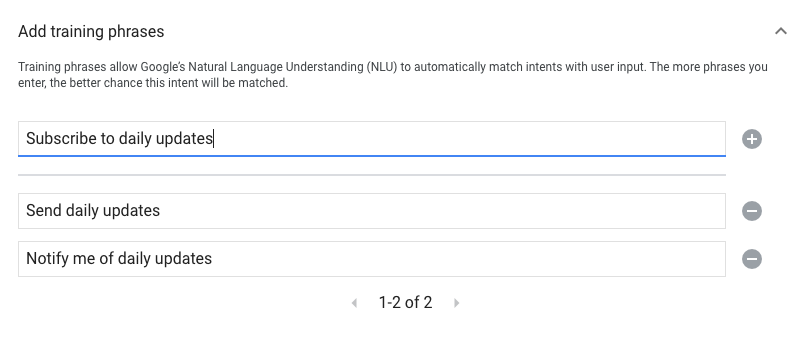
Chuyển đổi sang ý định hệ thống
Để thiết lập hiệu ứng chuyển đổi sang cảnh hệ thống Daily updates, hãy làm theo các bước sau:
- Trong mục Cảnh trên trình đơn bên trái, hãy nhấp vào cảnh mà bạn muốn thêm quy trình đăng ký nhận thông tin cập nhật hằng ngày.
- Trong phần Xử lý ý định của người dùng trong cảnh, hãy nhấp vào dấu + để thêm một trình xử lý ý định mới.
- Trong phần Ý định, hãy chọn ý định mà bạn đã tạo ở phần trước.
- Trong phần Chuyển đổi, hãy chọn cảnh hệ thống Cập nhật hằng ngày.

Định cấu hình cảnh hệ thống
Để định cấu hình cảnh của hệ thống Bản cập nhật hằng ngày, hãy làm theo các bước sau:
- Trong phần Scenes (Cảnh) trên trình đơn bên trái, hãy chọn cảnh mới trong hệ thống
DailyUpdates. - Trong phần Định cấu hình ý định, hãy nhấp vào Chọn ý định.
Trong phần Chọn ý định, hãy chọn ý định mà bạn muốn được so khớp khi người dùng nhấn vào một bản cập nhật hằng ngày.
Đối với nội dung Tuỳ chỉnh lời nhắc chọn tham gia, hãy nhập lời nhắc mà người dùng nhìn thấy khi họ được yêu cầu đăng ký nhận thông tin cập nhật hằng ngày. Câu lệnh có dạng "Bạn muốn tôi gửi $prompt hằng ngày vào lúc nào".
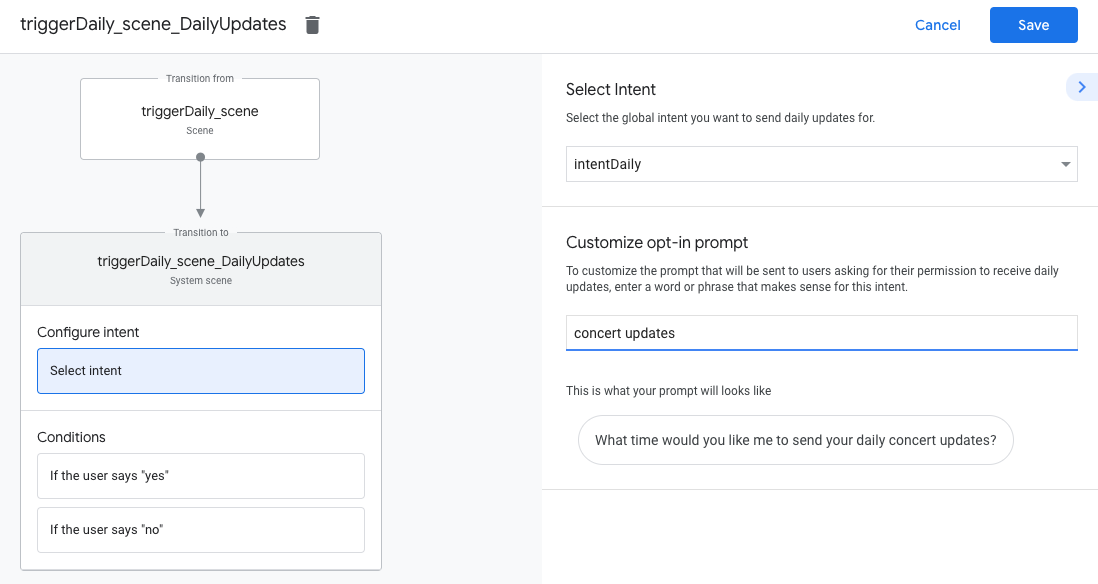
Thiết lập lựa chọn sử dụng
Để thiết lập việc chọn nhận thông tin cập nhật hằng ngày, hãy làm theo các bước sau:
- Trong phần Scenes (Cảnh), hãy chọn cảnh hệ thống
DailyUpdates. - Trong mục Điều kiện, hãy chọn Nếu người dùng trả lời "có".
Bật tính năng Gửi lời nhắc và đưa ra lời nhắc đơn giản để người dùng biết họ sẽ được gửi thông tin cập nhật hằng ngày:
candidates: - first simple: variants: - speech: Great, I'll send you daily updates.Trong mục Chuyển đổi, chọn Kết thúc cuộc trò chuyện để kết thúc cuộc trò chuyện sau khi người dùng đăng ký nhận thông tin cập nhật hằng ngày.
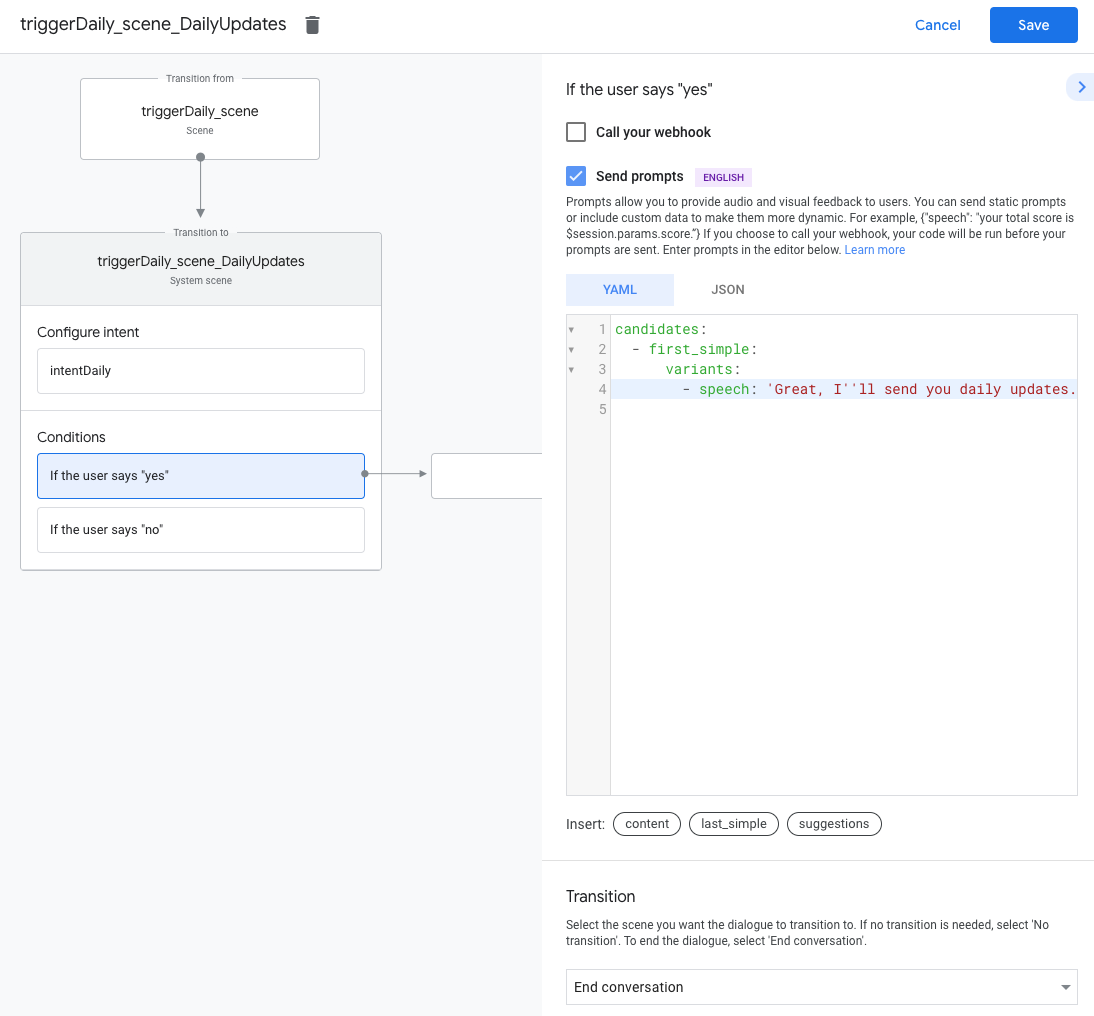
Thiết lập chế độ chọn không sử dụng
Để định cấu hình tắt tính năng cập nhật hằng ngày, hãy làm theo các bước sau:
- Trong mục Điều kiện, hãy chọn Nếu người dùng trả lời "không".
Bật tính năng Gửi lời nhắc và đưa ra lời nhắc đơn giản để người dùng biết rằng họ sẽ không được gửi thông tin cập nhật hằng ngày:
candidates: - first simple: variants: - speech: Okay, I won't send you daily updates.Trong mục Chuyển đổi, chọn Kết thúc cuộc trò chuyện để kết thúc cuộc trò chuyện sau khi người dùng chọn không nhận thông tin cập nhật hằng ngày.
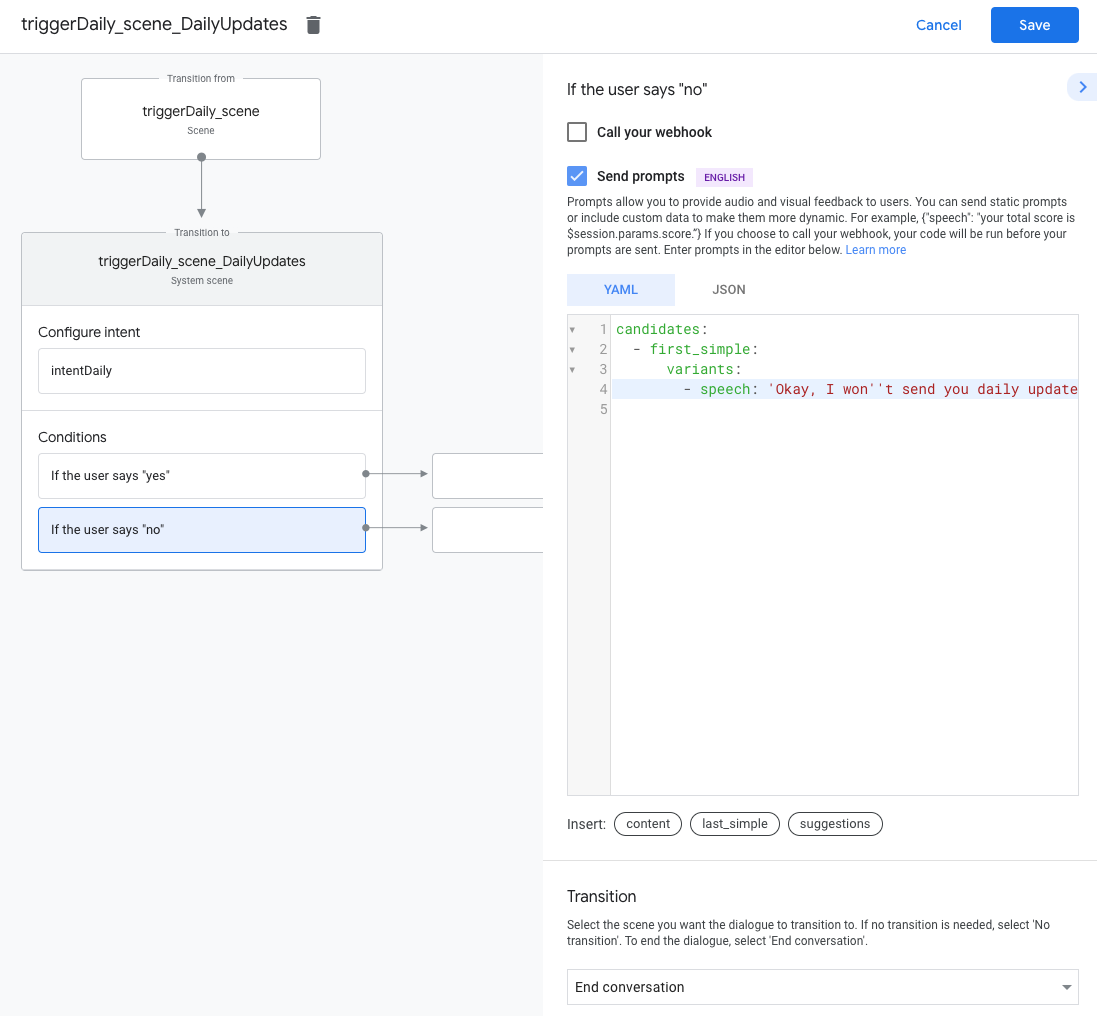
Kiểm thử bản cập nhật hằng ngày
Bạn có thể sử dụng thiết bị di động có Trợ lý Google để kiểm tra các bản cập nhật hằng ngày. Bạn phải đăng nhập vào chính Tài khoản Google mà bạn đã dùng để tạo Hành động của mình. Gọi Hành động của bạn và đăng ký nhận thông tin cập nhật hằng ngày; sau đó kiểm tra thông báo của thiết bị trong thời gian cập nhật.