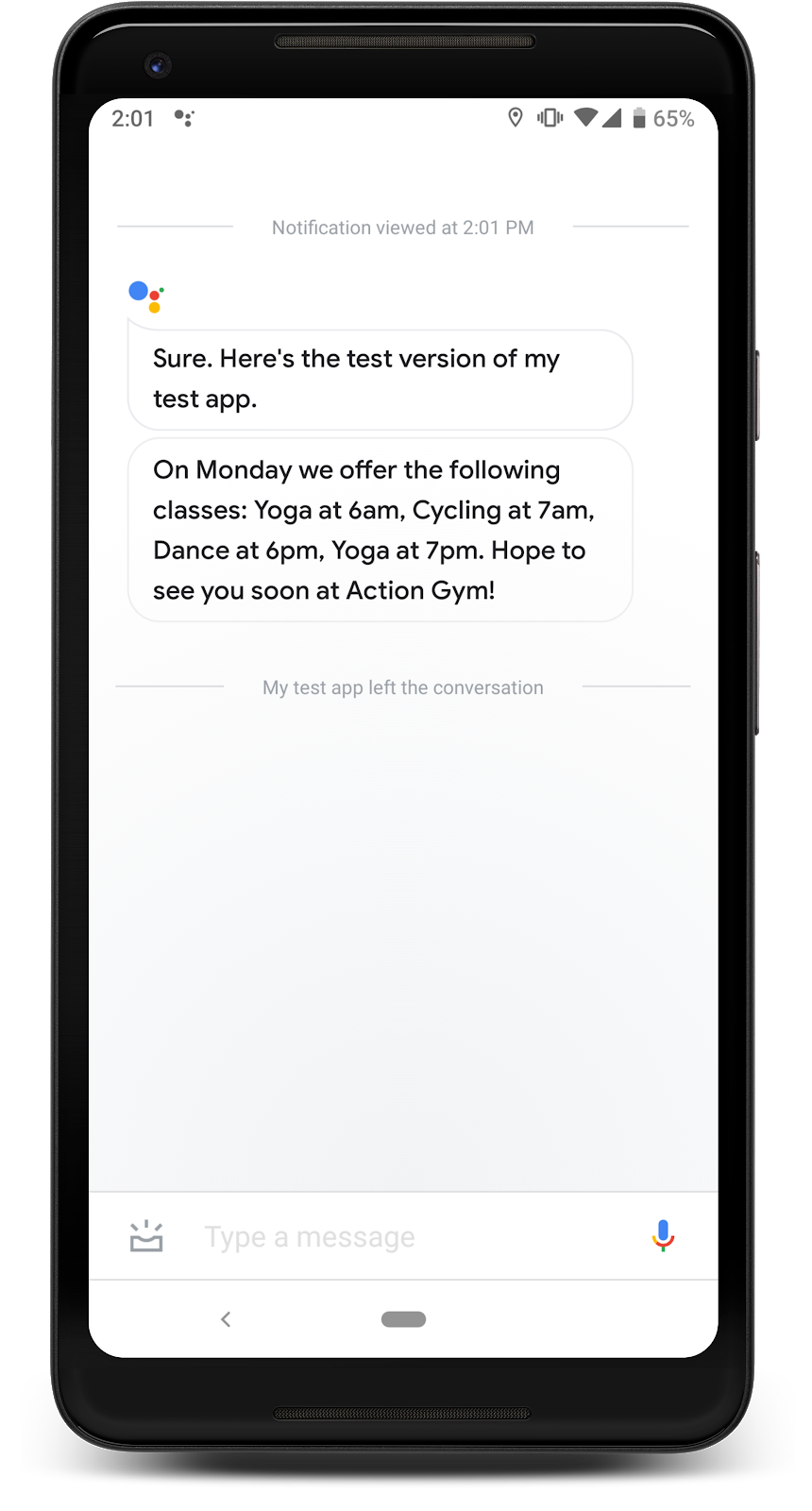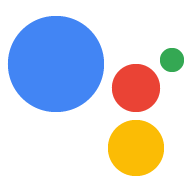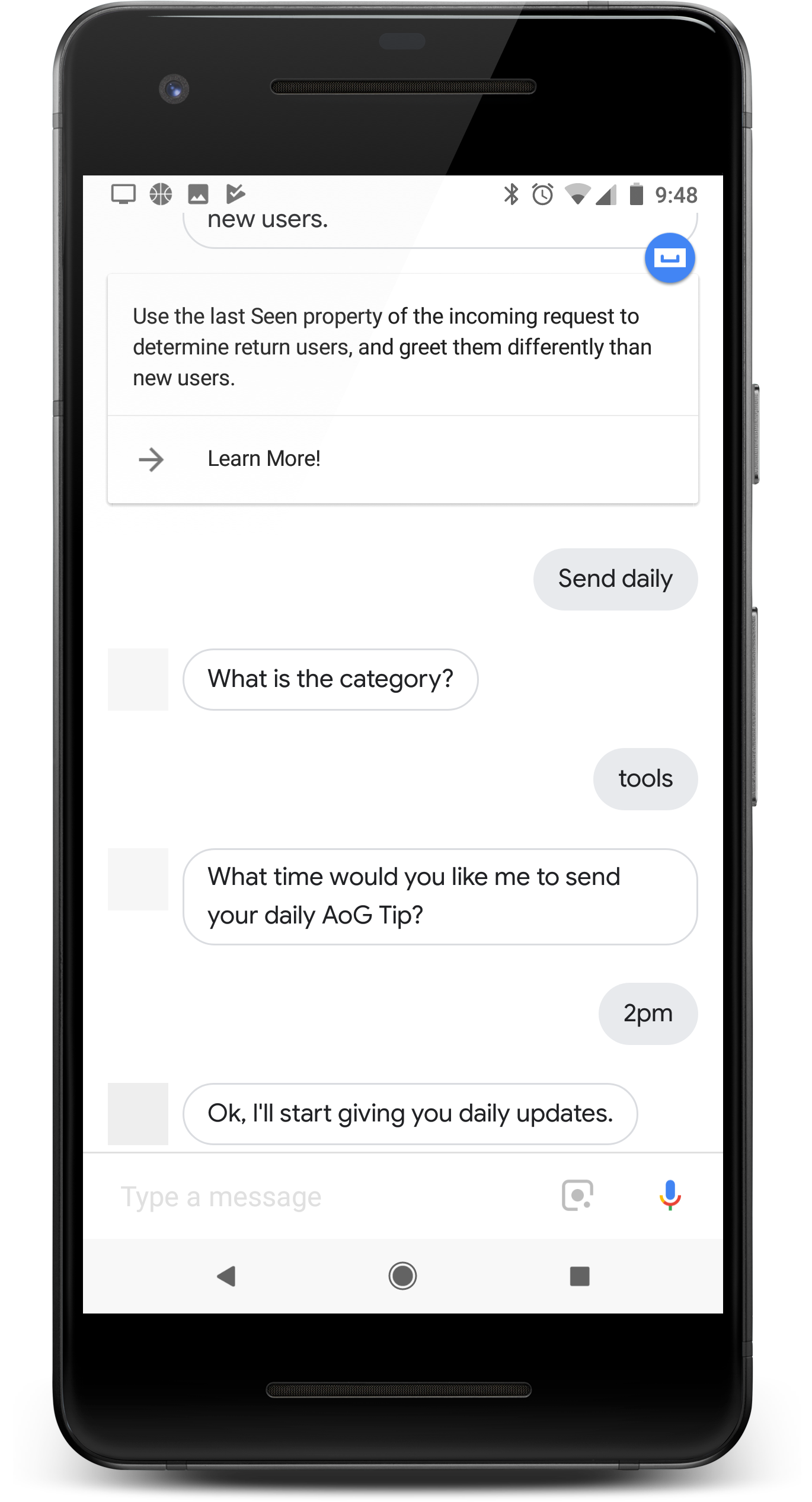
İşleminiz kullanıcılara her gün değer sağlıyorsa günlük güncellemeleri yapılandırarak kullanıcılara bu işlemi kullanmaları için hatırlatıcı verin. Bir kullanıcı İşleminizle ilgili günlük güncellemelere abone olduğunda bir push bildirimi alırlar. Bu bildirime dokunarak işleminizin amaçlarından birini çağırabilirler.
Bu günlük güncellemelerle ilgili kullanıcı deneyimi aşağıdaki gibidir:
- Kullanıcı, günlük güncelleme olarak yapılandırdığınız İşleminizin amaçlarından birini çağırır.
- Kullanıcı, günlük güncellemelere abone olma istemini izler. Bu istem, görüşme ortasında veya görüşme sona erdiğinde öneri çipi olarak verilir.
- Kullanıcı gün içinde günlük güncellemenizi almak istediği bir saat belirler ve güncellemenizi Google Asistan'a kaydeder.
- Kullanıcı, her gün programlandığı saatte mobil cihazında bir Asistan bildirimi alır.
- Kullanıcı bu bildirimi açtığında günlük güncelleme olarak yapılandırdığınız niyeti çağırır ve İşleminizle etkileşimde bulunur.
Varsayılan olarak, kullanıcı İşleminizden başarıyla çıktığında günlük güncelleme kaydı istemi bir öneri çipi olarak görünür. Ayrıca görüşme ortasında kayıt istemi ekleyebilir veya kullanıcının güncellemelerini kişiselleştirebilirsiniz.
Kullanım alanları
Günlük güncellemeler, faydalı bir etkileşim aracı olabilir ancak her işleme dahil edilmemelidir. Bir İşleme günlük güncelleme abonelikleri ekleyip eklemeyeceğinize karar verirken şu ipuçlarını göz önünde bulundurun:
- Günlük güncellemelerin kullanıcının her gün farklı, faydalı bilgiler görmesini sağladığından emin olun. Günlük bir güncellemeye dokunulduğunda her seferinde aynı istem gösteriliyorsa kullanıcı birkaç gün sonra büyük olasılıkla e-posta listesinden çıkabilir.
- Kullanıcılar doğrudan günlük güncelleme amacınıza geliyorsa diyaloğunuzun ona daha uygun olduğundan emin olun. Kullanıcınız görüşmenin başından itibaren başlamayabilir, bu nedenle çok fazla bağlam bilgisine sahip olması beklenmemelidir.
- Günlük güncellemelere kaydolmasını istemeden önce kullanıcınıza işleminizin faydasını gösterin. Kullanıcınız, "Bu içeriği her gün istiyorum" şeklinde düşünmelidir. abonelik seçeneği sunulduğunda.
- Kaydolmak için tekrarlanan önerilerle kullanıcıyı bunaltmayın. Kullanıcıya abone olacakları içerikleri gösterdikten hemen sonra günlük güncelleme aboneliği teklif edin ve teklifi başka bağlamlarda tekrarlamaktan kaçının.
- Güncelleme amacı tetiklendikten sonra sohbeti kısa tutun. Çoğu günlük güncelleme yalnızca tek bir yanıttan oluşmalı ve ardından kullanıcı girişi gerektirmeden kapatılmalıdır.
Desteklenen yüzeyler
Günlük güncellemeler Android ve iOS cihazlarda kullanılabilir (günlük güncellemeleri almak için iOS cihazlarda Asistan uygulaması yüklü olmalıdır). Sesle etkinleştirilen hoparlörlerde, akıllı ekranlarda veya diğer yüzeylerde şu an için desteklenmemektedir.
Başlayın
Aşağıdaki bölümlerde, İşleminiz için günlük güncellemeleri nasıl yapılandıracağınız açıklanmaktadır.
Tetikleme için amaç oluşturun
Bu bölümde oluşturduğunuz amaç, günlük güncelleme akışını tetikler. Oluşturmak için aşağıdaki adımları izleyin:
- İşlemler konsoluna gidin ve üst menüden Geliştir'i tıklayın.
- Bölümü genişletmek için soldaki menüden Niyetler'i tıklayın.
- Listenin altındaki simgesini tıklayın ve yeni amaç için bir ad girin.
- Yeni niyeti oluşturmak için
Enter/Returntuşlarına basın. Günlük güncelleme akışını tetiklemek için eğitim ifadeleri ekleyin. Bu parçalardan bazıları:
Notify me of daily updatesSend daily updatesSubscribe to daily updates
Kaydet'i tıklayın.
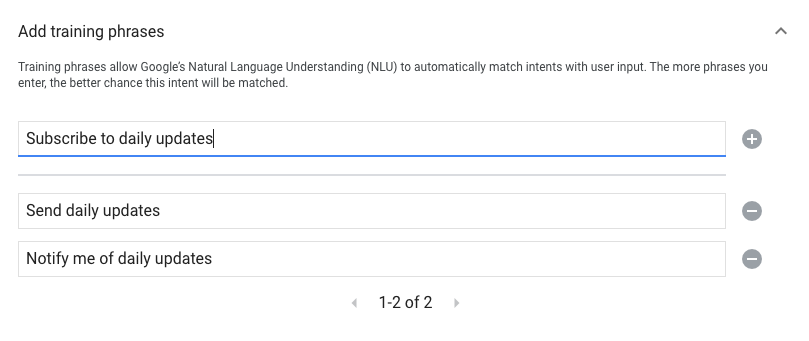
Sistem amacına geçiş
Daily updates sistem sahnesine geçişi ayarlamak için şu adımları uygulayın:
- Soldaki menüde bulunan Sahneler bölümünde, günlük güncelleme aboneliği akışını eklemek istediğiniz sahneyi tıklayın.
- Yeni bir amaç işleyici eklemek için sahnenin Kullanıcı amacı işleme bölümünde + simgesini tıklayın.
- Niyet altında, önceki bölümde oluşturduğunuz amacı seçin.
- Geçiş bölümünde Günlük güncellemeler sistem sahnesini seçin.
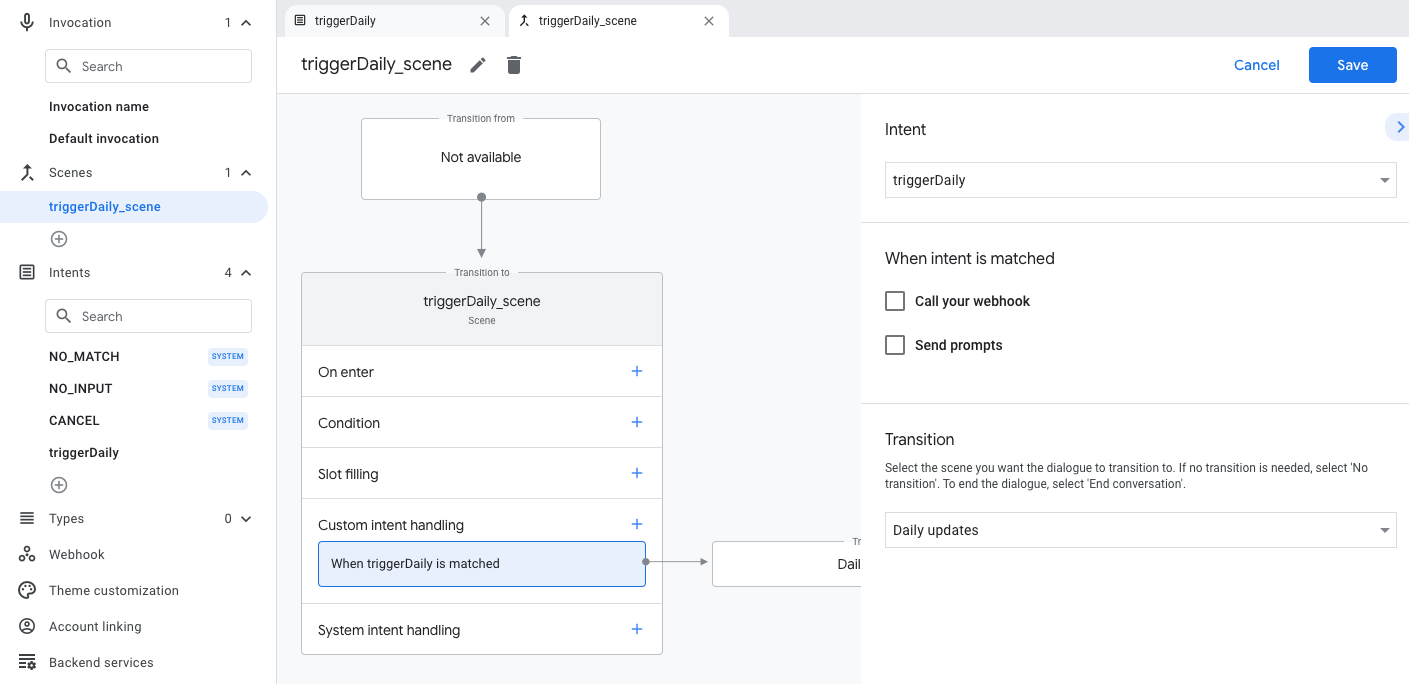
Sistem sahnesini yapılandırın
Günlük Güncellemeler sistem sahnesini yapılandırmak için şu adımları uygulayın:
- Soldaki menüdeki Sahneler bölümünde, yeni
DailyUpdatessistem sahnesini seçin. - Amacı yapılandırın bölümünde Amaç seçin'i tıklayın.
Amaç seçin bölümünde, kullanıcı günlük güncellemeye dokunduğunda eşleşmesini istediğiniz amacı seçin.
Etkinleştirme istemini özelleştir alanına günlük güncellemelere abone olmaları istendiğinde kullanıcılara gösterilecek bir istem girin. İstem, "Günlük $prompt'ınızı ne zaman göndermemi istersiniz?" biçimindedir.
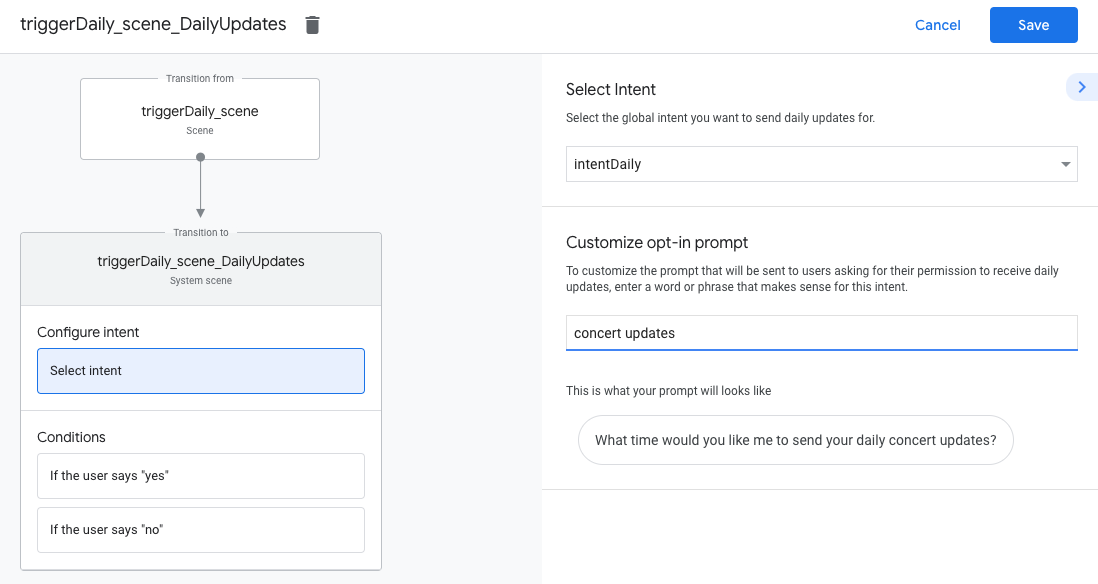
Kaydolma seçeneğini yapılandırın
Günlük güncellemelere kaydolmayı yapılandırmak için aşağıdaki adımları uygulayın:
- Sahneler bölümünde
DailyUpdatessistem sahnesini seçin. - Koşullar bölümünde Kullanıcı "evet" derse seçeneğini belirleyin.
İstemleri gönder'i etkinleştirin ve kullanıcıya günlük güncelleme gönderileceğini bildiren basit bir istem sunun:
candidates: - first simple: variants: - speech: Great, I'll send you daily updates.Bir kullanıcı günlük güncellemelere abone olduktan sonra görüşmeyi sonlandırmak için Geçiş bölümünde Görüşmeyi sonlandır'ı seçin.
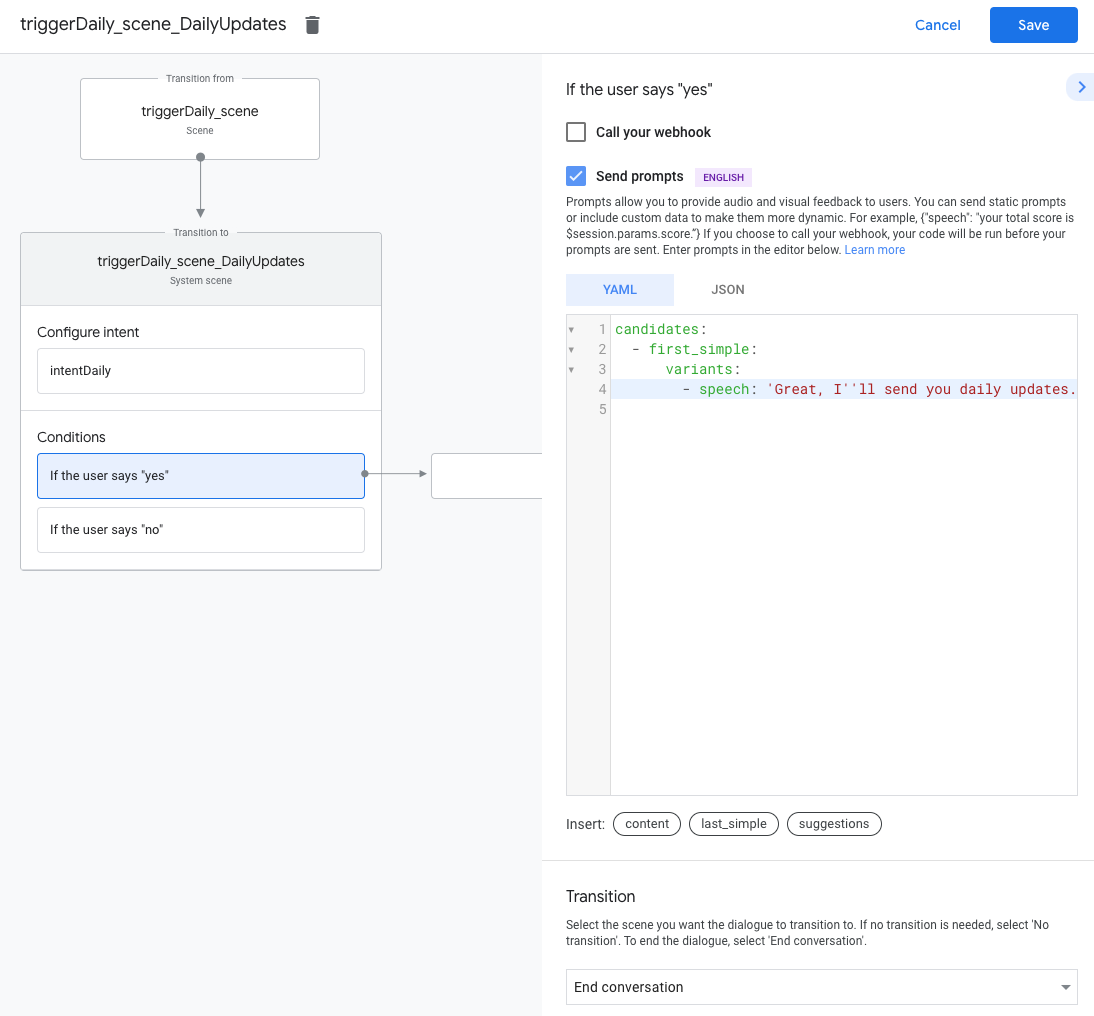
Devre dışı bırakmayı yapılandır
Günlük güncellemeleri devre dışı bırakmayı yapılandırmak için aşağıdaki adımları uygulayın:
- Koşullar bölümünde, Kullanıcı "hayır" derse seçeneğini belirleyin.
İstemleri gönder'i etkinleştirin ve kullanıcıya günlük güncelleme gönderilmeyeceğini bildiren basit bir istem sunun:
candidates: - first simple: variants: - speech: Okay, I won't send you daily updates.Bir kullanıcı günlük güncellemeleri devre dışı bıraktıktan sonra görüşmeyi sonlandırmak için Geçiş bölümünde Görüşmeyi sonlandır'ı seçin.
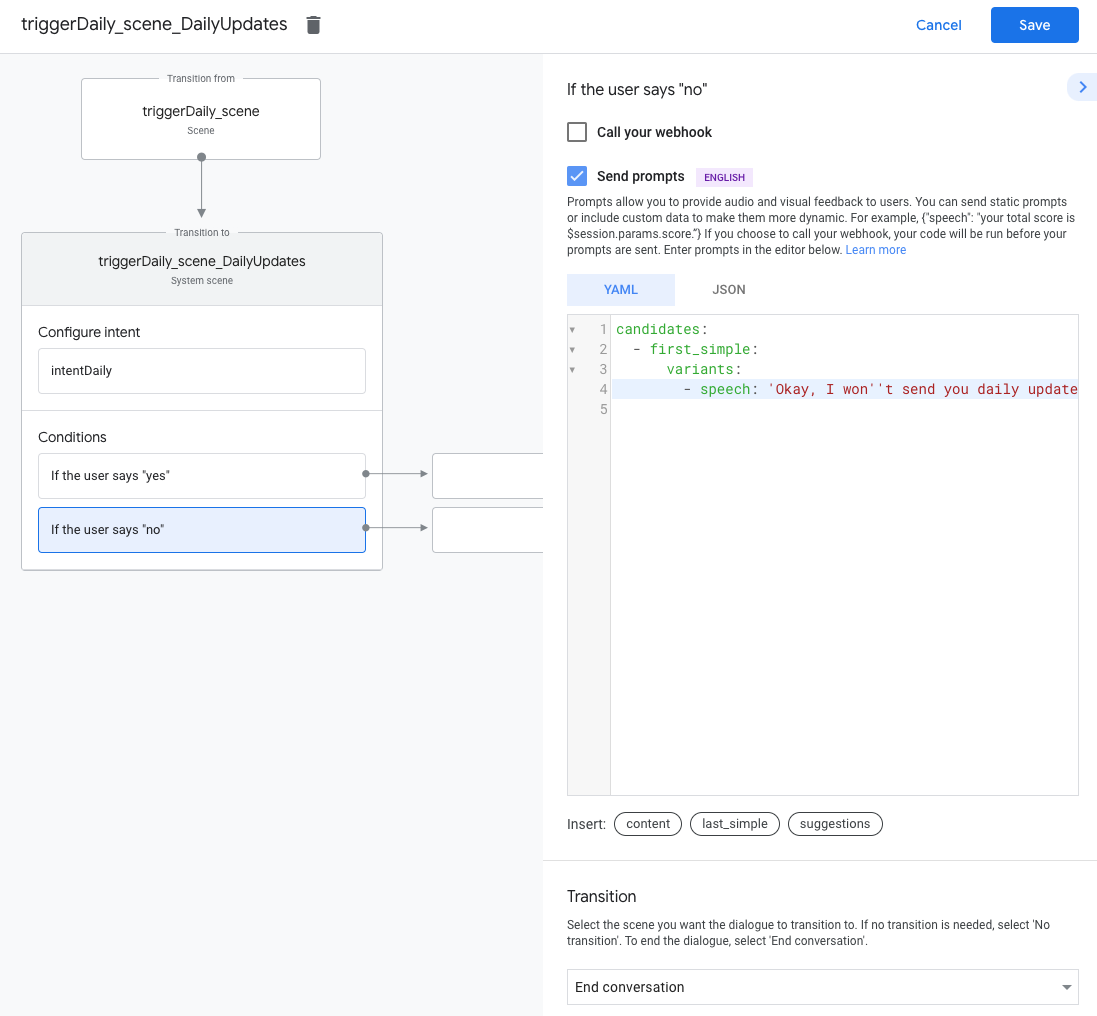
Günlük güncellemeleri test edin
Günlük güncellemelerinizi test etmek için Google Asistan özellikli bir mobil cihaz kullanabilirsiniz. İşleminizi oluşturmak için kullandığınız Google Hesabı'na giriş yapmış olmanız gerekir. İşleminizi çağırma ve günlük güncellemelere abone olma; ardından, güncelleme zamanında cihazınızın bildirimlerini kontrol edin.