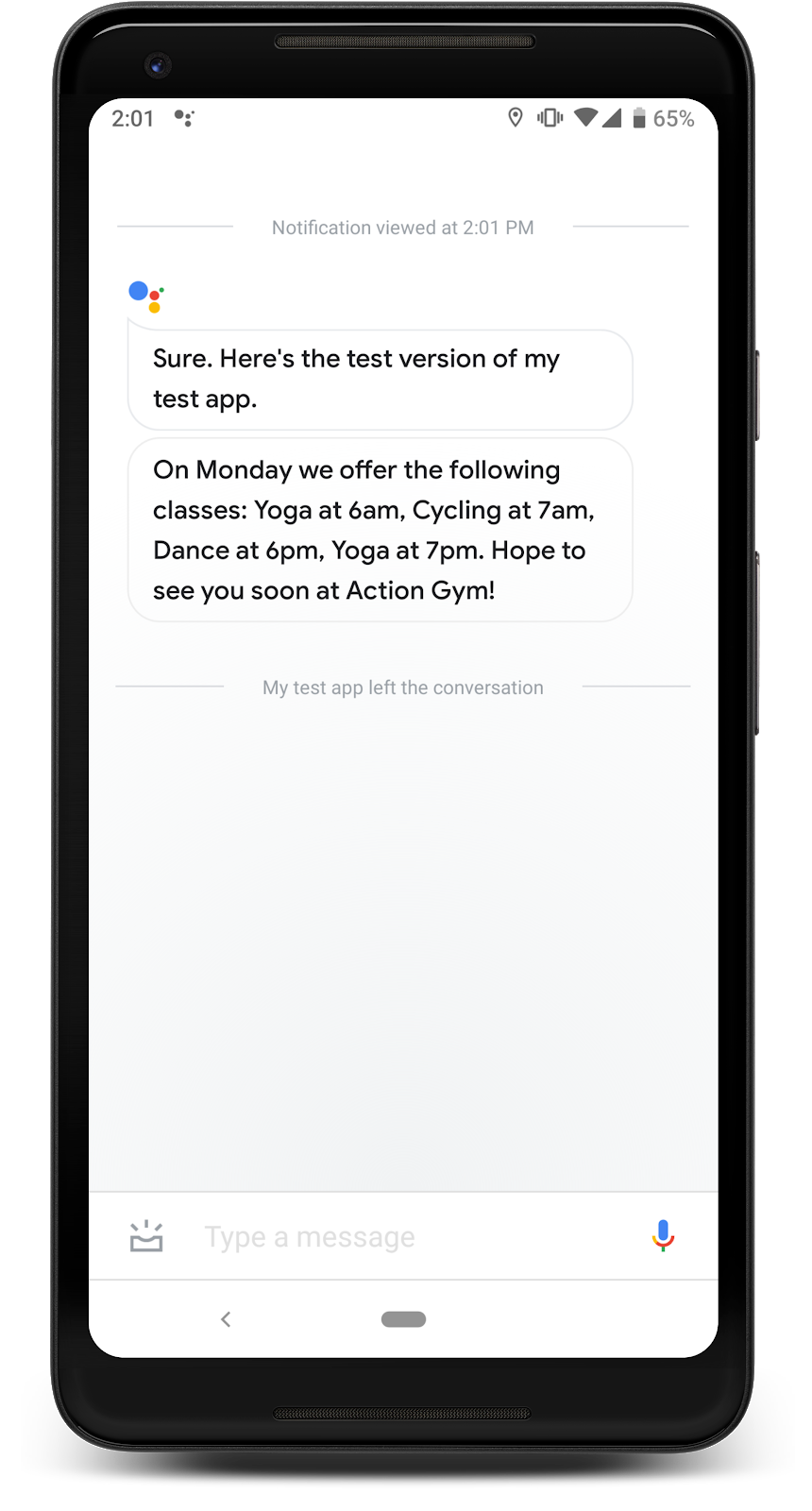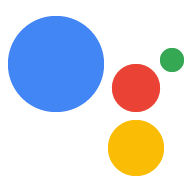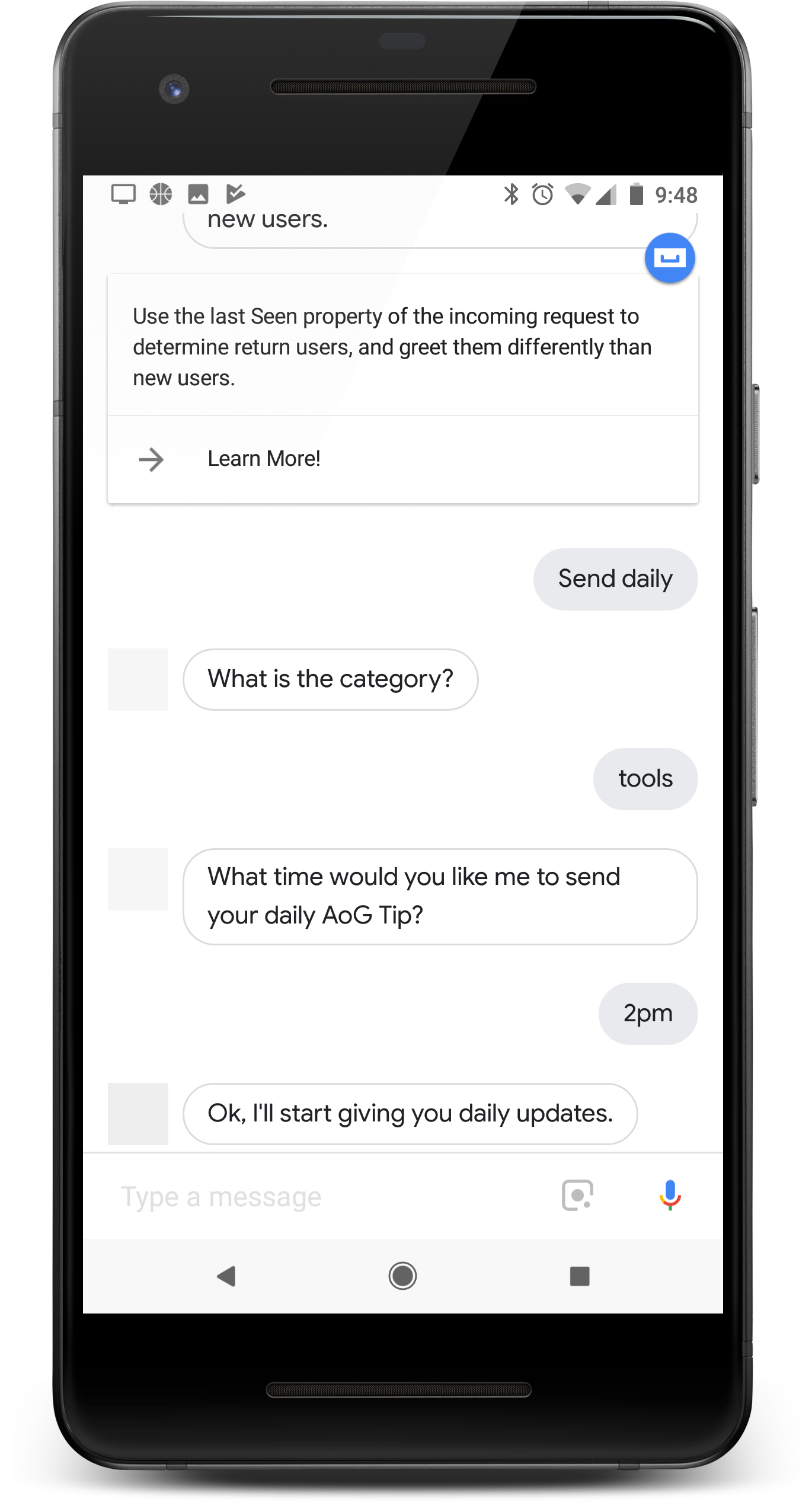
Si tu acción proporciona valor a los usuarios todos los días, muéstrales un recordatorio de su uso mediante la configuración de actualizaciones diarias. Cuando un usuario se suscribe a las actualizaciones diarias de tu acción, recibe una notificación push que puede presionar para invocar uno de los intents de tu acción.
La experiencia del usuario con estas actualizaciones diarias es la siguiente:
- El usuario invoca uno de los intents de la acción que configuraste como actualización diaria.
- El usuario sigue un mensaje para suscribirse a las actualizaciones diarias. Esta instrucción se proporciona durante la conversación o como un chip de sugerencias cuando termina la conversación.
- El usuario programa la hora del día en la que desea recibir la actualización diaria y la registra con Asistente de Google.
- Todos los días a la hora programada, el usuario recibe una notificación de Asistente en su dispositivo móvil.
- Cuando el usuario abre esta notificación, invoca el intent que configuraste como una actualización diaria e interactúa con tu acción.
De forma predeterminada, el mensaje de registro de actualización diario aparece como un chip de sugerencias cuando el usuario sale correctamente de tu acción. También puedes agregar un mensaje de registro en medio de la conversación o personalizar las actualizaciones del usuario.
Casos de uso
Las actualizaciones diarias pueden ser una herramienta de participación útil, pero no se deben incorporar en todas las Acción. Ten en cuenta estas sugerencias para decidir si quieres agregar suscripciones de actualización diarias a una acción:
- Asegúrate de que las actualizaciones diarias hagan que el usuario vea información útil y diferente todos los días. Si, cuando presiona una actualización diaria, aparece el mismo mensaje cada vez, es probable que el usuario anule la suscripción después de un par de días.
- Asegúrate de que el diálogo tenga sentido para el usuario si salta directamente a tu intención de actualizaciones diarias. Tu usuario no necesariamente comenzará desde el principio de la conversación, por lo que no se debe esperar que tenga mucho contexto.
- Muéstrale al usuario el beneficio de tu acción antes de pedirle que se registre para recibir actualizaciones diarias. El usuario debe pensar: “Quiero este contenido todos los días”. cuando se les da la opción de suscribirse.
- No abrumes al usuario con sugerencias repetidas para registrarse. Ofrece una suscripción de actualización diaria justo después de mostrarle al usuario a qué contenido se suscribiría y evita repetir la oferta en otros contextos.
- Procura que la conversación sea breve después de que se active el intent de actualización. La mayoría de las actualizaciones diarias solo deben consistir en una única respuesta y, luego, cerrarse sin requerir la entrada del usuario.
Plataformas compatibles
Las actualizaciones diarias están disponibles en dispositivos iOS y Android (los dispositivos iOS deben tener instalada la app de Asistente para recibir actualizaciones diarias). Por el momento, no son compatibles con bocinas activadas por voz, pantallas inteligentes ni otras plataformas.
Comenzar
En las siguientes secciones, se describe cómo configurar las actualizaciones diarias de tu acción.
Crea un intent para la activación
El intent que creas en esta sección activa el flujo de actualizaciones diarias. Para crear este intent, sigue estos pasos:
- Ve a la Consola de Actions y haz clic en Develop, en el menú de la parte superior.
- Haz clic en Intents, en el menú de la izquierda, para expandir la sección.
- Haz clic en en la parte inferior de la lista y, luego, ingresa un nombre para el nuevo intent.
- Presiona
Enter/Returnpara crear el intent nuevo. Agrega frases de entrenamiento para activar el flujo de actualizaciones diarias. Por ejemplo:
Notify me of daily updatesSend daily updatesSubscribe to daily updates
Haz clic en Guardar.
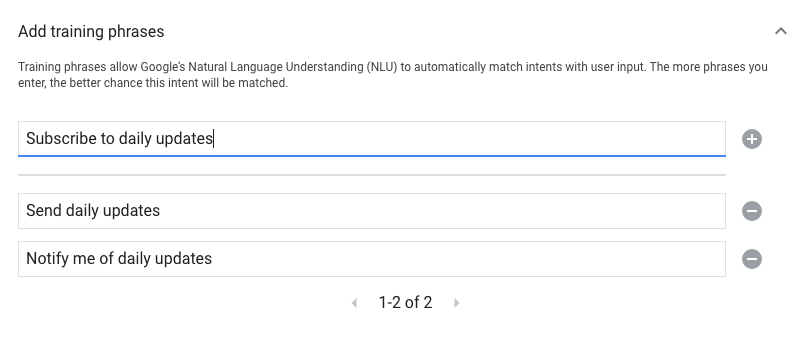
Transición al intent del sistema
Para configurar la transición a la escena del sistema Daily updates, sigue estos pasos:
- En Scenes, en el menú de la izquierda, haz clic en la escena a la que deseas agregar el flujo de suscripción a las actualizaciones diarias.
- En la sección Manejo de intents de usuario de la escena, haz clic en + para agregar un nuevo controlador de intents.
- En Intent, selecciona el intent que creaste en la sección anterior.
- En Transición, selecciona la escena del sistema Actualizaciones diarias.
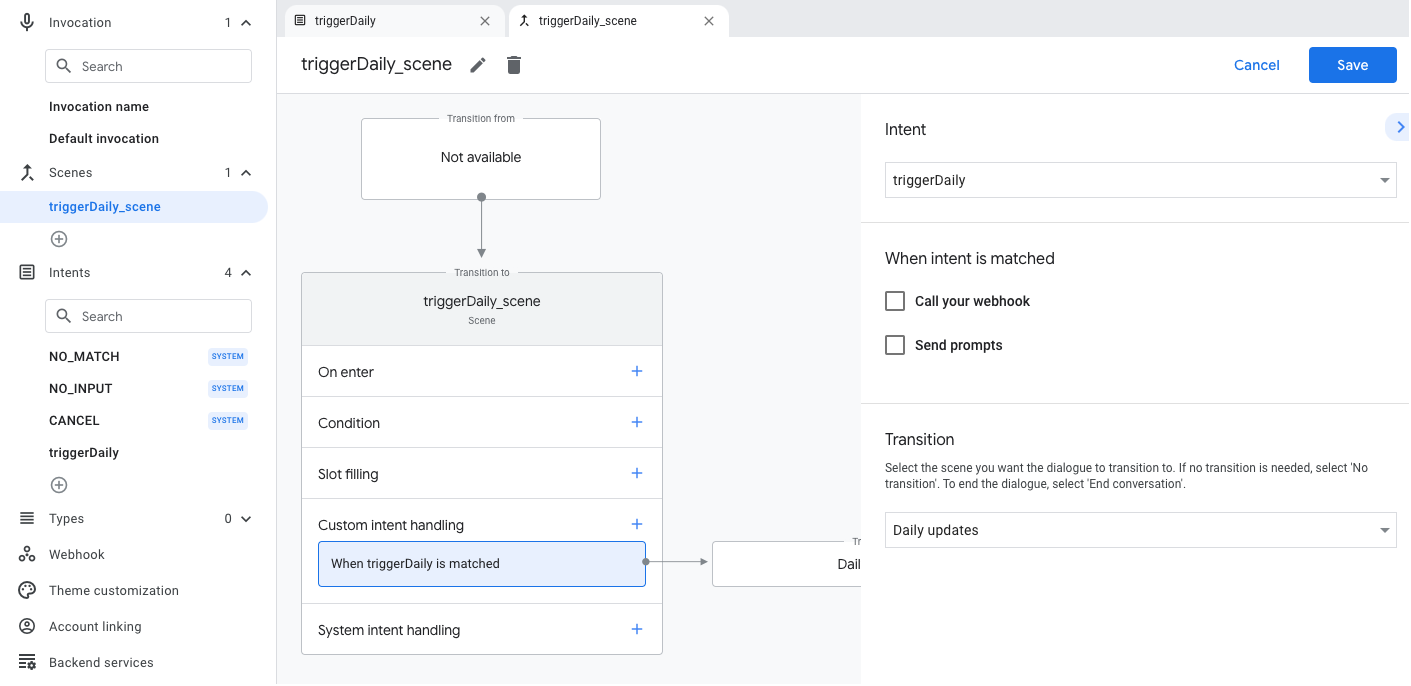
Configura la escena del sistema
Para configurar la escena del sistema Actualizaciones diarias, sigue estos pasos:
- En Scenes, en el menú de la izquierda, selecciona la nueva escena del sistema
DailyUpdates. - En la sección Configurar intent, haz clic en Seleccionar intent.
En la sección Seleccionar intent (Select intent), elige el intent con el que deseas establecer la coincidencia cuando un usuario presione una actualización diaria.
En Personalizar mensaje de aceptación, ingresa un mensaje que se muestre a los usuarios cuando se les pida que se suscriban a las actualizaciones diarias. La instrucción tiene el formato "¿A qué hora te gustaría que te envíe tu $prompt diario".
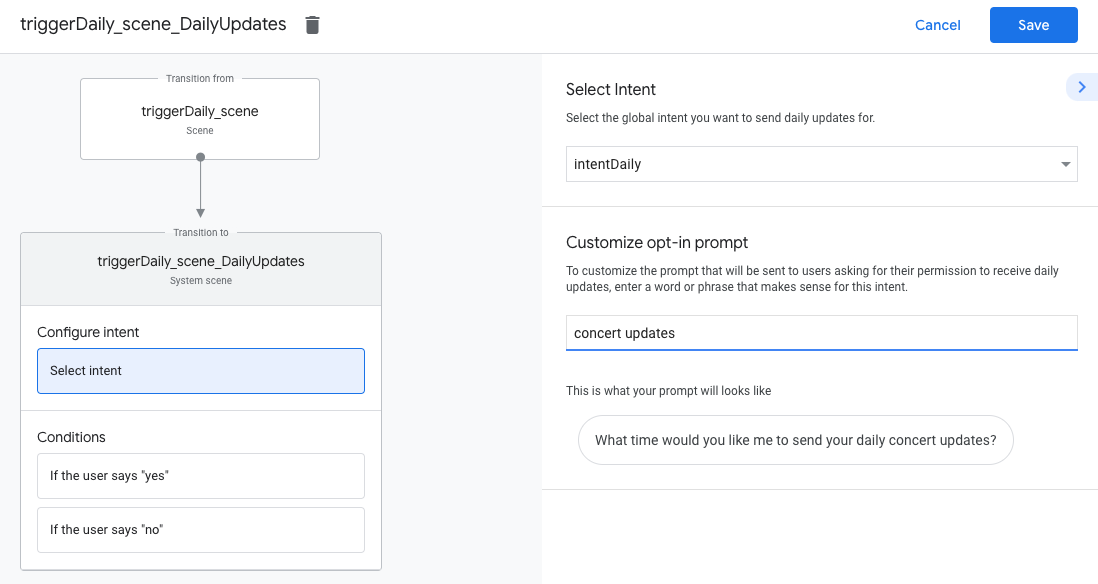
Configurar la habilitación
Para configurar la habilitación de las actualizaciones diarias, sigue estos pasos:
- En Scenes, selecciona la escena del sistema
DailyUpdates. - En Condiciones, selecciona Si el usuario dice "sí".
Habilita la opción Send prompts y proporciona un mensaje sencillo que informe al usuario que recibirá actualizaciones diarias:
candidates: - first simple: variants: - speech: Great, I'll send you daily updates.En Transición, selecciona Finalizar conversación para finalizar la conversación después de que un usuario se suscriba a las actualizaciones diarias.
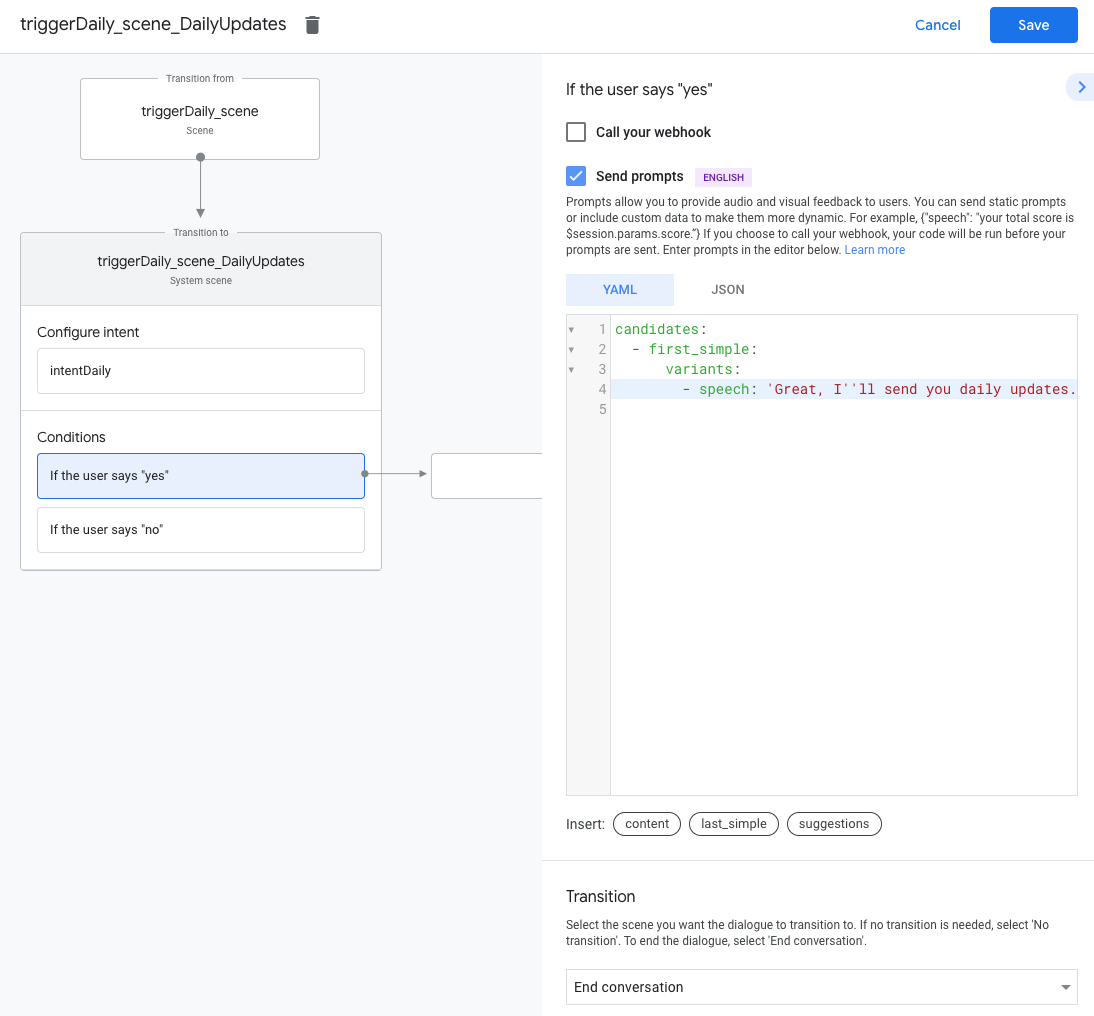
Configurar el rechazo
Para configurar la inhabilitación de las actualizaciones diarias, sigue estos pasos:
- En Condiciones, selecciona Si el usuario dice "no".
Habilita la opción Send prompts y proporciona un mensaje sencillo que informe al usuario que no recibirá actualizaciones diarias:
candidates: - first simple: variants: - speech: Okay, I won't send you daily updates.En Transición, selecciona Finalizar conversación para finalizar la conversación después de que un usuario inhabilite las actualizaciones diarias.
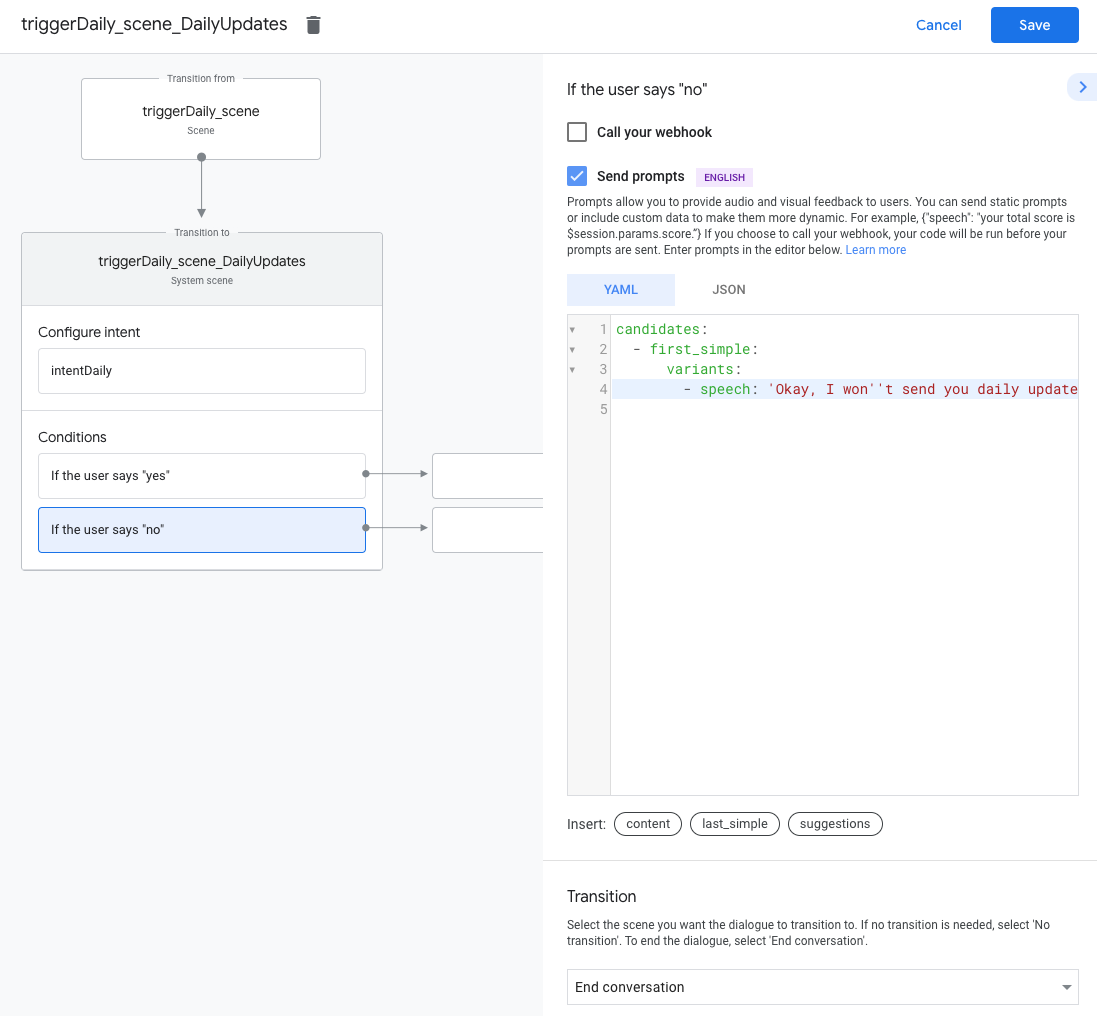
Cómo probar actualizaciones diarias
Para probar tus actualizaciones diarias, puedes usar un dispositivo móvil compatible con el Asistente de Google. Debes acceder a la misma Cuenta de Google que usaste para crear tu Acción. Invocar tu acción y suscribirte a actualizaciones diarias y, luego, revisa las notificaciones de tu dispositivo cerca de la hora de actualización.