Depois de validar os eventos, é recomendado verificar sua implementação. O servidor de validação verifica se os eventos têm a estrutura correta, mas, para conferir se eles estão sendo enviados corretamente para sua propriedade, faça o seguinte:
- Envie um evento de um cliente.
- Envie um evento para sua propriedade.
- Verifique a visualização em tempo real.
- Verificar o DebugView
Se você não vir seus eventos depois de realizar essas etapas, consulte Solução de problemas e confira os erros comuns de implementação.
Enviar um evento de um cliente
Escolha seu cliente:
Um evento válido precisa ter um app_instance_id já usado para enviar um evento do SDK do Google Analytics para Firebase.
Capture esse ID no lado do cliente e inclua-o na chamada para o Measurement Protocol. Em enviar um evento para sua propriedade, usamos "app_instance_id" como app_instance_id. É necessário substituí-lo por um app_instance_id real proveniente do SDK. Consulte Você está usando o app_instance_id correto? para saber se um valor válido está sendo utilizado.
Enviar um evento para sua propriedade
Depois de enviar um evento de um cliente e capturar um app_instance_id válido, você poderá transmitir um evento usando o Measurement Protocol. Ao verificar a implementação, envie o evento que você está tentando medir usando o Measurement Protocol.
Por exemplo, o código a seguir transmite um evento refund:
const firebaseAppId = "FIREBASE_APP_ID";
const apiSecret = "API_SECRET";
fetch(`https://www.google-analytics.com/mp/collect?firebase_app_id=${firebaseAppId}&api_secret=${apiSecret}`, {
method: "POST",
body: JSON.stringify({
"app_instance_id": "APP_INSTANCE_ID",
"events": [{
"name": "refund",
"params": {
"currency": "USD",
"value": "9.99",
"transaction_id": "ABC-123"
}
}]
})
});
Conferir a visualização em tempo real
Depois de enviar um evento usando o Measurement Protocol, confira a visualização em tempo real da propriedade. Normalmente, os eventos são exibidos em alguns segundos.
Para acessar a visualização em tempo real, abra o Google Analytics e clique em Relatórios > Tempo real na navegação à esquerda. Mantenha o foco nos gráficos na parte de baixo, como "Contagem de eventos por nome do evento" e "Eventos principais por nome do evento".
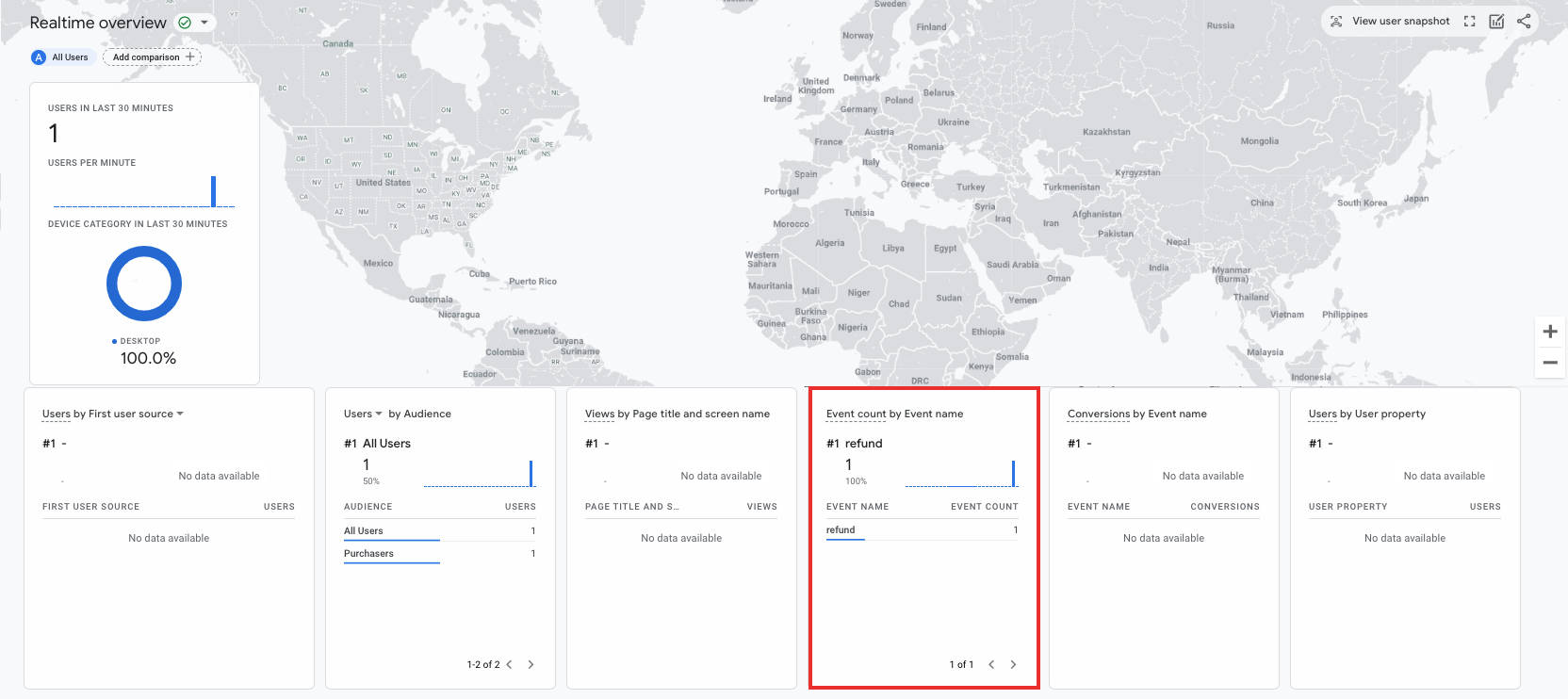
Verificar o DebugView
Se a visualização em tempo real não fornecer detalhes suficientes para verificar sua implementação, ative o modo de depuração em alguns eventos de teste incluindo os seguintes parâmetros na coleta params para monitorar e analisar os eventos na DebugView:
"debug_mode": trueou"debug_mode": 1"engagement_time_msec"definido como um número positivo
Por exemplo, o código a seguir envia um refund com o modo de depuração ativado:
const firebase_app_id = "FIREBASE_APP_ID";
const apiSecret = "API_SECRET";
fetch(`https://www.google-analytics.com/mp/collect?firebase_app_id=${firebaseAppId}&api_secret=${apiSecret}`, {
method: "POST",
body: JSON.stringify({
"app_instance_id": "APP_INSTANCE_ID",
"events": [{
"name": "refund",
"params": {
"currency": "USD",
"value": "9.99",
"transaction_id": "ABC-123",
"engagement_time_msec": 1200,
"debug_mode": true
}
}]
})
});
Depois de enviar eventos com o modo de depuração ativado, siga as instruções para monitorar eventos usando o DebugView e verificar sua implementação.
