Po sprawdzeniu poprawności zdarzeń warto zweryfikować implementację. Serwer weryfikacyjny sprawdza, czy zdarzenia mają prawidłową strukturę, ale aby potwierdzić, że są one prawidłowo wysyłane do Twojej usługi, musisz wykonać te czynności:
- Wysyłanie zdarzenia z aplikacji klienta
- Wysyłanie zdarzenia do usługi
- Sprawdzanie widoku Czas rzeczywisty
- Sprawdź DebugView
Jeśli po wykonaniu tych czynności nie widzisz swoich wydarzeń, zapoznaj się z rozwiązywaniem problemów, aby poznać typowe błędy implementacji.
Wysyłanie zdarzenia z poziomu klienta
Wybierz klienta:
Aby zdarzenie było prawidłowe, musi mieć parametr app_instance_id, który został już użyty do wysłania zdarzenia z pakietu SDK Google Analytics dla Firebase.
Zarejestruj ten identyfikator po stronie klienta i uwzględnij go w wywołaniu protokołu pomiarowego. W sekcji wysyłanie zdarzenia do usługi używamy "app_instance_id" jako app_instance_id. Musisz zastąpić ten ciąg prawdziwym ciągiem app_instance_id pochodzącym z pakietu SDK. W artykule Czy używasz prawidłowego identyfikatora app_instance_id znajdziesz informacje o tym, jak upewnić się, że używasz prawidłowej wartości.
Wysyłanie zdarzenia do usługi
Gdy wyślesz zdarzenie z klienta i zarejestrujesz prawidłowy parametr
app_instance_id, możesz wysłać zdarzenie za pomocą platformy Measurement Protocol. Podczas weryfikacji implementacji należy wysłać dokładne zdarzenie, które chcesz mierzyć za pomocą Measurement Protocol.
Na przykład poniższy kod wysyła zdarzenie refund:
const firebaseAppId = "FIREBASE_APP_ID";
const apiSecret = "API_SECRET";
fetch(`https://www.google-analytics.com/mp/collect?firebase_app_id=${firebaseAppId}&api_secret=${apiSecret}`, {
method: "POST",
body: JSON.stringify({
"app_instance_id": "APP_INSTANCE_ID",
"events": [{
"name": "refund",
"params": {
"currency": "USD",
"value": "9.99",
"transaction_id": "ABC-123"
}
}]
})
});
Sprawdzanie widoku Czas rzeczywisty
Po wysłaniu zdarzenia za pomocą Measurement Protocol sprawdź widok Czas rzeczywisty w swojej usłudze. Zdarzenia zwykle pojawiają się w ciągu kilku sekund.
Otwórz widok Czas rzeczywisty. W tym celu otwórz Google Analytics, a następnie w panelu nawigacyjnym po lewej stronie kliknij Raporty > Czas rzeczywisty. Skup się na wykresach u dołu, takich jak „Liczba zdarzeń według nazwy zdarzenia” i „Kluczowe zdarzenia według nazwy zdarzenia”.
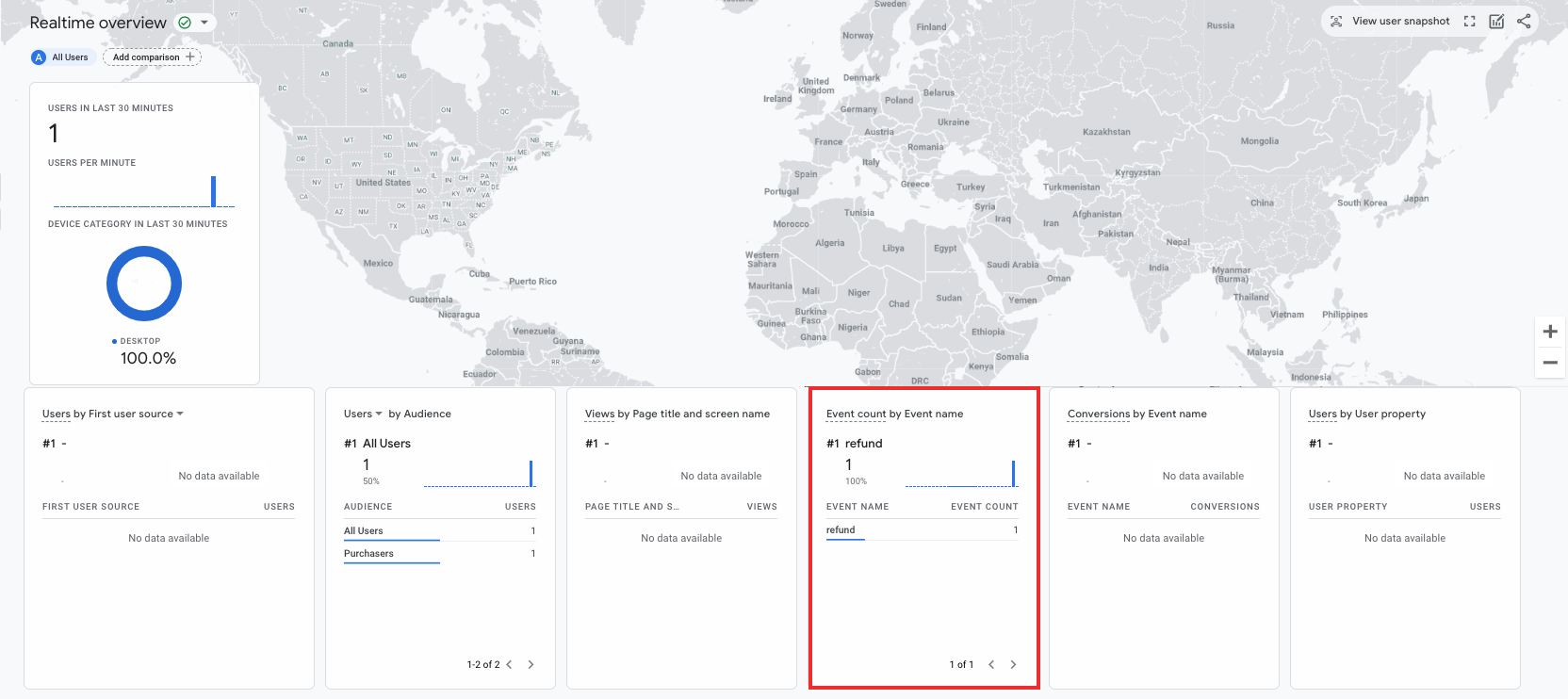
Sprawdzanie widoku debugowania
Jeśli widok Czas rzeczywisty nie zawiera wystarczających informacji, aby zweryfikować implementację, włącz tryb debugowania w niektórych zdarzeniach testowych, uwzględniając w params te parametry, aby móc monitorować i sprawdzać zdarzenia w DebugView:
"debug_mode": truelub"debug_mode": 1"engagement_time_msec"ustawiona na liczbę dodatnią.
Na przykład poniższy kod wysyła zwrot środków z włączonym trybem debugowania:
const firebase_app_id = "FIREBASE_APP_ID";
const apiSecret = "API_SECRET";
fetch(`https://www.google-analytics.com/mp/collect?firebase_app_id=${firebaseAppId}&api_secret=${apiSecret}`, {
method: "POST",
body: JSON.stringify({
"app_instance_id": "APP_INSTANCE_ID",
"events": [{
"name": "refund",
"params": {
"currency": "USD",
"value": "9.99",
"transaction_id": "ABC-123",
"engagement_time_msec": 1200,
"debug_mode": true
}
}]
})
});
Po wysłaniu zdarzeń z włączonym trybem debugowania postępuj zgodnie z instrukcjami dotyczącymi monitorowania zdarzeń za pomocą DebugView, aby sprawdzić implementację.
