Nachdem Sie Ereignisse validiert haben, sollten Sie Ihre Implementierung überprüfen. Der Validierungsserver prüft, ob Ihre Ereignisse die richtige Struktur haben. Um zu prüfen, ob sie korrekt an Ihre Property gesendet werden, müssen Sie Folgendes tun:
- Ereignis von einem Client senden
- Ereignis an Ihre Property senden
- Echtzeitansicht aufrufen
- DebugView prüfen
Wenn Ihre Ereignisse nach diesen Schritten nicht angezeigt werden, finden Sie unter Fehlerbehebung häufige Implementierungsfehler.
Ereignis von einem Client senden
Wählen Sie Ihren Kunden aus:
Damit ein Ereignis gültig ist, muss es ein app_instance_id haben, das bereits zum Senden eines Ereignisses aus dem Google Analytics for Firebase SDK verwendet wurde.
Erfassen Sie diese ID clientseitig und fügen Sie sie in Ihren Aufruf des Measurement Protocol ein. Im Abschnitt Ereignis an Ihre Property senden verwenden wir "app_instance_id" als app_instance_id. Sie müssen dies durch eine echte app_instance_id aus dem SDK ersetzen. Unter Verwenden Sie die richtige app_instance_id? erfahren Sie, wie Sie einen gültigen Wert verwenden.
Ereignis an Ihre Property senden
Nachdem Sie ein Ereignis von einem Client gesendet und eine gültige app_instance_id erfasst haben, können Sie ein Ereignis über das Measurement Protocol senden. Wenn Sie Ihre Implementierung überprüfen, sollten Sie genau das Ereignis senden, das Sie mit dem Measurement Protocol erfassen möchten.
Mit dem folgenden Code wird beispielsweise ein refund-Ereignis gesendet:
const firebaseAppId = "FIREBASE_APP_ID";
const apiSecret = "API_SECRET";
fetch(`https://www.google-analytics.com/mp/collect?firebase_app_id=${firebaseAppId}&api_secret=${apiSecret}`, {
method: "POST",
body: JSON.stringify({
"app_instance_id": "APP_INSTANCE_ID",
"events": [{
"name": "refund",
"params": {
"currency": "USD",
"value": "9.99",
"transaction_id": "ABC-123"
}
}]
})
});
Echtzeitansicht prüfen
Nachdem Sie ein Ereignis über das Measurement Protocol gesendet haben, können Sie in der Echtzeitansicht Ihrer Property nachsehen, ob es erfasst wurde. Ereignisse werden in der Regel innerhalb weniger Sekunden angezeigt.
Rufen Sie die Echtzeitansicht auf, indem Sie Google Analytics öffnen und dann links im Navigationsbereich zu Berichte > Echtzeit wechseln. Konzentrieren Sie sich auf die unteren Diagramme, z. B. „Ereignisanzahl nach Ereignisname“ und „Schlüsselereignisse nach Ereignisname“.
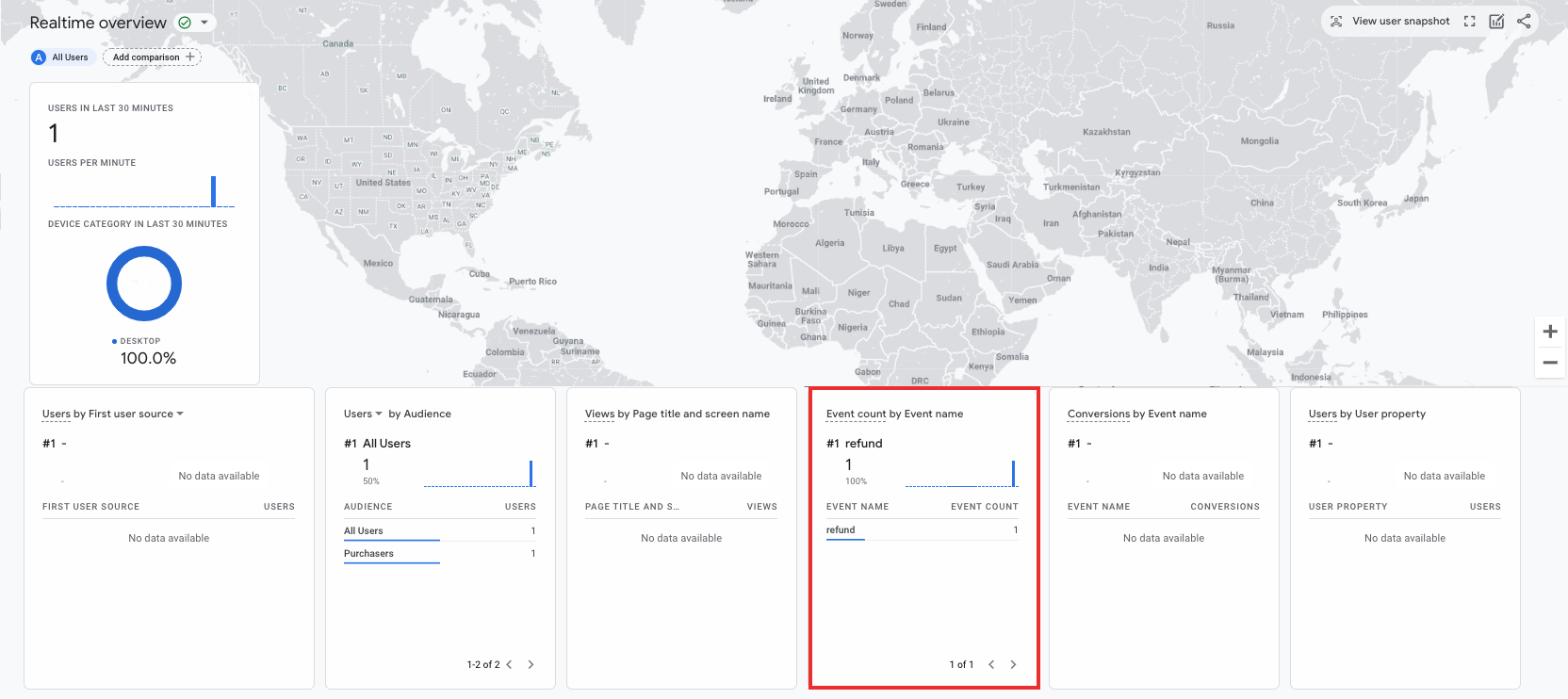
DebugView prüfen
Wenn Sie in der Echtzeitansicht nicht genügend Details finden, um Ihre Implementierung zu überprüfen, können Sie den Debug-Modus für einige Testereignisse aktivieren. Fügen Sie dazu die folgenden Parameter in die params-Erfassung ein, damit Sie die Ereignisse in DebugView beobachten und überprüfen können:
"debug_mode": trueoder"debug_mode": 1"engagement_time_msec"auf eine positive Zahl festgelegt
Mit dem folgenden Beispiel wird beispielsweise eine Erstattung mit aktiviertem Debug-Modus gesendet:
const firebase_app_id = "FIREBASE_APP_ID";
const apiSecret = "API_SECRET";
fetch(`https://www.google-analytics.com/mp/collect?firebase_app_id=${firebaseAppId}&api_secret=${apiSecret}`, {
method: "POST",
body: JSON.stringify({
"app_instance_id": "APP_INSTANCE_ID",
"events": [{
"name": "refund",
"params": {
"currency": "USD",
"value": "9.99",
"transaction_id": "ABC-123",
"engagement_time_msec": 1200,
"debug_mode": true
}
}]
})
});
Nachdem Sie Ereignisse mit aktiviertem Debug-Modus gesendet haben, folgen Sie der Anleitung zum Beobachten von Ereignissen mit DebugView, um Ihre Implementierung zu überprüfen.
