Google User Messaging Platform (UMP) SDK 是一項隱私權與訊息工具,可協助您管理隱私權選項。詳情請參閱「關於隱私權與訊息」。
建立訊息類型
在 AdMob 帳戶的「隱私權與訊息」分頁中,使用可用的使用者訊息類型建立使用者訊息。UMP SDK 會嘗試顯示使用專案中設定的 AdMob 應用程式 ID 建立的隱私權訊息。
詳情請參閱「關於隱私權和訊息」。
匯入 SDK
CocoaPods (建議)
將 SDK 匯入 iOS 專案最簡單的方式是使用 CocoaPods。開啟專案的 Podfile,將下列程式碼加進應用程式的目標:
pod 'GoogleUserMessagingPlatform'
然後執行下列指令:
pod install --repo-update如果您是 CocoaPods 新手,請參閱「Using CocoaPods」(使用 CocoaPods),瞭解如何建立及使用 Podfile。
Swift Package Manager
UMP SDK 也支援 Swift Package Manager。請按照下列步驟匯入 Swift 套件。
在 Xcode 中,依序前往「File」(檔案) >「Add Packages…」(新增套件…),然後安裝 UMP SDK Swift Package。
使用畫面顯示的提示詞框,搜尋「UMP SDK Swift Package GitHub repository」:
https://github.com/googleads/swift-package-manager-google-user-messaging-platform.git選取要使用的 UMP SDK Swift Package 版本。如果是新專案,建議選用「Up to Next Major Version」(升級至下一個主要版本)。
Xcode 接著會解析套件依附元件,並在背景下載。如要進一步瞭解如何新增套件依附元件,請參閱 Apple 的文章。
手動下載
匯入 SDK 的另一種方式是手動匯入。
然後將架構拖曳至 Xcode 專案,並確保選取「Copy items if needed」(視需要複製項目)。
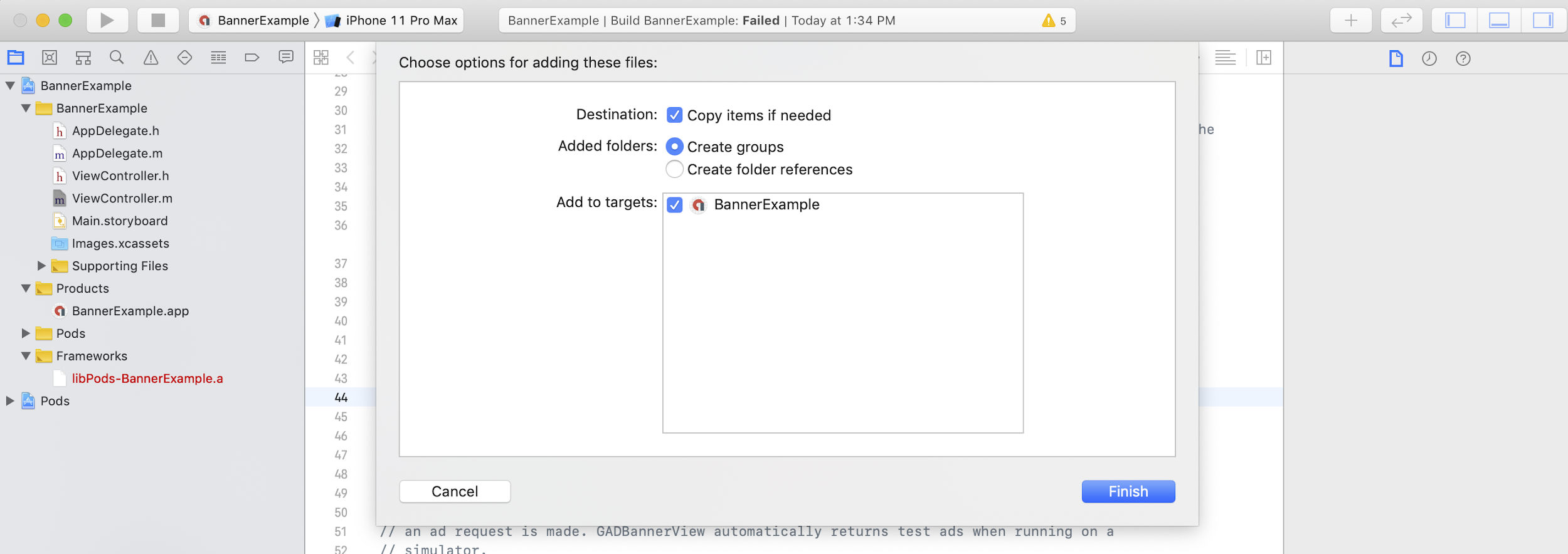
然後使用以下程式碼,在任何需要的檔案中加入架構:
Swift
import UserMessagingPlatform
Objective-C
#include <UserMessagingPlatform/UserMessagingPlatform.h>
新增應用程式 ID
您可以在 AdMob 使用者介面中找到應用程式 ID。使用下列程式碼片段,將 ID 新增至 Info.plist:
<key>GADApplicationIdentifier</key>
<string>ca-app-pub-xxxxxxxxxxxxxxxx~yyyyyyyyyy</string>
取得使用者的同意聲明資訊
您應在每次啟動應用程式時,使用
requestConsentInfoUpdate(with:completionHandler:) 要求更新使用者的同意聲明資訊。這項要求會檢查下列項目:
- 是否需要同意聲明。舉例來說,使用者是第一次提供同意聲明,或是先前的同意聲明已過期。
- 是否需要隱私權選項進入點。部分隱私權訊息會要求應用程式允許使用者隨時修改隱私權選項。
Swift
// Requesting an update to consent information should be called on every app launch.
ConsentInformation.shared.requestConsentInfoUpdate(with: parameters) {
requestConsentError in
// ...
}
SwiftUI
// Requesting an update to consent information should be called on every app launch.
ConsentInformation.shared.requestConsentInfoUpdate(with: parameters) {
requestConsentError in
// ...
}
Objective-C
// Requesting an update to consent information should be called on every app launch.
[UMPConsentInformation.sharedInstance
requestConsentInfoUpdateWithParameters:parameters
completionHandler:^(NSError *_Nullable requestConsentError) {
// ...
}];
載入並顯示隱私權訊息表單
收到最新的同意聲明狀態後,請呼叫
loadAndPresentIfRequired(from:),載入收集使用者同意聲明所需的表單。載入後,表單會立即顯示。
Swift
try await ConsentForm.loadAndPresentIfRequired(from: viewController)
SwiftUI
try await ConsentForm.loadAndPresentIfRequired(from: nil)
Objective-C
[UMPConsentForm
loadAndPresentIfRequiredFromViewController:viewController
completionHandler:^(NSError *_Nullable loadAndPresentError) {
// Consent gathering process is complete.
}];
隱私權選項
部分隱私權訊息表單會透過發布商顯示的隱私權選項進入點呈現,讓使用者隨時管理隱私權選項。如要進一步瞭解使用者在隱私權選項進入點看到的訊息,請參閱「可用的使用者訊息類型」。
確認是否需要隱私權選項進入點
呼叫
requestConsentInfoUpdate(with:completionHandler:) 後,請檢查
UMPConsentInformation.sharedInstance.privacyOptionsRequirementStatus,判斷應用程式是否需要隱私權選項進入點。如果需要,請在應用程式中新增可見且可互動的 UI 元素,顯示隱私權選項表單。如果不需要隱私權進入點,請將 UI 元素設為不可見且無法互動。
Swift
var isPrivacyOptionsRequired: Bool {
return ConsentInformation.shared.privacyOptionsRequirementStatus == .required
}
Objective-C
- (BOOL)isPrivacyOptionsRequired {
return UMPConsentInformation.sharedInstance.privacyOptionsRequirementStatus ==
UMPPrivacyOptionsRequirementStatusRequired;
}
如需隱私權選項規定狀態的完整清單,請參閱
UMPPrivacyOptionsRequirementStatus。
顯示隱私權選項表單
當使用者與您的元素互動時,請顯示隱私權選項表單:
Swift
try await ConsentForm.presentPrivacyOptionsForm(from: viewController)
SwiftUI
try await ConsentForm.presentPrivacyOptionsForm(from: nil)
Objective-C
[UMPConsentForm presentPrivacyOptionsFormFromViewController:viewController
completionHandler:completionHandler];
要求放送廣告並取得使用者同意聲明
要求廣告前,請使用
UMPConsentInformation.sharedInstance.canRequestAds 檢查您是否已取得使用者同意聲明:
Swift
ConsentInformation.shared.canRequestAds
Objective-C
UMPConsentInformation.sharedInstance.canRequestAds;
如要確認是否能在收集同意聲明時要求廣告,請查看下列位置:
- 在目前工作階段中,UMP SDK 收集同意聲明後。
- 呼叫
requestConsentInfoUpdate(with:completionHandler:)後立即執行。UMP SDK 可能已在上一個應用程式工作階段中取得同意聲明。
如果在收集同意聲明的過程中發生錯誤,請檢查是否可以請求廣告。UMP SDK 會使用上一個應用程式工作階段的同意聲明狀態。
避免重複的廣告請求作業
在收集同意聲明和呼叫
requestConsentInfoUpdate(with:completionHandler:) 後檢查
UMPConsentInformation.sharedInstance.canRequestAds 時,請確保您的邏輯可防止多餘的廣告請求,以免兩項檢查都傳回 true。舉例來說,使用布林變數。
測試
如要在開發應用程式時測試整合功能,請按照下列步驟,以程式輔助方式註冊測試裝置。發布應用程式前,請務必移除用來設定測試裝置 ID 的程式碼。
- 歡迎致電
requestConsentInfoUpdate(with:completionHandler:)。 檢查記錄輸出內容,看是否有類似以下範例的訊息,指出裝置 ID 及如何將裝置新增為測試裝置:
<UMP SDK>To enable debug mode for this device, set: UMPDebugSettings.testDeviceIdentifiers = @[2077ef9a63d2b398840261c8221a0c9b]將測試裝置 ID 複製到剪貼簿。
修改程式碼以呼叫
UMPDebugSettings().testDeviceIdentifiers,並傳遞測試裝置 ID 清單。Swift
let parameters = RequestParameters() let debugSettings = DebugSettings() debugSettings.testDeviceIdentifiers = ["TEST-DEVICE-HASHED-ID"] parameters.debugSettings = debugSettings // Include the UMPRequestParameters in your consent request. ConsentInformation.shared.requestConsentInfoUpdate( with: parameters, completionHandler: { error in // ... })Objective-C
UMPRequestParameters *parameters = [[UMPRequestParameters alloc] init]; UMPDebugSettings *debugSettings = [[UMPDebugSettings alloc] init]; debugSettings.testDeviceIdentifiers = @[ @"TEST-DEVICE-HASHED-ID" ]; parameters.debugSettings = debugSettings; // Include the UMPRequestParameters in your consent request. [UMPConsentInformation.sharedInstance requestConsentInfoUpdateWithParameters:parameters completionHandler:^(NSError *_Nullable error){ // ... }];
強制指定地理位置
UMP SDK 提供測試應用程式行為的方法,就像裝置位於歐洲經濟區或英國等各種區域一樣,使用 geography。請注意,偵錯設定僅適用於測試裝置。
Swift
let parameters = RequestParameters()
let debugSettings = DebugSettings()
debugSettings.testDeviceIdentifiers = ["TEST-DEVICE-HASHED-ID"]
debugSettings.geography = .EEA
parameters.debugSettings = debugSettings
// Include the UMPRequestParameters in your consent request.
ConsentInformation.shared.requestConsentInfoUpdate(
with: parameters,
completionHandler: { error in
// ...
})
Objective-C
UMPRequestParameters *parameters = [[UMPRequestParameters alloc] init];
UMPDebugSettings *debugSettings = [[UMPDebugSettings alloc] init];
debugSettings.testDeviceIdentifiers = @[ @"TEST-DEVICE-HASHED-ID" ];
debugSettings.geography = UMPDebugGeographyEEA;
parameters.debugSettings = debugSettings;
// Include the UMPRequestParameters in your consent request.
[UMPConsentInformation.sharedInstance
requestConsentInfoUpdateWithParameters:parameters
completionHandler:^(NSError *_Nullable error){
// ...
}];
重設同意聲明狀態
使用 UMP SDK 測試應用程式時,您可能會發現重設 SDK 狀態有助於模擬使用者首次安裝應用程式的體驗。SDK 提供 reset 方法來執行這項操作。
Swift
ConsentInformation.shared.reset()
Objective-C
[UMPConsentInformation.sharedInstance reset];
GitHub 上的範例
如要查看本頁面涵蓋的 UMP SDK 整合完整範例,請參閱
