Introducción
Con el paquete Google Maps para Flutter, puedes agregar mapas basados en datos de Google Maps a tu aplicación para iOS o Android. El SDK administra automáticamente el acceso a los servidores de Google Maps, la visualización de los mapas y la respuesta a los gestos del usuario, como los clics y arrastres. También permite agregar marcadores, polilíneas, superposiciones de suelo y ventanas de información a tu mapa. Estos objetos proporcionan información adicional de las ubicaciones en el mapa y permiten que los usuarios interactúen con él.
Para utilizar el SDK, debes satisfacer las Condiciones del Servicio de Google Maps y asegurarte de que tu app cumpla con todas las leyes aplicables.
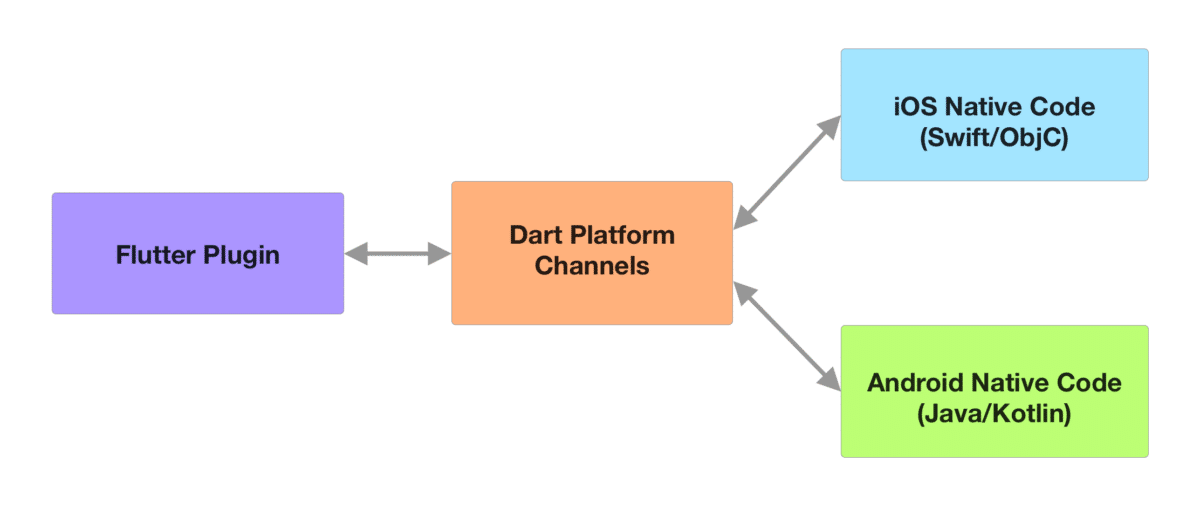
Los complementos de Flutter utilizan canales en Dart para llamar a las APIs específicas de la plataforma. Los desarrolladores de Flutter interactúan con un único paquete accesible desde la app. Este paquete reconoce la plataforma en la que se ejecuta la app y reúne las llamadas a la API con el código nativo adecuado.
Público
Esta documentación está diseñada para personas con conocimientos sobre el desarrollo de Flutter. También se deben tener conocimientos sobre el uso de Google Maps desde la perspectiva del usuario. Esta guía te ayudará a comenzar a explorar y desarrollar aplicaciones con el paquete de Google Maps para Flutter. Para obtener información detallada sobre las clases y los métodos, consulta la documentación de referencia.
Requisitos para la atribución
Si usas el paquete de Google Maps para Flutter en tus aplicaciones, debes incluir el texto de atribución en la sección de avisos legales de la app. Google recomienda incluir los avisos legales como un elemento de menú independiente o en el menú "Acerca de".
Para obtener el texto de atribución, llama al extremo showLicensePage.
Plataformas compatibles
Con el paquete de Google Maps para Flutter, puedes crear apps segmentadas para iOS, Android y la Web.
Consulta la documentación de Flutter sobre los requisitos para los entornos de desarrollo y las versiones actuales de las plataformas de segmentación.
Para utilizar URLs de Maps, el dispositivo de destino debe tener instalada la app de Google Maps. En los dispositivos móviles, esto incluye Google Maps para iOS o Google Maps para Android.
