Page Summary
-
Encourage users to create a passkey immediately after they sign in with a password and verify with a second factor, leveraging their potential frustration with traditional login methods.
-
Google Password Manager can now suggest creating a new passkey for your website or app, guiding users to your passkey creation page.
-
To enable passkey upgrades in Google Password Manager, you must place a JSON file with
enrollandmanageURLs at/.well-known/passkey-endpointson your server, hosted at the RP ID domain. -
After deploying the passkey endpoints well-known URL, you need to complete a specific form.
-
For Android apps, set up Android App Links to redirect the user from the web URL to your app's passkey creation page, but only if you support discoverable credentials.
Integrating passkeys into your app or website is just the beginning of your passkey journey. After your initial deployment, one of the challenges you will likely encounter is making sure your users understand what passkeys are and how to create them.
You should suggest creating a passkey immediately after the user signs in using their password and verifying with a second factor. Remembering passwords and entering one-time passwords while switching between different apps and tools can be frustrating for users. Recommending the creation of a passkey at this moment is an opportune time, as users are likely feeling this frustration.
In addition to the self-managed promotions, Google Password Manager can now suggest creating a new passkey on behalf of your website or app.
The user experience
On Pixel devices, Google Password Manager discovers that your website or app supports passkeys, suggests users to create a new passkey, and directs them to your passkey creation page.
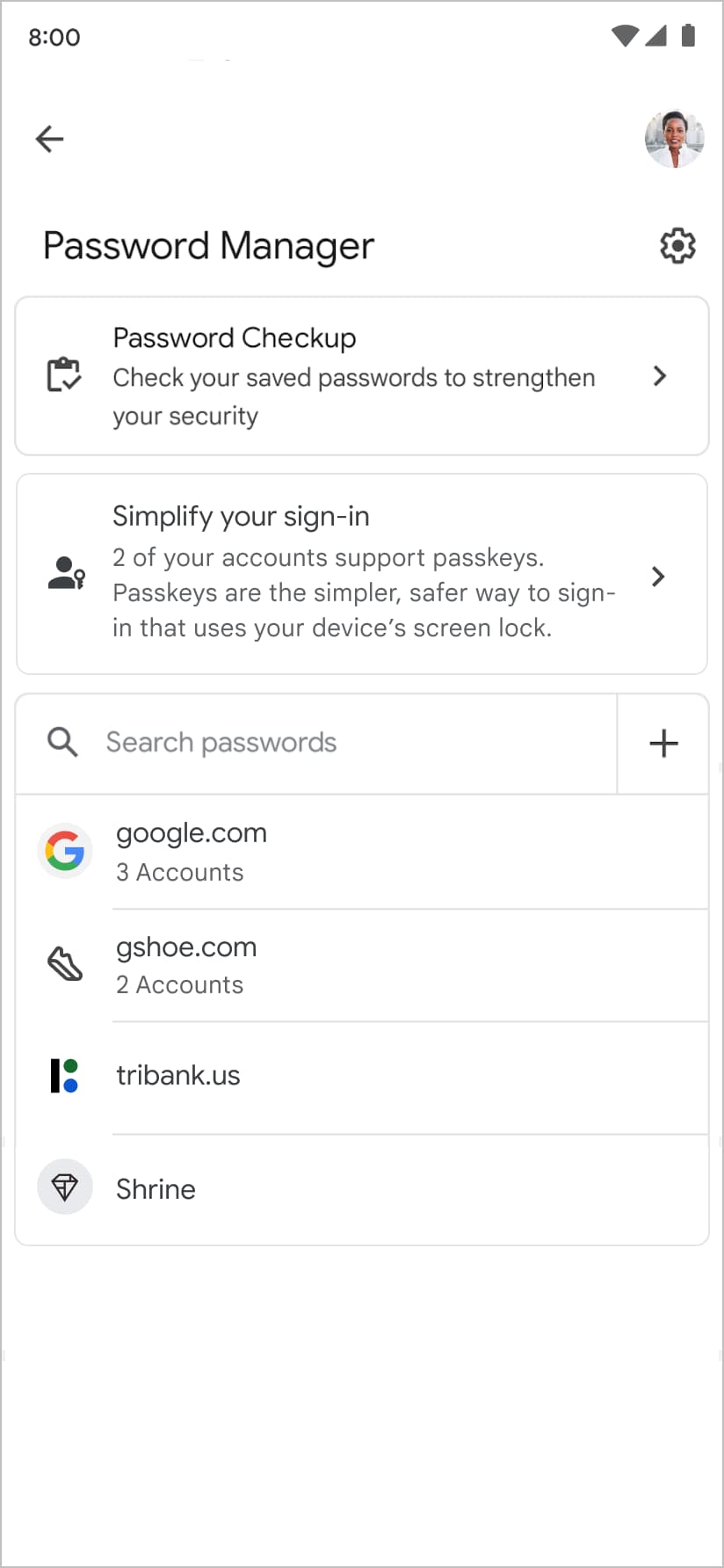
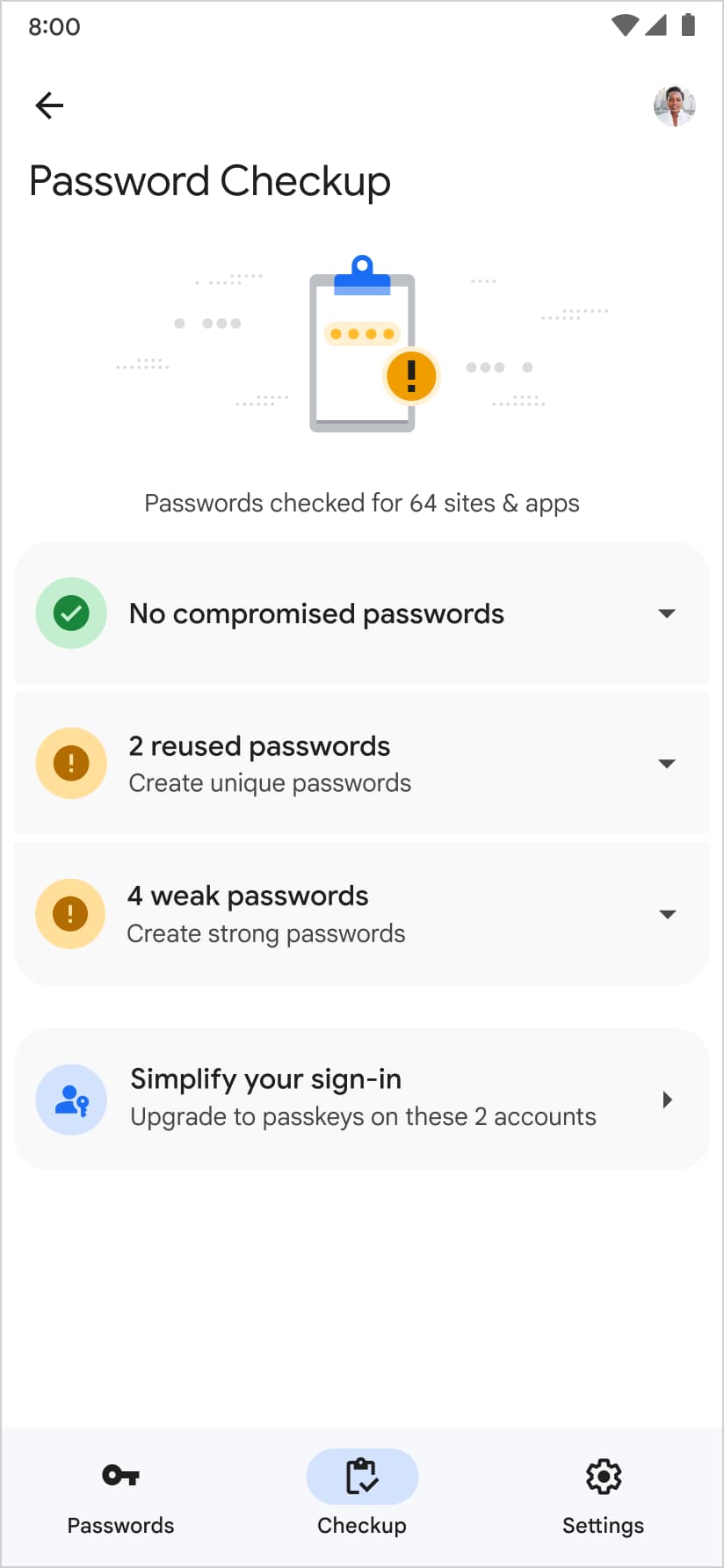
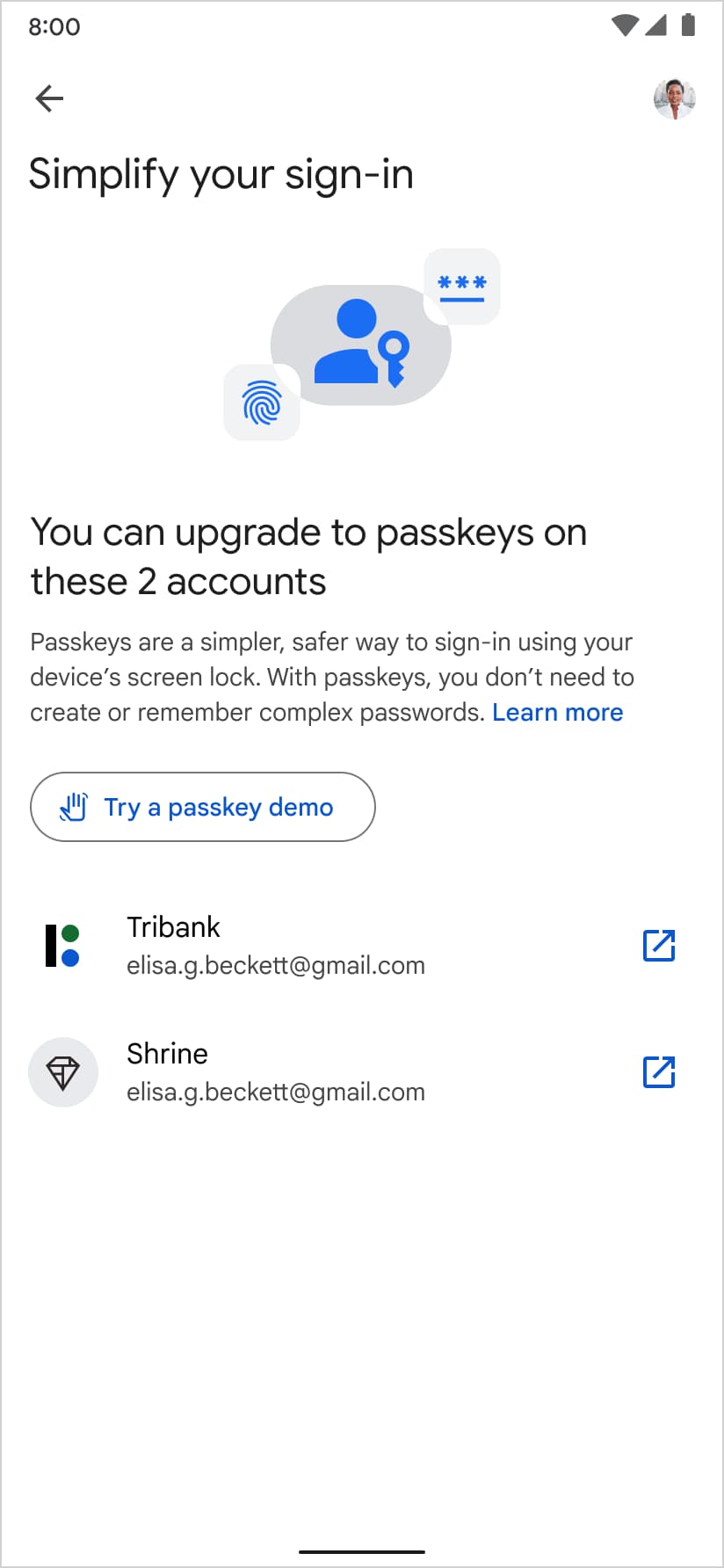
Add passkey endpoints
To enable passkey upgrades in Google Password Manager, place a JSON file on your
server at /.well-known/passkey-endpoints. This is called a "passkey endpoints
well-known URL" and is an open
protocol
for aligned parties to formally advertise their support for passkeys and provide
direct links for passkey enrollment and management. You can expect a similar
effect on other platforms when they support passkey endpoints well-known URLs.
For example, if a relying party's domain is at
https://passkeys-demo.appspot.com, the URL would be
https://passkeys-demo.appspot.com/.well-known/passkey-endpoints.
From the endpoint, serve a JSON file that looks something like this:
{
"enroll": "https://passkeys-demo.appspot.com/home",
"manage": "https://passkeys-demo.appspot.com/home"
}
enroll should point at the URL where the user can create a passkey. manage
should point at the URL where the user can manage created passkeys.
Google Password Manager refers to your passkey endpoints well-known URL when a password entry exists but a passkey entry doesn't exist in the Google Password Manager.
Determine the host to deploy the passkey endpoints well-known URL
When the passkey enrollment URL is at id.example.com but the RP ID of the
passkey is at example.com, which URL should the passkey endpoint be hosted at?
The passkey endpoint should be hosted at the RP ID domain. In the above example,
the endpoint URL should be https://example.com/.well-known/passkey-endpoints.
Even if your password entry appears at https://id.example.com within your
password manager, it doesn't matter.
Complete the passkey upgrades form
Once you have deployed the passkey endpoints well-known URL, fill out this form.
Support Android apps
To navigate the user to your Android app's passkey creation page, you can set up Android App Links so that the web URL owned by you can be redirected to your app's specific fragment.