Mit „Wechseln zu“-Aktionen werden Nutzer auf Ihre Website weitergeleitet, auf der die Aktion ausgeführt werden kann. Im Gegensatz zu Aktionselementen mit nur einem Klick können mit Sprungaktionen mehrere Interaktionen erfolgen.
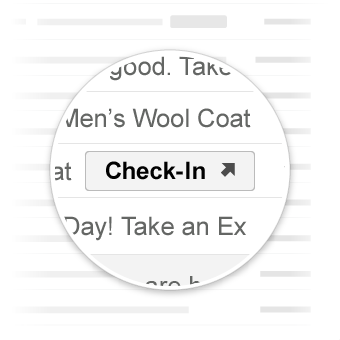
Gängige Aktionen in Gmail.
Anwendungsfälle
Von Gmail derzeit unterstützte Aktionen:
In Zukunft werden möglicherweise weitere Aktionen unterstützt.
Aktion ansehen
Sie können E-Mails eine ViewAction-Schaltfläche hinzufügen, wenn Nutzer Ihre Website aufrufen müssen, um die Aktion auszuführen.
Mit der folgenden Deklaration wird einer E-Mail eine ViewAction-Schaltfläche hinzugefügt:
JSON-LD
<script type="application/ld+json">
{
"@context": "http://schema.org",
"@type": "EmailMessage",
"potentialAction": {
"@type": "ViewAction",
"url": "https://watch-movies.com/watch?movieId=abc123",
"name": "Watch movie"
},
"description": "Watch the 'Avengers' movie online"
}
</script>
Mikrodaten
<div itemscope itemtype="http://schema.org/EmailMessage">
<div itemprop="potentialAction" itemscope itemtype="http://schema.org/ViewAction">
<link itemprop="target" href="https://watch-movies.com/watch?movieId=abc123"/>
<meta itemprop="name" content="Watch movie"/>
</div>
<meta itemprop="description" content="Watch the 'Avengers' movie online"/>
</div>
Publisher-Daten
Sie können Details zur Organisation hinzufügen, die die E-Mail-Nachricht sendet, indem Sie das Feld publisher festlegen:
JSON-LD
<script type="application/ld+json">
{
"@context": "http://schema.org",
"@type": "EmailMessage",
"description": "Watch the 'Avengers' movie online",
"potentialAction": {
"@type": "ViewAction",
"url": "https://watch-movies.com/watch?movieId=abc123",
"name": "Watch movie"
},
"publisher": {
"@type": "Organization",
"name": "Google Play",
"url": "https://play.google.com",
"url/googlePlus": "https://plus.google.com/106886664866983861036"
}
}
</script>
Mikrodaten
<div itemscope itemtype="http://schema.org/EmailMessage">
<meta itemprop="description" content="Watch the 'Avengers' movie online"/>
<div itemprop="potentialAction" itemscope itemtype="http://schema.org/ViewAction">
<link itemprop="target" href="https://watch-movies.com/watch?movieId=abc123"/>
<meta itemprop="name" content="Watch movie"/>
</div>
<div itemprop="publisher" itemscope itemtype="http://schema.org/Organization">
<meta itemprop="name" content="Google Play"/>
<link itemprop="url" href="https://play.google.com"/>
<link itemprop="url/googlePlus" href="https://plus.google.com/106886664866983861036"/>
</div>
</div>
Aktion aufzeichnen
Sie können E-Mails eine TrackAction-Schaltfläche hinzufügen, über die Nutzer auf Ihre Website weitergeleitet werden, um den Versand von Paketen zu verfolgen.
Wenn Sie die Property „trackingUrl“ angeben, wird automatisch eine Aktion generiert. Wenn Sie einen direkten Link zu einer mobilen App angeben möchten, fügen Sie auch ein TrackAction hinzu, wie hier gezeigt:
JSON-LD
<script type="application/ld+json">
{
"@context": "http://schema.org",
"@type": "ParcelDelivery",
"deliveryAddress": {
"@type": "PostalAddress",
"streetAddress": "24 Willie Mays Plaza",
"addressLocality": "San Francisco",
"addressRegion": "CA",
"addressCountry": "US",
"postalCode": "94107"
},
"expectedArrivalUntil": "2013-03-12T12:00:00-08:00",
"carrier": {
"@type": "Organization",
"name": "FedEx"
},
"itemShipped": {
"@type": "Product",
"name": "iPod Mini"
},
"partOfOrder": {
"@type": "Order",
"orderNumber": "176057",
"merchant": {
"@type": "Organization",
"name": "Bob Dole"
}
},
"trackingUrl": "http://fedex.com/track/1234567890"
"potentialAction": {
"@type": "TrackAction",
"target": "http://fedex.com/track/1234567890"
},
}
</script>
Mikrodaten
<div itemscope itemtype="http://schema.org/ParcelDelivery">
<div itemprop="deliveryAddress" itemscope itemtype="http://schema.org/PostalAddress">
<meta itemprop="streetAddress" content="24 Willie Mays Plaza"/>
<meta itemprop="addressLocality" content="San Francisco"/>
<meta itemprop="addressRegion" content="CA"/>
<meta itemprop="addressCountry" content="US"/>
<meta itemprop="postalCode" content="94107"/>
</div>
<meta itemprop="expectedArrivalUntil" content="2013-03-12T12:00:00-08:00"/>
<div itemprop="carrier" itemscope itemtype="http://schema.org/Organization">
<meta itemprop="name" content="FedEx"/>
</div>
<div itemprop="itemShipped" itemscope itemtype="http://schema.org/Product">
<meta itemprop="name" content="iPod Mini"/>
</div>
<div itemprop="partOfOrder" itemscope itemtype="http://schema.org/Order">
<meta itemprop="orderNumber" content="176057"/>
<div itemprop="merchant" itemscope itemtype="http://schema.org/Organization">
<meta itemprop="name" content="Bob Dole"/>
</div>
</div>
<link itemprop="trackingUrl" href="http://fedex.com/track/1234567890"/>
<div itemprop="potentialAction" itemscope itemtype="http://schema.org/TrackAction">
<link itemprop="target" href="http://fedex.com/track/1234567890"/>
</div>
</div>
Markup testen
Sie können Ihr Markup mit dem E-Mail-Markup-Tester validieren. Fügen Sie den Markup-Code ein und klicken Sie auf die Schaltfläche Validieren, um den Inhalt zu scannen und einen Bericht zu allen vorhandenen Fehlern zu erhalten.
Spezifikation
Eine Beschreibung der verschiedenen Typen von „Zu“-Aktionen finden Sie in der Dokumentation für den jeweiligen Typ ViewAction oder TrackAction.
