Com a API History, o app pode realizar operações em massa na loja de fitness: ler, inserir, atualizar e excluir dados históricos de saúde e bem-estar. Use a API History para fazer o seguinte:
- Ler dados de saúde e bem-estar que foram inseridos ou gravados usando outro apps.
- Importar dados em lote para o Google Fit.
- Atualizar dados no Google Fit.
- Exclua os dados históricos que o app armazenou anteriormente.
Para inserir dados que contenham metadados de sessão, use o método API Sessions.
Ler dados
As seções a seguir abordam como ler diferentes tipos de dados agregados.
Ler dados detalhados e agregados
Para ler dados históricos, crie uma
DataReadRequest
instância.
Kotlin
// Read the data that's been collected throughout the past week. val endTime = LocalDateTime.now().atZone(ZoneId.systemDefault()) val startTime = endTime.minusWeeks(1) Log.i(TAG, "Range Start: $startTime") Log.i(TAG, "Range End: $endTime") val readRequest = DataReadRequest.Builder() // The data request can specify multiple data types to return, // effectively combining multiple data queries into one call. // This example demonstrates aggregating only one data type. .aggregate(DataType.AGGREGATE_STEP_COUNT_DELTA) // Analogous to a "Group By" in SQL, defines how data should be // aggregated. // bucketByTime allows for a time span, whereas bucketBySession allows // bucketing by <a href="/fit/android/using-sessions">sessions</a>. .bucketByTime(1, TimeUnit.DAYS) .setTimeRange(startTime.toEpochSecond(), endTime.toEpochSecond(), TimeUnit.SECONDS) .build()
Java
// Read the data that's been collected throughout the past week. ZonedDateTime endTime = LocalDateTime.now().atZone(ZoneId.systemDefault()); ZonedDateTime startTime = endTime.minusWeeks(1); Log.i(TAG, "Range Start: $startTime"); Log.i(TAG, "Range End: $endTime"); DataReadRequest readRequest = new DataReadRequest.Builder() // The data request can specify multiple data types to return, // effectively combining multiple data queries into one call. // This example demonstrates aggregating only one data type. .aggregate(DataType.AGGREGATE_STEP_COUNT_DELTA) // Analogous to a "Group By" in SQL, defines how data should be // aggregated. // bucketByTime allows for a time span, while bucketBySession allows // bucketing by sessions. .bucketByTime(1, TimeUnit.DAYS) .setTimeRange(startTime.toEpochSecond(), endTime.toEpochSecond(), TimeUnit.SECONDS) .build();
O exemplo anterior usa pontos de dados agregados, em que cada DataPoint
representa o número de passos completados em um dia. Para este caso de uso específico,
os pontos de dados agregados têm duas vantagens:
- Seu app e a loja de ginástica trocam quantidades menores de dados.
- Seu app não precisa agregar os dados manualmente.
Dados agregados de vários tipos de atividade
Seu app pode usar solicitações de dados para extrair muitos tipos diferentes de dados. A
o exemplo a seguir mostra como criar
DataReadRequest para queimar as calorias de cada atividade realizada no
período especificado. Os dados resultantes correspondem às calorias por atividade como
relatados no app Google Fit, em que cada atividade recebe o próprio bucket
de dados de calorias.
Kotlin
val readRequest = DataReadRequest.Builder() .aggregate(DataType.AGGREGATE_CALORIES_EXPENDED) .bucketByActivityType(1, TimeUnit.SECONDS) .setTimeRange(startTime.toEpochSecond(), endTime.toEpochSecond(), TimeUnit.SECONDS) .build()
Java
DataReadRequest readRequest = new DataReadRequest.Builder() .aggregate(DataType.AGGREGATE_CALORIES_EXPENDED) .bucketByActivityType(1, TimeUnit.SECONDS) .setTimeRange(startTime.toEpochSecond(), endTime.toEpochSecond(), TimeUnit.SECONDS) .build();
Depois de criar uma instância DataReadRequest, use o
HistoryClient.readData()
para ler dados históricos de forma assíncrona.
O exemplo a seguir demonstra como receber as instâncias DataPoint da
um DataSet:
Kotlin
Fitness.getHistoryClient(this, GoogleSignIn.getAccountForExtension(this, fitnessOptions)) .readData(readRequest) .addOnSuccessListener { response -> // The aggregate query puts datasets into buckets, so flatten into a // single list of datasets for (dataSet in response.buckets.flatMap { it.dataSets }) { dumpDataSet(dataSet) } } .addOnFailureListener { e -> Log.w(TAG,"There was an error reading data from Google Fit", e) } fun dumpDataSet(dataSet: DataSet) { Log.i(TAG, "Data returned for Data type: ${dataSet.dataType.name}") for (dp in dataSet.dataPoints) { Log.i(TAG,"Data point:") Log.i(TAG,"\tType: ${dp.dataType.name}") Log.i(TAG,"\tStart: ${dp.getStartTimeString()}") Log.i(TAG,"\tEnd: ${dp.getEndTimeString()}") for (field in dp.dataType.fields) { Log.i(TAG,"\tField: ${field.name.toString()} Value: ${dp.getValue(field)}") } } } fun DataPoint.getStartTimeString() = Instant.ofEpochSecond(this.getStartTime(TimeUnit.SECONDS)) .atZone(ZoneId.systemDefault()) .toLocalDateTime().toString() fun DataPoint.getEndTimeString() = Instant.ofEpochSecond(this.getEndTime(TimeUnit.SECONDS)) .atZone(ZoneId.systemDefault()) .toLocalDateTime().toString()
Java
Fitness.getHistoryClient(this, GoogleSignIn.getAccountForExtension(this, fitnessOptions)) .readData(readRequest) .addOnSuccessListener (response -> { // The aggregate query puts datasets into buckets, so convert to a // single list of datasets for (Bucket bucket : response.getBuckets()) { for (DataSet dataSet : bucket.getDataSets()) { dumpDataSet(dataSet); } } }) .addOnFailureListener(e -> Log.w(TAG, "There was an error reading data from Google Fit", e)); } private void dumpDataSet(DataSet dataSet) { Log.i(TAG, "Data returned for Data type: ${dataSet.dataType.name}"); for (DataPoint dp : dataSet.getDataPoints()) { Log.i(TAG,"Data point:"); Log.i(TAG,"\tType: ${dp.dataType.name}"); Log.i(TAG,"\tStart: ${dp.getStartTimeString()}"); Log.i(TAG,"\tEnd: ${dp.getEndTimeString()}"); for (Field field : dp.getDataType().getFields()) { Log.i(TAG,"\tField: ${field.name.toString()} Value: ${dp.getValue(field)}"); } } } private String getStartTimeString() { return Instant.ofEpochSecond(this.getStartTime(TimeUnit.SECONDS)) .atZone(ZoneId.systemDefault()) .toLocalDateTime().toString(); } private String getEndTimeString() { return Instant.ofEpochSecond(this.getEndTime(TimeUnit.SECONDS)) .atZone(ZoneId.systemDefault()) .toLocalDateTime().toString(); }
Ler dados totais diários
O Google Fit também oferece acesso simples ao total diário de um
tipo de dado especificado. Use o
HistoryClient.readDailyTotal()
para recuperar o tipo de dados especificado a partir da meia-noite do dia
dia no fuso horário atual do dispositivo. Por exemplo, transmita o valor
Tipo de dados TYPE_STEP_COUNT_DELTA para esse método a fim de recuperar o total diário
etapas. É possível transmitir dados do tipo instantâneo que tenham uma média diária agregada
total. Para mais informações sobre os tipos de dados compatíveis, consulte
DataType.getAggregateType
O Google Fit não precisa de autorização para assinar
TYPE_STEP_COUNT_DELTA atualizações do HistoryClient.readDailyTotal()
quando ele é chamado usando a conta padrão e nenhum
scopes são especificados.
Isso pode ser útil se você precisar de dados de passos para uso em áreas onde não é possível
para mostrar o painel de permissões, por exemplo, em mostradores de relógio do Wear OS.
Os usuários preferem ver contagens consistentes de passos no app Google Fit,
outros apps e mostradores de relógio do Wear OS, porque isso dá a eles
uma experiência consistente e confiável. Para manter a contagem de passos consistente, inscreva-se em
passos na plataforma Google Fit do seu app ou mostrador do relógio e, em seguida,
Atualizar a contagem em
onExitAmbient()
Para mais informações sobre como usar esses dados em um mostrador do relógio, consulte
Complicações de mostradores de relógio
e o aplicativo de exemplo WatchFace para Android.
Insira os dados
Para inserir dados históricos, primeiro crie uma instância de DataSet:
Kotlin
// Declare that the data being inserted was collected during the past hour. val endTime = LocalDateTime.now().atZone(ZoneId.systemDefault()) val startTime = endTime.minusHours(1) // Create a data source val dataSource = DataSource.Builder() .setAppPackageName(this) .setDataType(DataType.TYPE_STEP_COUNT_DELTA) .setStreamName("$TAG - step count") .setType(DataSource.TYPE_RAW) .build() // For each data point, specify a start time, end time, and the // data value -- in this case, 950 new steps. val stepCountDelta = 950 val dataPoint = DataPoint.builder(dataSource) .setField(Field.FIELD_STEPS, stepCountDelta) .setTimeInterval(startTime.toEpochSecond(), endTime.toEpochSecond(), TimeUnit.SECONDS) .build() val dataSet = DataSet.builder(dataSource) .add(dataPoint) .build()
Java
// Declare that the data being inserted was collected during the past hour. ZonedDateTime endTime = LocalDateTime.now().atZone(ZoneId.systemDefault()); ZonedDateTime startTime = endTime.minusHours(1); // Create a data source DataSource dataSource = new DataSource.Builder() .setAppPackageName(this) .setDataType(DataType.TYPE_STEP_COUNT_DELTA) .setStreamName("$TAG - step count") .setType(DataSource.TYPE_RAW) .build(); // For each data point, specify a start time, end time, and the // data value -- in this case, 950 new steps. int stepCountDelta = 950; DataPoint dataPoint = DataPoint.builder(dataSource) .setField(Field.FIELD_STEPS, stepCountDelta) .setTimeInterval(startTime.toEpochSecond(), endTime.toEpochSecond(), TimeUnit.SECONDS) .build(); DataSet dataSet = DataSet.builder(dataSource) .add(dataPoint) .build();
Depois de criar uma instância DataSet, use o
HistoryClient.insertData
para adicionar esses dados históricos de forma assíncrona.
Kotlin
Fitness.getHistoryClient(this, GoogleSignIn.getAccountForExtension(this, fitnessOptions)) .insertData(dataSet) .addOnSuccessListener { Log.i(TAG, "DataSet added successfully!") } .addOnFailureListener { e -> Log.w(TAG, "There was an error adding the DataSet", e) }
Java
Fitness.getHistoryClient(this, GoogleSignIn.getAccountForExtension(this, fitnessOptions)) .insertData(dataSet) .addOnSuccessListener (unused -> Log.i(TAG, "DataSet added successfully!")) .addOnFailureListener(e -> Log.w(TAG, "There was an error adding the DataSet", e)); }
Gerenciar pontos de dados conflitantes
Cada
DataPoint
no DataSet do app precisam ter uma startTime e um endTime que defina uma
intervalo exclusivo nesse DataSet, sem sobreposição entre DataPoint
instâncias.
Se o app tentar inserir uma nova DataPoint que esteja em conflito com uma já existente
DataPoint, o novo DataPoint será descartado. Para inserir uma nova
DataPoint que possam se sobrepor a pontos de dados atuais, use o
HistoryClient.updateData
descrito em Atualizar dados.
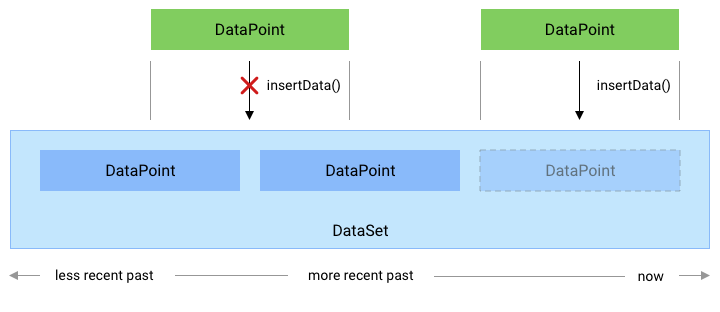
Figura 1. Como o método insertData() processa novos pontos de dados que
entrar em conflito com um DataPoint existente.
Atualizar dados
O Google Fit permite que o app atualize os dados históricos de saúde e bem-estar
inserida anteriormente. Para adicionar dados históricos a um novo DataSet ou adicionar um novo
DataPoint instâncias que não entram em conflito com os dados existentes
pontos, use o método HistoryApi.insertData.
Para atualizar os dados históricos, use o método HistoryClient.updateData. Isso
exclui todas as instâncias DataPoint existentes que se sobrepõem à DataPoint
de instâncias adicionadas com esse método.
Para atualizar os dados históricos de saúde e bem-estar, primeiro crie um DataSet
instância:
Kotlin
// Declare that the historical data was collected during the past 50 minutes. val endTime = LocalDateTime.now().atZone(ZoneId.systemDefault()) val startTime = endTime.minusMinutes(50) // Create a data source val dataSource = DataSource.Builder() .setAppPackageName(this) .setDataType(DataType.TYPE_STEP_COUNT_DELTA) .setStreamName("$TAG - step count") .setType(DataSource.TYPE_RAW) .build() // Create a data set // For each data point, specify a start time, end time, and the // data value -- in this case, 1000 new steps. val stepCountDelta = 1000 val dataPoint = DataPoint.builder(dataSource) .setTimeInterval(startTime.toEpochSecond(), endTime.toEpochSecond(), TimeUnit.SECONDS) .setField(Field.FIELD_STEPS, stepCountDelta) .build() val dataSet = DataSet.builder(dataSource) .add(dataPoint) .build()
Java
// Declare that the historical data was collected during the past 50 minutes. ZonedDateTime endTime = LocalDateTime.now().atZone(ZoneId.systemDefault()); ZonedDateTime startTime = endTime.minusMinutes(50); // Create a data source DataSource dataSource = new DataSource.Builder() .setAppPackageName(this) .setDataType(DataType.TYPE_STEP_COUNT_DELTA) .setStreamName("$TAG - step count") .setType(DataSource.TYPE_RAW) .build(); // Create a data set // For each data point, specify a start time, end time, and the // data value -- in this case, 1000 new steps. int stepCountDelta = 1000; DataPoint dataPoint = DataPoint.builder(dataSource) .setTimeInterval(startTime.toEpochSecond(), endTime.toEpochSecond(), TimeUnit.SECONDS) .setField(Field.FIELD_STEPS, stepCountDelta) .build(); DataSet dataSet = DataSet.builder(dataSource) .add(dataPoint) .build();
Em seguida, use DataUpdateRequest.Builder() para criar uma nova solicitação de atualização de dados e
use o método HistoryClient.updateData para fazer a solicitação:
Kotlin
val request = DataUpdateRequest.Builder() .setDataSet(dataSet) .setTimeInterval(startTime.toEpochSecond(), endTime.toEpochSecond(), TimeUnit.SECONDS) .build() Fitness.getHistoryClient(this, GoogleSignIn.getAccountForExtension(this, fitnessOptions)) .updateData(request) .addOnSuccessListener { Log.i(TAG, "DataSet updated successfully!") } .addOnFailureListener { e -> Log.w(TAG, "There was an error updating the DataSet", e) }
Java
DataUpdateRequest request = new DataUpdateRequest.Builder() .setDataSet(dataSet) .setTimeInterval(startTime.toEpochSecond(), endTime.toEpochSecond(), TimeUnit.SECONDS) .build(); Fitness.getHistoryClient(this, GoogleSignIn.getAccountForExtension(this, fitnessOptions)) .updateData(request) .addOnSuccessListener(unused -> Log.i(TAG, "DataSet updated successfully!")) .addOnFailureListener(e -> Log.w(TAG, "There was an error updating the DataSet", e));
Excluir dados
O Google Fit permite que o app exclua dados históricos de saúde e bem-estar inserida anteriormente.
Para excluir dados históricos, use o
HistoryClient.deleteData
:
Kotlin
// Declare that this code deletes step count information that was collected // throughout the past day. val endTime = LocalDateTime.now().atZone(ZoneId.systemDefault()) val startTime = endTime.minusDays(1) // Create a delete request object, providing a data type and a time interval val request = DataDeleteRequest.Builder() .setTimeInterval(startTime.toEpochSecond(), endTime.toEpochSecond(), TimeUnit.SECONDS) .addDataType(DataType.TYPE_STEP_COUNT_DELTA) .build() // Invoke the History API with the HistoryClient object and delete request, and // then specify a callback that will check the result. Fitness.getHistoryClient(this, GoogleSignIn.getAccountForExtension(this, fitnessOptions)) .deleteData(request) .addOnSuccessListener { Log.i(TAG, "Data deleted successfully!") } .addOnFailureListener { e -> Log.w(TAG, "There was an error with the deletion request", e) }
Java
// Declare that this code deletes step count information that was collected // throughout the past day. ZonedDateTime endTime = LocalDateTime.now().atZone(ZoneId.systemDefault()); ZonedDateTime startTime = endTime.minusDays(1); // Create a delete request object, providing a data type and a time interval DataDeleteRequest request = new DataDeleteRequest.Builder() .setTimeInterval(startTime.toEpochSecond(), endTime.toEpochSecond(), TimeUnit.SECONDS) .addDataType(DataType.TYPE_STEP_COUNT_DELTA) .build(); // Invoke the History API with the HistoryClient object and delete request, and // then specify a callback that will check the result. Fitness.getHistoryClient(this, GoogleSignIn.getAccountForExtension(this, fitnessOptions)) .deleteData(request) .addOnSuccessListener (unused -> Log.i(TAG, "Data deleted successfully!")) .addOnFailureListener(e -> Log.w(TAG, "There was an error with the deletion request", e));
Os apps podem excluir dados de sessões ou
ou excluir todos os dados. Para obter mais informações, consulte a referência da API para
DataDeleteRequest
Registrar-se para atualizações de dados
Seu app pode ler dados brutos do sensor em tempo real registrando-se com
SensorsClient
Para outros tipos de dados menos frequentes e contados manualmente, seu
poderá se registrar para receber atualizações quando essas medições forem inseridas
banco de dados do Google Fit. Exemplos desses tipos de dados incluem altura,
peso e treinos como levantamento de peso; Para mais detalhes, consulte a lista completa
de tipos de dados com suporte.
Para se registrar para receber atualizações, use
HistoryClient.registerDataUpdateListener
O snippet de código a seguir permite que um aplicativo seja notificado quando o usuário inserir um novo para o peso:
Kotlin
val intent = Intent(this, MyDataUpdateService::class.java) val pendingIntent = PendingIntent.getService(this, 0, intent, PendingIntent.FLAG_UPDATE_CURRENT) val request = DataUpdateListenerRegistrationRequest.Builder() .setDataType(DataType.TYPE_WEIGHT) .setPendingIntent(pendingIntent) .build() Fitness.getHistoryClient(this, GoogleSignIn.getAccountForExtension(this, fitnessOptions)) .registerDataUpdateListener(request) .addOnSuccessListener { Log.i(TAG, "DataUpdateListener registered") }
Java
Intent intent = new Intent(this, MyDataUpdateService.class); PendingIntent pendingIntent = PendingIntent.getService(this, 0, intent, PendingIntent.FLAG_UPDATE_CURRENT) DataUpdateListenerRegistrationRequest request = new DataUpdateListenerRegistrationRequest.Builder() .setDataType(DataType.TYPE_WEIGHT) .setPendingIntent(pendingIntent) .build(); Fitness.getHistoryClient(this, GoogleSignIn.getAccountForExtension(this, fitnessOptions)) .registerDataUpdateListener(request) .addOnSuccessListener(unused -> Log.i(TAG, "DataUpdateListener registered"));
Um IntentService pode ser usado para receber notificações de atualizações:
Kotlin
class MyDataUpdateService : IntentService("MyDataUpdateService") { override fun onHandleIntent(intent: Intent?) { val update = DataUpdateNotification.getDataUpdateNotification(intent) // Show the time interval over which the data points were collected. // To extract specific data values, in this case the user's weight, // use DataReadRequest. update?.apply { val start = getUpdateStartTime(TimeUnit.MILLISECONDS) val end = getUpdateEndTime(TimeUnit.MILLISECONDS) Log.i(TAG, "Data Update start: $start end: $end DataType: ${dataType.name}") } } }
Java
public class MyDataUpdateService extends IntentService { public MyDataUpdateService(String name) { super("MyDataUpdateService"); } @Override protected void onHandleIntent(@Nullable Intent intent) { if (intent != null) { DataUpdateNotification update = DataUpdateNotification.getDataUpdateNotification(intent); // Show the time interval over which the data points // were collected. // To extract specific data values, in this case the user's weight, // use DataReadRequest. if (update != null) { long start = update.getUpdateStartTime(TimeUnit.MILLISECONDS); long end = update.getUpdateEndTime(TimeUnit.MILLISECONDS); } Log.i(TAG, "Data Update start: $start end: $end DataType: ${dataType.name}"); } } }
A IntentService precisa ser declarada no arquivo AndroidManifest.xml.

