程式碼程度:初學者
時間長度:5 分鐘
專案類型:使用自訂選單和事件觸發條件的自動化功能
目標
- 瞭解解決方案的功能。
- 瞭解解決方案中的 Apps Script 服務功能。
- 設定指令碼。
- 執行指令碼。
認識這項解決方案
建立端對端活動報名系統。如果即將舉辦活動 (例如研討會),您可以為研討會議程設定新日曆、建立報名表單,並自動透過電子郵件將個人專屬行程傳送給參與者。
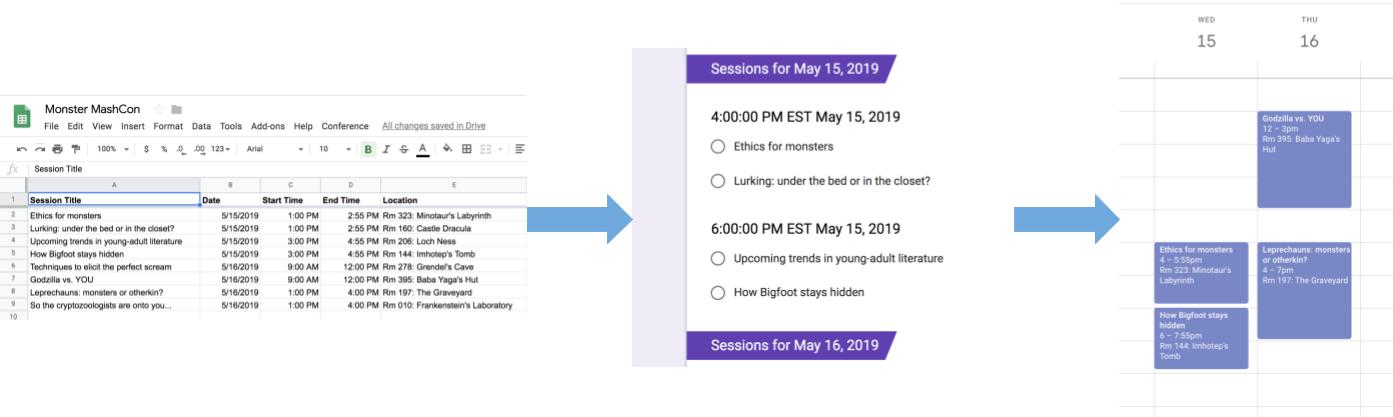
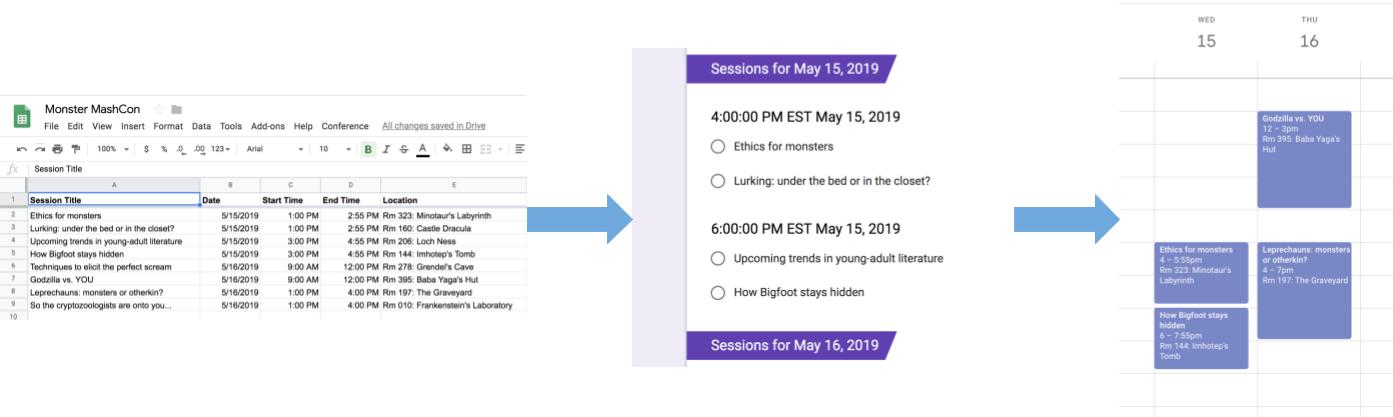
運作方式
這個解決方案會使用 Google 試算表的自訂選單,實作自動化活動註冊系統。這項指令碼會建立日曆,並列出 Google 試算表中的會議活動。接著,腳本會建立表單,列出與會者可報名的活動。與會者填寫表單後,腳本會將他們新增至日曆活動,並透過電子郵件傳送行程。
Apps Script 服務
這項解決方案會使用下列服務:
- 試算表服務:將活動資訊提供給其他服務。
- 日曆服務:為活動建立新日曆、將活動新增至日曆,以及將參與者新增至他們報名的活動。
- 屬性服務:儲存日曆服務建立的日曆 ID。當使用者從自訂的「會議」選單點選「設定會議」時,屬性服務會檢查日曆 ID 屬性是否存在,藉此確認活動註冊系統是否已設定完成。這樣做有助於避免建立重複的表單和日曆。
- 表單服務:根據試算表中的資訊建立表單,讓與會者報名參加課程。
- 指令碼服務:建立觸發條件,在出席者填寫表單時觸發。
- 文件服務:取得參與者註冊的活動事件資訊,並將活動清單新增至新文件中。這段指令碼會授予與會者編輯文件的權限。
- 郵件服務:將行程文件以電子郵件傳送給與會者。
必要條件
如要使用這個範例,您必須符合下列先決條件:
- Google 帳戶 (Google Workspace 帳戶可能需要管理員核准)。
- 可連上網際網路的網路瀏覽器。
設定指令碼
- 按一下下列按鈕,複製「在會議中建立課程註冊表」範例試算表。這個解決方案的 Apps Script 專案會附加至試算表。
建立副本 - 依序點選「會議」「設定會議」。你可能需要重新整理頁面,才能看到這個自訂選單。
出現提示訊息時,請授權執行指令碼。 如果 OAuth 同意畫面顯示「這個應用程式未經驗證」警告,請依序選取「進階」>「前往『{專案名稱}』(不安全)」,繼續操作。
依序點選「會議」「再次設定會議」。
執行指令碼
- 依序點選「工具」>「管理表單」 >「前往即時表單」。
- 填寫並提交表單。
- 前往 calendar.google.com。
- 在左側,確認已勾選「會議日曆」旁的方塊。
- 前往你報名的活動日期,確認自己已新增為參與者。
(選用) 重設解決方案
如要再次嘗試這個解決方案,或自訂解決方案以使用自己的事件資訊,您需要重設首次執行指令碼時設定的部分項目。如要查看重設解決方案的步驟,請按一下下方的「重設解決方案」:
重設解決方案
步驟 1:重設儲存的指令碼屬性
如果嘗試多次執行指令碼,系統會提示「Your conference is already set up. 在 Google 雲端硬碟中尋找註冊表單! 這是因為建立會議日曆後,日曆 ID 會儲存為指令碼屬性。指令碼執行時,會檢查日曆 ID 屬性是否已存在,如果存在就會停止執行。
請按照下列步驟移除現有日曆 ID 屬性:
- 在試算表中,依序點選「擴充功能」>「Apps Script」。
- 在 Apps Script 編輯器中,從函式下拉式清單選取
resetProperties,然後按一下「執行」。
步驟 2:刪除會議日曆
每次執行指令碼時,系統都會建立新日曆。如要刪除原始日曆,請按照下列步驟操作:
- 前往 calendar.google.com。
- 依序按一下「會議日曆」旁的「會議日曆選項」
> 「設定和共用」。
- 捲動至設定底部,然後按一下「刪除」。
步驟 3:刪除表單提交觸發條件
每次執行指令碼時,系統都會建立表單提交觸發條件。為避免多次觸發導致電子郵件重複,請移除原始觸發條件。請按照下列步驟操作:
- 在試算表中,依序點選「擴充功能」>「Apps Script」。
- 在 Apps Script 專案中,按一下左側的「觸發條件」
。
- 依序點按觸發條件旁邊的「更多」圖示
「刪除觸發條件」。
步驟 4:取消連結並刪除表單
每次執行指令碼時,系統都會建立新表單。請按照下列步驟取消表單與試算表的連結並刪除試算表:
- 在試算表中,對「表單回應」工作表按一下滑鼠右鍵,然後依序點選「取消表單連結」>「確定」。
- 再次在「表單回覆」工作表上按一下滑鼠右鍵,然後依序點選「刪除」>「確定」。
- 前往 forms.google.com。
- 在「Conference Form」上按一下滑鼠右鍵,然後依序點選「移除」>「移至垃圾桶」。
重設解決方案後,您可以新增自己的資料,或繼續使用範例資料,然後再次執行指令碼。
檢查程式碼
如要查看這項解決方案的 Apps Script 程式碼,請按一下下方的「查看原始碼」:
查看原始碼
Code.gs
貢獻者
這個範例由 Google 維護,並由 Google 開發人員專家協助。
