Overview
The Actions Center enables Google users to make appointments, reservations and order food at local businesses. Data feeds that are submitted by partners need to include the following:
- Merchant names and addresses.
- Services offered by each merchant, which includes their pricing information.
- Availability data.
Google attempts to match your merchant data with Google Maps locations. After the merchant data is associated with a Maps feature, merchants with service and availability data are eligible to show on the Actions Center. See Merchant eligibility criteria for more information. In order to ensure optimal user experience, the Actions Center will attempt to correct matches. However, in the event that there is insufficient information to match with the right maps listing, the Actions Center will take down merchants with bad matches.
If an error occurs while matching and there is nothing to do to resolve it, contact Actions Center Support and include the Merchant ID.
Guidelines
Use the following suggestions to make sure you properly match your merchant with the correct location:
Ensure that the name, address, and business category match between your merchant and the suggested map location.
Merchant name should not include product names or extraneous content (e.g. "Bob's Burgers" instead of "Best restaurant in the world!! Bob's Burgers" or "Free appetizer with purchase of full meal at Bob's Burgers"
Minor differences in addresses and names do matter. Something as simple as a mismatched suite or apartment number might indicate that the matched location is incorrect.
Always click the Map link, provided at the end of each suggested feature, to verify that it's a correct match. You can also use Street View to help verify that certain locations are correct.
For more information on how to use Google Maps, see Google Maps Help Center.
How can I avoid incorrect matches?
An incorrect match might prevent the appearance of a Reserve a table or Order online button or might surface the button for the wrong merchant.
One physical address can have multiple businesses. Compared to businesses with distinct physical addresses, these types of merchants have a higher likelihood of being improperly matched.
- For example, restaurants and spas within a hotel may be distinct businesses that share the same physical address as the parent hotel. Likewise, businesses within a shopping mall or larger building might all share the same physical address.
Use the category of the Maps feature to help determine whether the suggested match is correct. The following examples show how you can determine the place category of a business:
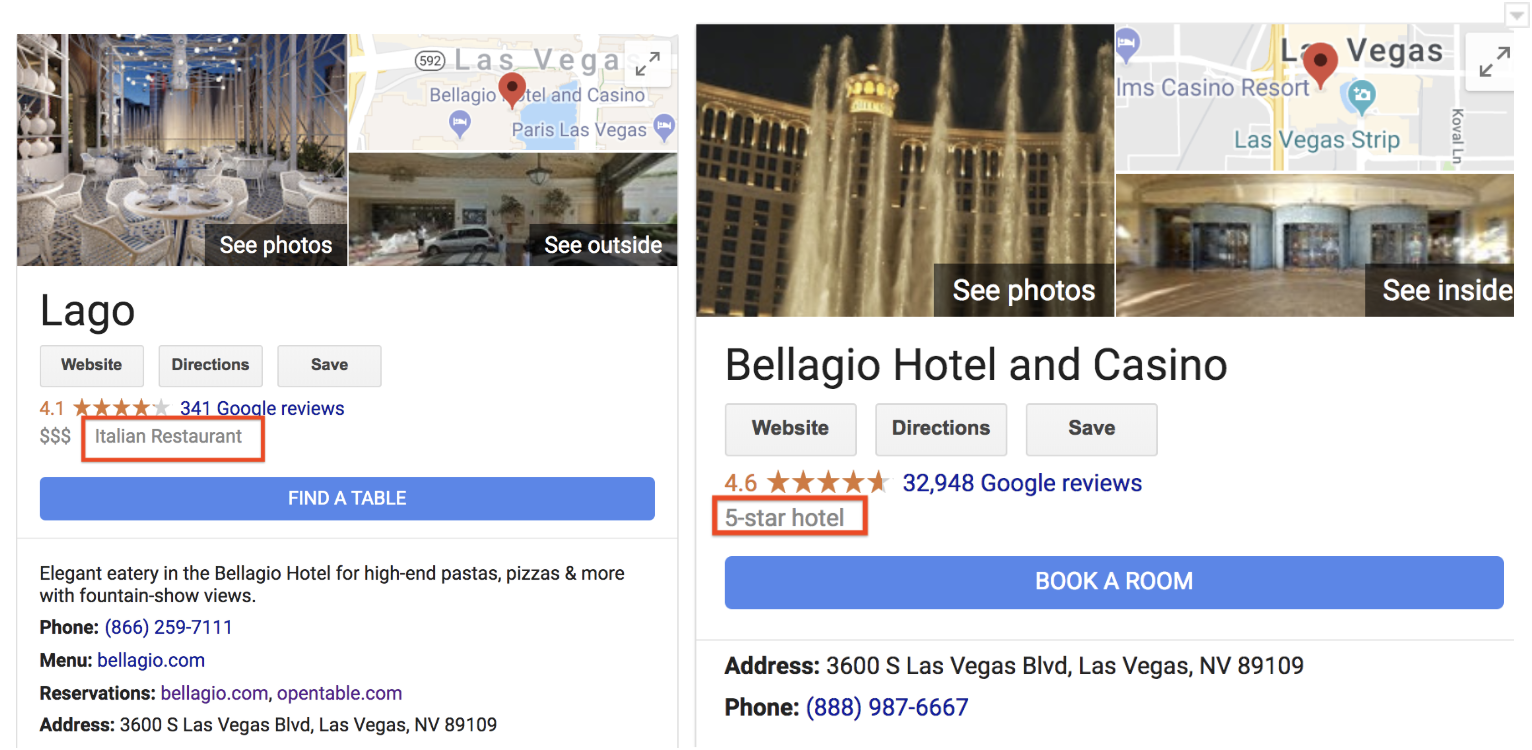
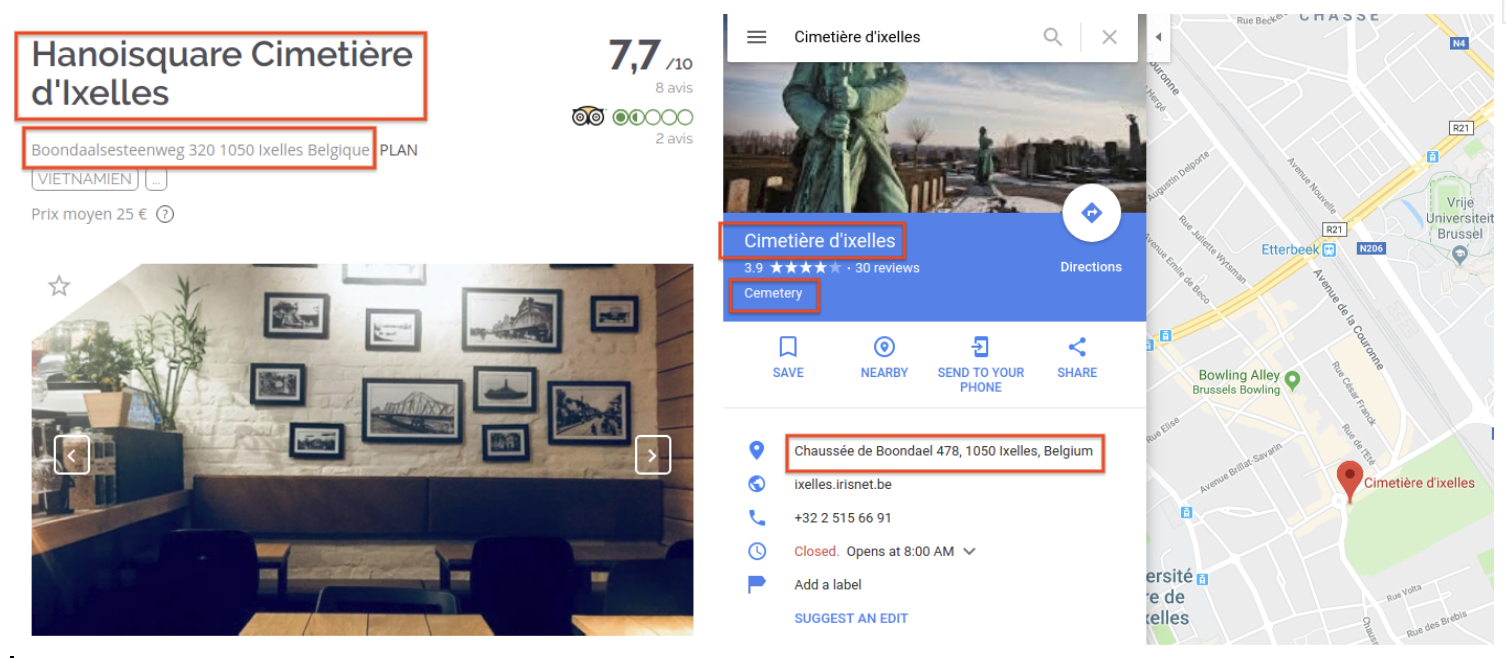
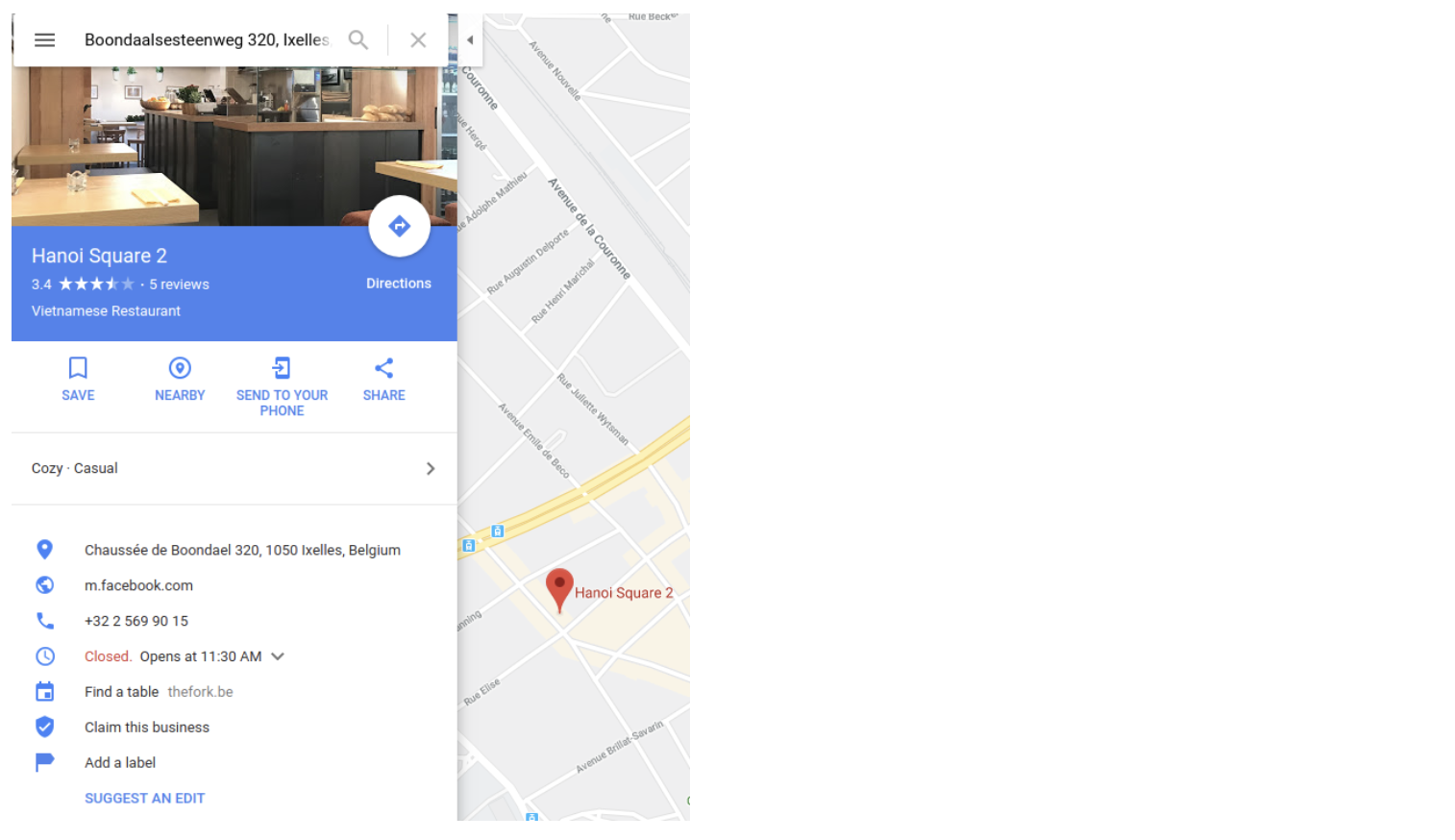
Within the matching dialogue, the category of a merchant is also explicitly shown in italics after the name of the merchant.
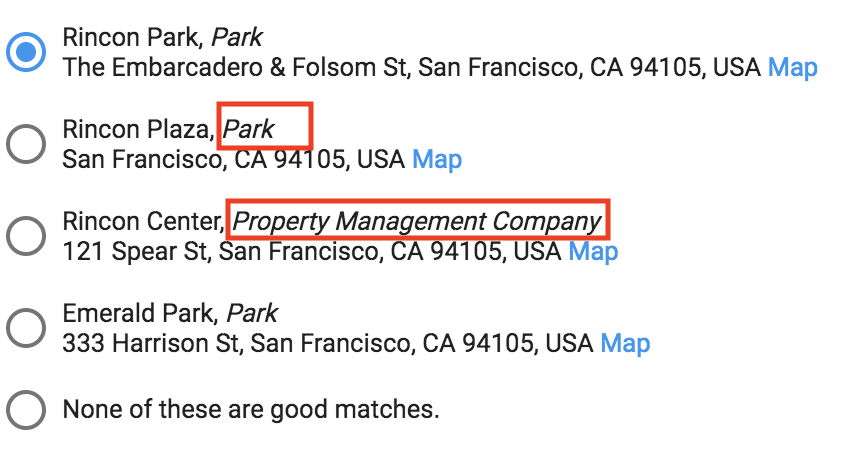
How can I improve match rate?
If you have locations that are unmatched, you may be able to improve matching by:
Being as accurate and specific as possible with the name (e.g. "Bob's Burgers Restaurant" instead of "Bob's Burgers")
Add merchant
urlandtelephoneandcategoryEnsure the address provided includes the street level definition (e.g. 1600 Amphitheatre Pkwy, Mountain View, CA 94043)
What if none of the places Google suggests are correct, but I find a correct feature on Google Maps?
- Open a case in the Actions Center including your Partner ID (also referred to as your Aggregator ID), the Merchant ID, as well as a URL to the Google Maps feature that you believe to be correct. Google creates the match on your behalf.
What if none of the places Google suggests are correct, and I can't find a correct feature on Google Maps?
Although rare, Google might not yet have your merchant on Google Maps. In this case, the corresponding feature must be created.
Feel free to create the missing merchant on the map yourself and earn Local Guide points.
What if I receive an error message?
- Merchants must meet the merchant eligibility criteria, and an error message might result if the criteria aren't met.