تهدف هذه الإرشادات إلى مساعدتك في استخدام Google Wallet API في تطبيقاتك أو مواقعك الإلكترونية.
زر "الحفظ في Google Pay"
يجب أن يستدعي زر الحفظ في Google Pay أحد مسارات Google Pay API for البطاقات. تعرض هذه المسارات شاشة يمكن للمستخدمين من خلالها حفظ بطاقات صعود الطائرة، وتذاكر الفعاليات أو بطاقات النقل العام، وبطاقات الولاء، وبطاقات الهدايا والعروض على جهاز Android الخاص بهم. يمكن استخدام هذا الزر في تطبيقات التجّار أو المواقع الإلكترونية أو الرسائل الإلكترونية أو الرسائل القصيرة.
مواد العرض
تتوفّر أزرار الحفظ في Google Pay كملفات EPS وSVG.
تنزيل مواد العرض - EPS تنزيل مواد العرض - SVG
يجب أن تكون جميع أزرار الحفظ في Google Pay التي تظهر على موقعك الإلكتروني أو تطبيقك أو مراسلاتك عبر البريد الإلكتروني متوافقة مع إرشادات العلامة التجارية الموضّحة في هذه الصفحة. وتتضمن، على سبيل المثال لا الحصر، ما يلي:
- الحجم مقارنةً بالأزرار أو العناصر المشابهة الأخرى في الصفحة
- التباين مع لون خلفية المنطقة المحيطة
- المساحة الخالية
تتوفّر أزرار الحفظ في Google Pay باللغات التالية: العربية والكرواتية والتشيكية والدانمركية والهولندية والإنجليزية والفنلندية والفرنسية والألمانية والإندونيسية والإيطالية واليابانية والكورية والنرويجية (بوكمال) والبولندية والبرتغالية والروسية والصينية المبسّطة والسلوفاكية والإسبانية والسويدية والتايلاندية والصينية التقليدية والأوكرانية.
حجم الملف
اضبط ارتفاع وعرض زر الحفظ في Google Pay ليلائم التنسيق. إذا كانت هناك أزرار أخرى على الصفحة، يجب أن يكون حجم زر الحفظ في Google Pay مساويًا لحجم هذين الزرَين أو أكبر منه. لا تجعل زر الحفظ في Google Pay أصغر من الأزرار الأخرى.
النمط
تتوفّر أزرار الحفظ في Google Pay بثلاثة أشكال: الأسود والأبيض والأبيض مع مخطط أسود. يتم توفير أزرار ذات نُسخ مترجَمة من النص. لا تنشئ أزرارًا باستخدام نصّك المترجَم.
 |
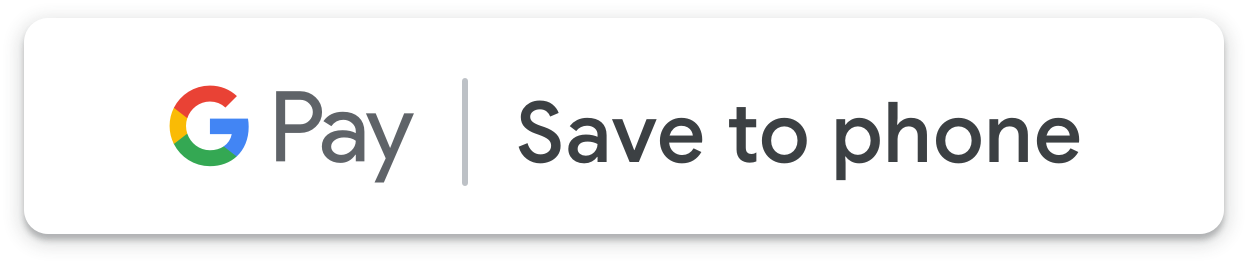 |
 |
| أسود | بالأبيض | أبيض مع مخطط |
| استخدِم الزر الأسود على خلفيات بيضاء أو فاتحة اللون لتوفير التباين. ولا تستخدم الزر الأسود على خلفيات داكنة اللون. بدلاً من ذلك، استخدِم الزر الأبيض. | يمكنك استخدام الزرّ الأبيض على خلفيات داكنة أو ملوّنة. ولا تستخدِم الزر الأبيض على خلفيات بيضاء أو فاتحة. بدلاً من ذلك، استخدم الزر الأسود أو الزر الأبيض مع مخطط. | استخدِم الزر الأبيض مع مخطط كبديل للزر الأسود على الخلفيات البيضاء أو الفاتحة. لا تستخدِم هذا الزر على خلفيات داكنة أو ملوّنة، بل استخدِم الزر الأبيض العادي بدلاً من ذلك. |
المساحة الخالية
يجب دائمًا إبقاء الحد الأدنى من المساحة الخالية 8 وحدات بكسل مستقلة الكثافة على جميع جوانب زر الحفظ في Google Pay. تأكَّد من أنّ المساحة الخالية غير مقسّمة بالرسومات أو النصوص.
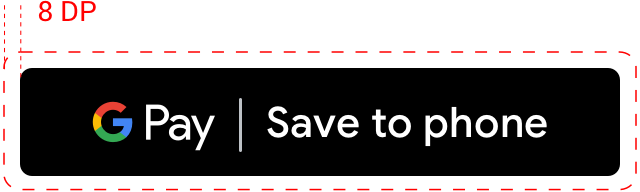
الحد الأدنى للارتفاع
يجب أن يبلغ ارتفاع جميع أزرار الحفظ في Google Pay 36 وحدة بكسل مستقلة الكثافة (dp) كحد أدنى.
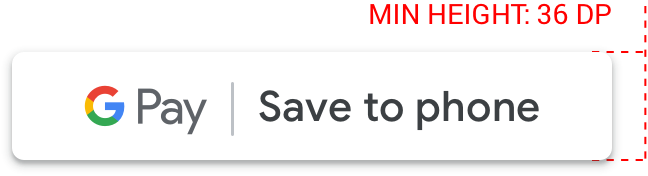
افعل ولا تفعل
| الإجراءات المستحسنة | الإجراءات غير المستحسنة |
|---|---|
| ما يجب فعله: استخدِم فقط أزرار الحفظ في Google Pay التي توفّرها Google. | لا تفعل: لا تنشئ أزرار الحفظ في Google Pay الخاصة بك أو تعدّل الخط أو اللون أو نصف قطر الزر أو المساحة المتروكة في الزر بأي طريقة. |
| ما يجب فعله: استخدِم نمط الأزرار نفسه في جميع أقسام موقعك الإلكتروني. قد يتكيّف لون الزرّ إذا تغيّر لون الخلفية. | لا تستخدِم الخيار: لا تجعل أزرار الحفظ في Google Pay أصغر من الأزرار الأخرى. |
| يجب تنفيذ ما يلي: تأكَّد من أنّ حجم أزرار الحفظ في Google Pay مساوٍ لحجم الأزرار الأخرى أو أكبر منها. | لا تستخدِمه: لا تستخدم لون زر مشابهًا للخلفية. على سبيل المثال، لا تستخدم الزر الأبيض على خلفية بيضاء. |
| يجب فعله: احرص على اختيار لون زر يتباين مع الخلفية. | لا تفعل: لا تتحرَّك على الزر تمامًا. |
| إجراء مطلوب: حافِظ على نسبة الأزرار نفسها عند تغيير حجم أزرار الحفظ في Google Pay. |
أفضل الممارسات لمواضع الأزرار
لزيادة عدد العناصر المحفوظة إلى أقصى حد، اعرض أزرار الحفظ في Google Pay بشكل بارز ضمن تطبيقك أو موقعك الإلكتروني أو بريدك الإلكتروني. يجب اتّباع أفضل الممارسات التالية للحصول على موافقة Google على العلامة التجارية.
بطاقات الولاء
ننصحك بوضع زر الحفظ في Google Pay بالقرب من تجارب المستخدمين في تطبيقك أو موقعك الإلكتروني أو مراسلاتك عبر البريد الإلكتروني حيث يمكنك عرض معلومات حالية عن ولاء العملاء. ومن المفيد أيضًا عرض الزر على شاشات التأكيد التي تظهر بعد اشتراك المستخدمين في برنامج الولاء في تطبيقك أو موقعك الإلكتروني.
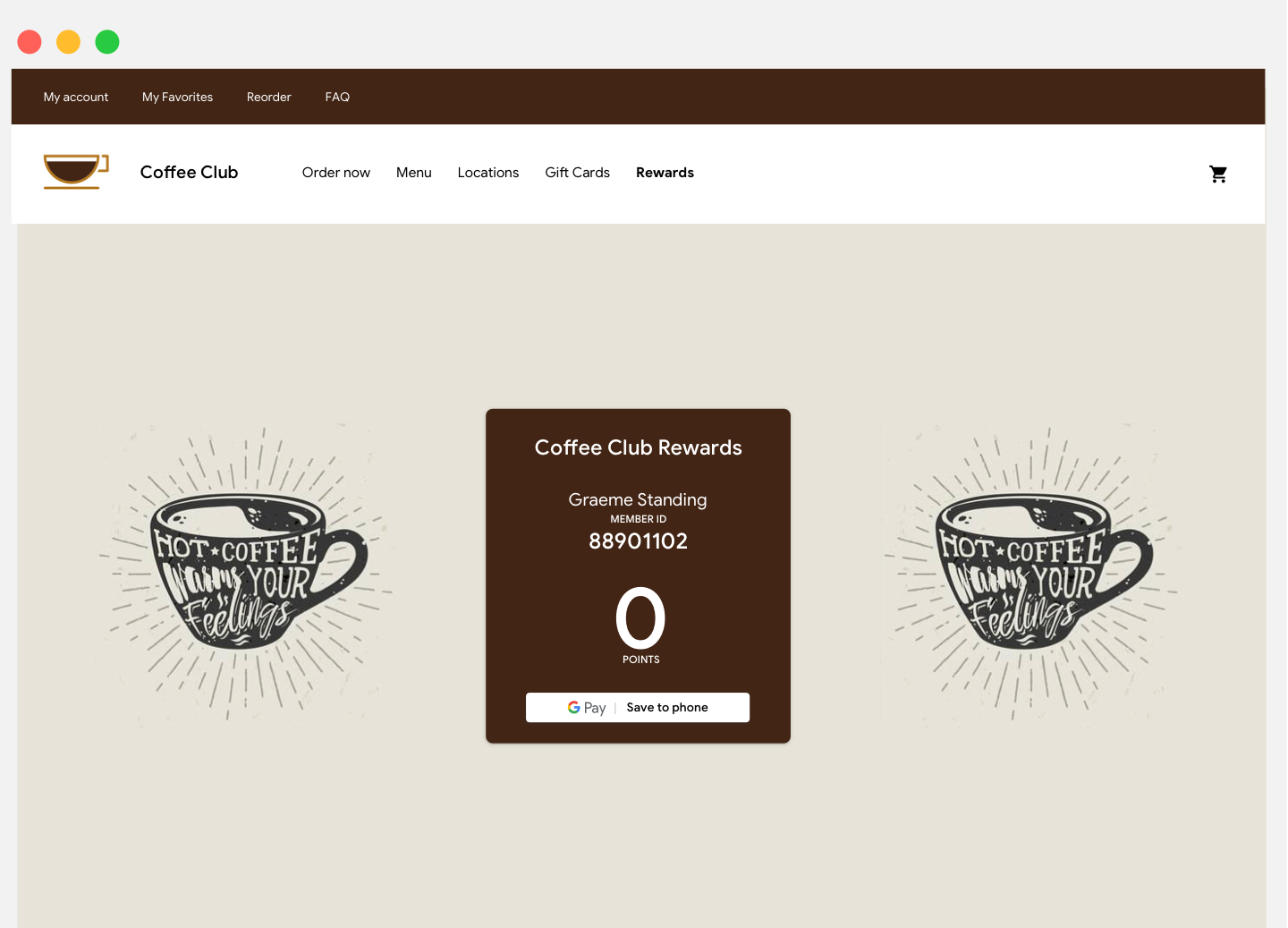
بطاقات الهدايا
ننصحك بوضع زر الحفظ في Google Pay على شاشة التأكيد التي تظهر بعد أن يشتري المستخدم بطاقة هدايا في تطبيقك أو موقعك الإلكتروني. وننصحك أيضًا بعرض الزر في أي رسالة إلكترونية يتم إرسالها إلى مستلِم بطاقة الهدايا.
عروض
ننصحك بوضع زر الحفظ في Google Pay بالقرب من الشاشات أو الصفحات في تطبيقك أو موقعك الإلكتروني حيث يمكن للمستخدمين الوصول إلى العروض. لتحقيق نتائج أفضل، ننصحك بشدة بتضمين الزر في أي مراسلات عبر البريد الإلكتروني حول العرض.
تذاكر الأحداث والنقل العام
عرض زر الحفظ في Google Pay في نهاية عملية الشراء أو على شاشات التطبيق أو صفحات الويب أو الرسائل الإلكترونية ننصحك بإضافة زر الحفظ في Google Pay حيث يمكن للمستخدمين الوصول إلى تذاكرهم في تطبيقك أو موقعك الإلكتروني.
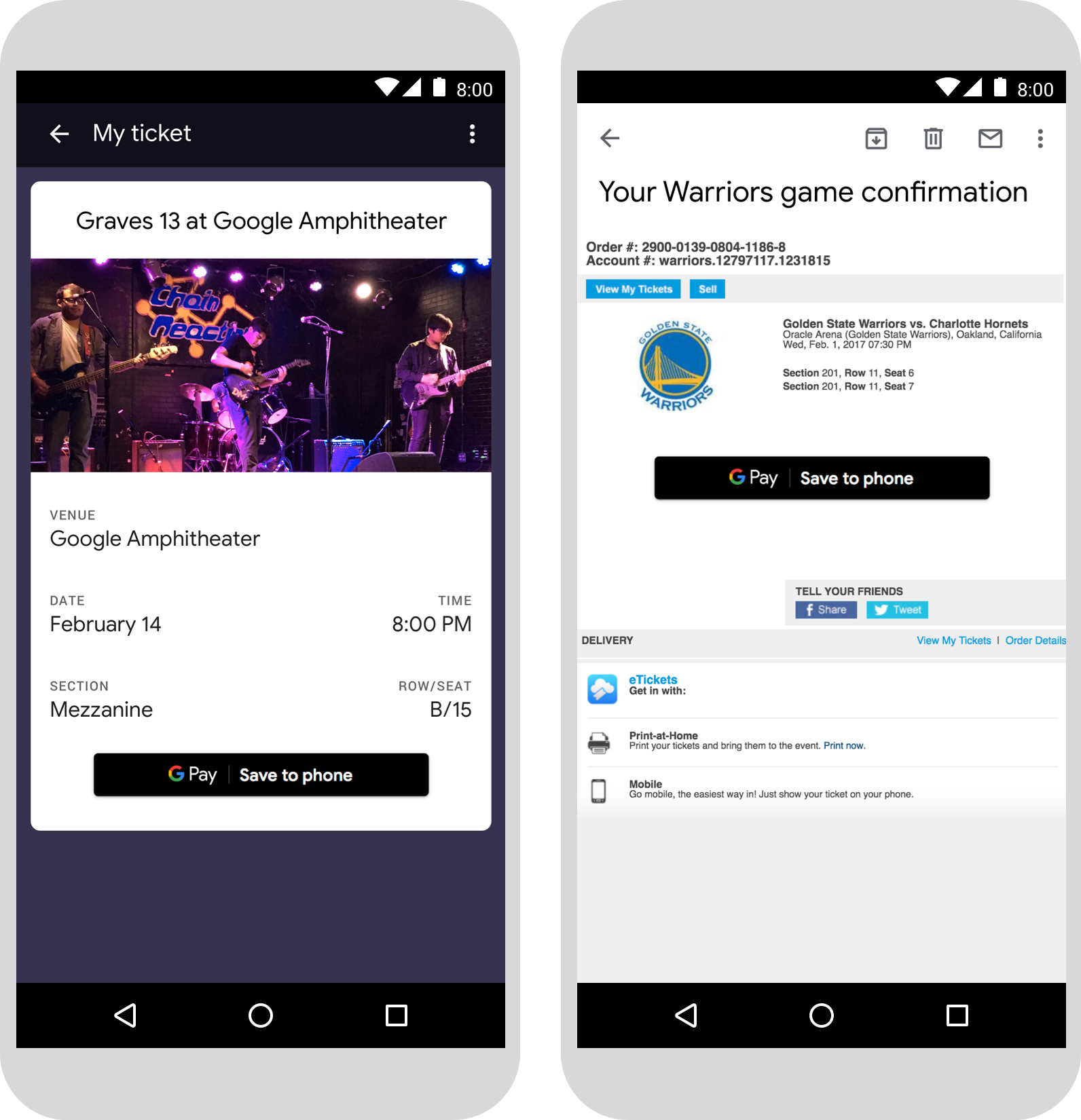
بطاقات صعود الطائرة
عرض زر الحفظ في Google Pay في نهاية عملية الشراء أو على شاشات التطبيق أو صفحات الويب أو الرسائل الإلكترونية يمكنك أيضًا عرض الزر الذي يتيح للركّاب تسجيل الوصول إلى رحلاتهم الجوية أو الاطّلاع على بطاقات صعود الطائرة على موقعك الإلكتروني أو تطبيقك، أو يمكنك تضمين هذه البطاقات في الرسائل الإلكترونية ذات الصلة.
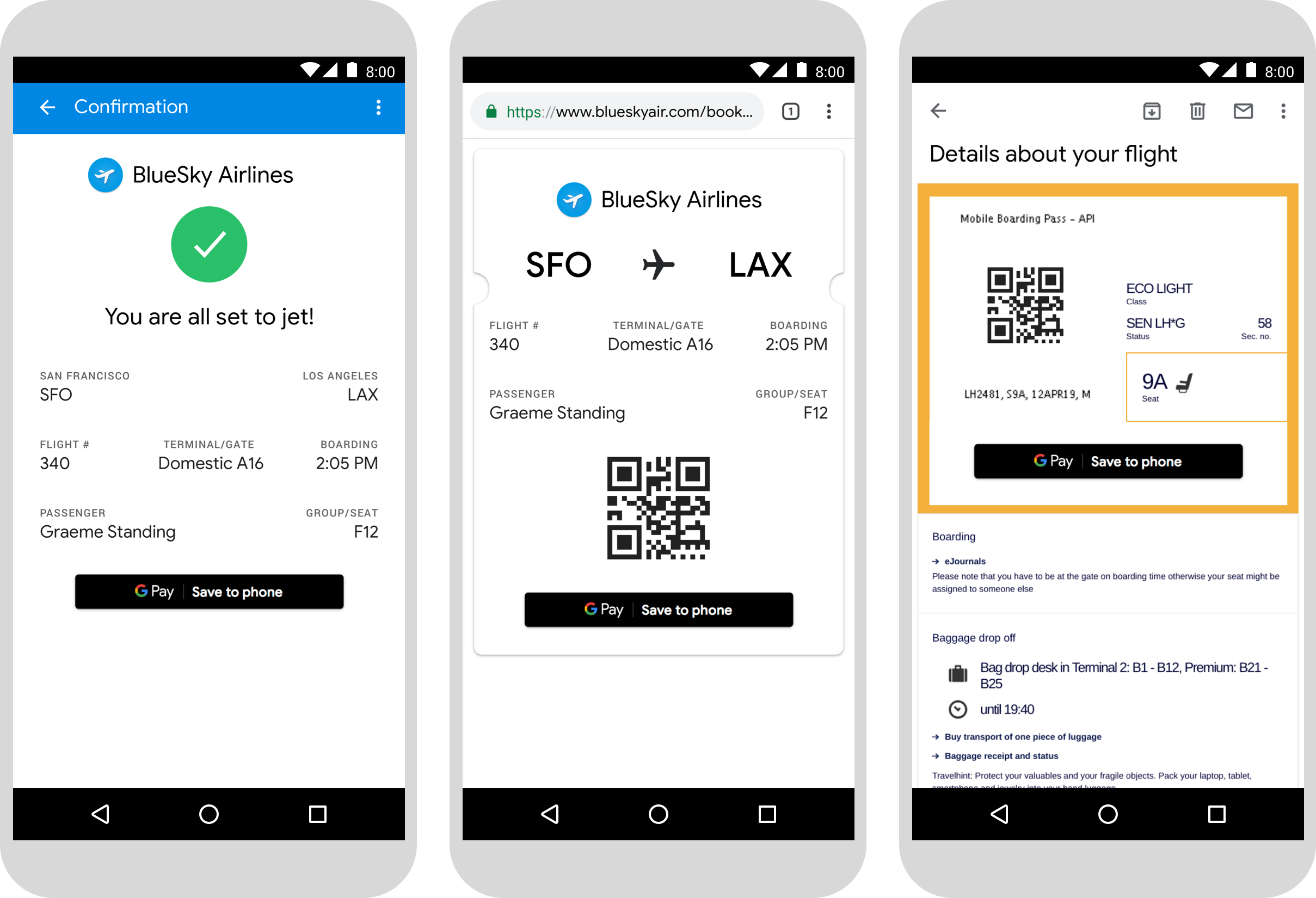
استخدام اسم منتج Google Pay في النص
يمكنك استخدام النص للإشارة إلى المستخدم بأنّه تم حفظ بطاقة صعود الطائرة أو تذكرة الفعالية أو النقل العام أو بطاقة الولاء أو بطاقة الهدايا أو العرض على جهازه.
كتابة الحرفين "G" و "P" بالأحرف اللاتينية الكبيرة
للإشارة إلى Google Pay، يجب دائمًا استخدام حرف "G" كبير وحرف "P" كبير متبوع بحروف صغيرة. لا تكتب الاسم الكامل "GOOGLE PAY" بالأحرف اللاتينية الكبيرة ما لم يكن مطابقًا للنمط الطباعي في واجهة المستخدم.
عدم اختصار Google Pay.
اكتب دائمًا الكلمات "Google" و "Pay".
مطابقة النمط في واجهة المستخدم الخاصة بك
اضبط Google Pay بنفس الخط والنمط الطباعي لبقية النص في واجهة المستخدم. لا يجوز تقليد النمط الطباعي في Google.
عدم ترجمة Google Pay
يجب كتابة Google Pay باللغة الإنجليزية دائمًا. يُرجى عدم ترجمتها إلى لغة أخرى.

