يتضمن هذا الدليل وصفًا تفصيليًا لتجربة المستخدم لميزة "نقرة واحدة"، بما في ذلك حالات عرض "نقرة واحدة" أو عدم عرضها وسلوكيات جلسة المستخدم.
الإيقاف عالميًا
يمكن للمستخدمين إيقاف ميزة "نقرة واحدة" إذا أوقفوا علامة طلبات تسجيل الدخول إلى حساب Google في صفحة التطبيقات التي يمكنها الوصول إلى حسابك. لا تظهر جلسات الإيقاف في ميزة "نقرة واحدة". إذا تم إيقاف جميع جلسات Google، لن يتم عرض "نقرة واحدة".
إذا أوقف المستخدم تسجيل الدخول في الخدمات التابعة لجهات خارجية على المتصفحات التي تم فيها تفعيل FedCM، لن يتم عرض "نقرة واحدة". في إعدادات Chrome ضمن قسم "الخصوصية والأمان"، يتحكّم المستخدمون في عرض طلبات تسجيل الدخول إلى الخدمات التابعة لجهات خارجية إما على مستوى العالم أو في المواقع الإلكترونية الفردية.
التوقّف التزايدي
إذا أغلق المستخدم رسالة "نقرة واحدة" يدويًا، سيتم إلغاء الطلب الذي تم إرساله باستخدام ميزة "نقرة واحدة". يغلق المستخدم "نقرة واحدة" عند النقر على إغلاق في أعلى يسار رسالة الطلب. بعد ذلك، لن تظهر ميزة "نقرة واحدة" في المتصفح نفسه أو آخر موقع إلكتروني تمت زيارته لفترة من الوقت.
يتم استخدام الفترات الزمنية الأسية التالية لفترات التوقف عندما لا تكون خدمة FedCM مفعّلة:
| أوقات الإغلاق المتتالية | الفترة الزمنية التي تم فيها إيقاف ميزة "نقرة واحدة" |
|---|---|
| 1 | ساعتان |
| 2 | يوم واحد |
| 3 | أسبوع |
| 4+ | أربعة أسابيع |
تتم إعادة ضبط حالة فترة التوقف بعد تسجيل الدخول بنجاح باستخدام "نقرة واحدة" أو زر "تسجيل الدخول باستخدام حساب Google".
عند تفعيل برنامج FedCM، يمكن لمورّدي المتصفِّح تحديد فترات توقُّف خاصة بهم ومختلفة.
الإغلاق التلقائي على متصفّحات الأجهزة الجوّالة
على متصفّحات الأجهزة الجوّالة، وفي حال عدم تفعيل ميزة FedCM، يتم إغلاق خدمة Google One Tap تلقائيًا بعد فترة زمنية قصيرة ما لم يتفاعل المستخدم مباشرةً مع واجهة مستخدم "نقرة واحدة".
الحد الأدنى للإغلاق التلقائي هو 90 ثانية. ويجوز لنا إجراء تغييرات على هذه المعلومات.
إظهار مربّع حوار لمنع النقرات غير المقصودة
تتوفّر ميزة "نقرة واحدة" الآن مع إجراءات أمان مختلفة لفرض سلامة مربّع الحوار، إلا أنّ بعض المتصفحات لا تتوافق مع هذه الإمكانات. تشتمل المتصفّحات غير المتوافقة على المتصفحات التي لا تستند إلى Chromium أو المتصفحات التي تسبق الإصدار 75. وفي هذه الحالات، أو إذا كان مربّع الحوار مغطى بمحتوى آخر، يتم عرض نافذة منبثقة تطلب موافقة المستخدم على إنشاء حساب.
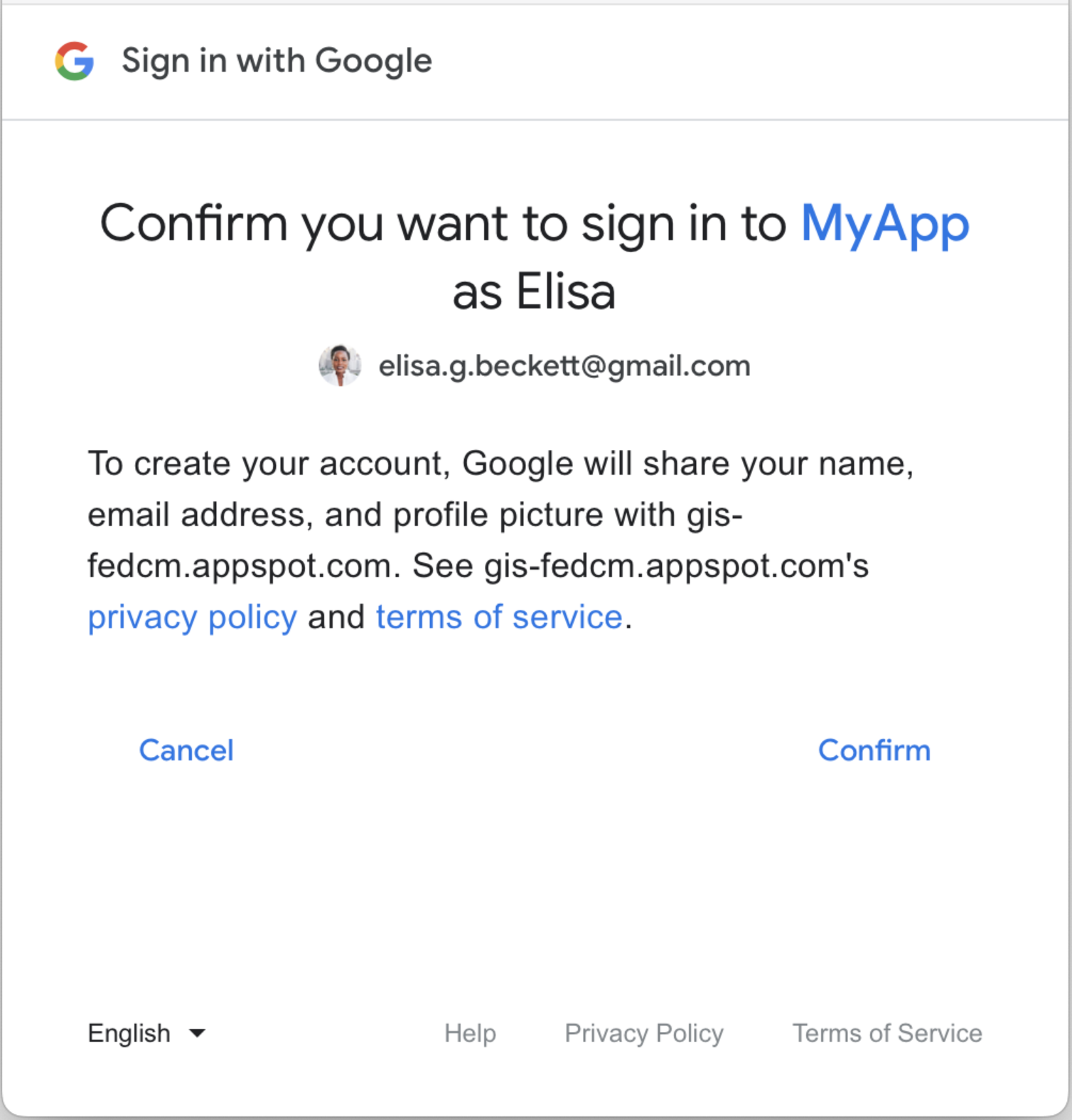
تجربة مستخدم تمت ترقيتها على متصفحات ITP
بسبب
منع التتبُّع الذكي (ITP)، لا تعمل تجربة "تجربة المستخدم بنقرة واحدة" العادية على متصفِّح Chrome على نظام التشغيل iOS أو Safari أو Firefox. يتم توفير تجربة مستخدم مختلفة
بدلاً من ذلك على هذه المتصفحات. ويمكنك إيقاف تجربة المستخدم هذه على
متصفّحات ITP من خلال ضبط السمة data-itp_support.
تبدأ تجربة المستخدم من خلال ميزة "نقرة واحدة" التي تمت ترقيتها في متصفحات بروتوكول ITP بصفحة ترحيب كما هو موضح أدناه. بعد أن يختار المستخدم "متابعة"، يتم فتح نافذة منبثقة. تشبه تجربة المستخدم في النافذة المنبثقة إلى حد كبير طريقة عمل "نقرة واحدة" العادية.
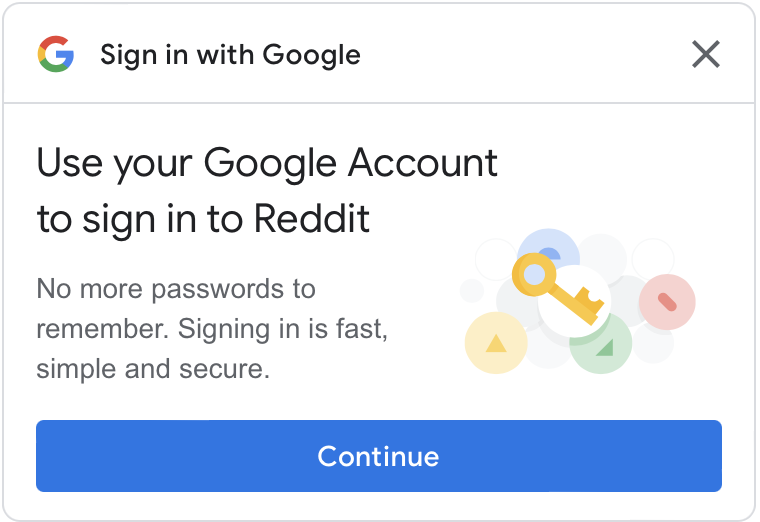
في حال عدم توفّر جلسة في Google، بعد النقر على الزر "متابعة"، على المستخدمين تسجيل الدخول أولاً إلى حساباتهم على Google. لمزيد من التفاصيل، يمكنك الاطّلاع على مقالة إتاحة "النقرة الواحدة" على متصفّحات بروتوكول ITP.
تجارب المستخدمين الرئيسية
تختلف رحلات المستخدم بناءً على الحالات التالية.
حالة الجلسة على مواقع Google الإلكترونية تُستخدم المصطلحات التالية للإشارة إلى حالة مختلفة لجلسة Google عند بدء رحلة المستخدم.
- جلسة واحدة: هناك جلسة نشطة واحدة فقط على مواقع Google الإلكترونية.
- الجلسات المتعددة: هناك أكثر من جلسة نشطة واحدة على مواقع Google الإلكترونية.
ما إذا كان حساب Google المحدّد قد وافق على موقعك الإلكتروني عند بدء رحلة المستخدم. يتم استخدام المصطلحات التالية للإشارة إلى حالات الموافقة المختلفة.
- مستخدم جديد: لم يوافق الحساب المحدّد على موقعك الإلكتروني.
- المستخدم المكرّر الزيارة: سبق أن وافق الحساب المحدّد على موقعك الإلكتروني.
رحلة مستخدم جديدة بجلسة واحدة
صفحة موافقة المستخدِم الجديدة
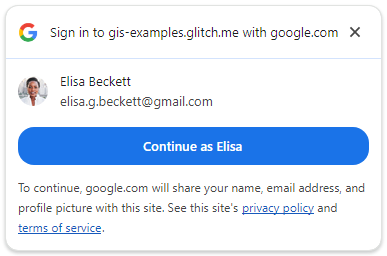
مربع حوار التأكيد الثاني في نافذة منبثقة للمتصفّحات التي لا تستخدم Chromium.
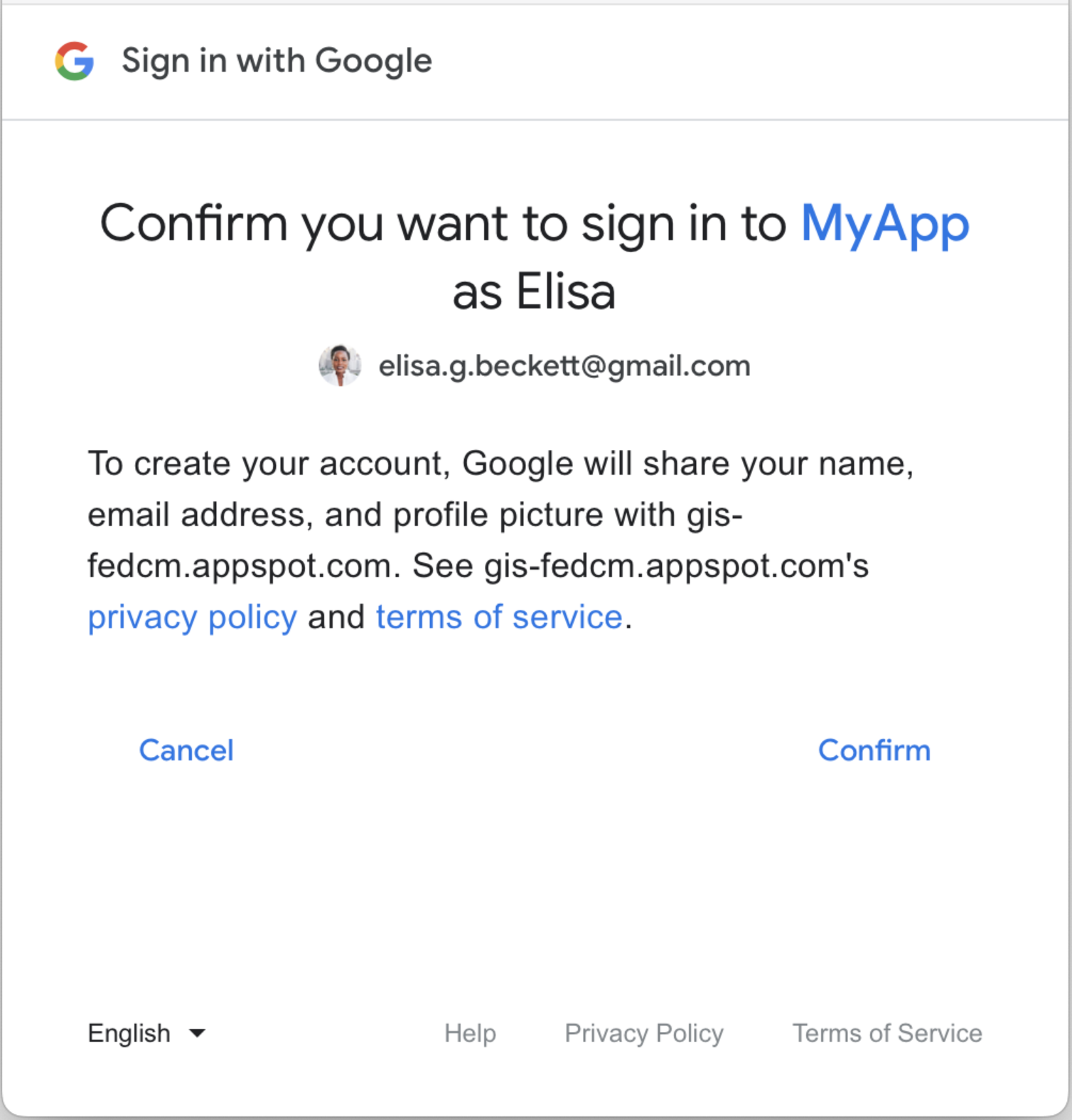
بعد تأكيد المستخدمين، تتم مشاركة رمز مميّز للمعرّف مع موقعك الإلكتروني.
رحلة مستخدم مكرّر الزيارة بجلسة واحدة
تمثّل هذه السمة صفحة المستخدم المكرّر الزيارة.
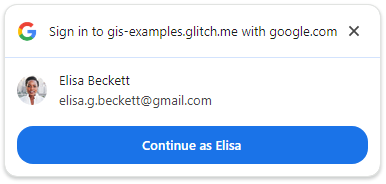
بعد أن ينقر المستخدمون على الزر، تتم مشاركة رمز مميّز للمعرّف مع موقعك الإلكتروني.
رحلة مستخدم جديدة متعددة الجلسات
صفحة أداة اختيار الحساب
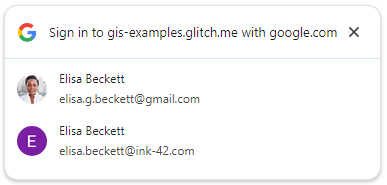
صفحة الموافقة
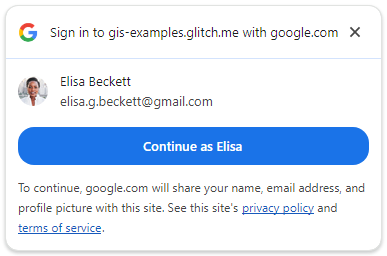
بالنسبة إلى المتصفّحات التي لا تستخدم Chromium، يتم عرض مربّع حوار التأكيد هذا في نافذة منبثقة:
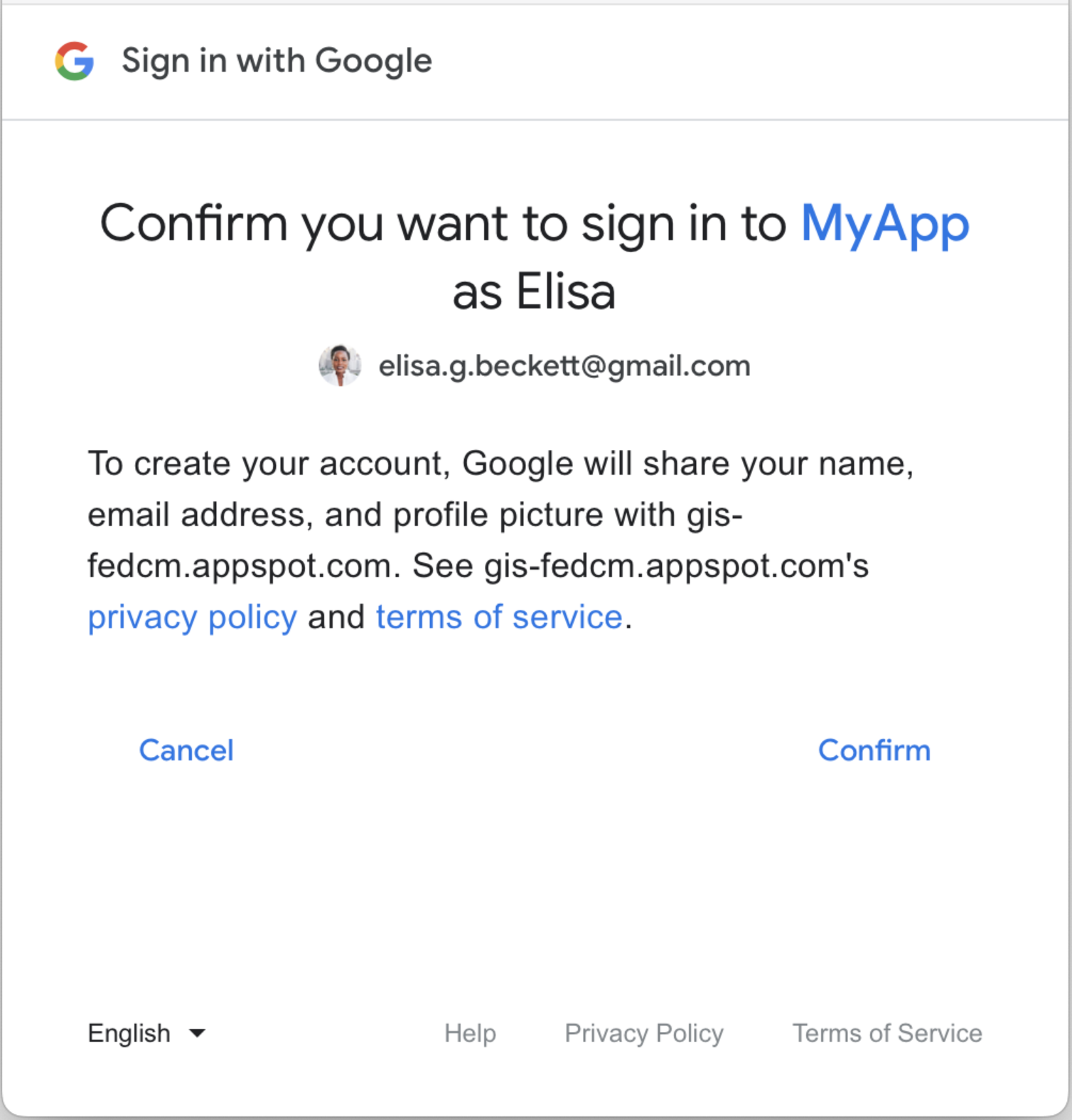
بعد موافقة المستخدم، تتم مشاركة رمز مميّز للمعرّف مع موقعك الإلكتروني.
رحلة مستخدم مكرّر الزيارة لعدة جلسات
صفحة أداة اختيار الحساب
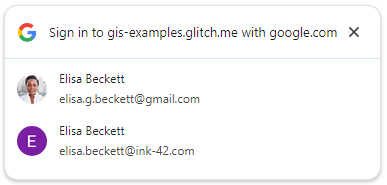
بعد أن يختار المستخدمون حسابًا متكررًا، تتم مشاركة الرمز المميّز للمعرّف مع موقعك الإلكتروني.
