Mit der OAuth-basierten App Flip-Verknüpfung (App Flip) können Ihre Nutzer ihre Konten in Ihrem Authentifizierungssystem ganz einfach und schnell mit ihren Google-Konten verknüpfen. Wenn deine App beim Starten der Kontoverknüpfung auf dem Smartphone des Nutzers installiert ist, wird er nahtlos zu deiner App gewechselt, um die Nutzerautorisierung zu erhalten.
Dieser Ansatz bietet einen schnelleren und einfacheren Verknüpfungsprozess, da der Nutzer seinen Nutzernamen und sein Passwort nicht noch einmal eingeben muss, um sich zu authentifizieren. Stattdessen nutzt App Flip die Anmeldedaten aus dem Konto des Nutzers in Ihrer App. Sobald ein Nutzer sein Google-Konto mit Ihrer App verknüpft hat, kann er alle von Ihnen entwickelten Integrationen nutzen.
Sie können App-Flip sowohl für iOS- als auch für Android-Apps einrichten.
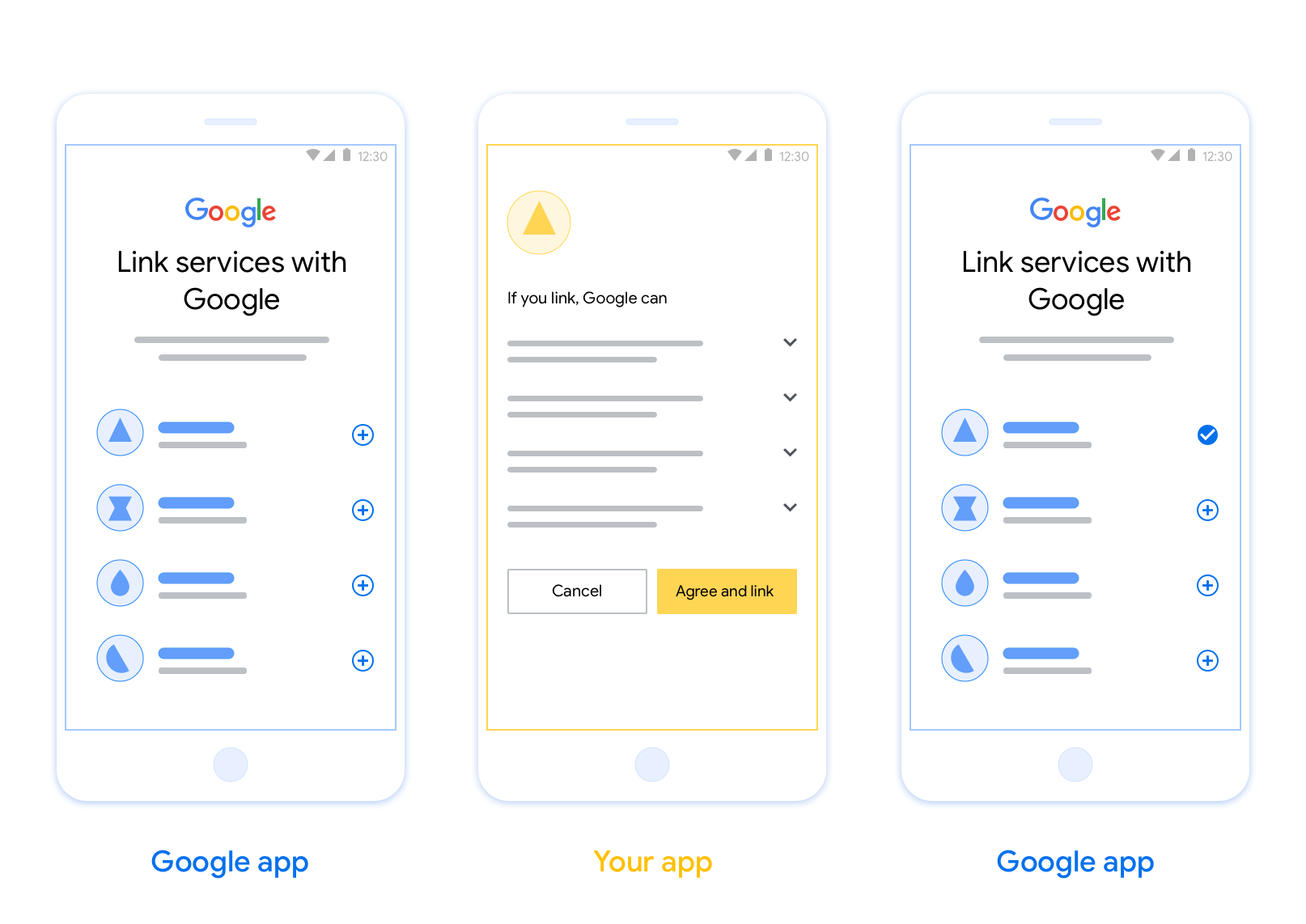
Voraussetzungen
Wenn Sie App-Flip implementieren möchten, müssen die folgenden Anforderungen erfüllt sein:
- Sie benötigen eine Android- oder iOS-App.
- Sie müssen Inhaber, Administrator und Wartungsperson eines OAuth 2.0-Servers sein, der den OAuth 2.0-Vorgang mit Autorisierungscode unterstützt.
Gestaltungsrichtlinien
In diesem Abschnitt werden die Designanforderungen und ‑empfehlungen für den Zustimmungsbildschirm für die App-Flip-Kontoverknüpfung beschrieben. Nachdem Google Ihre App aufgerufen hat, zeigt Ihre App dem Nutzer den Zustimmungsbildschirm an.
Voraussetzungen
- Sie müssen dem Nutzer mitteilen, dass sein Konto mit Google verknüpft wird, nicht mit einem bestimmten Google-Produkt wie Google Home oder Google Assistant.
Empfehlungen
Wir empfehlen Folgendes:
Datenschutzerklärung von Google anzeigen Fügen Sie auf dem Zustimmungsbildschirm einen Link zur Datenschutzerklärung von Google ein.
Zu teilende Daten: Verwenden Sie eine klare und prägnante Sprache, um dem Nutzer mitzuteilen, welche seiner Daten Google benötigt und warum.
Klarer Call-to-Action: Geben Sie auf dem Einwilligungsbildschirm einen klaren Call-to-Action an, z. B. „Zustimmen und verknüpfen“. Nutzer müssen verstehen, welche Daten sie mit Google teilen müssen, um ihre Konten zu verknüpfen.
Möglichkeit zum Ablehnen oder Kündigen: Bieten Sie Nutzern die Möglichkeit, zurückzugehen, die Verknüpfung abzulehnen oder abzubrechen, wenn sie keine Verknüpfung wünschen.
Verknüpfung aufheben: Bieten Sie Nutzern eine Möglichkeit, die Verknüpfung aufzuheben, z. B. eine URL zu ihren Kontoeinstellungen auf Ihrer Plattform. Alternativ können Sie einen Link zu Google-Konto einfügen, über den Nutzer ihr verknüpftes Konto verwalten können.
Nutzerkonto ändern: Schlagen Sie Nutzern eine Methode vor, mit der sie ihr(e) Konto(s) wechseln können. Das ist besonders dann von Vorteil, wenn Nutzer mehrere Konten haben.
- Wenn ein Nutzer den Zustimmungsbildschirm schließen muss, um das Konto zu wechseln, senden Sie einen behebaren Fehler an Google, damit sich der Nutzer mit OAuth-Verknüpfung und dem impliziten Ablauf im gewünschten Konto anmelden kann.
Fügen Sie Ihr Logo ein. Ihr Unternehmenslogo auf dem Zustimmungsbildschirm anzeigen Platzieren Sie Ihr Logo gemäß Ihren Style-Richtlinien. Wenn Sie auch das Google-Logo anzeigen möchten, lesen Sie den Abschnitt Logos und Marken.
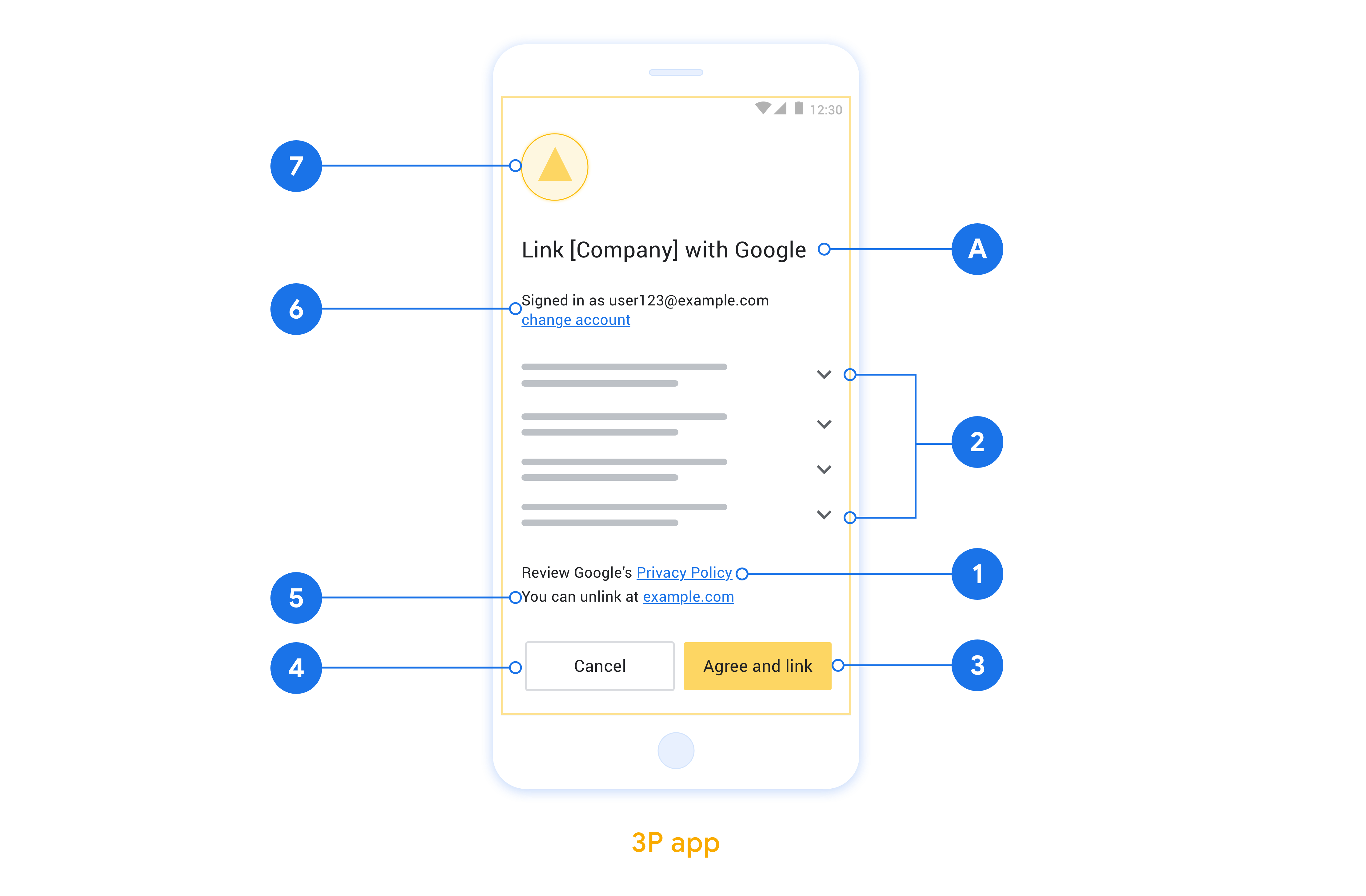
App-Flip in Ihren nativen Apps implementieren
Für die Implementierung von App Flip müssen Sie den Autorisierungscode des Nutzers in Ihrer App so ändern, dass ein Deeplink von Google akzeptiert wird.
Wenn du App-Flip in deiner Android-App unterstützen möchtest, folge der Anleitung im Implementierungsleitfaden für Android.
Wenn Sie App-Flip in Ihrer iOS-App unterstützen möchten, folgen Sie der Anleitung im Implementierungsleitfaden für iOS.
App-Flip testen
App Flip kann mit Beispiel- und Test-Apps simuliert werden, bevor Produktions-Apps verifiziert und ein funktionierender OAuth 2.0-Server zur Verfügung steht.
Bei App-Flip öffnet eine Google-App zuerst Ihre App, die dann eine Autorisierungscode-Antwort von Ihrem OAuth 2.0-Server anfordert. Im letzten Schritt wird die Antwort an die Google-App zurückgegeben.
Voraussetzungen
Wenn Sie eine Google-App simulieren und den Intent auslösen möchten, mit dem Ihre App gestartet wird, laden Sie das App Flip-Testtool für Android und iOS herunter und installieren Sie es.
Laden Sie das App-Flip-Beispiel für Android und iOS herunter und installieren Sie es, um Ihre App zu simulieren und einen OAuth 2.0-Antworttyp auszuwählen.
Testabfolge
- Öffnen Sie das App Flip-Testtool.
- Drücken Sie auf
Try Flip!, um die App-Flip-Beispiel-App zu starten. - Wähle in der Beispiel-App eine Antwort mit den Optionsfeldern aus.
- Drücken Sie die Taste
Send, um eine simulierte OAuth 2.0-Antwort an das Testtool zurückzugeben. - Prüfen Sie die Protokollmeldungen des Testtools auf einen auth_code oder Fehlerdetails.
Produktionstests
App Flip kann nach Abschluss der Registrierung und der OAuth 2.0-Serverimplementierung in der Produktionsumgebung getestet werden.
Für automatisierte Tests wird ein einzelnes Google-Konto und eine aufgabenspezifische E-Mail-Adresse empfohlen.
Der Status der Kontoverknüpfung kann unter Verknüpfte Konten eingesehen werden, wenn Sie als Inhaber des Google-Kontos angemeldet sind. Hier können Sie auch die Verknüpfung von Konten zwischen wiederholten Tests aufheben.
Optional können Sie RISC implementieren, um die Verknüpfung programmatisch aufzuheben und Google über die Änderung zu benachrichtigen.
