Page Summary
-
This quickstart demonstrates how to obtain an OAuth token and send recurring requests to the Data Portability API for time-based access to user data.
-
Prerequisites include verifying API availability, completing setup steps, configuring OAuth for server-side web apps, obtaining an OAuth token, and having access to an organization-owned account.
-
To get an OAuth token, you compose a URL for a server-side web app flow, paste it into a browser, grant consent for a specified duration (like 30 days for time-based access), and then exchange the authorization code for an OAuth token.
-
You send authenticated requests to the
InitiatePortabilityArchiveendpoint to start a data archive job, which returns a job ID and access type. -
You then use the
GetPortabilityArchiveStateendpoint to check the job's status, receiving a signed URL to download the data archive when complete. -
Repeated calls to
InitiatePortabilityArchivewithin 24 hours will result in aFAILED_PRECONDITIONerror, and you must use a refresh token to get a new access token for subsequent exports after 24 hours.
In this quickstart, you obtain an OAuth token for your account, and you send recurring requests to the Data Portability API endpoints.
This quickstart covers how to use the Data Portability API for time-based access to user data. For one-time access to user data, see Start Using the Data Portability API. To learn how to apply time filters to your request, see Apply Time Filters.
What you learn
In this quickstart you learn how to:
- Send an authenticated request to the
InitiatePortabilityArchiveendpoint by providing a valid OAuth token. The response should contain a validjob_id. - Send an authenticated request to the
GetPortabilityArchiveStateendpoint. The response should contain a valid job state, and when the job is complete, a signed URL. - Send an authenticated request with a valid OAuth token to the
InitiatePortabilityArchiveendpoint a second time using the same credentials. This returns aFAILED_PRECONDITIONerror when the request is made within 24 hours of the initial request.
Prerequisites
To run this quickstart, you need to:
- Verify that the Data Portability API is available to users in your location. For a list of supported countries and regions, see Common Questions on the "Share a copy of your data with a third party" page.
- Complete the setup steps for the Data Portability API.
- Follow the steps to configure OAuth for
server-side web apps.
- When you create your authorization credentials, make a note of your OAuth 2.0 Client ID, your client secret, and your authorized redirect URI (for example, https://google.com). You need them later in the quickstart.
- When you configure scopes for the Data Portability API, note
that this quickstart uses the
myactivity.searchresource group: https://www.googleapis.com/auth/dataportability.myactivity.search. - When you choose the amount of time you want to allow access, you should select 30 days to test time-based access.
- Obtain an OAuth token.
- Obtain access to an account owned or controlled by your organization. This account's search activity data is exported in this quickstart.
Obtain an OAuth token
For this quickstart, you send an authorization request to obtain an OAuth token using a URL. This process uses the flow for server-side web apps. This flow generates a refresh token which you can use for subsequent exports.
To obtain an OAuth token:
Compose a URL like the following.
https://accounts.google.com/o/oauth2/v2/auth? client_id=client_id& redirect_uri=redirect_uri& response_type=code& access_type=offline& scope=https://www.googleapis.com/auth/dataportability.myactivity.search& state=developer-specified-value
In the URL:
client_idis your OAuth client ID.redirect_uriis your authorized redirect URI; for example, https://google.com.
Notice that the scope used in the URL for this quickstart is the search activity scope. You can also use the YouTube activity scope or both scopes.
Paste the URL into your browser's address bar, and follow the steps in the OAuth flow. This flow requires you to sign into the account owned or controlled by your organization that you're using for this quickstart.
This is the account that's consenting to the OAuth scopes. The consent screen should look like this (the text in your screen may vary from the text in this image):
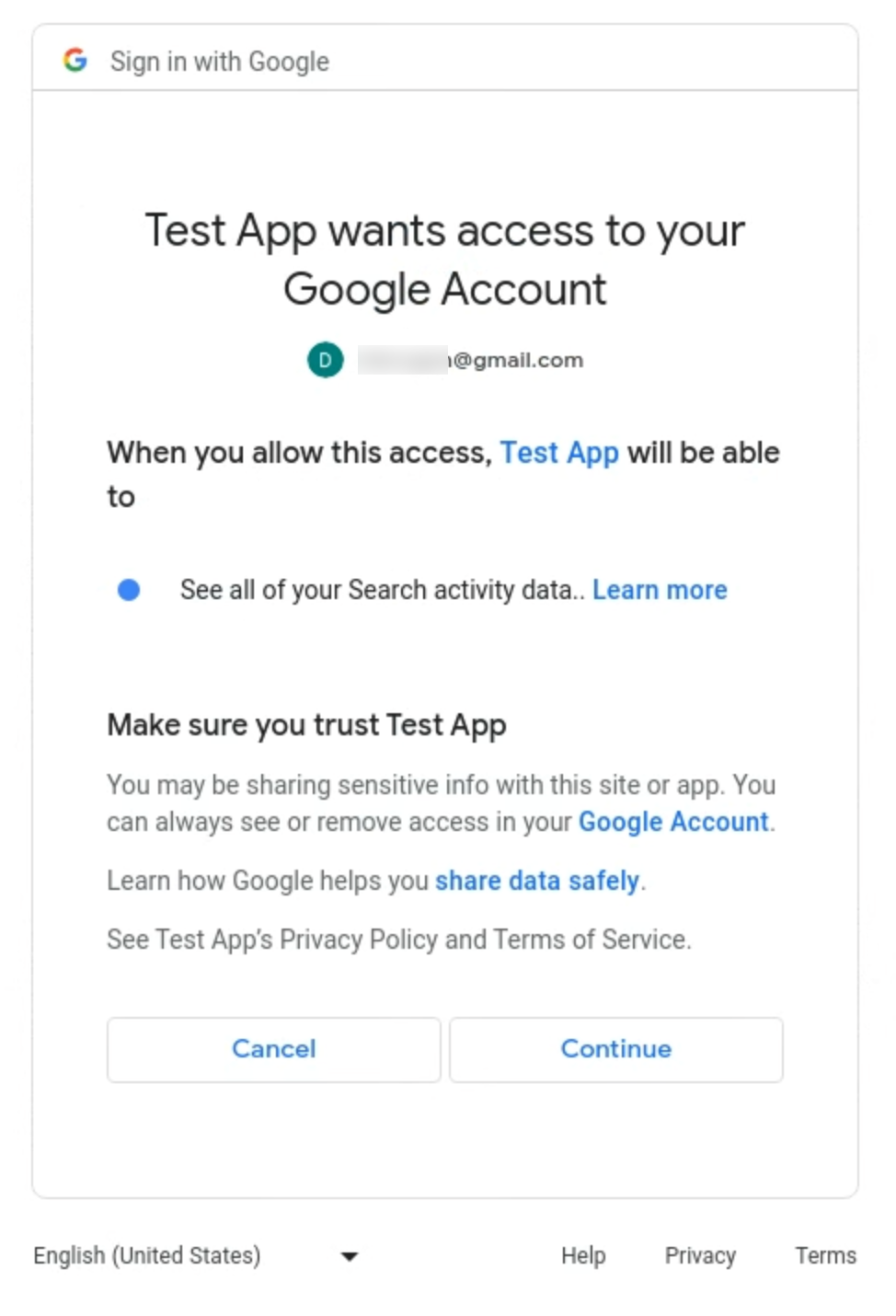
Choose the scopes to grant access to and the length of time to share access to the account's data (once, 30 days, or 180 days). For this quickstart, choose 30 days.
After granting consent and deciding the duration of access, you should be forwarded to the redirect URI—https://google.com. The URL that is generated in the address bar includes an authorization code that you exchange for an OAuth token in the next step.
For example, if the user account grants OAuth access to the
dataportability.myactivity.searchscope, the generated URL looks like this:https://google.com/#state=developer-specified-value&code=your_auth_code&scope=https://www.googleapis.com/auth/dataportability.myactivity.search
To exchange an authorization code for an access token, call the oauth token endpoint with:
curl https://oauth2.googleapis.com/token\ -H 'Content-Type: application/x-www-form-urlencoded' -X POST\ -d 'code=your_auth_code&\ redirect_uri=redirect_uri\ client_id=client_id&\ client_secret=client_secret&\ grant_type=authorization_code'
The response should look like:
{ "access_token": your_OAuth_token, "expires_in": 3920, "token_type": "Bearer", "scope": "https://www.googleapis.com/auth/dataportability.myactivity.search", "refresh_token": your_refresh_token, "refresh_token_expires_in": 2591999 }
In the URL, your_OAuth_token is a string that represents the token.
The
refresh_token_expires_infield is in seconds and reflects whether the user chose 30 days (2592000 seconds) or 180 days (15552000 seconds) of access. If your app has a Testing publishing status, you instead have 7 days (604800 seconds) of access regardless of the user's selection.To validate the OAuth token, paste this URL into your browser:
https://www.googleapis.com/oauth2/v3/tokeninfo?access_token=your_OAuth_token
The response should look like this:
{ "azp": <your_azp_value>, "aud": <your_aud_value>, "scope": "https://www.googleapis.com/auth/dataportability.myactivity.search", "exp": "1694210968", "expires_in": "3334", "access_type": "online" }You don't need the
azporaudfields to make requests. Theazpfield represents theclient_idof the authorized presenter, and theaudfield identifies the audience that this token is intended for, which will be equal to one of the client IDs for your application.Gather your OAuth token and your API key. You need these to make calls to the Data Portability API.
Send requests to the endpoints
In this quickstart you use curl commands to call the Data Portability API endpoints. These commands require the OAuth token and API key you gathered previously.
To call the Data Portability API:
First, you send an authenticated request to the
InitiatePortabilityArchiveendpoint. This request starts an archive job.Run the following curl command:
curl -H 'Authorization: Bearer your_OAuth_token' -X POST \ -H "Content-Type: application/json; charset=utf-8" \ --data '{"resources":["myactivity.search"]}' \ https://dataportability.googleapis.com/v1/portabilityArchive:initiate
In the command:
your_OAuth_tokenis your OAuth token.
The
InitiatePortabilityArchiverequest returns ajob_idandaccessType. The job ID is used to retrieve the state of the data archive and the access type determines if you have been granted one-time or time-based access to the data. For time-based access, you'll see:{ "archiveJobId": "<your_job_id>" "accessType": "ACCESS_TYPE_TIME_BASED" }If you fail to provide a valid OAuth token, this error message is returned:
Request had invalid authentication credentials. Expected OAuth 2.0 access token, login cookie or other valid authentication credential. See https://developers.google.com/identity/sign-in/web/devconsole-project.
Next, you send an authenticated request to the
GetPortabilityArchiveStateendpoint to retrieve the status of the archive job.Run the following curl command:
curl -H 'Authorization: Bearer your_OAuth_token' -X GET \ -H "Content-Type: application/json; charset=utf-8" \ https://dataportability.googleapis.com/v1/archiveJobs/your_job_id/portabilityArchiveState
In the command:
your_OAuth_tokenis your OAuth token.your_job_idis the job ID returned by theInitiatePortabilityArchiverequest.
The response is based on the state of the job. If the job is not complete, the response provides the current state. You should send requests to this endpoint periodically until the job is complete.
{ "state": "IN_PROGRESS" }If the job is complete, the response contains the state and one or more signed URLs that are used to download the data archive.
{ "state": "COMPLETE", "urls": [ "<signed_url>" ] }Paste the signed URL into your browser to download the data archive. You should examine the contents of the archive to ensure that it contains the expected search activity data.
If you receive a
FAILEDstate in the response, you may retry the export using theRetryPortabilityArchivemethod.Repeat the previous command to send an authenticated request to the
InitiatePortabilityArchiveendpoint.curl -H 'Authorization: Bearer your_OAuth_token' -X POST \ -H "Content-Type: application/json; charset=utf-8" \ --data '{"resources":["myactivity.search"]}' \ https://dataportability.googleapis.com/v1/portabilityArchive:initiate
In the command:
your_OAuth_tokenis your OAuth token.
The response should indicate that you have already exported the
myactivity.searchresource and a timestamp for when you can try again.... "error": { "code": 429, "message": "Requested resources have already been exported. You can initiate another export after #{timestamp_after_24hrs}.", "status": "RESOURCE_EXHAUSTED", "details": [ { "@type": "type.googleapis.com/google.rpc.ErrorInfo", "reason": "RESOURCE_EXHAUSTED_TIME_BASED", "domain": "dataportability.googleapis.com" "metadata": { "previous_job_ids": "#{previous_job_ids}" "access_type": "ACCESS_TYPE_TIME_BASED" "timestamp_after_24hrs": "#{timestamp_after_24hrs}" ...After 24 hours you can request a new export, but first you must exchange your refresh token for a fresh access token.
curl https://oauth2.googleapis.com/token\ -H 'Content-Type: application/x-www-form-urlencoded' -X POST\ -d 'refresh_token=your_refresh_token&\ client_id=client_id&\ client_secret=client_secret&\ grant_type=refresh_token'
The response should look like:
{ "access_token": your_OAuth_token, "expires_in": 3920, "token_type": "Bearer", "scope": "https://www.googleapis.com/auth/dataportability.myactivity.search", "refresh_token_expires_in": 2505599 }
If the user renews access, the new expiration time is reflected in the
refresh_token_expires_infield.You can use the new access token to repeat the
InitiatePortabilityArchiveandGetPortabilityArchiveStatesteps.