To enable the Dialogflow integration, you need to securely connect your Dialogflow and RBM agents in the Google Cloud Platform (GCP) console.
Prerequisites
Before you can enable the Dialogflow integration for your RBM agent, you need your Dialogflow agent's GCP project ID. To locate your agent's project ID, navigate to the GCP Console and select your Dialogflow agent. The project ID displays in a Project info card.
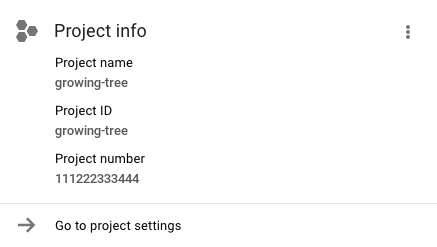
If you don't have a Dialogflow agent, create one.
Enable the Dialogflow integration
- In the Business Communications Developer Console, navigate to Integrations.
- Click Dialogflow.
- Click Connect existing model.
- Copy the service account email. This account connects your RBM and Dialogflow agents.
- In the GCP console, select your Dialogflow agent project.
- Navigate to IAM permissions.
- Click Add, and enter the service account email for New members.
- For Role, select Dialogflow > Dialogflow Client API.
- Click Save.
- In the Business Communications Developer Console, click Next.
- Enter your Dialogflow agent's project ID, then click Start integration.
- Click Close.
It takes about two minutes to connect your RBM and Dialogflow agents.
What's next?
Now that your Dialogflow and RBM agents can communicate with each other through your Dialogflow Integration service account, you can design responses and start conversations.