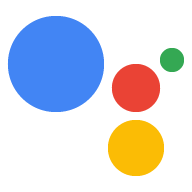Вы можете изменить определенные настройки Ассистента, такие как язык и местоположение устройства, в приложении Google Assistant на телефоне или планшете Android или iOS.
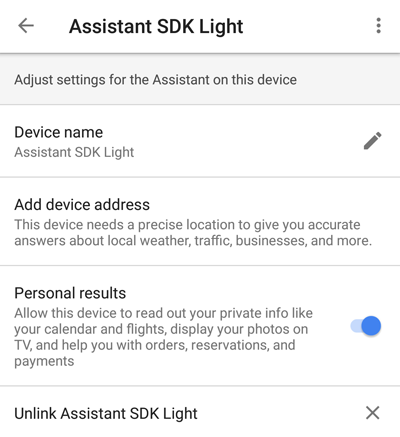
Чтобы получить доступ к этим настройкам, сделайте следующее:
- На телефоне или планшете нажмите и удерживайте кнопку «Домой».
- В правом верхнем углу коснитесь значка
 икона.
икона. - Выберите «Исследовать» и
икона.
- Выберите Настройки .
- В разделе «Устройства» выберите устройство.
Изменить местоположение устройства
Чтобы изменить местоположение устройства, выберите Добавить адрес устройства . Введите адрес.
Разрешить персональные результаты
Нажмите кнопку ползунка, чтобы включить персональные результаты от Ассистента. Сюда входят такие запросы, как какое следующее событие в моем календаре? или Когда мой следующий рейс?
Общайтесь на разных языках
Google Assistant SDK использует настройки языка, указанные в ваших настройках. Чтобы общаться с Ассистентом на разных языках, вернитесь на экран «Настройки» и выберите «Настройки» > «Языки Ассистента» . Добавить один язык; Google Assistant SDK поддерживает только один язык одновременно.
См. список поддерживаемых языков для Библиотеки или Сервиса .Измените псевдоним экземпляра устройства
Экземпляр устройстваnicknameотображается под именем устройства в приложении Assistant. Нажмите значок карандаша, чтобы изменить его.
Удалить экземпляр устройства
Чтобы удалить экземпляр устройства, нажмите «Отсоединить <имя устройства>» .