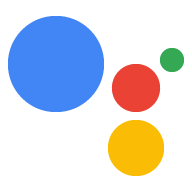Niektóre ustawienia Asystenta, takie jak język i lokalizacja urządzenia, możesz zmienić w aplikacji Asystent Google na telefonie lub tablecie z Androidem lub iOS.
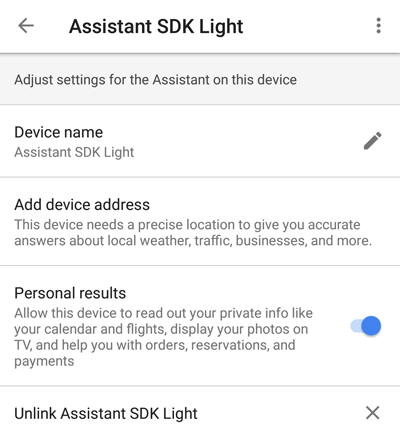
Aby uzyskać dostęp do tych ustawień, wykonaj następujące czynności:
- Na telefonie lub tablecie naciśnij i przytrzymaj przycisk ekranu głównego.
- W prawym górnym rogu kliknij ikonę
 .
. - Kliknij Odkrywaj i ikonę
.
- Wybierz Ustawienia.
- W sekcji Urządzenia wybierz urządzenie.
Zmienianie lokalizacji urządzenia
Aby zmienić lokalizację urządzenia, kliknij Dodaj adres urządzenia. Wpisz adres.
Włącz Twoje wyniki
Kliknij suwak, aby włączyć Twoje wyniki w Asystencie. Dotyczy to zapytań takich jak Jakie jest następne wydarzenie w moim kalendarzu? czy Kiedy mam następny lot?
Rozmowa w różnych językach
Pakiet SDK Asystenta Google korzysta z ustawienia języka w Twoich preferencjach. Aby rozmawiać z Asystentem w różnych językach, wróć do ekranu Ustawienia i wybierz Preferencje > Języki Asystenta. Dodaj jeden język. Pakiet SDK Asystenta Google obsługuje tylko jeden język naraz.
Zobacz listę obsługiwanych języków w przypadku biblioteki lub usługi.Zmienianie nazwy instancji urządzenia
Instancja urządzenia
nickname
jest widoczna w sekcji Nazwa urządzenia w aplikacji Asystent. Aby ją zmienić, kliknij ikonę ołówka.
Usuwanie instancji urządzenia
Aby usunąć instancję urządzenia, kliknij Odłącz <nazwa urządzenia>.