Nível de programação: intermediário
Duração: 30 minutos
Tipo de projeto: complemento do Google Workspace
Objetivos
- Entenda o que a solução faz.
- Entenda o que os serviços do Apps Script fazem na solução.
- Configure o script.
- Execute o script.
Sobre esta solução
Com essa solução, você pode traduzir texto no Google Docs, Planilhas e Apresentações.
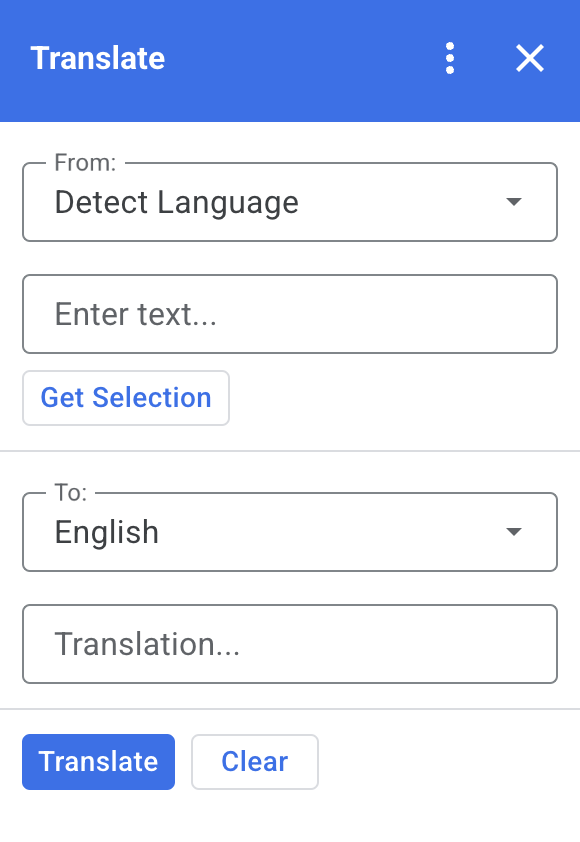
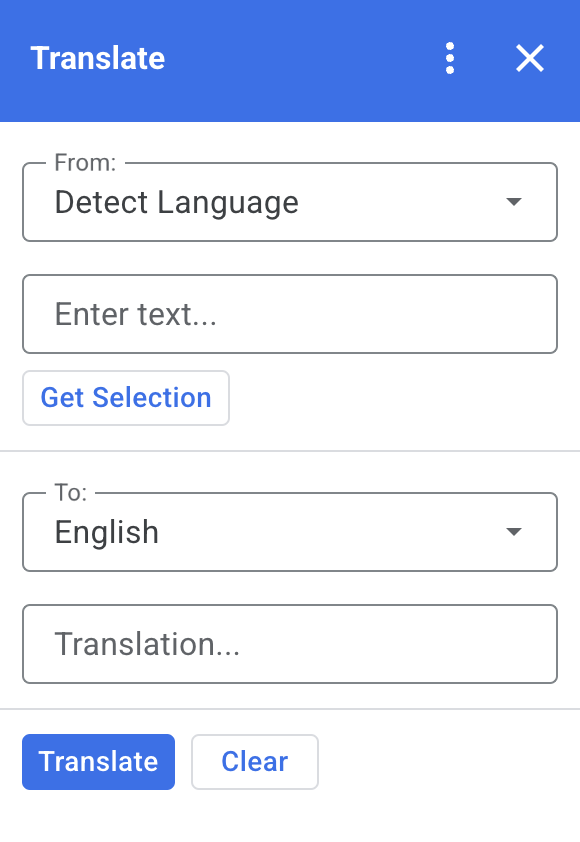
Como funciona
Quando você seleciona um texto no Google Docs, Planilhas ou Apresentações e clica em Receber seleção no complemento, o script copia o texto para o complemento, traduz e mostra o texto traduzido.
Por padrão, o script detecta o idioma de origem e traduz o texto para o inglês. É possível editar os idiomas de origem e de destino.
Serviços do Apps Script
Esta solução usa os seguintes serviços:
- Serviço de card: cria a interface do usuário do complemento.
- Serviço de idioma: traduz o texto usando o Google Tradutor.
Pré-requisitos
Para usar esta amostra, você precisa atender aos seguintes pré-requisitos:
- Uma Conta do Google (as contas do Google Workspace podem exigir a aprovação do administrador).
- Um navegador da Web com acesso à Internet.
Configurar o script
Criar o projeto do Apps Script
Clique no botão a seguir para abrir o projeto do Apps Script Translate.
Abrir o projetoClique em Visão geral .
Na página de visão geral, clique em Fazer uma cópia
.
Instalar uma implantação de teste
- No projeto copiado do Apps Script, clique em Editor .
- Abra o arquivo
Code.gse clique em Executar. Quando solicitado, autorize o script. - Clique em Implantar > Testar implantações.
- Clique em Instalar > Concluído.
Executar o script
- Abra um arquivo no Google Docs, Planilhas ou Apresentações ou crie um.
- Na barra lateral à direita, abra o complemento Traduzir .
- Se solicitado, autorize o complemento.
- Selecione o texto no arquivo.
- No complemento, clique em Receber seleção > Traduzir.
Revisar o código
Para revisar o código do Apps Script dessa solução, clique em Ver código-fonte abaixo:
Acessar o código-fonte
Code.gs
const DEFAULT_INPUT_TEXT = ''; const DEFAULT_OUTPUT_TEXT = ''; const DEFAULT_ORIGIN_LAN = ''; // Empty string means detect langauge const DEFAULT_DESTINATION_LAN = 'en' // English const LANGUAGE_MAP = [ { text: 'Detect Language', val: '' }, { text: 'Afrikaans', val: 'af' }, { text: 'Albanian', val: 'sq' }, { text: 'Amharic', val: 'am' }, { text: 'Arabic', val: 'ar' }, { text: 'Armenian', val: 'hy' }, { text: 'Azerbaijani', val: 'az' }, { text: 'Basque', val: 'eu' }, { text: 'Belarusian', val: 'be' }, { text: 'Bengali', val: 'bn' }, { text: 'Bosnian', val: 'bs' }, { text: 'Bulgarian', val: 'bg' }, { text: 'Catalan', val: 'ca' }, { text: 'Cebuano', val: 'ceb' }, { text: 'Chinese (Simplified)', val: 'zh-CN' }, { text: 'Chinese (Traditional)', val: 'zh-TW' }, { text: 'Corsican', val: 'co' }, { text: 'Croatian', val: 'hr' }, { text: 'Czech', val: 'cs' }, { text: 'Danish', val: 'da' }, { text: 'Dutch', val: 'nl' }, { text: 'English', val: 'en' }, { text: 'Esperanto', val: 'eo' }, { text: 'Estonian', val: 'et' }, { text: 'Finnish', val: 'fi' }, { text: 'French', val: 'fr' }, { text: 'Frisian', val: 'fy' }, { text: 'Galician', val: 'gl' }, { text: 'Georgian', val: 'ka' }, { text: 'German', val: 'de' }, { text: 'Greek', val: 'el' }, { text: 'Gujarati', val: 'gu' }, { text: 'Haitian Creole', val: 'ht' }, { text: 'Hausa', val: 'ha' }, { text: 'Hawaiian', val: 'haw' }, { text: 'Hebrew', val: 'he' }, { text: 'Hindi', val: 'hi' }, { text: 'Hmong', val: 'hmn' }, { text: 'Hungarian', val: 'hu' }, { text: 'Icelandic', val: 'is' }, { text: 'Igbo', val: 'ig' }, { text: 'Indonesian', val: 'id' }, { text: 'Irish', val: 'ga' }, { text: 'Italian', val: 'it' }, { text: 'Japanese', val: 'ja' }, { text: 'Javanese', val: 'jv' }, { text: 'Kannada', val: 'kn' }, { text: 'Kazakh', val: 'kk' }, { text: 'Khmer', val: 'km' }, { text: 'Korean', val: 'ko' }, { text: 'Kurdish', val: 'ku' }, { text: 'Kyrgyz', val: 'ky' }, { text: 'Lao', val: 'lo' }, { text: 'Latin', val: 'la' }, { text: 'Latvian', val: 'lv' }, { text: 'Lithuanian', val: 'lt' }, { text: 'Luxembourgish', val: 'lb' }, { text: 'Macedonian', val: 'mk' }, { text: 'Malagasy', val: 'mg' }, { text: 'Malay', val: 'ms' }, { text: 'Malayalam', val: 'ml' }, { text: 'Maltese', val: 'mt' }, { text: 'Maori', val: 'mi' }, { text: 'Marathi', val: 'mr' }, { text: 'Mongolian', val: 'mn' }, { text: 'Myanmar (Burmese)', val: 'my' }, { text: 'Nepali', val: 'ne' }, { text: 'Norwegian', val: 'no' }, { text: 'Nyanja (Chichewa)', val: 'ny' }, { text: 'Pashto', val: 'ps' }, { text: 'Persian', val: 'fa' }, { text: 'Polish', val: 'pl' }, { text: 'Portuguese (Portugal, Brazil)', val: 'pt' }, { text: 'Punjabi', val: 'pa' }, { text: 'Romanian', val: 'ro' }, { text: 'Russian', val: 'ru' }, { text: 'Samoan', val: 'sm' }, { text: 'Scots Gaelic', val: 'gd' }, { text: 'Serbian', val: 'sr' }, { text: 'Sesotho', val: 'st' }, { text: 'Shona', val: 'sn' }, { text: 'Sindhi', val: 'sd' }, { text: 'Sinhala (Sinhalese)', val: 'si' }, { text: 'Slovak', val: 'sk' }, { text: 'Slovenian', val: 'sl' }, { text: 'Somali', val: 'so' }, { text: 'Spanish', val: 'es' }, { text: 'Sundanese', val: 'su' }, { text: 'Swahili', val: 'sw' }, { text: 'Swedish', val: 'sv' }, { text: 'Tagalog (Filipino)', val: 'tl' }, { text: 'Tajik', val: 'tg' }, { text: 'Tamil', val: 'ta' }, { text: 'Telugu', val: 'te' }, { text: 'Thai', val: 'th' }, { text: 'Turkish', val: 'tr' }, { text: 'Ukrainian', val: 'uk' }, { text: 'Urdu', val: 'ur' }, { text: 'Uzbek', val: 'uz' }, { text: 'Vietnamese', val: 'vi' }, { text: 'Welsh', val: 'cy' }, { text: 'Xhosa', val: 'xh' }, { text: 'Yiddish', val: 'yi' }, { text: 'Yoruba', val: 'yo' }, { text: 'Zulu', val: 'zu' } ]; /** * Callback for rendering the main card. * @return {CardService.Card} The card to show the user. */ function onHomepage(e) { return createSelectionCard(e, DEFAULT_ORIGIN_LAN, DEFAULT_DESTINATION_LAN, DEFAULT_INPUT_TEXT, DEFAULT_OUTPUT_TEXT); } /** * Main function to generate the main card. * @param {String} originLanguage Language of the original text. * @param {String} destinationLanguage Language of the translation. * @param {String} inputText The text to be translated. * @param {String} outputText The text translated. * @return {CardService.Card} The card to show to the user. */ function createSelectionCard(e, originLanguage, destinationLanguage, inputText, outputText) { var hostApp = e['hostApp']; var builder = CardService.newCardBuilder(); // "From" language selection & text input section var fromSection = CardService.newCardSection() .addWidget(generateLanguagesDropdown('origin', 'From: ', originLanguage)) .addWidget(CardService.newTextInput() .setFieldName('input') .setValue(inputText) .setTitle('Enter text...') .setMultiline(true)); if (hostApp === 'docs') { fromSection.addWidget(CardService.newButtonSet() .addButton(CardService.newTextButton() .setText('Get Selection') .setOnClickAction(CardService.newAction().setFunctionName('getDocsSelection')) .setDisabled(false))) } else if (hostApp === 'sheets') { fromSection.addWidget(CardService.newButtonSet() .addButton(CardService.newTextButton() .setText('Get Selection') .setOnClickAction(CardService.newAction().setFunctionName('getSheetsSelection')) .setDisabled(false))) } else if (hostApp === 'slides') { fromSection.addWidget(CardService.newButtonSet() .addButton(CardService.newTextButton() .setText('Get Selection') .setOnClickAction(CardService.newAction().setFunctionName('getSlidesSelection')) .setDisabled(false))) } builder.addSection(fromSection); // "Translation" language selection & text input section builder.addSection(CardService.newCardSection() .addWidget(generateLanguagesDropdown('destination', 'To: ', destinationLanguage)) .addWidget(CardService.newTextInput() .setFieldName('output') .setValue(outputText) .setTitle('Translation...') .setMultiline(true))); //Buttons section builder.addSection(CardService.newCardSection() .addWidget(CardService.newButtonSet() .addButton(CardService.newTextButton() .setText('Translate') .setTextButtonStyle(CardService.TextButtonStyle.FILLED) .setOnClickAction(CardService.newAction().setFunctionName('translateText')) .setDisabled(false)) .addButton(CardService.newTextButton() .setText('Clear') .setOnClickAction(CardService.newAction().setFunctionName('clearText')) .setDisabled(false)))); return builder.build(); } /** * Helper function to generate the drop down language menu. It checks what language the user had selected. * @param {String} fieldName * @param {String} fieldTitle * @param {String} previousSelected The language the user previously had selected. * @return {CardService.SelectionInput} The card to show to the user. */ function generateLanguagesDropdown(fieldName, fieldTitle, previousSelected) { var selectionInput = CardService.newSelectionInput().setTitle(fieldTitle) .setFieldName(fieldName) .setType(CardService.SelectionInputType.DROPDOWN); LANGUAGE_MAP.forEach((language, index, array) => { selectionInput.addItem(language.text, language.val, language.val == previousSelected); }) return selectionInput; } /** * Helper function to translate the text. If the originLanguage is an empty string, the API detects the language * @return {CardService.Card} The card to show to the user. */ function translateText(e) { var originLanguage = e.formInput.origin; var destinationLanguage = e.formInput.destination; var inputText = e.formInput.input; if (originLanguage !== destinationLanguage && inputText !== undefined) { var translation = LanguageApp.translate(e.formInput.input, e.formInput.origin, e.formInput.destination); return createSelectionCard(e, originLanguage, destinationLanguage, inputText, translation); } } /** * Helper function to clean the text. * @return {CardService.Card} The card to show to the user. */ function clearText(e) { var originLanguage = e.formInput.origin; var destinationLanguage = e.formInput.destination; return createSelectionCard(e, originLanguage, destinationLanguage, DEFAULT_INPUT_TEXT, DEFAULT_OUTPUT_TEXT); } /** * Helper function to get the text selected. * @return {CardService.Card} The selected text. */ function getDocsSelection(e) { var text = ''; var selection = DocumentApp.getActiveDocument().getSelection(); Logger.log(selection) if (selection) { var elements = selection.getRangeElements(); for (var i = 0; i < elements.length; i++) { Logger.log(elements[i]); var element = elements[i]; // Only modify elements that can be edited as text; skip images and other non-text elements. if (element.getElement().asText() && element.getElement().asText().getText() !== '') { text += element.getElement().asText().getText() + '\n'; } } } if (text !== '') { var originLanguage = e.formInput.origin; var destinationLanguage = e.formInput.destination; var translation = LanguageApp.translate(text, e.formInput.origin, e.formInput.destination); return createSelectionCard(e, originLanguage, destinationLanguage, text, translation); } } /** * Helper function to get the text of the selected cells. * @return {CardService.Card} The selected text. */ function getSheetsSelection(e) { var text = ''; var ranges = SpreadsheetApp.getActive().getSelection().getActiveRangeList().getRanges(); for (var i = 0; i < ranges.length; i++) { const range = ranges[i]; const numRows = range.getNumRows(); const numCols = range.getNumColumns(); for (let i = 1; i <= numCols; i++) { for (let j = 1; j <= numRows; j++) { const cell = range.getCell(j, i); if (cell.getValue()) { text += cell.getValue() + '\n'; } } } } if (text !== '') { var originLanguage = e.formInput.origin; var destinationLanguage = e.formInput.destination; var translation = LanguageApp.translate(text, e.formInput.origin, e.formInput.destination); return createSelectionCard(e, originLanguage, destinationLanguage, text, translation); } } /** * Helper function to get the selected text of the active slide. * @return {CardService.Card} The selected text. */ function getSlidesSelection(e) { var text = ''; var selection = SlidesApp.getActivePresentation().getSelection(); var selectionType = selection.getSelectionType(); if (selectionType === SlidesApp.SelectionType.TEXT) { var textRange = selection.getTextRange(); if (textRange.asString() !== '') { text += textRange.asString() + '\n'; } } if (text !== '') { var originLanguage = e.formInput.origin; var destinationLanguage = e.formInput.destination; var translation = LanguageApp.translate(text, e.formInput.origin, e.formInput.destination); return createSelectionCard(e, originLanguage, destinationLanguage, text, translation); } }
appsscript.json
{
"timeZone": "America/New_York",
"dependencies": {},
"exceptionLogging": "STACKDRIVER",
"oauthScopes": [
"https://www.googleapis.com/auth/documents.currentonly",
"https://www.googleapis.com/auth/spreadsheets.currentonly",
"https://www.googleapis.com/auth/presentations.currentonly"
],
"runtimeVersion": "V8",
"addOns": {
"common": {
"name": "Translate",
"logoUrl": "https://www.gstatic.com/images/branding/product/1x/translate_24dp.png",
"layoutProperties": {
"primaryColor": "#2772ed"
},
"homepageTrigger": {
"runFunction": "onHomepage"
}
},
"docs" : {},
"slides" : {},
"sheets" : {}
}
}Colaboradores
Esta amostra é mantida pelo Google com a ajuda dos Google Developer Experts.