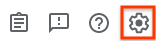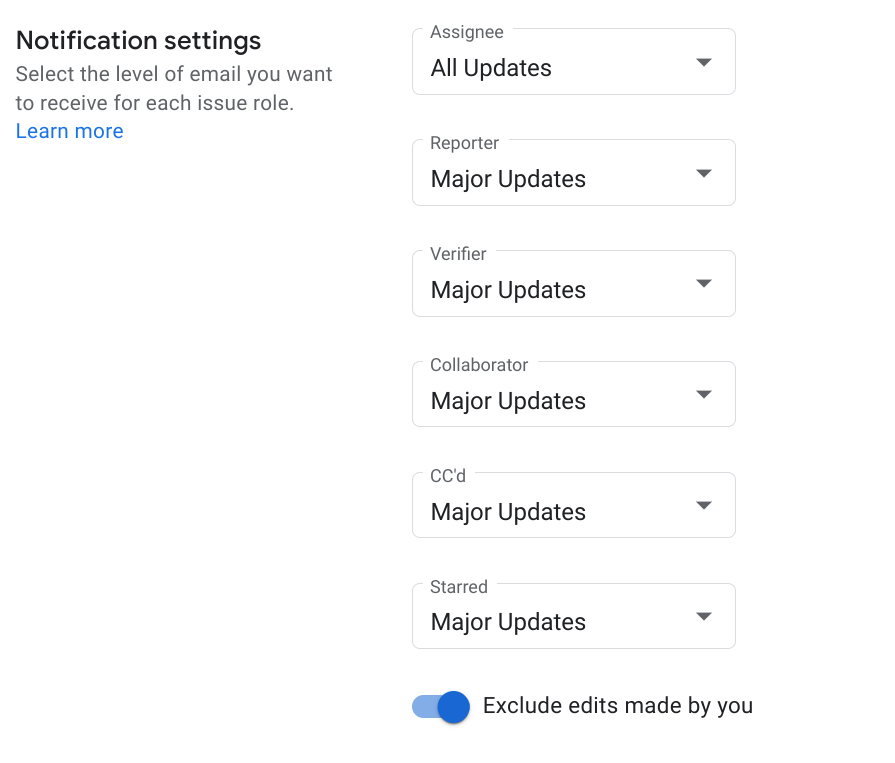알림 환경설정 지정하기
컬렉션을 사용해 정리하기
내 환경설정을 기준으로 콘텐츠를 저장하고 분류하세요.
이 페이지에서는 Google Issue Tracker에서 알림 환경설정을 설정하는 방법을 보여줍니다.
이 환경설정은 Issue Tracker에서 이메일을 수신하는 시점을 제어합니다.
알림 환경설정 설정
알림 환경설정을 설정하려면 다음 단계를 따르세요.
웹브라우저에서 Issue Tracker를 엽니다.
Issue Tracker 오른쪽 상단에 있는 톱니바퀴 아이콘을 클릭합니다.
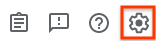
설정을 선택합니다.
알림 탭을 선택합니다.
드롭다운 목록을 사용하여 Issue Tracker에서 수신할 이메일(있는 경우)을 지정합니다.
문제의 담당자인 경우 또는 문제에 별표표시를 한 경우와 같이 다양한 역할에 대해 서로 다른 이메일 환경설정을 지정할 수 있습니다.
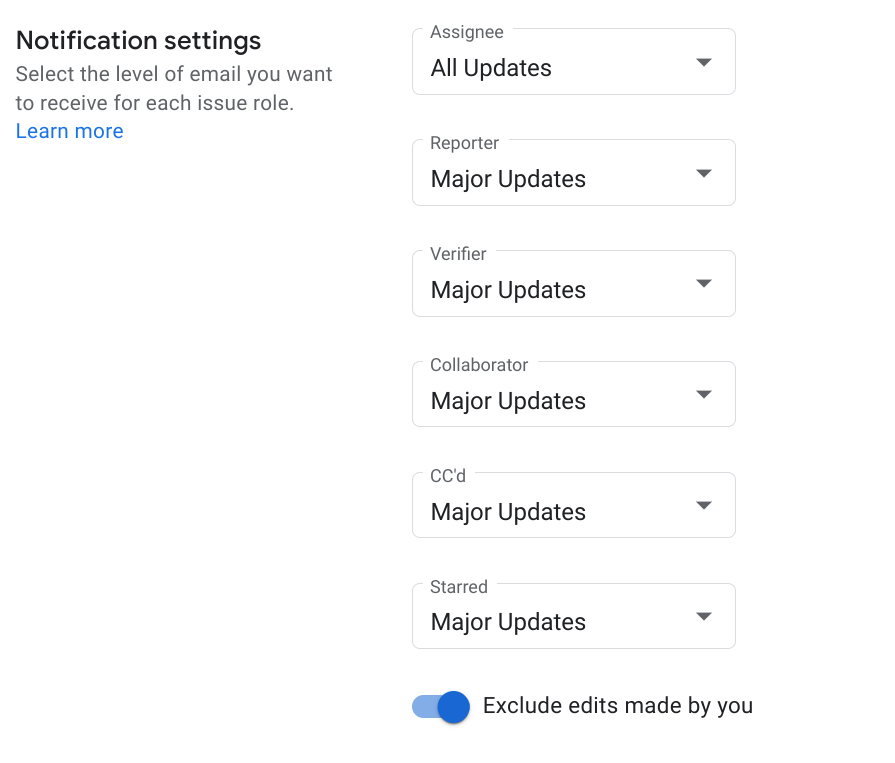
알림 설정에 관한 자세한 내용은 이메일 알림을 참고하세요.
Issue Tracker에서 문제를 변경할 때 이메일을 보내도록 하려면 내가 수정한 내용 제외 옵션을 사용 안함으로 설정합니다.
다음 단계
All rights reserved. 자바는 Oracle 및/또는 Oracle 계열사의 등록 상표입니다.
최종 업데이트: 2025-07-25(UTC)
[[["이해하기 쉬움","easyToUnderstand","thumb-up"],["문제가 해결됨","solvedMyProblem","thumb-up"],["기타","otherUp","thumb-up"]],[["필요한 정보가 없음","missingTheInformationINeed","thumb-down"],["너무 복잡함/단계 수가 너무 많음","tooComplicatedTooManySteps","thumb-down"],["오래됨","outOfDate","thumb-down"],["번역 문제","translationIssue","thumb-down"],["샘플/코드 문제","samplesCodeIssue","thumb-down"],["기타","otherDown","thumb-down"]],["최종 업데이트: 2025-07-25(UTC)"],[],[]]