This page shows how to set notification preferences in Google Issue Tracker. These preferences control when you receive emails from Issue Tracker.
Set notification preferences
To set notification preferences:
Open Issue Tracker in your web browser.
Click the gear icon in the upper right corner of Issue Tracker.
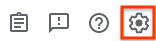
Select Settings.
Select the Notifications tab.
Use the drop-down lists to specify what emails, if any, you receive from Issue Tracker.
You can specify different email preferences for different roles you have, such as when you are the Assignee for an issue or when you have starred an issue.
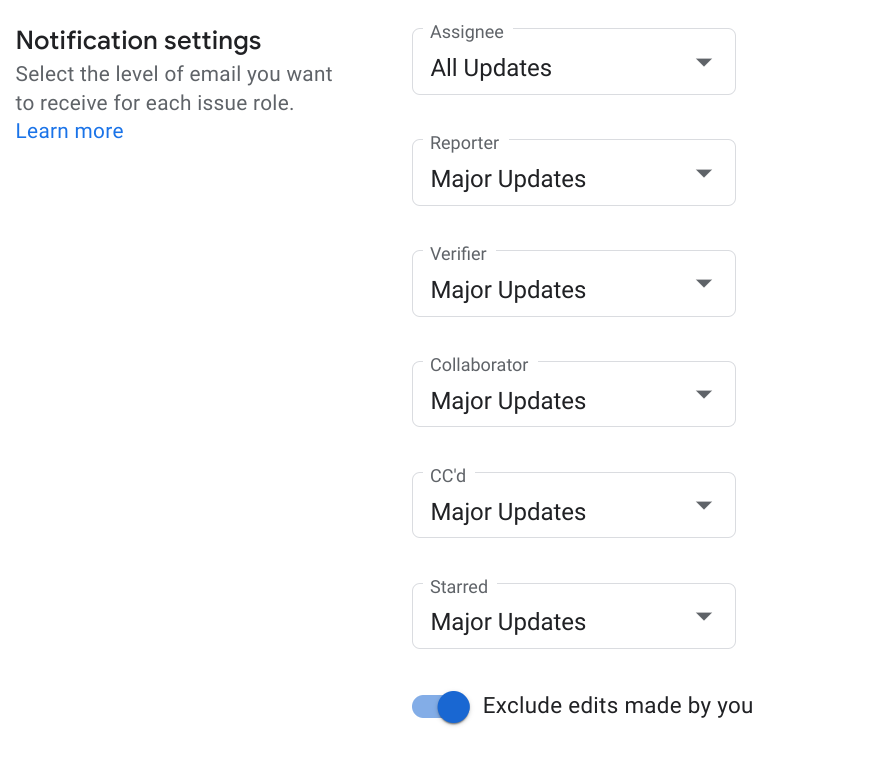
For more information on the notification settings, see Email notifications.
If you want Issue Tracker to send you emails when you make changes to issues, set the Exclude edits made by you option to Off.