Page Summary
-
To find a component in Google Issue Tracker, you must have "View Components" permission, which is granted to users with any role on the component.
-
Components can be found by opening Issue Tracker and typing keywords or a component ID number into the search bar.
-
You can explore the hierarchy of a component and its children using the "Show Child Components" button.
-
Components can be selected either at the end of a hierarchy list by clicking anywhere on the entry, or within the hierarchy by clicking specifically on the component's name.
This page shows how you find components in Google Issue Tracker.
You can only find components where you have View Components permission. This is granted to all users who have any role on the component.
Find a component
To find a component in Issue Tracker:
Open Issue Tracker in your web browser.
Type keywords or a component ID number into the component search bar to select the appropriate component.
Issue Tracker matches your keywords to components along a given hierarchy, as well as to descriptions for specific components.
For example, when you create a new issue, you are presented with a drop-down that looks similar to:
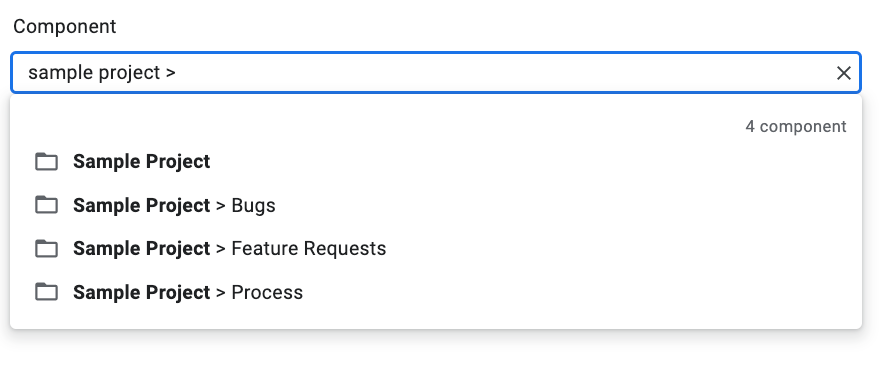
Use the Show Child Components button to examine the hierarchy of a specific component.
The Show Child Components button appears on the far left of each component entry:
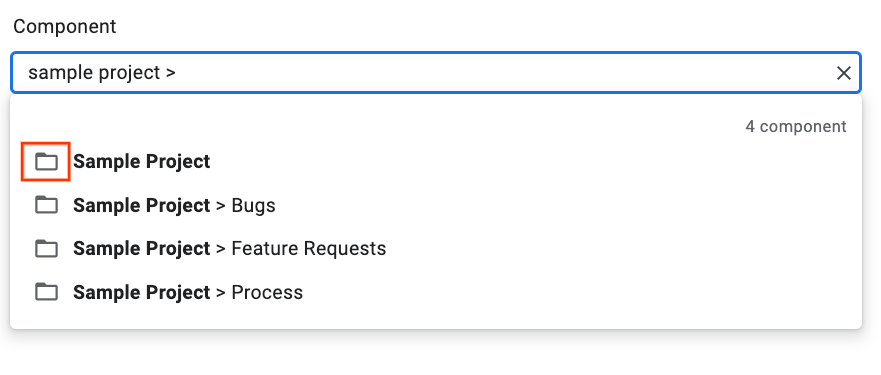
Click Show Child Components button to switch the drop-down view and display only the specific component you've chosen along with any child components. For example:
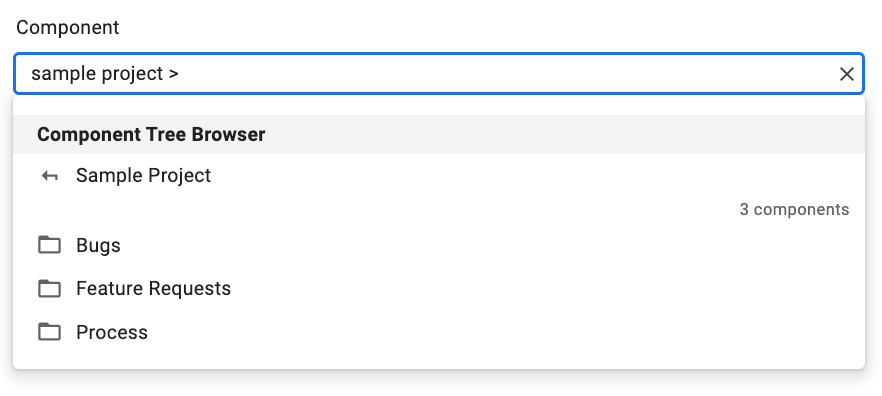
For more information on the child components view, see Components.
Select a component.
To select the component at the end of a hierarchy list, click the component entry. To select a component in the middle of the hierarchy, click its name specifically.
For example, for an entry with a hierarchy of Sample Project > Bugs, you can select the Bugs component by clicking any general portion of the entry. You can select the Sample Project component by clicking on Sample Project specifically.