این صفحه نشان می دهد که چگونه می توان یک مسئله را به عنوان تکراری از دیگری در Google Issue Tracker علامت گذاری کرد. وقتی موضوعی را به عنوان تکراری علامت گذاری می کنید، وضعیت آن به تکراری تغییر می کند و بسته در نظر گرفته می شود.
برای علامت گذاری یک مشکل به عنوان تکراری از دیگری، باید مجوز ویرایش مسائل را برای مؤلفه هایی که حاوی هر دو مشکل هستند داشته باشید.
یک مشکل را به عنوان تکراری علامت گذاری کنید
وقتی مشکلی را به عنوان تکراری علامت گذاری می کنید، نشان می دهید که محتوای آن موضوع در شماره دیگری به نام موضوع متعارف گزارش شده است. مسئله متعارف ممکن است به این دلیل انتخاب شود که قدیمیتر است، دید بیشتری دارد یا در مقایسه با موضوع تکراری، دامنه وسیعتری را در بر میگیرد. می توانید یک مشکل را به عنوان تکراری در صفحه آن شماره یا در صفحه نتایج جستجو ( با استفاده از ویرایش انبوه ) علامت گذاری کنید. همچنین میتوانید با رفتن به برگه Duplicates و کلیک کردن روی افزودن ، یک مشکل را بهعنوان تکراری از صفحه شماره کانونی علامتگذاری کنید.
وقتی موضوعی را بهعنوان تکراری علامتگذاری میکنید، بسته در نظر گرفته میشود و به آن وضعیت تکراری داده میشود. گزارشگر ، تکلیف ، تأییدکننده ، و هر کاربر یا گروهی در فهرست همکاران و CC به فهرست CC مربوط به موضوع متعارف اضافه میشوند. Hotlists نیز به باگ متعارف اضافه می شود. مشکل تکراری در تب Duplicates مربوط به موضوع متعارف ظاهر می شود. صفحه شماره تکراری وضعیت تکراری را با یک تراشه در نوار بالا نشان می دهد. می توانید نشانگر را روی پیوند در نوار بالا یا فیلد وضعیت نگه دارید تا یک کارت شناور برای مشکل متعارف نمایش داده شود.
برگه تکراری در صفحه جزئیات مشکل
اطلاعات مربوط به مشکلی که به عنوان تکراری علامت گذاری شده است، در برگه Duplicates در صفحه جزئیات شماره متعارف یافت می شود.
تعداد مسائل تکراری که یک مسئله متعارف دارد در داخل پرانتز در عنوان برگه Duplicates نمایش داده می شود. با کلیک بر روی برگه، لیستی از مسائلی که به عنوان تکراری از موضوع متعارف علامت گذاری شده اند، نمایش داده می شود. جدول مسائل تکراری مقادیر زیر را نمایش می دهد:
- عنوان : روی عنوان کلیک کنید تا صفحه موضوع باز شود.
- تیم : تیم مرتبط با مشکل تکراری.
- شناسه : روی شناسه مشکل تکراری کلیک کنید تا آن را در کلیپ بورد کپی کنید.
- Created : تاریخ و ساعت ایجاد شماره.
- گزارشگر : کاربری که مشکل را گزارش کرده است.
یک مشکل را به عنوان تکراری علامت گذاری کنید
برای علامت گذاری یک مشکل به عنوان تکراری از دیگری:
موضوع را باز کنید.
در نوار برنامه نزدیک بالای صفحه، روی علامت گذاری به عنوان تکراری کلیک کنید.

در قسمت متنی که ظاهر می شود، دو گزینه دارید. میتوانید با تایپ یک عبارت جستجو، مشکل متعارف (مسالهای که میخواهید فعال بماند) جستجو کنید. یا می توانید شناسه مسئله را وارد کنید.
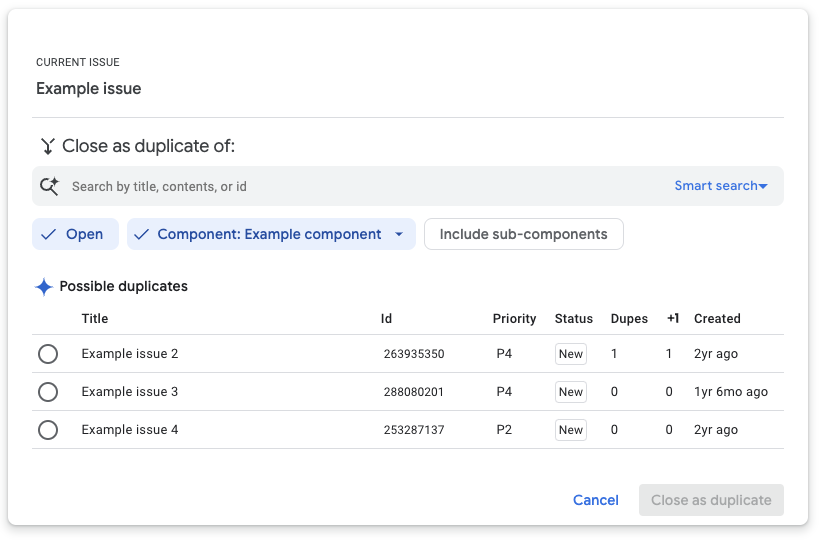
اگر مشکل متعارف را جستجو کرده اید، آن را از نتایج جستجو انتخاب کنید.
روی بستن به عنوان تکراری کلیک کنید.
وضعیت مشکل اکنون نشان می دهد که مشکل به عنوان تکراری از یک موضوع دیگر علامت گذاری شده است.
علامت یک مشکل را به عنوان تکراری بردارید
یک مشکل را می توان به چند روش به عنوان تکراری حذف کرد:
- روی دکمه Unmark Duplicate در نوار برنامه کلیک کنید.
- روی پیوند باز کردن مجدد در زیر فیلد وضعیت کلیک کنید.
- وضعیت موضوع را تغییر دهید.
همچنین میتوان یک مشکل را از صفحه شماره متعارف به عنوان تکراری حذف کرد. از تب Duplicates ، مشکلی را که میخواهید علامت آن را تکراری بردارید، پیدا کنید. روی دکمه More options در سمت راست کلیک کنید و از منوی کشویی گزینه Remove duplicate را انتخاب کنید.
اگر بر روی Unmark Duplicate کلیک کنید، دوباره باز کنید ، یا Remove Duplicate ، وضعیت مشکل در صورت عدم وجود اختصاصی جدید یا Assigned در صورت وجود اختصاص دهنده می شود.
پس از برداشتن علامت، مشکل دیگر در برگه Duplicates در نسخه canonical ظاهر نمی شود. با این حال، افرادی که بهطور خودکار به دلیل موضوع متعارف به CC اضافه شدهاند، در آن فهرست باقی میمانند، مگر اینکه صریحاً حذف شوند.
