Google Identity Services (GIS) is a new set of APIs that provides users easy and secure sign-in and sign-up, in an easy-to-implement package for developers. This document details a new Google sign in API (part of GIS) that can be used to start the sign-in or sign-up flow when a user taps on a "Sign-In with Google" button. This API can be used instead of the existing Google Sign-In APIs for sign in flows.
You should use this API only when the user explicitly shows intent to sign in with Google. For example, use this API when they click a "Sign in with Google" button in your app.
You should not use this API to prompt the user to sign-in on app launch or in response to another trigger such as adding an item to the shopping cart. For these use cases, use One Tap sign-in and sign-up.
When you start the Google Sign-In flow with the new API, it will display this UI:
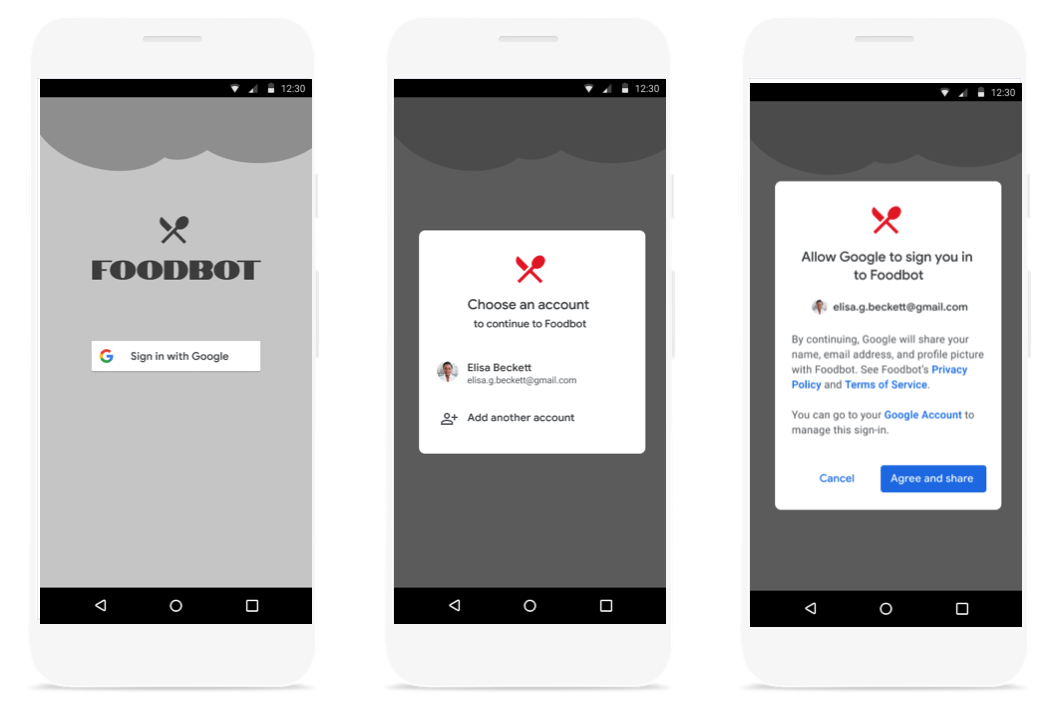
Before you begin
Configure a Google API Console project and set up your Android Studio project.
Make a sign-in request
To launch a Google Sign-In flow using the Identity API build a
GetSignInRequest object. Then, on a SignInClient object call
getSignInIntent. This call is async and on success it will provide a
PendingIntent to launch the dialog.
private static final int REQUEST_CODE_GOOGLE_SIGN_IN = 1; /* unique request id */
private void signIn() {
GetSignInIntentRequest request =
GetSignInIntentRequest.builder()
.setServerClientId(getString(R.string.server_client_id))
.build();
Identity.getSignInClient(activity)
.getSignInIntent(request)
.addOnSuccessListener(
result -> {
try {
startIntentSenderForResult(
result.getIntentSender(),
REQUEST_CODE_GOOGLE_SIGN_IN,
/* fillInIntent= */ null,
/* flagsMask= */ 0,
/* flagsValue= */ 0,
/* extraFlags= */ 0,
/* options= */ null);
} catch (IntentSender.SendIntentException e) {
Log.e(TAG, "Google Sign-in failed");
}
})
.addOnFailureListener(
e -> {
Log.e(TAG, "Google Sign-in failed", e);
});
}
Handle sign in results
In onActivityResult retrieve a SignInCredential. The SignInCredential
object returned from getSignInCredentialFromIntent contains information
about a valid login. If the user fails to log in for some reason, an
ApiException is thrown.
@Override
public void onActivityResult(int requestCode, int resultCode, @Nullable Intent data) {
super.onActivityResult(requestCode, resultCode, data);
if(resultCode == Activity.RESULT_OK) {
if (requestCode == REQUEST_CODE_GOOGLE_SIGN_IN) {
try {
SignInCredential credential = Identity.getSignInClient(this).getSignInCredentialFromIntent(data);
// Signed in successfully - show authenticated UI
updateUI(credential);
} catch (ApiException e) {
// The ApiException status code indicates the detailed failure reason.
}
}
}
}
private ActivityResultLauncher<IntentSenderRequest> loginResultHandler = registerForActivityResult(new ActivityResultContracts.StartIntentSenderForResult(), result -> {
// handle intent result here
});
The result of a successful sign in always returns the users full name, email, and profile picture url. If you need additional information you can direct users into a complete profile information flow.