Passkeys are a new technology that enables creating online accounts and signing in to them without using passwords. They are more convenient and secure, but they are also unfamiliar to a lot of users. These guidelines will help you overcome that by creating content design that improves user experience and helps your users be successful with passkeys.
Associate passkeys with familiar concepts
Because passkeys are a new concept, whenever possible in your content design associate them with familiar concepts, visuals, and experiences, such as biometrics or passwords. We recommend that you use the term passkeys explicitly in your UI because it’s a step towards educating users and making passkeys a common term.
Google’s research has shown that many users associate biometrics with security. While passkeys don't require biometrics (a passkey can be used with a device PIN, for example), associating them with biometrics makes them more familiar and can boost user perception of security benefits. For example, in Google Accounts passkeys are consistently nestled amongst the familiar security experiences that enable passkey use: fingerprint, face scan, or other device screen lock.
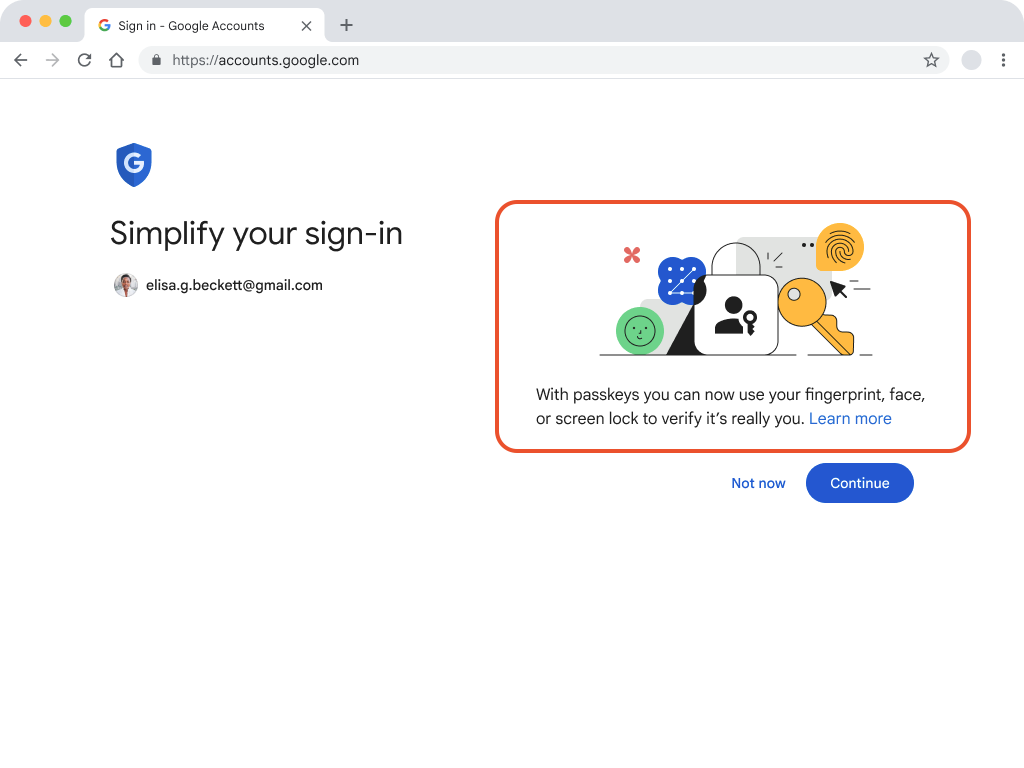
Emphasize benefits relevant to your user base
When introducing users to passkeys, emphasize the practical benefits that directly align with their needs and preferences.
Use clear and concise language that emphasizes the benefits that will resonate with your user base, such as speed, ease of use, and the familiarity of screen lock features that eliminate the need to remember unique usernames and passwords.
Keep in mind that different user bases may have different priorities and tailor your messaging to highlight the benefits that are most relevant to your audience.
The UX for passkeys on Google Accounts highlights speed and convenience which has proven effective, and similar advantages may resonate with your users as well.
For example, if your platform is an e-commerce service, the convenience and speed might be the most attractive features.
Another example are banks or services that handle sensitive information, where emphasizing the enhanced security that passkeys provide could be a compelling selling point for users.
Carefully identify what is most valuable to your users and craft your messaging to highlight those specific benefits.
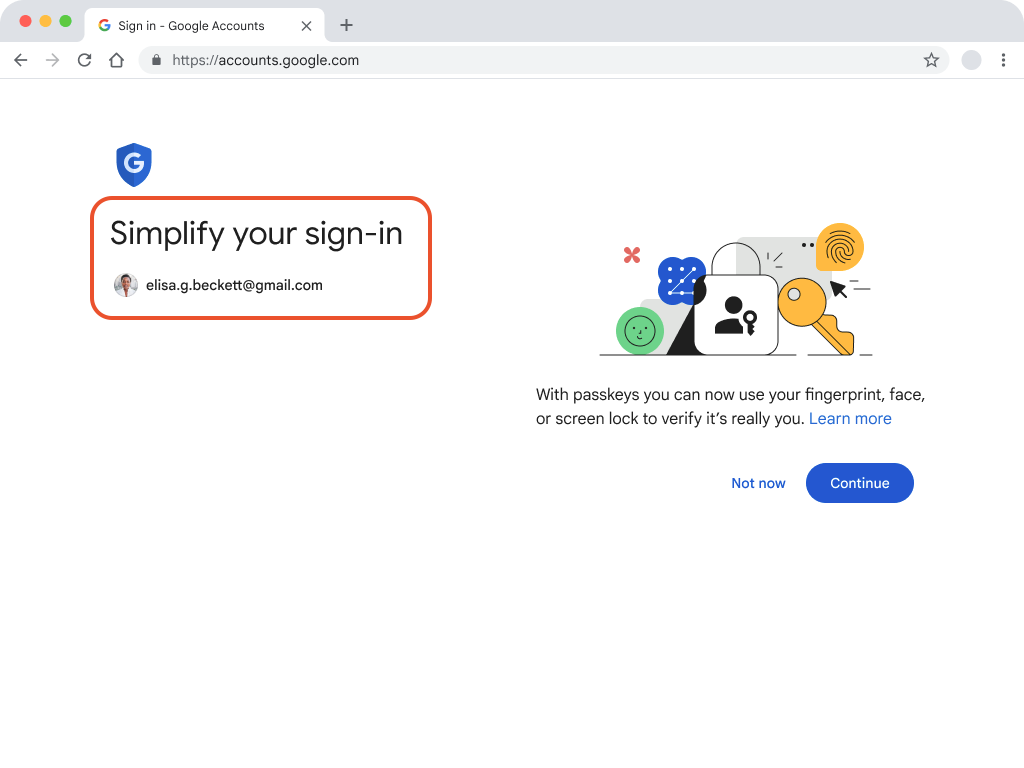
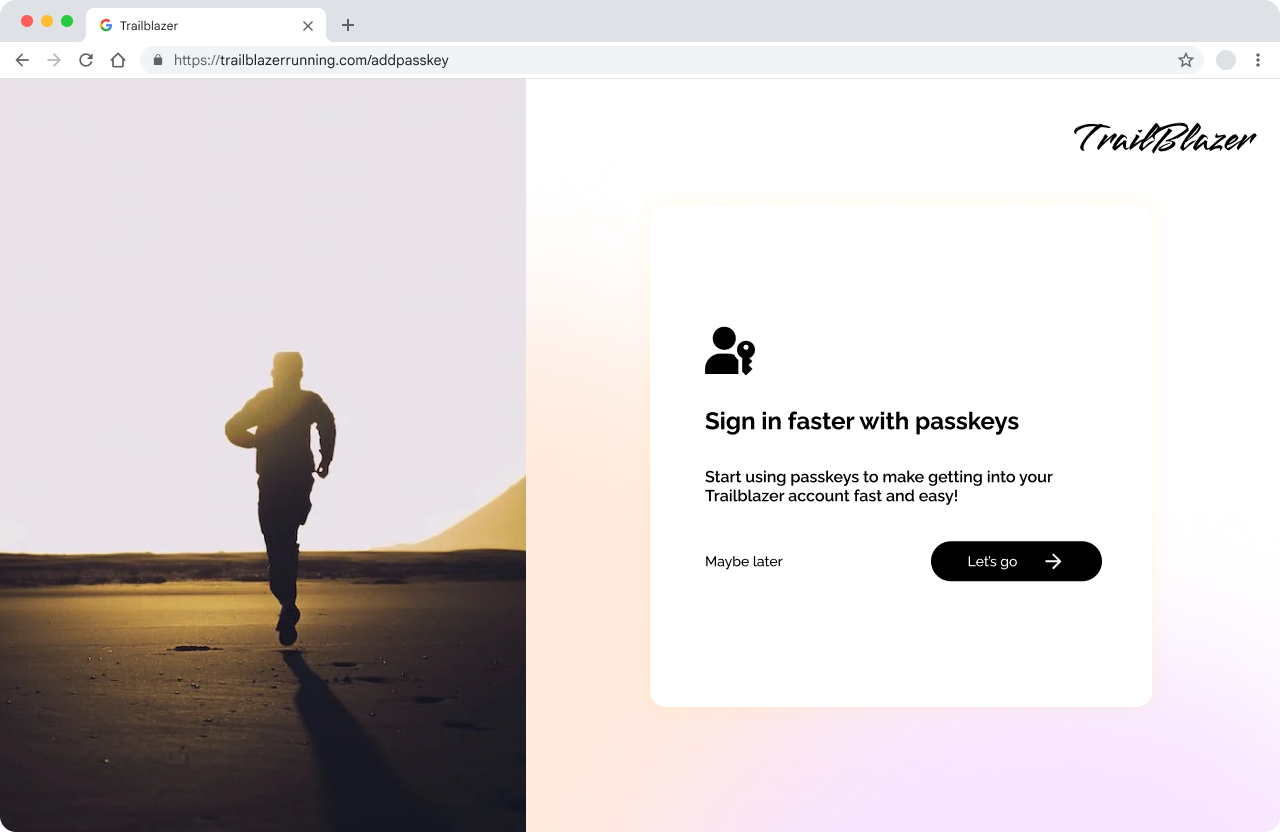
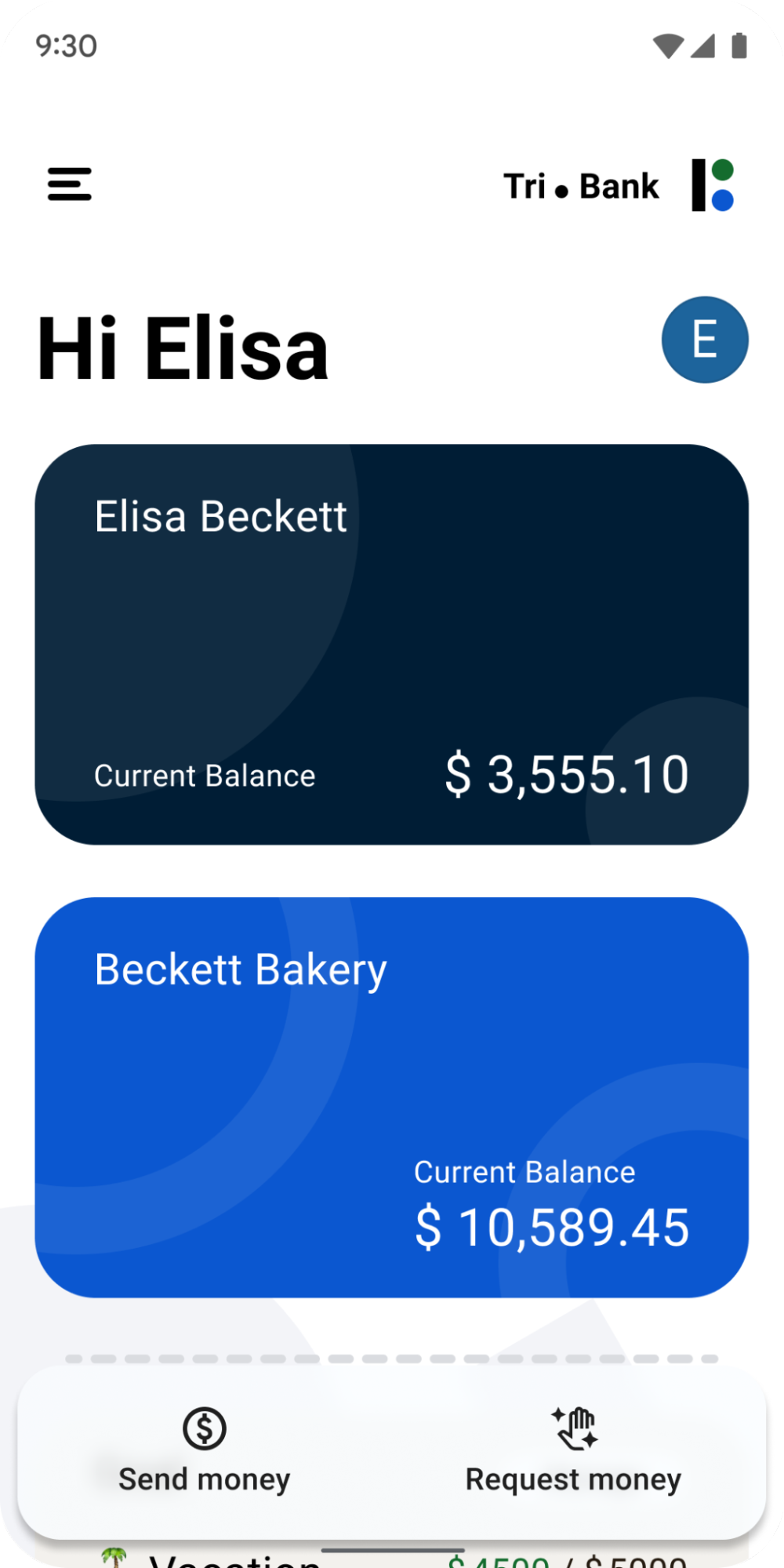
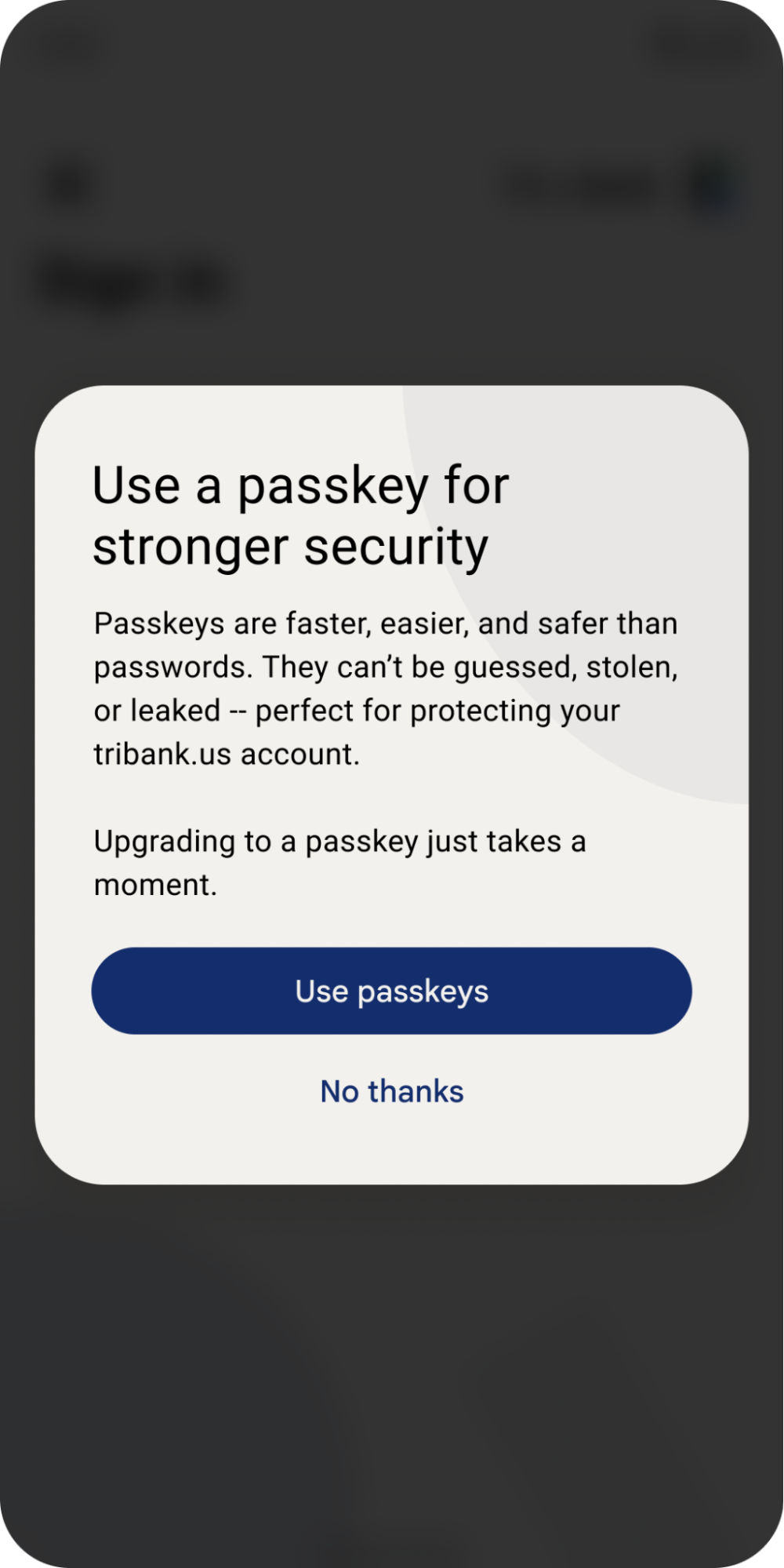
Show helpful information about passkeys at every step
For any passkeys related actions, show users clear messages in your app UI before triggering the operating system (OS) dialogs. After the passkeys OS dialogs are completed or dismissed, show the resulting status of the task. For example, when creating a passkey, use clear "create passkey" messaging before triggering the OS dialog and a success message after.
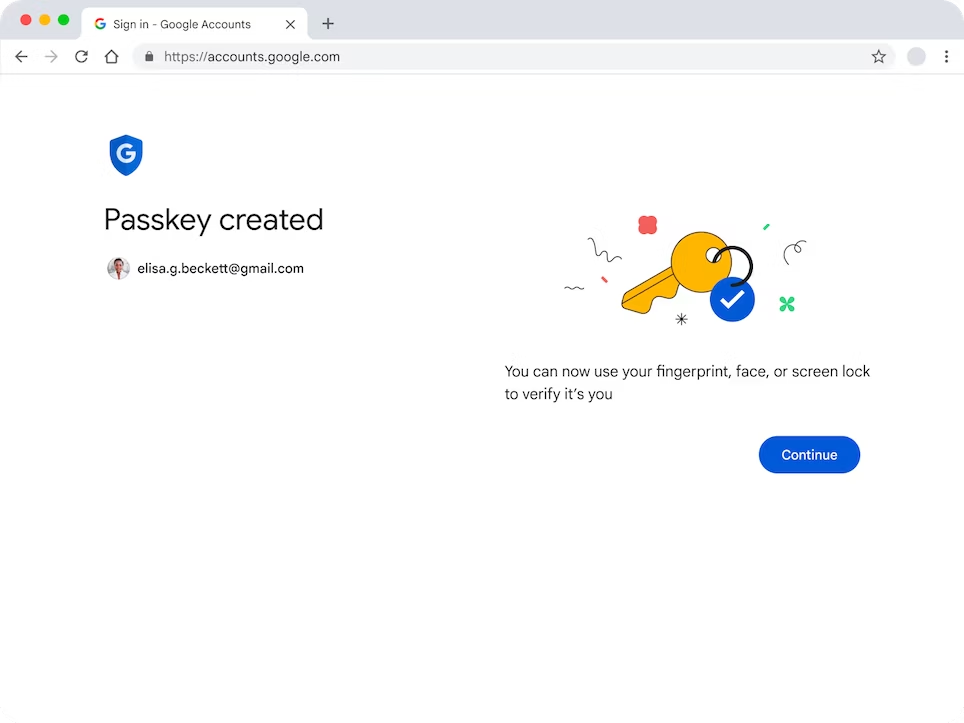
This helps establish that your website and the OS are working together with passkeys and helps users become more familiar with the process of creating and using passkeys.
Make helpful information about passkeys visible in the user interface by default, rather than hiding it behind clicks. For example, keep the text that explains what passkeys are and where they’re used in the account settings even after a passkey is created.
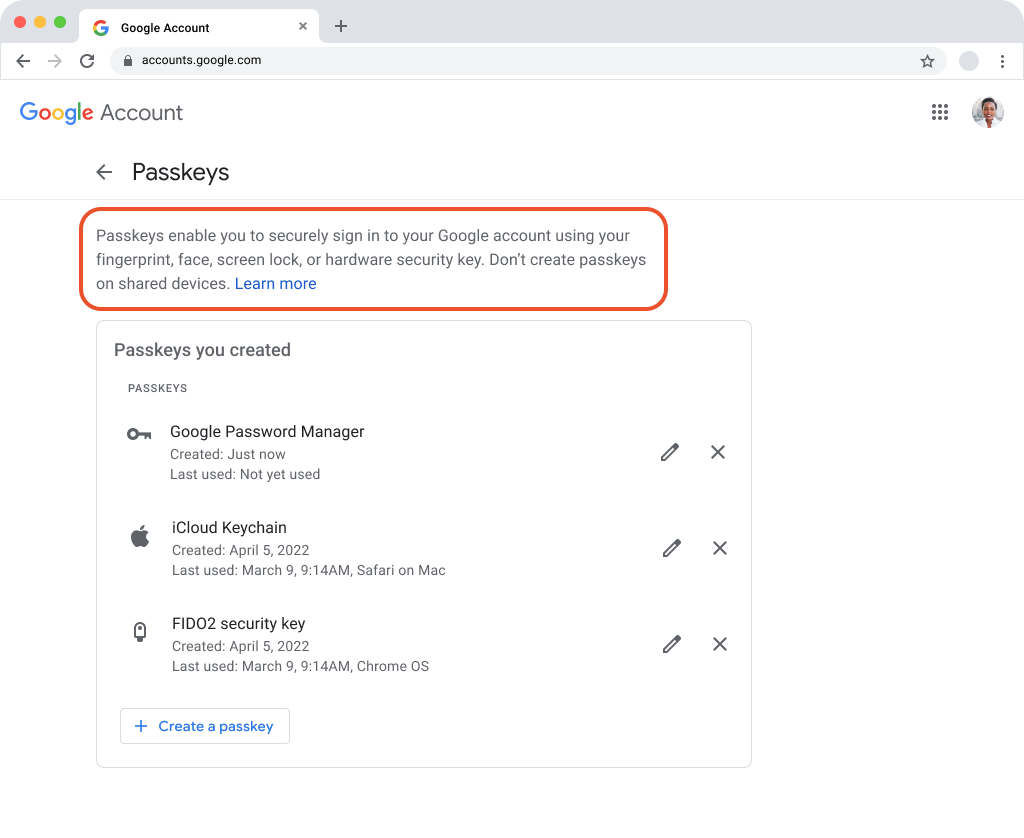
What information to use to create a passkey
A passkey is made up of a username and displayname.
The username serves to identify your user when they sign in to their account. It can be helpful to use an email address as a username so if a user deletes all their passkeys or otherwise loses access to your service, they can use the email address as an account recovery method. If other ways to recover accounts, such as using a phone number, are more common for your users, then including them as an option during account or passkey creation can help prevent problems down the road.
The displayname is an easily readable name that can help your users find the right passkey in a list of credentials. It can act as a familiar name (like a nickname) in a way that’s easy for a user to understand.
In this list Elisa Beckett is the displayname, elisabeckett@gmail.com is the username, and there's a passkey icon.
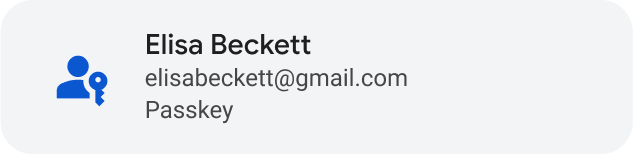
Make passkeys a primary option in account settings
Present passkeys in the same way that you present other authentication items such as username, password, or two-factor authentication within a user's account settings. For example, if other sign in options within settings are labeled with an H2 heading, then label "Passkeys" with an H2 heading, too.
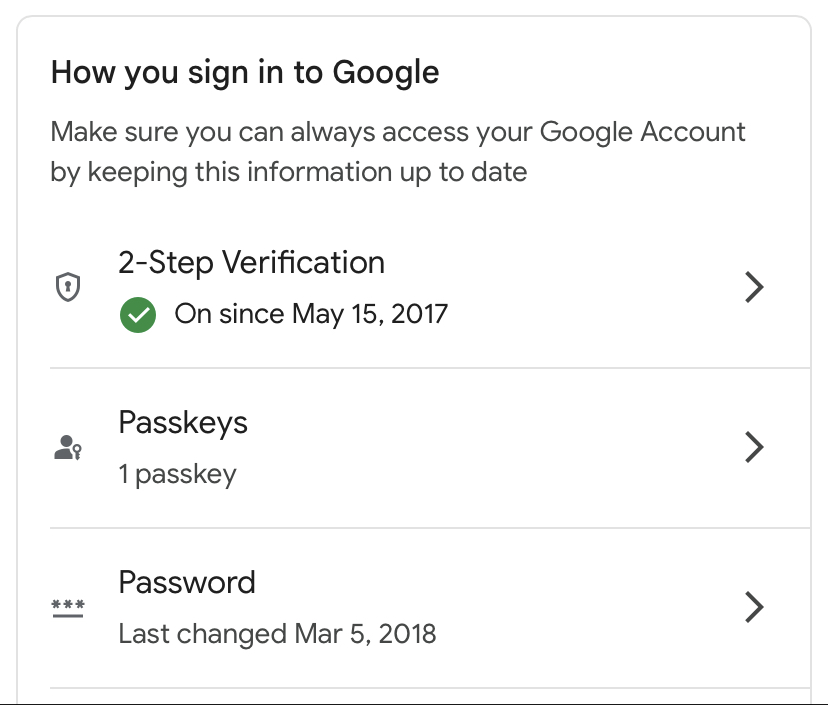
Learn more about passkeys content principles
FIDO Alliance User Experience Working Group has conducted user research and created content principle guidelines. Read more in FIDO UX content principles.