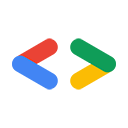2008 年 4 月
全新 Google Data API Java 用戶端 Eclipse 外掛程式:在幾秒內建立專案
為輔助本文,我們提供 Eclipse 外掛程式,可將設定 Google 資料依附元件的負擔降至最低。此外,也會建立樣板程式碼,與您感興趣的 API 互動。讓您輕鬆開始使用 Google Data API 進行開發。
簡介
Eclipse 是非常實用 (而且免費!)在許多 Java 程式設計師心中有著特殊地位的 IDE。因此,您可能會想搭配 Java 用戶端程式庫使用,打造可與其中一個 Google Data API 搭配運作的頂尖 Java 應用程式。
設定 Eclipse
如果您尚未安裝 Eclipse,就等於錯失良機。Eclipse 具有建議修正、尋找缺少的匯入項目,以及自動完成方法的功能,因此可大幅簡化 Java 開發作業。前往 Eclipse.org 下載頁面,取得適用於您作業系統的安裝程式。如要執行 Eclipse,您必須安裝 JRE,Eclipse 下載頁面會提供相關連結。安裝 Eclipse 後,您需要建立工作區。這些範例使用 /usr/local/eclipse/workspace。
安裝必要程式庫
Eclipse 提供許多拆箱即用的 Java 功能,因此這應該很簡單。首先,請前往專案下載頁面,取得最新版本的 Java 用戶端程式庫。請注意,您需要分別下載範例和原始碼。下載範例 ZIP 檔案,因為當中包含建立自有程式所需的 Java 用戶端程式庫編譯 JAR 檔案。如要瞭解用戶端程式庫本身的運作方式,可以下載來源 ZIP 檔案並查看,但這不在本文的討論範圍內。下載範例 ZIP 檔案後,請將檔案解壓縮至方便存取的目錄,以便找到檔案。範例使用的是 /usr/local/eclipse。這表示專案的 JAR 檔案現在應該可透過 /usr/local/eclipse/gdata/java/lib 存取。
安裝用戶端程式庫後,接下來請下載一些外部依附元件,以便將這些元件納入專案建構路徑。INSTALL-samples.txt 檔案包含您需要的罐子清單,以及下載位置。目前的清單為:
| 檔案名稱 | 位置 |
|---|---|
| mail.jar | Sun 的 JavaMail API |
| activation.jar | Sun 的 JavaBeans Activation Framework |
| servlet-api.jar | Apache Tomcat |
在本範例中,這些 JAR 檔案會下載並複製到 /usr/local/eclipse/gdata/third_party。
呼!現在您應該已備妥所有必要元件,可以開始開發使用其中一個 Google Data API 的 Java 應用程式。快繼續往下閱讀吧!
建立新的應用程式
第一步是開啟 Eclipse,然後從「File」選單中選取「New > Java Project」。
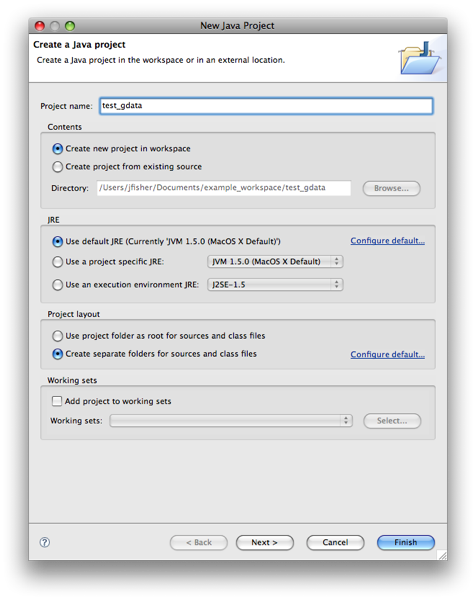
現在按一下「下一步」,然後選取「程式庫」分頁標籤。按一下「Add External JARs」,加入所有下載的 JAR 依附元件檔案。

您也必須加入 Java 用戶端程式庫的 JAR 檔案。這些檔案位於您解壓縮用戶端程式庫的 java/lib 子目錄中。您一律必須加入下列 JAR 檔案:gdata-client、gdata-client-meta、gdata-core 和 gdata-media。
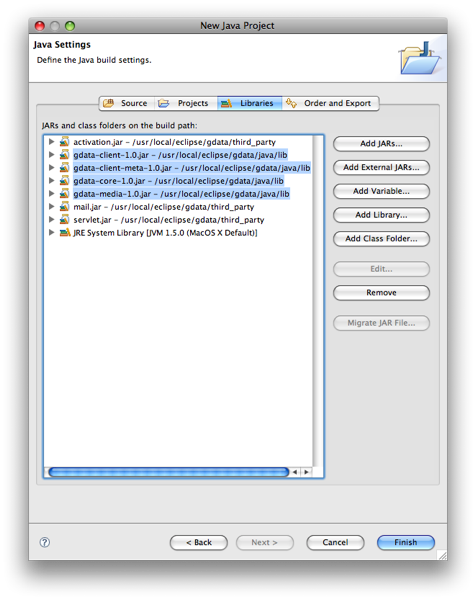
現在請選擇要使用的 API。這個範例使用 Google 文件清單 API。這需要加入適當的 JAR 檔案:gdata-docs 和 gdata-docs-meta。
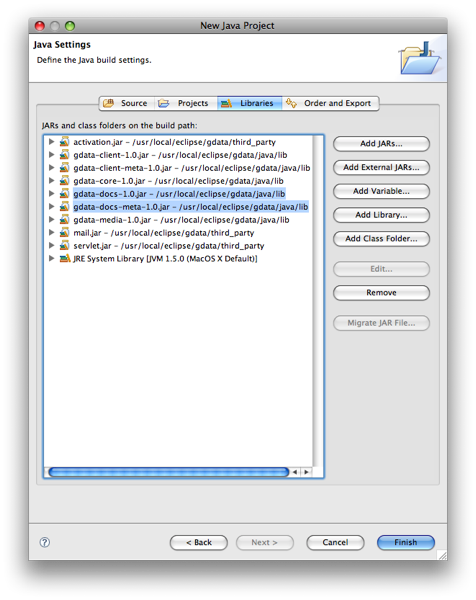
最後,按一下「完成」即可建立新專案。
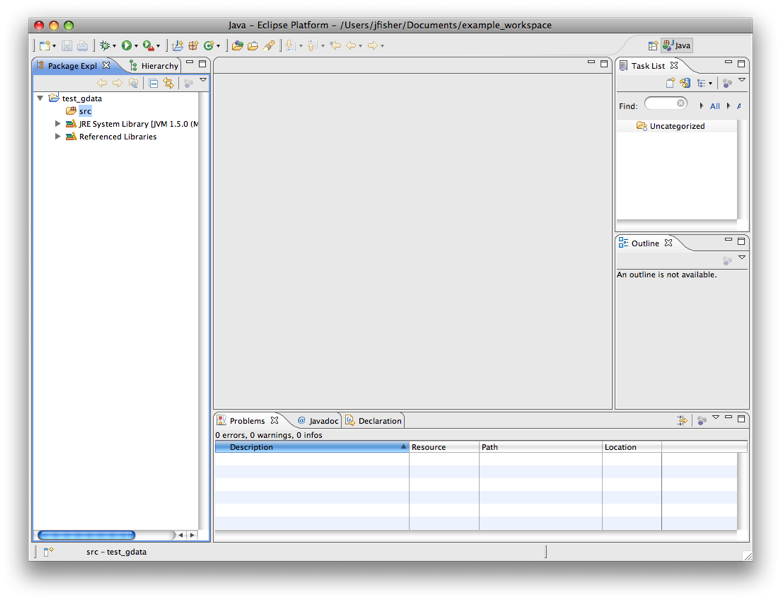
如要製作簡單的測試應用程式,請從「File」選單選取「New > Class」,建立含有 main 方法的新類別。
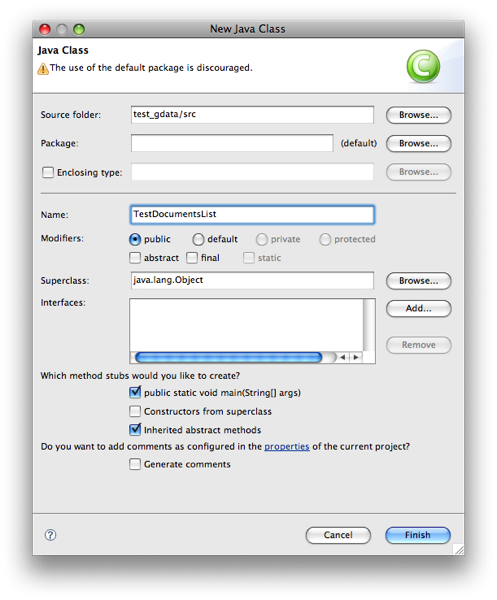
現在我要從「Documents List API 開發人員指南」貼上一些程式碼。
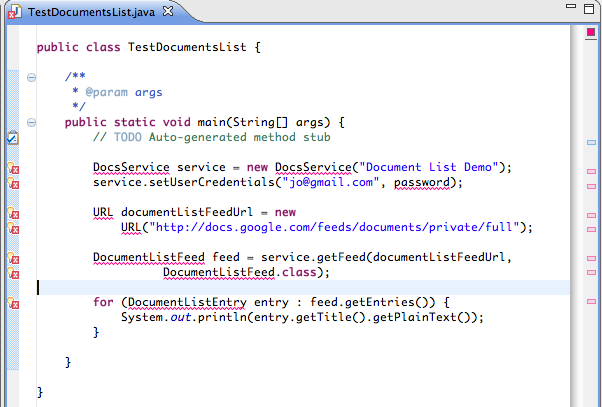
在新增適當的匯入陳述式之前,您會看到許多錯誤。Eclipse 可輕鬆完成這項作業,您只要按一下左側的錯誤標記,即可取得實用選單,並新增匯入項目。
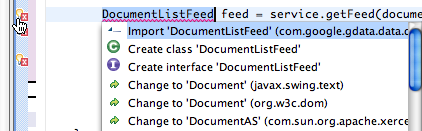
清除匯入內容後,您也必須處理程式碼可能擲回的例外狀況。這個範例選擇以非常基本的例外狀況處理常式,包圍整個範例程式碼。
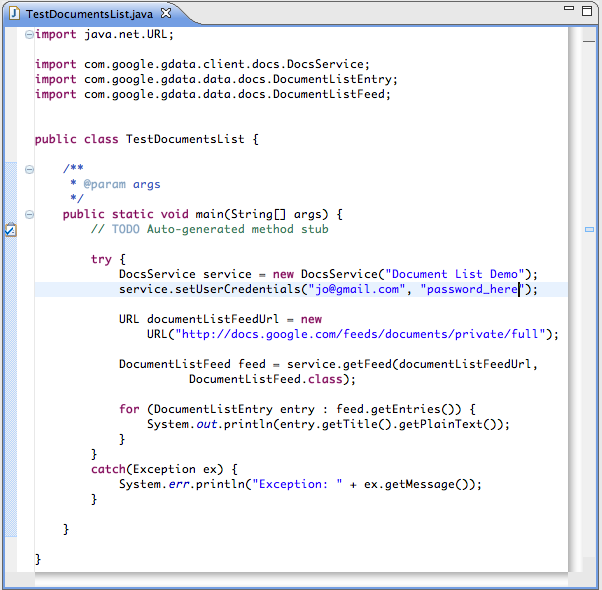
現在,假設您將使用者名稱和密碼替換為您建立的有效測試帳戶,當您從「執行」選單選擇「執行」時,應該就能看到該測試帳戶擁有的文件清單。
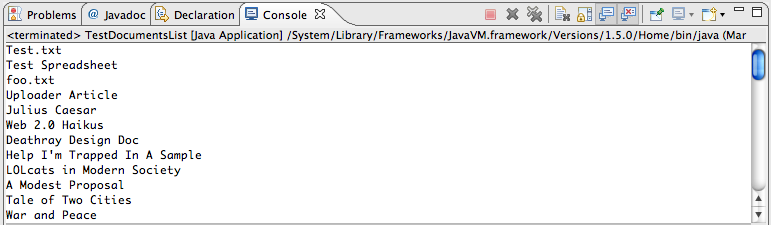
正確無誤!
結論
您現在已擁有可正常運作的 Eclipse 執行個體,並備妥所有必要的 JAR 檔案,接下來就能建構出可與 Google Data API 搭配使用的絕佳 Java 應用程式。
接下來該怎麼做?以下提供幾個實用的連結:
- Google Data APIs Java Client Eclipse Plug-in
- code.google.com 上的 Google Data 通訊協定說明文件
- Google Data Java 用戶端程式庫專案
- Java 用戶端程式庫入門指南
- JavaDoc 說明文件
Java 是 Sun Microsystems, Inc. 在美國和其他國家/地區的商標。