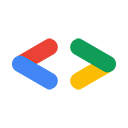Ağustos 2007
- Giriş
- Visual Studio 2008
- Ortamınızı ayarlama
- Örnekleri derleme ve çalıştırma
- Kendi uygulamanızı geliştirme
- NUnit testlerini çalıştırma
- Mono
- Ortamınızı ayarlama
- Örnekleri derleme ve çalıştırma
- Kendi uygulamanızı geliştirme
- NUnit testlerini çalıştırma
- Sonuç
Giriş
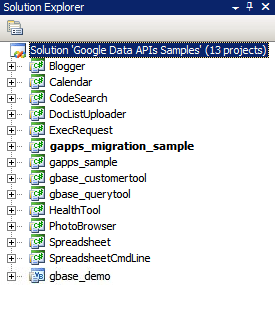
Şekil 1: Google Data API çözümü
Birçok geliştirici için yeni bir projenin en zor kısmı işe başlamaktır: yeni yazılım paketlerini yüklemek, geliştirme ortamını yapılandırmak ve yeni kitaplıkları öğrenmek. Bu makalede, Windows için Visual Studio 2005 veya Linux ve diğer Unix işletim sistemleri için Mono'yu kullanarak .NET istemci kitaplığıyla çalışmaya başlamayla ilgili adım adım talimatları bir araya getirdim. Bu sayede, başlangıç aşamasında zaman kazanacağınızı ve hızlı bir şekilde kodlarla çalışmaya başlayacağınızı umuyoruz.
Visual Studio 2008
Visual Studio 2008'i henüz yüklemediyseniz .NET istemci kitaplığıyla çalışmanıza olanak tanıyan ücretsiz bir Visual Studio sürümü olan Visual C# 2008 Express Edition'ı kullanmayı düşünebilirsiniz.
Ortamınızı kurma
- İstemci kitaplığının en son MSI sürümünü http://code.google.com/p/google-gdata/downloads/list adresinden indirin.
- Paketi yüklemek için indirilen MSI dosyasını çalıştırın. Varsayılan olarak "C:\Program Files\Google\Google Data API SDK\" konumuna yüklenir. Bu makaledeki diğer örneklerde, istemci kitaplığını bu konuma yüklediğiniz varsayılacaktır.
- Başlat menüsündeki "Google Data API SDK" klasöründe "Google Data API SDK" adlı çözüm dosyasını açın.
Örnekleri derleme ve çalıştırma
- "Build > Build Solution" (Derleme > Çözümü Derle) işleminin hatasız olarak tamamlandığını doğrulayın.
- Hata ayıklama derlemesi oluşturmak için "Build > Configuration Manager"a (Derleme > Yapılandırma Yöneticisi) gidin ve etkin çözüm yapılandırması olarak "Debug"ı (Hata ayıklama) seçin. Ardından "Derle > Çözüm Derle"yi seçin.
- Yeni derlediğiniz ikili dosyaları ve DLL dosyalarını "C:\Program Files\Google\Google Data API SDK\Sources\Samples\" konumunda bulabilirsiniz. Örneğin, "C:\Program Files\Google\Google Data API SDK\Sources\Samples\calendar\bin\Debug\Calendar.exe" dosyasını çalıştırarak Takvim için örnek uygulamayı çalıştırabilirsiniz. Bu örneklere yönelik bazı Başlat menüsü kısayolları da vardır.
Kendi uygulamanızı geliştirme
MSI dosyası tarafından sağlanan çözüm dosyasının dışındaki bir projede geliştirme yapmak istiyorsanız istemci kitaplığı DLL dosyalarını referans yolu olarak eklemeniz gerekir.
- Google API SDK çözümü dışında bir proje oluşturun veya açın.
- Proje menüsünden "Referans Ekle"yi seçin.
- Göz at sekmesini tıklayın.
- SDK'daki Redist dizinine gidin: "C:\Program Files\Google\Google Data API SDK\Redist".
- Kodunuz tarafından kullanılacak DLL dosyalarını seçin. Google.GData.Extensions.dll ve Google.GData.Client.dll, çoğu proje için uygulamanızda kullandığınız Google hizmetlerine özel DLL dosyasıyla birlikte gereklidir.
Not: Mobil cihazlardaki istemci kitaplıkları için de bir çözüm dosyası vardır. Varsayılan olarak "C:\Program Files\Google\Google Data API SDK\Sources\Library\VS2005.mobile" konumunda bulunur. Bu çözüm yalnızca istemci kitaplıklarının DLL dosyalarını derler.
NUnit testlerini çalıştırma
İstemci kitaplıklarında değişiklik yaparsanız veya bu kitaplıklara katkıda bulunmayı planlıyorsanız uygun NUnit testlerinin başarılı olduğundan emin olmanız önemli bir adımdır. İstemci kitaplıklarını değişiklik yapmadan kullanmayı planlıyorsanız genellikle çalıştırmanız gerekmez.
- NUnit'in .NET 2.0 MSI dosyası sürümünü http://www.nunit.org/index.php?p=download adresinden indirin.
- MSI dosyasını çalıştırarak NUnit'i yükleyin. Varsayılan yükleme konumu "C:\Program Files\NUnit 2.4.8"e benzer. Gelecekte NUnit'i yükseltmek için Visual Studio projenizdeki yolu değiştirmeniz gerekmemesi adına bunu "C:\Program Files\NUnit" gibi bir yolla değiştirebilirsiniz.
- "C:\Program Files\Google\Google Data API SDK\Sources\Library\VS2005" dizinine gidin ve "Google Data APIs" adlı çözüm dosyasını açın. Bu bir Visual Studio 2005 proje dosyası olduğundan Dönüşüm Sihirbazı'nı görürsünüz. İstemleri tıklayarak ilerleyin veya "Bitir" düğmesini tıklayın. Dönüşüm günlüğü gösterilir. Bu günlük yoksayılabilir.
- Şimdi NUnit, referans yolu olarak eklenmelidir. Sağdaki Çözüm Gezgini'nde "unittests" projesini sağ tıklayın ve "Özellikler"i seçin. Şimdi açılan penceredeki "Referans Yolları" sekmesini tıklayın. NUnit yüklemesinin "bin" alt dizininin konumunu referans yolu olarak girin ve "Add Folder" (Klasör Ekle) seçeneğini tıklayın. Örneğin, NUnit "C:\Program Files\NUnit\" konumuna yüklendiyse "C:\Program Files\NUnit\bin" girilir. Devam etmeden önce bu değişikliği kaydettiğinizden emin olun.
- İstemci kitaplığını ve birim testlerini yeniden oluşturmak için Örnekleri derleme ve çalıştırma bölümünde listelenen adımları uygulayın.
- "C:\Program Files\Google\Google Data API SDK\Sources\Library\unittests\" dizinindeki "unittests.dll.config" dosyasını hata ayıklama derleme dizininiz olan "C:\Program Files\Google\Google Data API SDK\Source\Library\VS2005\unittests\bin\Debug\" dizinine kopyalayın. Dosyayı, yürüttüğünüz testlerle ilgili uygun bilgileri içerecek şekilde düzenlemeyi unutmayın. Örneğin, Base için API anahtarı, Calendar için ise kullanıcı adı ve şifre gerekir. Birim testleri tarafından bilgilerin silinmesini önlemek için canlı verilerin olmadığı bir test hesabı kullanmanız önerilir.
- Başlat menüsünden NUnit'i açın.
- "Dosya > Proje Aç"a gidin ve "C:\Program Files\Google\Google Data API SDK\Source\Library\VS2005\unittests\bin\Debug\" konumundaki "unittests.dll" dosyasını seçin.
- İlgilendiğiniz birim testlerini çalıştırın. Bazı testlerin çalışması için unittests.dll.config dosyasında parametrelerin ayarlanması gerektiğini unutmayın. Belirli hizmetler için yük testi yaparsanız test hesabınız spam oluşturuyor olarak işaretlenebilir ve CAPTCHA zorluklarıyla karşılaşmadan Google sunucularına programatik olarak içerik gönderemeyebilirsiniz.
Mono
Mono, .NET istemci ve sunucu uygulamalarını Linux, Solaris, Mac OS X, Windows ve Unix'te çalıştırmanıza olanak tanıyan açık kaynaklı bir projedir. Bu platformlardan birinde çalışmak isteyen geliştiriciler için istemci kitaplığımızın ayrı bir ZIP dosyasını sunuyoruz.
Ortamınızı kurma
- İstemci kitaplığının en son ZIP dosyası sürümünü http://code.google.com/p/google-gdata/downloads/list adresinden indirin.
- Yerel bir dizine (ör. "/scratch/gdata.NET") ayıklayın.
- Mono'yu yüklemek için dağıtımınızın paket yönetimini kullanın. Alternatif olarak, http://www.mono-project.com adresinden de indirebilirsiniz.
- Bazı dağıtımlarda nunit.framework.dll dosyasının mono kitaplığına düzgün şekilde bağlandığından emin olmanız gerekir. Mono "/usr/lib/mono"ya yüklendiyse "/usr/lib/mono/1.0" ve "/usr/lib/mono/2.0"da nunit.framework.dll için sembolik bağlantılar olduğundan emin olun (nunit.framework.dll, "/usr/lib/mono/gac/nunit.framework/<someversionstring>/nunit.framework.dll" konumuna yüklenmelidir).
Örnekleri derleme ve çalıştırma
- İstemci kitaplığını "/scratch/gdata.NET" dizinine yüklediğinizi varsayarsak "/scratch/gdata.NET/clients/cs" dizinine geçin.
- Kullanmak istediğiniz .NET sürümüne bağlı olarak Makefile'ı düzenleyin. .NET 1.x için
CSC=mcs, .NET 2.x içinCSC=gmcskullanın. - Kitaplıkları ve örnek uygulamaları derlemek için
makekomutunu çalıştırın. - İstemci kitaplığı DLL'lerini Mono kitaplığına yüklemek istiyorsanız
make installkomutunu çalıştırın.
Kendi uygulamanızı geliştirme
İstemci kitaplığını derledikten sonra make install komutunu çalıştırdıysanız kullanmak istediğiniz belirli hizmet uzantılarının DLL dosyalarına yapılan referanslarla birlikte -r:Google.GData.Extensions.dll -r:Google.GData.Client.dll komutunu Mono C# derleyicisine ileterek kitaplıkları kendi kodunuza ekleyebilirsiniz.
NUnit testlerini çalıştırma
- unittests.dll.config dosyasını "/scratch/gdata.NET/clients/cs/src/unittests" konumundan "/scratch/gdata.NET/clients/cs/" konumuna kopyalayın.
- Çalıştırdığınız testlerle ilgili uygun bilgileri eklemek için "/scratch/gdata.NET/clients/cs/unittests.dll.config" dosyasını düzenleyin. Örneğin, Base için API anahtarı, Calendar için ise kullanıcı adı ve şifre gerekir. Birim testleri tarafından bilgilerin silinmesini önlemek için canlı verilerin olmadığı bir test hesabı kullanmanızı öneririz.
- Kitaplık derlendikten sonra "/scratch/gdata.NET/clients/cs" dizininde unittests.dll dosyası bulunur. Bu DLL'yi, tercih ettiğiniz NUnit test yöneticisiyle (nunit-console, gnunit vb.) kullanın.
Sonuç
Artık kitaplıkları derleyip örnek kodu çalıştırabilirsiniz. Ancak bu sadece başlangıç. İstemci kitaplığının ".../clients/cs/docs" dizinindeki dokümanları okumanızı öneririz. Ayrıca .NET İstemci Kitaplığı Geliştirici Kılavuzu, proje sayfası ve referans kılavuzu ile Google Data .NET istemci kitaplığı forumuna da göz atabilirsiniz.
Bu makalede referans verilen araçlar:
Bir sonraki .NET uygulamanızda başarılar dileriz.