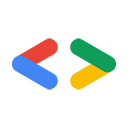Agosto de 2007
- Introdução
- Visual Studio 2008
- Configurar o ambiente
- Compilar e executar exemplos
- Como desenvolver seu próprio aplicativo
- Executar os testes do NUnit
- Mono
- Configurar o ambiente
- Compilar e executar exemplos
- Como desenvolver seu próprio aplicativo
- Executar os testes do NUnit
- Conclusão
Introdução
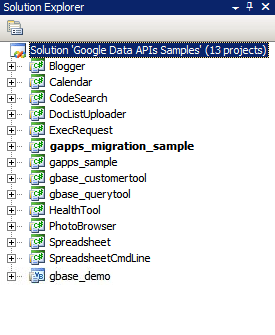
Figura 1: a solução da API Google Data
Para muitos desenvolvedores, a parte mais difícil de um novo projeto é começar: instalar novos pacotes de software, configurar um ambiente de desenvolvimento e aprender novas bibliotecas. Neste artigo, reuni algumas instruções detalhadas sobre como começar a usar a biblioteca de cliente .NET com o Visual Studio 2005 para Windows ou o Mono para Linux e outros sistemas operacionais Unix. Espero que isso poupe seu tempo para começar e permita que você trabalhe rapidamente com algum código.
Visual Studio 2008
Se você ainda não tiver o Visual Studio 2008 instalado, considere usar o Visual C# 2008 Express Edition (em inglês), uma versão sem custo financeiro do Visual Studio que permite trabalhar com a biblioteca de cliente .NET.
Como configurar o ambiente
- Faça o download da versão MSI mais recente da biblioteca de cliente em http://code.google.com/p/google-gdata/downloads/list.
- Execute o arquivo MSI baixado para instalar o pacote. Por padrão, ele será instalado em "C:\Program Files\Google\Google Data API SDK\". Outros exemplos neste artigo vão presumir que você instalou a biblioteca de cliente nesse local.
- Abra o arquivo de solução chamado "SDK da API Google Data" na pasta "SDK da API Google Data" no menu Iniciar.
Compilar e executar exemplos
- Verifique se a execução de "Build > Build Solution" é concluída sem erros.
- Para criar um build de depuração, acesse "Build > Configuration Manager" e selecione "Debug" como a configuração de solução ativa. Em seguida, selecione "Build > Build Solution".
- Os arquivos binários e DLL que você acabou de compilar podem ser encontrados em "C:\Program Files\Google\Google Data API SDK\Sources\Samples\". Por exemplo, você pode executar o aplicativo de amostra do Google Agenda executando "C:\Program Files\Google\Google Data API SDK\Sources\Samples\calendar\bin\Debug\Calendar.exe". Também há alguns atalhos do menu Iniciar para essas amostras.
Como desenvolver seu próprio aplicativo
Se você quiser desenvolver em um projeto fora do arquivo de solução fornecido pelo arquivo MSI, adicione os arquivos DLL da biblioteca de cliente como um caminho de referência.
- Crie ou abra um projeto fora da solução do SDK de APIs do Google.
- Selecione "Adicionar referência" no menu "Projeto".
- Clique na guia "Procurar".
- Acesse o diretório "Redist" no SDK: "C:\Arquivos de Programas\Google\Google Data API SDK\Redist".
- Selecione os arquivos DLL que serão usados pelo seu código. Google.GData.Extensions.dll e Google.GData.Client.dll serão necessários para a maioria dos projetos, além do arquivo DLL específico dos Serviços do Google que você está usando no aplicativo.
Observação:também há um arquivo de solução para bibliotecas de cliente em dispositivos móveis. Por padrão, ele está em "C:\Program Files\Google\Google Data API SDK\Sources\Library\VS2005.mobile". Essa solução vai compilar apenas os arquivos DLL para as bibliotecas de cliente.
Executar os testes do NUnit
Garantir que os testes NUnit adequados sejam aprovados é uma etapa importante se você fizer alguma mudança nas bibliotecas de cliente ou planejar contribuir com elas. Se você planeja usar as bibliotecas de cliente sem modificações, normalmente não é necessário executá-las.
- Faça o download da versão do arquivo MSI do .NET 2.0 do NUnit em http://www.nunit.org/index.php?p=download.
- Execute o arquivo MSI para instalar o NUnit. O local de instalação padrão é semelhante a "C:\Arquivos de Programas\NUnit 2.4.8". Você pode mudar isso para algo como "C:\Program Files\NUnit" para poder fazer upgrade do NUnit no futuro sem precisar mudar o caminho no projeto do Visual Studio.
- Acesse o diretório "C:\Program Files\Google\Google Data API SDK\Sources\Library\VS2005" e abra o arquivo de solução chamado "Google Data APIs". O assistente de conversão vai aparecer porque este é um arquivo de projeto do Visual Studio 2005. Clique nos comandos ou simplesmente no botão "Concluir". Ele vai mostrar o registro de conversão, que pode ser ignorado.
- Agora o NUnit precisa ser adicionado como um caminho de referência. Clique com o botão direito do mouse no projeto "unittests" no Solution Explorer à direita e selecione "Properties". Agora clique na guia "Caminhos de referência" na janela que abrir. Insira o local do subdiretório "bin" da instalação do NUnit como um caminho de referência e clique em "Adicionar pasta". Por exemplo, se o NUnit estiver instalado em "C:\Program Files\NUnit\", insira "C:\Program Files\NUnit\bin". Salve essa mudança antes de continuar.
- Siga as etapas listadas em Compilar e executar exemplos para recriar a biblioteca de cliente e os testes de unidade.
- Copie o arquivo "unittests.dll.config" em "C:\Program Files\Google\Google Data API SDK\Sources\Library\unittests\" para o diretório de build de depuração "C:\Program Files\Google\Google Data API SDK\Source\Library\VS2005\unittests\bin\Debug\". Não se esqueça de editar o arquivo para incluir as informações adequadas aos testes que você está executando. Por exemplo, o Base exige uma chave de API, e o Calendar exige um nome de usuário e uma senha. Recomendamos usar uma conta de teste sem dados ativos para evitar que as informações sejam excluídas pelos testes de unidade.
- Abra o NUnit no menu Iniciar.
- Acesse "File > Open Project" e selecione o arquivo "unittests.dll" em "C:\Program Files\Google\Google Data API SDK\Source\Library\VS2005\unittests\bin\Debug\".
- Execute os testes de unidade que você quer. Lembre-se de que alguns testes exigem que os parâmetros sejam definidos em unittests.dll.config para funcionar. Se você executar os testes de estresse em determinados serviços, sua conta de teste poderá ser sinalizada como geradora de spam, e não será possível enviar conteúdo de forma programática aos servidores do Google sem enfrentar desafios de CAPTCHA.
Mono
O Mono é um projeto de código aberto que permite executar aplicativos cliente e servidor .NET no Linux, Solaris, Mac OS X, Windows e Unix. Oferecemos um arquivo ZIP separado da nossa biblioteca de cliente para desenvolvedores que querem trabalhar em uma dessas plataformas.
Como configurar o ambiente
- Faça o download da versão mais recente do arquivo ZIP da biblioteca de cliente em http://code.google.com/p/google-gdata/downloads/list
- Extraia para um diretório local (por exemplo, "/scratch/gdata.NET")
- Use o gerenciamento de pacotes da sua distribuição para instalar o Mono. Ou faça o download em http://www.mono-project.com.
- Em algumas distribuições, é necessário verificar se o arquivo nunit.framework.dll está vinculado corretamente à biblioteca mono. Se o mono foi instalado em "/usr/lib/mono", verifique se há links simbólicos em "/usr/lib/mono/1.0" e "/usr/lib/mono/2.0" para nunit.framework.dll, que deve estar instalado em "/usr/lib/mono/gac/nunit.framework/<someversionstring>/nunit.framework.dll".
Compilar e executar exemplos
- Supondo que você tenha instalado a biblioteca de cliente em "/scratch/gdata.NET", mude para o diretório "/scratch/gdata.NET/clients/cs".
- Edite o Makefile dependendo da versão do .NET que você quer usar. Para .NET 1.x, use
CSC=mcse para .NET 2.x, useCSC=gmcs. - Execute
makepara compilar as bibliotecas e os aplicativos de amostra. - Execute
make installse quiser instalar as DLLs da biblioteca de cliente na biblioteca Mono.
Como desenvolver seu próprio aplicativo
Se você executou um make install depois de compilar a biblioteca de cliente, poderá incluir as bibliotecas no seu próprio código transmitindo -r:Google.GData.Extensions.dll -r:Google.GData.Client.dll ao compilador Mono C# junto com referências aos arquivos DLL de qualquer extensão de serviço específica que você queira usar.
Executar os testes do NUnit
- Copie o arquivo unittests.dll.config de "/scratch/gdata.NET/clients/cs/src/unittests" para "/scratch/gdata.NET/clients/cs/".
- Edite "/scratch/gdata.NET/clients/cs/unittests.dll.config" para incluir as informações adequadas aos testes que você está executando. Por exemplo, o Base exige uma chave de API, e o Calendar exige um nome de usuário e uma senha. Recomendamos usar uma conta de teste sem dados ativos para evitar que as informações sejam excluídas pelos testes de unidade.
- Depois de compilar a biblioteca, um arquivo unittests.dll será criado em "/scratch/gdata.NET/clients/cs". Use essa DLL com o gerenciador de testes NUnit de sua escolha (nunit-console, gnunit etc.).
Conclusão
Agora você pode compilar as bibliotecas e executar o exemplo de código. Mas isso é só o começo. Recomendamos que você leia a documentação encontrada no diretório ".../clients/cs/docs" da biblioteca de cliente. Confira também o guia do desenvolvedor da biblioteca de cliente.NET, a página do projeto e o guia de referência, além do fórum da biblioteca de cliente .NET do Google Data.
Ferramentas mencionadas neste artigo:
- Mono Project (em inglês)
- Visual Studio
- Visual C# 2008 Express Edition
- NUnit
Boa sorte no seu próximo aplicativo .NET!