این سند نحوه استفاده از نام، لوگو و آیکون Google Classroom را شرح میدهد. اگر سؤال دیگری دارید، به مجوزهای عمومیتر برند گوگل مراجعه کنید.
دستورالعملهای استفاده از آیکون
هنگام ادغام با Classroom، همیشه از آیکون Classroom به جای لوگوی گوگل استفاده کنید. مطمئن شوید که آیکون Google Classroom کاملاً و به وضوح قابل مشاهده است. میتوانید از این آیکون با یا بدون متن همراه "Google Classroom" استفاده کنید. اگر از آیکون Classroom به همراه لوگوهای دیگر استفاده میکنید، مطمئن شوید که هر کدام فاصله مناسبی برای خوانایی دارند.
دستورالعملهای اندازه
آیکون کلاس درس در اندازههای مختلفی از ۳۲ تا ۹۶ پیکسل موجود است. میتوانید آیکون را برای دستگاهها و اندازههای مختلف صفحه نمایش تغییر اندازه دهید، اما باید نسبت ابعاد را حفظ کنید تا لوگو کشیده نشود.
لوگوی مربع
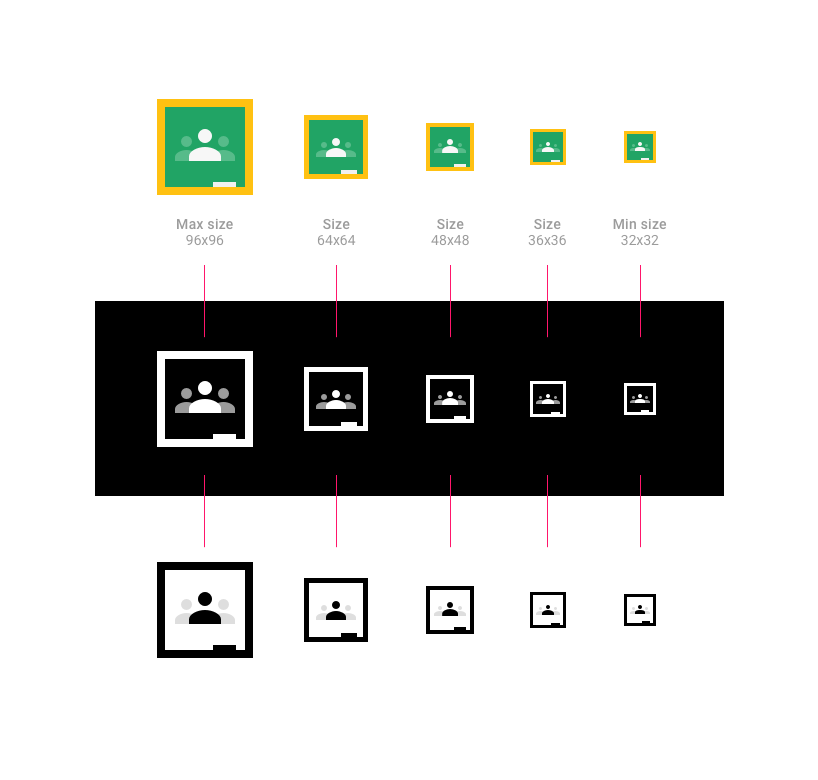
لوگوی گرد
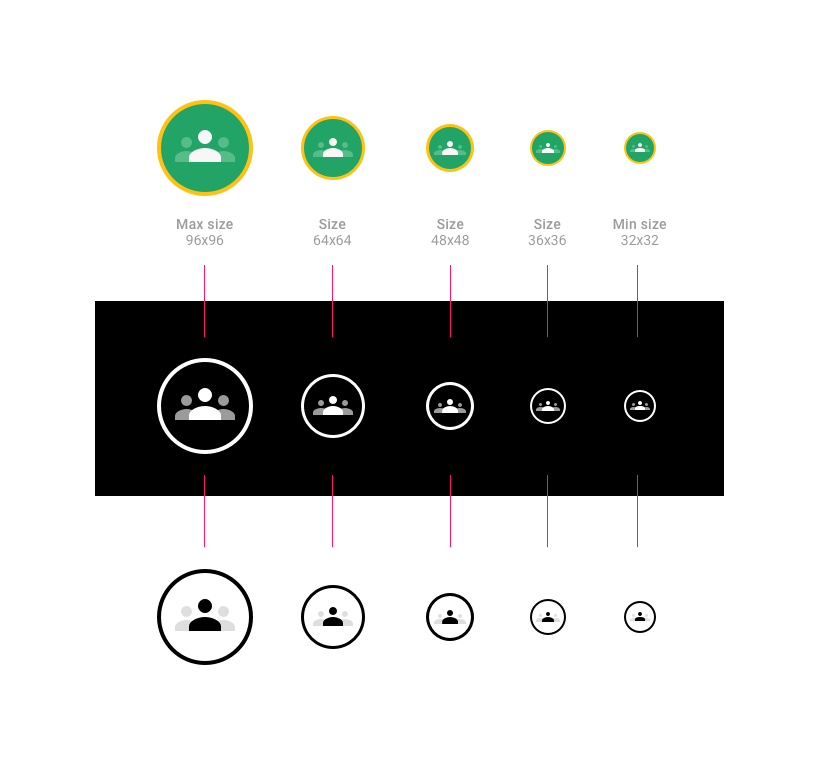
آیکون کلاس درس را شرح دهید
هنگام استفاده از آیکون Classroom، میتوانید نام کامل «Google Classroom» یا نسخه کوتاهشده «Classroom» را وارد کنید.
دکمههای نمونه:
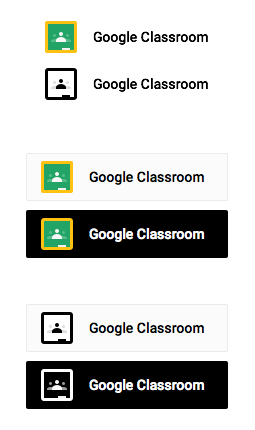
مثالی از لایه گذاری:
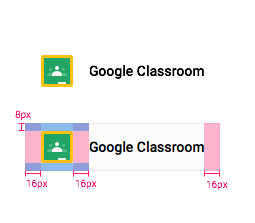
وقتی در مورد کلاسهای Classroom صحبت میکنید، از یکی از این عبارات استفاده کنید (توجه داشته باشید که "classes" با حروف بزرگ نوشته نمیشود):
- کلاسهای گوگل کلاسروم (مثال: «از بین کلاسهای گوگل کلاسروم خود انتخاب کنید»)
- کلاسهای کلاسی (مثال: «از بین کلاسهای کلاسی خود انتخاب کنید»)
- دعوت با استفاده از Google Classroom
- اشتراک گذاری با گوگل کلاس روم
- اشتراک گذاری در گوگل کلاس درس
از عبارات زیر استفاده نکنید:
- کلاسهای درس گوگل
- کلاسهای گوگل
- کلاسهای گوگل
- کلاس گوگل
- دعوت به کلاس درس گوگل
سازگاری محصول خودتان با Classroom را شرح دهید.
اگر محصول شما با Google Classroom سازگار است، با استفاده از متن "for"، "for use with" یا "compatible with" به Google Classroom اشاره کنید و حتماً نماد ™ را همراه با علامت تجاری گوگل درج کنید. مثال: "for Google Classroom™"
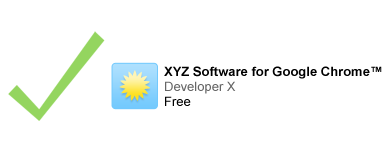
اگر در کنار لوگوی خود به علامت تجاری گوگل اشاره میکنید، متن ارجاعدهنده باید از لوگوی شما کوچکتر باشد.

استفاده از اسکرین شات
برای اهداف نمایشی یا اطلاعرسانی، میتوانید از تصاویر استاندارد و بدون تغییر سرویسهای گوگل استفاده کنید. برای جزئیات بیشتر، به مجوزهای عمومی برند گوگل مراجعه کنید.
ارائه انتساب مناسب
برای هرگونه استفاده از علائم تجاری گوگل در عنوان برنامه یا توضیحات خود، به طور مناسب به آنها استناد کنید. مثال: کلاس درس گوگل علامت تجاری شرکت گوگل است. استفاده از این علامت تجاری منوط به مجوزهای برند گوگل است.
فونت
از فونت Roboto Bold که یک فونت TrueType است استفاده کنید.
برای نصب، فونت Roboto را دانلود کرده و بسته دانلود را استخراج کنید.
- در مک، روی Roboto-Bold.ttf دوبار کلیک کنید، سپس روی «نصب فونت» کلیک کنید.
- در ویندوز، فایل را به پوشهی «My Computer» > «Windows» > «Fonts» بکشید.
رنگها
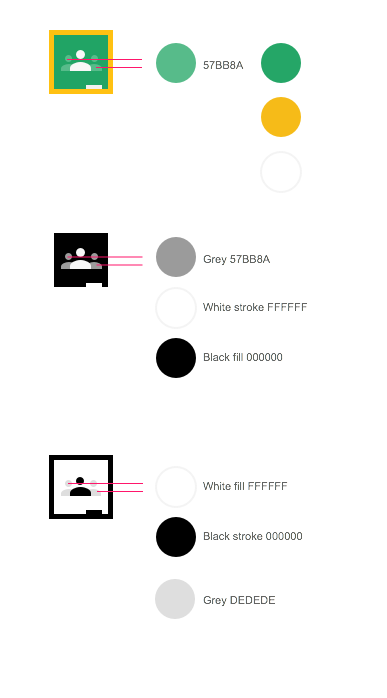
- آیکون کلاسیک
- رنگ سبز آیکون کلاس درس گوگل #25A667 است.
- رنگ زرد آیکون کلاس درس گوگل #F6BB18 است.
- رنگ سفید آیکون کلاس درس گوگل #FFFFFF است.
- رنگ ثانویه سبز مربوط به شخص چپ و راست در آیکون کلاس درس گوگل، #57BB8A است.
- آیکون تیره
- رنگ مشکی آیکون کلاس درس گوگل #۰۰۰۰۰۰ است.
- رنگ سفید آیکون کلاس درس گوگل #FFFFFF است.
- رنگ ثانویه خاکستری نماد شخص چپ و راست در آیکون کلاس درس گوگل، #57BB8A است.
- آیکون نور
- رنگ سبز آیکون کلاس درس گوگل #25A667 است.
- رنگ زرد آیکون کلاس درس گوگل #F6BB18 است.
- رنگ ثانویه سبز مربوط به شخص چپ و راست در آیکون کلاس درس گوگل، #57BB8A است.
حالت شناور
وقتی اشارهگر را روی آیکون نگه میدارید، باید با ۲۰٪ رنگ مشکی سایهدار شود.

طراحی لوگوی نامناسب
- از رنگهایی غیر از دو رنگی که برای آیکون مشخص شده است استفاده نکنید.
- از نماد گوگل برای نمایش کلاس درس گوگل استفاده نکنید.
- برای دکمه، آیکون دلخواه خودتان را نسازید.
- از عبارت «گوگل» به تنهایی در دکمهای که آیکون کلاس درس گوگل ندارد، استفاده نکنید.
- نمونههایی از طراحیهای نادرست دکمههای کلاس درس گوگل:
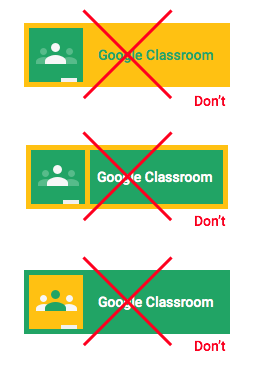
هرگز از لوگوی رنگی گوگل در دکمه استفاده نکنید. همیشه آیکون کلاس درس گوگل را در سمت چپ دکمه قرار دهید. فونت دکمه را تغییر ندهید.
