이 문서에서는 Google 클래스룸 이름, 로고, 아이콘을 사용하는 방법을 설명합니다. 추가 질문이 있는 경우 일반적인 Google 브랜드 권한을 참고하세요.
아이콘 사용 가이드라인
클래스룸과 통합할 때는 항상 Google 로고 대신 클래스룸 아이콘을 사용하세요. Google 클래스룸 아이콘이 전체적으로 명확하게 표시되어야 합니다. 'Google Classroom'이라는 텍스트를 함께 사용하거나 사용하지 않고 아이콘을 사용할 수 있습니다. 다른 로고와 함께 클래스룸 아이콘을 사용하는 경우 가독성을 위해 각 로고에 적절한 간격이 있어야 합니다.
크기 가이드라인
클래스룸 아이콘은 32~96픽셀의 다양한 크기로 제공됩니다. 다양한 기기 및 화면 크기에 따라 아이콘의 크기를 조절할 수 있지만, 로고가 늘어나지 않도록 가로세로 비율은 유지해야 합니다.
Square 로고
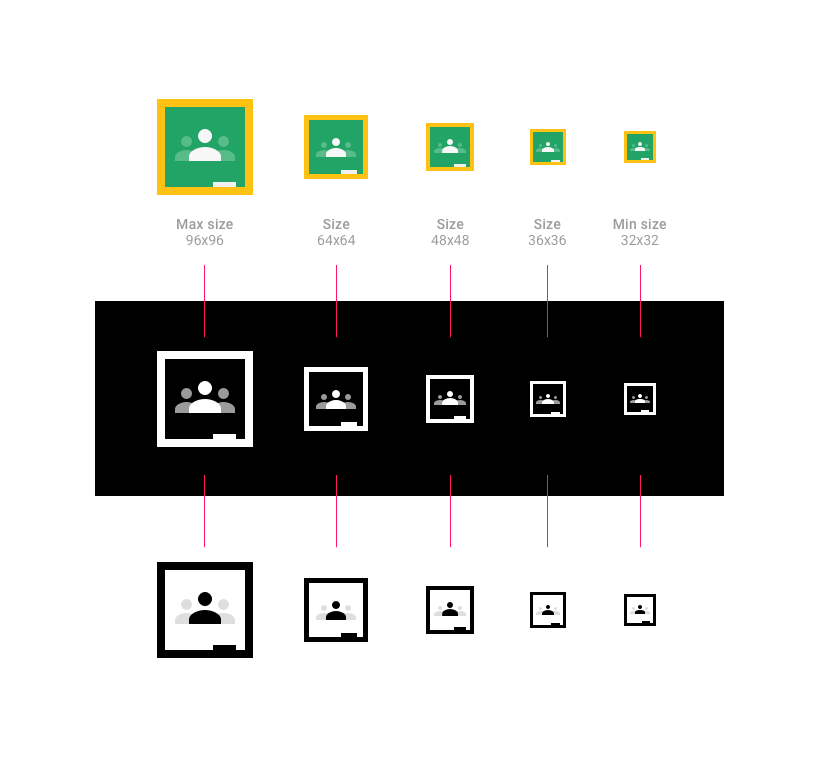
원형 로고
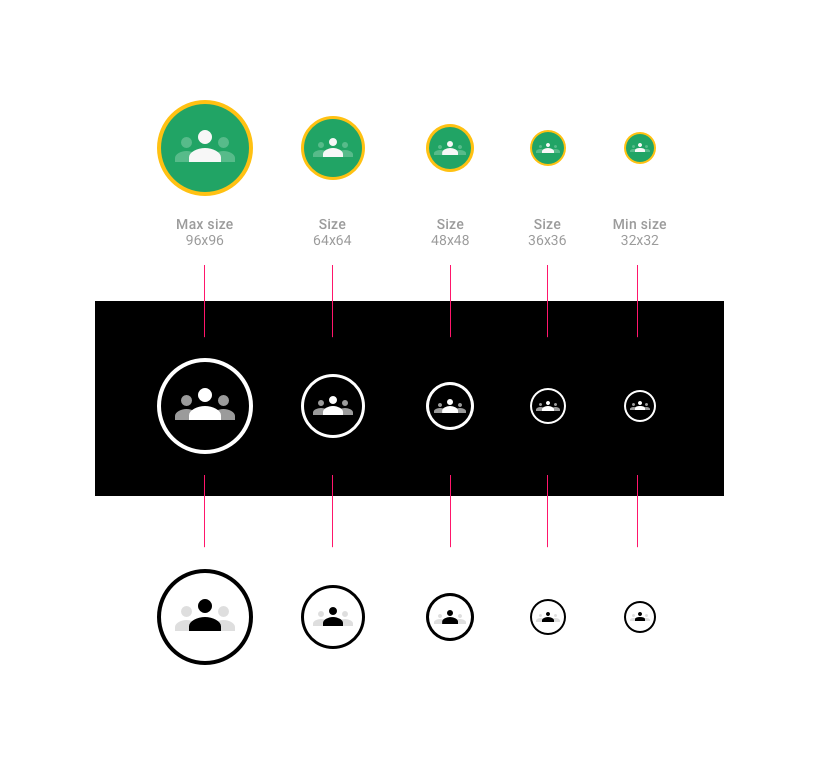
클래스룸 아이콘 설명
클래스룸 아이콘을 사용할 때는 전체 이름인 'Google 클래스룸' 또는 짧은 버전인 '클래스룸'을 포함할 수 있습니다.
버튼 예:
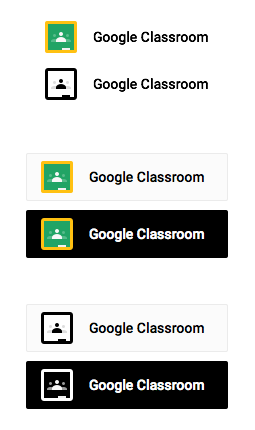
패딩 예:
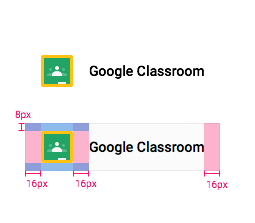
클래스룸 수업에 관해 이야기할 때는 다음 문구 중 하나를 사용하세요('수업'은 대문자로 시작하지 않음).
- Google 클래스룸 수업 (예: 'Google 클래스룸 수업에서 선택하세요')
- 클래스룸 수업 (예: '클래스룸 수업에서 선택')
- Google 클래스룸을 사용하여 초대
- Google 클래스룸에 공유
- Google 클래스룸에 공유
다음 문구는 사용하지 마세요.
- Google 클래스룸
- Google 수업
- Google 수업
- Google 수업
- Google 클래스룸 초대
클래스룸과의 호환성을 설명합니다.
제품이 Google 클래스룸과 호환되는 경우 '용', '와 함께 사용' 또는 '와 호환'이라는 텍스트를 사용하여 Google 클래스룸을 언급하고 Google 상표와 함께 ™ 기호를 포함해야 합니다. 예: 'Google Classroom™용'
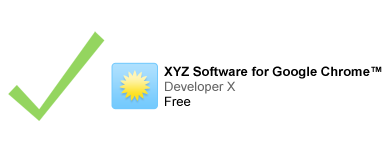
로고와 함께 Google 상표를 언급하는 경우 언급하는 텍스트의 크기가 로고보다 작아야 합니다.

스크린샷 사용
설명 또는 정보 제공 목적으로 Google 서비스의 표준 스크린샷을 변경하지 않고 사용할 수 있습니다. 자세한 내용은 일반 Google 브랜드 권한을 참고하세요.
적절한 저작자 표시 제공
애플리케이션 제목이나 설명에 Google 상표를 사용하는 경우 Google에 적절한 저작자 표시를 제공해야 합니다. 예: Google Classroom은 Google Inc.의 상표입니다. 이 상표의 사용에는 Google 브랜드 권한이 적용됩니다.
글꼴
TrueType 글꼴인 Roboto Bold를 사용합니다.
설치하려면 Roboto 글꼴을 다운로드하고 다운로드 번들을 추출합니다.
- Mac의 경우 Roboto-Bold.ttf를 더블클릭한 다음 '서체 설치'를 클릭합니다.
- Windows의 경우 파일을 '내 컴퓨터' > 'Windows' > 'Fonts' 폴더로 드래그합니다.
색상
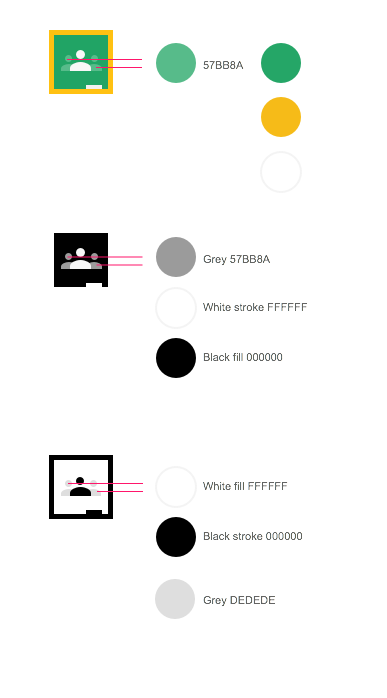
- 클래식 아이콘
- Google 클래스룸 아이콘의 녹색은 #25A667입니다.
- Google 클래스룸 아이콘의 노란색은 #F6BB18입니다.
- Google 클래스룸 아이콘의 흰색은 #FFFFFF입니다.
- Google 클래스룸 아이콘의 왼쪽 및 오른쪽 사람의 녹색 보조 색상은 #57BB8A입니다.
- 어두운 아이콘
- Google 클래스룸 아이콘의 검은색은 #000000입니다.
- Google 클래스룸 아이콘의 흰색은 #FFFFFF입니다.
- Google 클래스룸 아이콘의 왼쪽과 오른쪽 사람의 회색 보조 색상은 #57BB8A입니다.
- 단색 아이콘
- Google 클래스룸 아이콘의 녹색은 #25A667입니다.
- Google 클래스룸 아이콘의 노란색은 #F6BB18입니다.
- Google 클래스룸 아이콘의 왼쪽과 오른쪽 사람의 녹색 보조 색상은 #57BB8A입니다.
마우스 오버 상태
아이콘 위로 포인터를 가져가면 20% 검은색으로 음영 처리되어야 합니다.
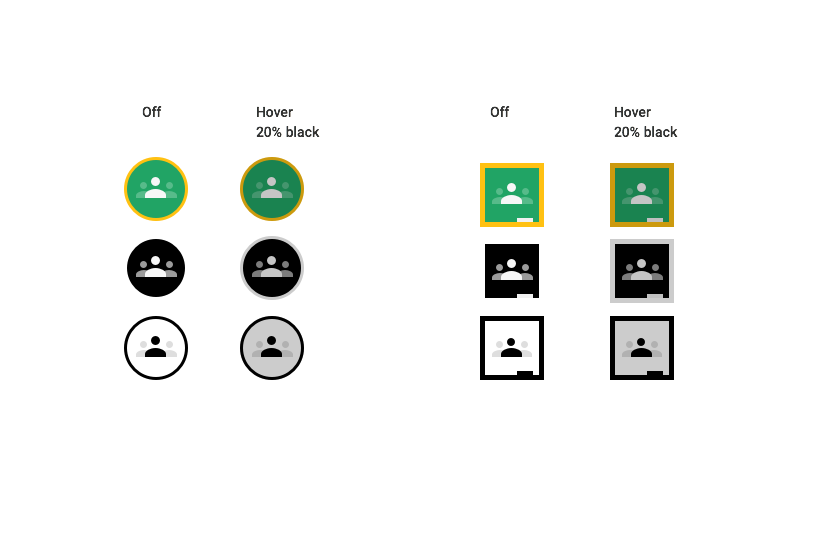
잘못된 로고 디자인
- 아이콘에 지정된 두 가지 색상 이외의 색상을 사용하지 마세요.
- Google 아이콘을 사용하여 Google 클래스룸을 나타내지 않습니다.
- 버튼에 사용되는 아이콘을 직접 만들지 않습니다.
- Google 클래스룸 아이콘이 없는 상태에서 버튼에 'Google'이라는 단어만 사용하지 않습니다.
- 잘못된 Google 클래스룸 버튼 디자인의 예:
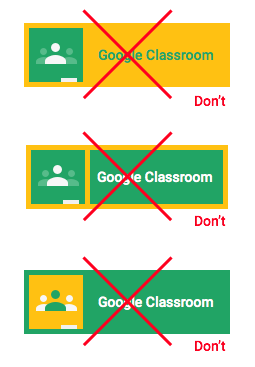
버튼에 컬러 Google 로고를 사용하지 마세요. 버튼 왼쪽에 항상 Google 클래스룸 아이콘을 포함합니다. 버튼의 글꼴을 변경하지 마세요.
