Livello di codifica: intermedio
Durata: 30 minuti
Tipo di progetto: componente aggiuntivo di Google Workspace
Obiettivi
- Scopri cosa fa la soluzione.
- Scopri cosa fanno i servizi di Apps Script all'interno della soluzione.
- Configura l'ambiente.
- Configura lo script.
- Esegui lo script.
Informazioni su questa soluzione
Con questa soluzione, puoi tradurre facilmente il testo all'interno di Documenti, Fogli e Presentazioni Google.
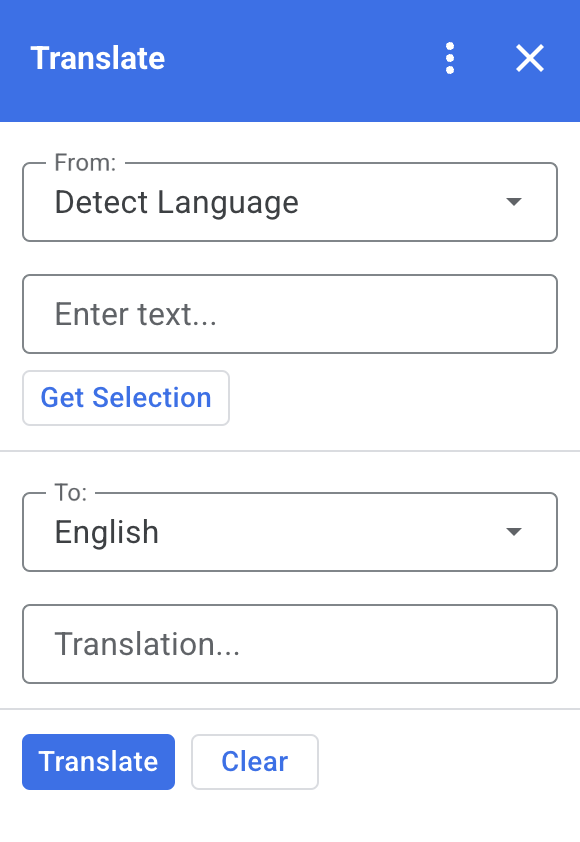
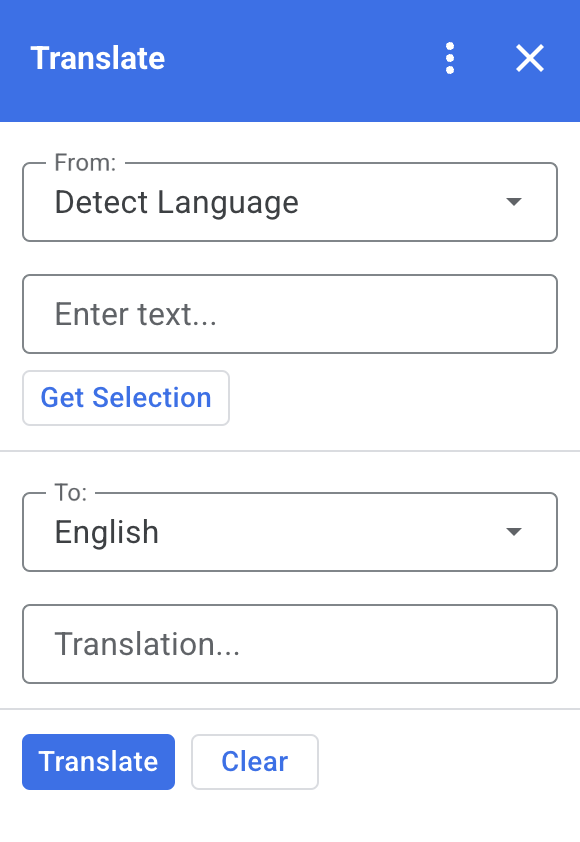
Come funziona
Quando selezioni del testo in Documenti, Fogli o Presentazioni e fai clic su Ottieni selezione nel plug-in, lo script copia il testo nel plug-in, lo traduce e lo mostra.
Per impostazione predefinita, lo script rileva la lingua di origine e traduce il testo in inglese. Puoi modificare le lingue di origine e di destinazione.
Servizi Apps Script
Questa soluzione utilizza i seguenti servizi:
- Servizio di schede: crea l'interfaccia utente del componente aggiuntivo.
- Servizio linguistico: traduce il testo utilizzando Google Traduttore.
Prerequisiti
Per utilizzare questo sample, sono necessari i seguenti prerequisiti:
- Un Account Google (gli account Google Workspace potrebbero richiedere l'approvazione dell'amministratore).
Un browser web con accesso a internet.
Configura l'ambiente
Aprire il progetto Cloud nella console Google Cloud
Se non è già aperto, apri il progetto Cloud che intendi utilizzare per questo esempio:
- Nella console Google Cloud, vai alla pagina Seleziona un progetto.
- Seleziona il progetto Google Cloud che vuoi utilizzare. In alternativa, fai clic su Crea progetto e segui le istruzioni sullo schermo. Se crei un progetto Google Cloud, potresti dover attivare la fatturazione per il progetto.
Configura la schermata per il consenso OAuth
I componenti aggiuntivi di Google Workspace richiedono la configurazione di una schermata di consenso. La configurazione della schermata di consenso OAuth del tuo componente aggiuntivo definisce ciò che Google mostra agli utenti.
- Nella console Google Cloud, vai a Menu > > Branding.
- Se hai già configurato il , puoi configurare le seguenti impostazioni della schermata per il consenso OAuth in Branding, Pubblico e Accesso ai dati. Se viene visualizzato il messaggio non ancora configurato, fai clic su Inizia:
- In Informazioni sull'app, in Nome app, inserisci un nome per l'app.
- In Indirizzo email dell'assistenza utente, scegli un indirizzo email dell'assistenza a cui gli utenti possono contattarti in caso di domande sul loro consenso.
- Fai clic su Avanti.
- In Pubblico, seleziona Interno.
- Fai clic su Avanti.
- In Informazioni di contatto, inserisci un indirizzo email a cui ricevere notifiche di eventuali modifiche al progetto.
- Fai clic su Avanti.
- In Fine, esamina le Norme relative ai dati utente dei servizi API di Google e, se accetti, seleziona Accetto le Norme relative ai dati utente: servizi API di Google.
- Fai clic su Continua.
- Fai clic su Crea.
- Per il momento, puoi saltare l'aggiunta degli ambiti. In futuro, quando crei un'app da utilizzare al di fuori della tua organizzazione Google Workspace, devi modificare il Tipo di utente in Esterno. Poi Aggiungi gli ambiti di autorizzazione richiesti dalla tua app. Per saperne di più, consulta la guida completa su come configurare il consenso OAuth.
Configurare lo script
Crea il progetto Apps Script
Fai clic sul seguente pulsante per aprire il progetto Apps Script Traduzione.
Apri il progettoFai clic su Panoramica .
Nella pagina di panoramica, fai clic su Crea una copia
.
Copia il numero del progetto Cloud
- Nella console Google Cloud, vai a Menu > IAM e amministrazione > Impostazioni.
- Nel campo Numero progetto, copia il valore.
Imposta il progetto cloud del progetto Apps Script
- Nel progetto Apps Script copiato,
fai clic su Impostazioni progetto
.
- In Progetto Google Cloud (Google Cloud), fai clic su Cambia progetto.
- In Numero progetto Google Cloud, incolla il numero del progetto Google Cloud.
- Fai clic su Imposta progetto.
Installare un deployment di test
- Nel progetto Apps Script copiato, fai clic su Editor .
- Apri il file
Code.gse fai clic su Esegui. Quando richiesto, autorizza lo script. - Fai clic su Esegui il deployment > Testa i deployment.
- Fai clic su Installa > Fine.
Esegui lo script
- Apri un file in Documenti, Fogli o Presentazioni Google o creane uno nuovo.
- Nella barra laterale a destra, apri il componente aggiuntivo Traduzione .
- Se richiesto, autorizza il componente aggiuntivo.
- Seleziona il testo nel file.
- Nel componente aggiuntivo, fai clic su Ottieni selezione > Traduci.
Esamina il codice
Per esaminare il codice di Apps Script per questa soluzione, fai clic su Visualizza codice sorgente di seguito:
Visualizza codice sorgente
Code.gs
const DEFAULT_INPUT_TEXT = ''; const DEFAULT_OUTPUT_TEXT = ''; const DEFAULT_ORIGIN_LAN = ''; // Empty string means detect langauge const DEFAULT_DESTINATION_LAN = 'en' // English const LANGUAGE_MAP = [ { text: 'Detect Language', val: '' }, { text: 'Afrikaans', val: 'af' }, { text: 'Albanian', val: 'sq' }, { text: 'Amharic', val: 'am' }, { text: 'Arabic', val: 'ar' }, { text: 'Armenian', val: 'hy' }, { text: 'Azerbaijani', val: 'az' }, { text: 'Basque', val: 'eu' }, { text: 'Belarusian', val: 'be' }, { text: 'Bengali', val: 'bn' }, { text: 'Bosnian', val: 'bs' }, { text: 'Bulgarian', val: 'bg' }, { text: 'Catalan', val: 'ca' }, { text: 'Cebuano', val: 'ceb' }, { text: 'Chinese (Simplified)', val: 'zh-CN' }, { text: 'Chinese (Traditional)', val: 'zh-TW' }, { text: 'Corsican', val: 'co' }, { text: 'Croatian', val: 'hr' }, { text: 'Czech', val: 'cs' }, { text: 'Danish', val: 'da' }, { text: 'Dutch', val: 'nl' }, { text: 'English', val: 'en' }, { text: 'Esperanto', val: 'eo' }, { text: 'Estonian', val: 'et' }, { text: 'Finnish', val: 'fi' }, { text: 'French', val: 'fr' }, { text: 'Frisian', val: 'fy' }, { text: 'Galician', val: 'gl' }, { text: 'Georgian', val: 'ka' }, { text: 'German', val: 'de' }, { text: 'Greek', val: 'el' }, { text: 'Gujarati', val: 'gu' }, { text: 'Haitian Creole', val: 'ht' }, { text: 'Hausa', val: 'ha' }, { text: 'Hawaiian', val: 'haw' }, { text: 'Hebrew', val: 'he' }, { text: 'Hindi', val: 'hi' }, { text: 'Hmong', val: 'hmn' }, { text: 'Hungarian', val: 'hu' }, { text: 'Icelandic', val: 'is' }, { text: 'Igbo', val: 'ig' }, { text: 'Indonesian', val: 'id' }, { text: 'Irish', val: 'ga' }, { text: 'Italian', val: 'it' }, { text: 'Japanese', val: 'ja' }, { text: 'Javanese', val: 'jv' }, { text: 'Kannada', val: 'kn' }, { text: 'Kazakh', val: 'kk' }, { text: 'Khmer', val: 'km' }, { text: 'Korean', val: 'ko' }, { text: 'Kurdish', val: 'ku' }, { text: 'Kyrgyz', val: 'ky' }, { text: 'Lao', val: 'lo' }, { text: 'Latin', val: 'la' }, { text: 'Latvian', val: 'lv' }, { text: 'Lithuanian', val: 'lt' }, { text: 'Luxembourgish', val: 'lb' }, { text: 'Macedonian', val: 'mk' }, { text: 'Malagasy', val: 'mg' }, { text: 'Malay', val: 'ms' }, { text: 'Malayalam', val: 'ml' }, { text: 'Maltese', val: 'mt' }, { text: 'Maori', val: 'mi' }, { text: 'Marathi', val: 'mr' }, { text: 'Mongolian', val: 'mn' }, { text: 'Myanmar (Burmese)', val: 'my' }, { text: 'Nepali', val: 'ne' }, { text: 'Norwegian', val: 'no' }, { text: 'Nyanja (Chichewa)', val: 'ny' }, { text: 'Pashto', val: 'ps' }, { text: 'Persian', val: 'fa' }, { text: 'Polish', val: 'pl' }, { text: 'Portuguese (Portugal, Brazil)', val: 'pt' }, { text: 'Punjabi', val: 'pa' }, { text: 'Romanian', val: 'ro' }, { text: 'Russian', val: 'ru' }, { text: 'Samoan', val: 'sm' }, { text: 'Scots Gaelic', val: 'gd' }, { text: 'Serbian', val: 'sr' }, { text: 'Sesotho', val: 'st' }, { text: 'Shona', val: 'sn' }, { text: 'Sindhi', val: 'sd' }, { text: 'Sinhala (Sinhalese)', val: 'si' }, { text: 'Slovak', val: 'sk' }, { text: 'Slovenian', val: 'sl' }, { text: 'Somali', val: 'so' }, { text: 'Spanish', val: 'es' }, { text: 'Sundanese', val: 'su' }, { text: 'Swahili', val: 'sw' }, { text: 'Swedish', val: 'sv' }, { text: 'Tagalog (Filipino)', val: 'tl' }, { text: 'Tajik', val: 'tg' }, { text: 'Tamil', val: 'ta' }, { text: 'Telugu', val: 'te' }, { text: 'Thai', val: 'th' }, { text: 'Turkish', val: 'tr' }, { text: 'Ukrainian', val: 'uk' }, { text: 'Urdu', val: 'ur' }, { text: 'Uzbek', val: 'uz' }, { text: 'Vietnamese', val: 'vi' }, { text: 'Welsh', val: 'cy' }, { text: 'Xhosa', val: 'xh' }, { text: 'Yiddish', val: 'yi' }, { text: 'Yoruba', val: 'yo' }, { text: 'Zulu', val: 'zu' } ]; /** * Callback for rendering the main card. * @return {CardService.Card} The card to show the user. */ function onHomepage(e) { return createSelectionCard(e, DEFAULT_ORIGIN_LAN, DEFAULT_DESTINATION_LAN, DEFAULT_INPUT_TEXT, DEFAULT_OUTPUT_TEXT); } /** * Main function to generate the main card. * @param {String} originLanguage Language of the original text. * @param {String} destinationLanguage Language of the translation. * @param {String} inputText The text to be translated. * @param {String} outputText The text translated. * @return {CardService.Card} The card to show to the user. */ function createSelectionCard(e, originLanguage, destinationLanguage, inputText, outputText) { var hostApp = e['hostApp']; var builder = CardService.newCardBuilder(); // "From" language selection & text input section var fromSection = CardService.newCardSection() .addWidget(generateLanguagesDropdown('origin', 'From: ', originLanguage)) .addWidget(CardService.newTextInput() .setFieldName('input') .setValue(inputText) .setTitle('Enter text...') .setMultiline(true)); if (hostApp === 'docs') { fromSection.addWidget(CardService.newButtonSet() .addButton(CardService.newTextButton() .setText('Get Selection') .setOnClickAction(CardService.newAction().setFunctionName('getDocsSelection')) .setDisabled(false))) } else if (hostApp === 'sheets') { fromSection.addWidget(CardService.newButtonSet() .addButton(CardService.newTextButton() .setText('Get Selection') .setOnClickAction(CardService.newAction().setFunctionName('getSheetsSelection')) .setDisabled(false))) } else if (hostApp === 'slides') { fromSection.addWidget(CardService.newButtonSet() .addButton(CardService.newTextButton() .setText('Get Selection') .setOnClickAction(CardService.newAction().setFunctionName('getSlidesSelection')) .setDisabled(false))) } builder.addSection(fromSection); // "Translation" language selection & text input section builder.addSection(CardService.newCardSection() .addWidget(generateLanguagesDropdown('destination', 'To: ', destinationLanguage)) .addWidget(CardService.newTextInput() .setFieldName('output') .setValue(outputText) .setTitle('Translation...') .setMultiline(true))); //Buttons section builder.addSection(CardService.newCardSection() .addWidget(CardService.newButtonSet() .addButton(CardService.newTextButton() .setText('Translate') .setTextButtonStyle(CardService.TextButtonStyle.FILLED) .setOnClickAction(CardService.newAction().setFunctionName('translateText')) .setDisabled(false)) .addButton(CardService.newTextButton() .setText('Clear') .setOnClickAction(CardService.newAction().setFunctionName('clearText')) .setDisabled(false)))); return builder.build(); } /** * Helper function to generate the drop down language menu. It checks what language the user had selected. * @param {String} fieldName * @param {String} fieldTitle * @param {String} previousSelected The language the user previously had selected. * @return {CardService.SelectionInput} The card to show to the user. */ function generateLanguagesDropdown(fieldName, fieldTitle, previousSelected) { var selectionInput = CardService.newSelectionInput().setTitle(fieldTitle) .setFieldName(fieldName) .setType(CardService.SelectionInputType.DROPDOWN); LANGUAGE_MAP.forEach((language, index, array) => { selectionInput.addItem(language.text, language.val, language.val == previousSelected); }) return selectionInput; } /** * Helper function to translate the text. If the originLanguage is an empty string, the API detects the language * @return {CardService.Card} The card to show to the user. */ function translateText(e) { var originLanguage = e.formInput.origin; var destinationLanguage = e.formInput.destination; var inputText = e.formInput.input; if (originLanguage !== destinationLanguage && inputText !== undefined) { var translation = LanguageApp.translate(e.formInput.input, e.formInput.origin, e.formInput.destination); return createSelectionCard(e, originLanguage, destinationLanguage, inputText, translation); } } /** * Helper function to clean the text. * @return {CardService.Card} The card to show to the user. */ function clearText(e) { var originLanguage = e.formInput.origin; var destinationLanguage = e.formInput.destination; return createSelectionCard(e, originLanguage, destinationLanguage, DEFAULT_INPUT_TEXT, DEFAULT_OUTPUT_TEXT); } /** * Helper function to get the text selected. * @return {CardService.Card} The selected text. */ function getDocsSelection(e) { var text = ''; var selection = DocumentApp.getActiveDocument().getSelection(); Logger.log(selection) if (selection) { var elements = selection.getRangeElements(); for (var i = 0; i < elements.length; i++) { Logger.log(elements[i]); var element = elements[i]; // Only modify elements that can be edited as text; skip images and other non-text elements. if (element.getElement().asText() && element.getElement().asText().getText() !== '') { text += element.getElement().asText().getText() + '\n'; } } } if (text !== '') { var originLanguage = e.formInput.origin; var destinationLanguage = e.formInput.destination; var translation = LanguageApp.translate(text, e.formInput.origin, e.formInput.destination); return createSelectionCard(e, originLanguage, destinationLanguage, text, translation); } } /** * Helper function to get the text of the selected cells. * @return {CardService.Card} The selected text. */ function getSheetsSelection(e) { var text = ''; var ranges = SpreadsheetApp.getActive().getSelection().getActiveRangeList().getRanges(); for (var i = 0; i < ranges.length; i++) { const range = ranges[i]; const numRows = range.getNumRows(); const numCols = range.getNumColumns(); for (let i = 1; i <= numCols; i++) { for (let j = 1; j <= numRows; j++) { const cell = range.getCell(j, i); if (cell.getValue()) { text += cell.getValue() + '\n'; } } } } if (text !== '') { var originLanguage = e.formInput.origin; var destinationLanguage = e.formInput.destination; var translation = LanguageApp.translate(text, e.formInput.origin, e.formInput.destination); return createSelectionCard(e, originLanguage, destinationLanguage, text, translation); } } /** * Helper function to get the selected text of the active slide. * @return {CardService.Card} The selected text. */ function getSlidesSelection(e) { var text = ''; var selection = SlidesApp.getActivePresentation().getSelection(); var selectionType = selection.getSelectionType(); if (selectionType === SlidesApp.SelectionType.TEXT) { var textRange = selection.getTextRange(); if (textRange.asString() !== '') { text += textRange.asString() + '\n'; } } if (text !== '') { var originLanguage = e.formInput.origin; var destinationLanguage = e.formInput.destination; var translation = LanguageApp.translate(text, e.formInput.origin, e.formInput.destination); return createSelectionCard(e, originLanguage, destinationLanguage, text, translation); } }
appsscript.json
{
"timeZone": "America/New_York",
"dependencies": {},
"exceptionLogging": "STACKDRIVER",
"oauthScopes": [
"https://www.googleapis.com/auth/documents.currentonly",
"https://www.googleapis.com/auth/spreadsheets.currentonly",
"https://www.googleapis.com/auth/presentations.currentonly"
],
"runtimeVersion": "V8",
"addOns": {
"common": {
"name": "Translate",
"logoUrl": "https://www.gstatic.com/images/branding/product/1x/translate_24dp.png",
"layoutProperties": {
"primaryColor": "#2772ed"
},
"homepageTrigger": {
"runFunction": "onHomepage"
}
},
"docs" : {},
"slides" : {},
"sheets" : {}
}
}Collaboratori
Questo Sample è gestito da Google con l'aiuto degli esperti Google Developer.
Passaggi successivi
- Estensibile con componenti aggiuntivi
- Creare componenti aggiuntivi di Google Workspace
- Pubblicare un'app
