Google Slides API 可讓您在頁面上建立及編輯表格。本頁的範例說明如何使用 presentations.batchUpdate 方法執行一些常見的表格作業。
這些範例使用下列變數:
- PRESENTATION_ID:指出您提供簡報 ID 的位置。您可以從簡報網址找出這個 ID 的值。
- PAGE_ID:表示您提供網頁物件 ID 的位置。您可以從網址或透過 API 讀取要求,擷取這個值。
- TABLE_ID:指出您要為使用的表格提供網頁元素物件 ID 的位置。您可以為建立的元素指定這個 ID (但有部分限制),也可以讓 Slides API 自動建立 ID。元素 ID 可透過 API 讀取要求擷取。
這些範例以 HTTP 要求的形式呈現,不限語言。如要瞭解如何使用 Google API 用戶端程式庫,以不同語言實作批次更新,請參閱「新增圖案和文字」。
建立資料表
下列程式碼範例說明如何使用 CreateTableRequest 方法,將表格新增至 PAGE_ID 指定的投影片。presentations.batchUpdate
這個表格有八列和五欄。請注意,Slides API 會忽略以 elementProperties 形式提供的任何 size 或 transform 欄位。而是會盡可能在投影片上建立大致置中的表格,並根據指定的列數和欄數調整大小。
以下是建立資料表的請求通訊協定:
POST https://slides.googleapis.com/v1/presentations/PRESENTATION_ID:batchUpdate
{
"requests": [
{
"createTable": {
"objectId": TABLE_ID,
"elementProperties": {
"pageObjectId": PAGE_ID,
},
"rows": 8,
"columns": 5
}
}
]
}刪除表格列或欄
下列 presentations.batchUpdate 程式碼範例說明如何使用 DeleteTableRowRequest 方法移除第六列。接著,它會使用 DeleteTableColumnRequest 方法移除第四欄。資料表是由 TABLE_ID 指定。cellLocation 內的 rowIndex 和 columnIndex 都是以零為基準。
以下是刪除資料表列或欄的要求通訊協定:
POST https://slides.googleapis.com/v1/presentations/PRESENTATION_ID:batchUpdate
{
"requests": [
{
"deleteTableRow": {
"tableObjectId": TABLE_ID,
"cellLocation": {
"rowIndex": 5
}
}
},
{
"deleteTableColumn": {
"tableObjectId": TABLE_ID,
"cellLocation": {
"columnIndex": 3
}
}
}
]
}編輯資料表資料
下列程式碼範例說明如何使用 DeleteTextRequest 方法,移除 textRange 中儲存格的所有文字。presentations.batchUpdate然後使用 InsertTextRequest 方法,將其取代為新文字「Kangaroo」。
資料表是由 TABLE_ID 指定。受影響的儲存格位於第五列和第三欄。cellLocation 中的 rowIndex 和 columnIndex 都是以零為基準。
以下是編輯表格資料的要求通訊協定:
POST https://slides.googleapis.com/v1/presentations/PRESENTATION_ID:batchUpdate
{ "requests": [ { "deleteText": { "objectId": TABLE_ID, "cellLocation": { "rowIndex": 4, "columnIndex": 2 }, "textRange": { "type": "ALL", } } }, { "insertText": { "objectId": TABLE_ID, "cellLocation": { "rowIndex": 4, "columnIndex": 2 }, "text": "Kangaroo", "insertionIndex": 0 } } ] }
設定表格標題列格式
下列presentations.batchUpdate程式碼範例說明如何使用 UpdateTableCellPropertiesRequest 方法,在 tableRange 內格式化表格元素的標題列,並由 TABLE_ID 指定。接著,使用 TableCellProperties 方法將標題列的背景顏色設為黑色。
後續的每個要求都會使用 UpdateTextStyleRequest 方法,將標題列中一個儲存格的文字格式設為粗體、白色 18 號 Cambria 字型,並放在 textRange 中。然後,您需要為標頭中的每個額外儲存格重複執行這項要求。
location 和 cellLocation 內的 rowIndex 和 columnIndex 皆以零為基準。
以下是格式化資料表標題列的要求通訊協定:
POST https://slides.googleapis.com/v1/presentations/PRESENTATION_ID:batchUpdate
{ "requests": [ { "updateTableCellProperties": { "objectId": TABLE_ID, "tableRange": { "location": { "rowIndex": 0, "columnIndex": 0 }, "rowSpan": 1, "columnSpan": 3 }, "tableCellProperties": { "tableCellBackgroundFill": { "solidFill": { "color": { "rgbColor": { "red": 0.0, "green": 0.0, "blue": 0.0 } } } } }, "fields": "tableCellBackgroundFill.solidFill.color" } }, { "updateTextStyle": { "objectId": TABLE_ID, "cellLocation": { "rowIndex": 0, "columnIndex": 0 }, "style": { "foregroundColor": { "opaqueColor": { "rgbColor": { "red": 1.0, "green": 1.0, "blue": 1.0 } } }, "bold": true, "fontFamily": "Cambria", "fontSize": { "magnitude": 18, "unit": "PT" } }, "textRange": { "type": "ALL" }, "fields": "foregroundColor,bold,fontFamily,fontSize" } }, // Repeat the above request for each additional cell in the header row.... ] }
更新後,格式化的標題列如下所示:
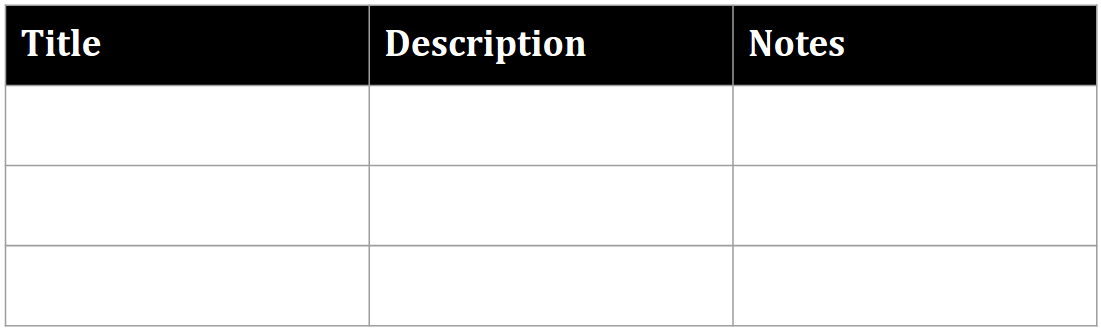
插入表格列或欄
下列 presentations.batchUpdate 程式碼範例說明如何使用 InsertTableRowsRequest 方法,在第六列下方新增三列。接著,它會使用 InsertTableColumnsRequest 方法,在同一個資料表的第四欄左側新增兩欄。
資料表是由 TABLE_ID 指定。cellLocation 中的 rowIndex 和 columnIndex 都是以零為基準。
以下是插入表格列或欄的要求通訊協定:
POST https://slides.googleapis.com/v1/presentations/PRESENTATION_ID:batchUpdate
{
"requests": [
{
"insertTableRows": {
"tableObjectId": TABLE_ID,
"cellLocation": {
"rowIndex": 5
},
"insertBelow": true,
"number": 3
}
},
{
"insertTableColumns": {
"tableObjectId": TABLE_ID,
"cellLocation": {
"columnIndex": 3
},
"insertRight": false,
"number": 2
}
}
]
}