На этой странице описано, как взять существующие диаграммы из Google Sheets и добавить их в презентации Google Slides.
Добавление диаграмм в презентацию может помочь оказать большее влияние и сделать данные значимыми для вашей аудитории. Диаграммы — это уникальные мощные инструменты для отображения закономерностей или тенденций в наборе данных, которые могут помочь вам четко излагать количественные данные.
В приведенном выше видео показано, как создавать слайды из данных электронных таблиц. Он включает в себя полный пример (Python), который добавляет диаграмму на слайд, а также импортирует данные ячеек электронной таблицы в таблицу.
О добавлении диаграмм
Всякий раз, когда вы представляете количественную информацию, диаграммы данных могут улучшить вашу презентацию. API Slides позволяет включать любую диаграмму, которую вы можете создать в Google Sheets: гистограммы, линейные диаграммы, круговые диаграммы и многое другое.
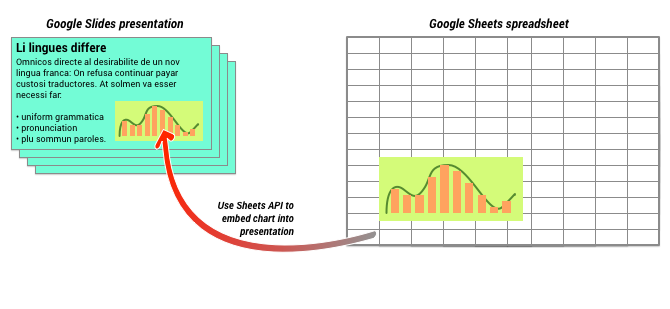
Как показано на схеме выше, сначала необходимо создать диаграмму в Google Sheets. Как только диаграмма будет создана, вы сможете встроить ее в свою презентацию.
Общий процесс управления диаграммами в презентации:
- Создайте диаграмму в Google Таблицах.
- Используйте Sheets API, чтобы прочитать идентификатор диаграммы полученного EmbeddedChart .
- Используйте CreateSheetsChartRequest один раз, чтобы добавить его на слайд.
- При необходимости используйте RefreshSheetsChartRequest для синхронизации с исходными данными.
Статические и связанные диаграммы
Когда вы используете API для добавления диаграммы в презентацию, вы указываете один параметр — LinkingMode . Это определяет, будет ли диаграмма добавлена как статическое изображение или как объект, который можно будет обновить в будущем.
Используйте режим LINKED если:
- Вы хотите обновить диаграмму в будущем, отражая изменения в базовых данных.
- Вы хотите, чтобы у соавторов была ссылка на электронную таблицу, содержащую исходную диаграмму.
Используйте режим NOT_LINKED_IMAGE (статический), если:
- Вы хотите, чтобы диаграмма никогда не менялась в будущем.
- Вы не хотите, чтобы соавторы видели ссылку на исходную таблицу.
Области доступа к Google Таблицам
Когда вы добавляете диаграмму на слайд, API Slides должен получить к ней доступ в Google Sheets. Это означает, что ваш запрос должен использовать одну из следующих областей:
-
https://www.googleapis.com/auth/spreadsheets.readonly(предпочтительно) -
https://www.googleapis.com/auth/spreadsheets -
https://www.googleapis.com/auth/drive.readonly -
https://www.googleapis.com/auth/drive
Как правило, лучше всего использовать область spreadsheets.readonly , поскольку она является наиболее ограничительной. Однако если ваше приложение уже использует одну из других областей, перечисленных выше, просто используйте эту область.
Добавление диаграммы
Чтобы добавить диаграмму, вам необходимо знать идентификатор таблицы и идентификатор диаграммы в Google Sheets. Затем вы вызываете метод batchUpdate , используя CreateSheetsChartRequest один раз, чтобы добавить диаграмму.
В следующем примере диаграмма добавляется на слайд как LINKED , чтобы ее можно было обновить позже.
Скрипт приложений
/**
* Embed a Sheets chart (indicated by the spreadsheetId and sheetChartId) onto
* a page in the presentation. Setting the linking mode as 'LINKED' allows the
* chart to be refreshed if the Sheets version is updated.
* @param {string} presentationId
* @param {string} pageId
* @param {string} shapeId
* @param {string} sheetChartId
* @returns {*}
*/
function createSheetsChart(presentationId, pageId, shapeId, sheetChartId) {
const emu4M = {
magnitude: 4000000,
unit: 'EMU'
};
const presentationChartId = 'MyEmbeddedChart';
const requests = [{
createSheetsChart: {
objectId: presentationChartId,
spreadsheetId: shapeId,
chartId: sheetChartId,
linkingMode: 'LINKED',
elementProperties: {
pageObjectId: pageId,
size: {
height: emu4M,
width: emu4M
},
transform: {
scaleX: 1,
scaleY: 1,
translateX: 100000,
translateY: 100000,
unit: 'EMU'
}
}
}
}];
// Execute the request.
try {
const batchUpdateResponse = Slides.Presentations.batchUpdate({
requests: requests
}, presentationId);
console.log('Added a linked Sheets chart with ID: %s', presentationChartId);
return batchUpdateResponse;
} catch (err) {
// TODO (Developer) - Handle exception
console.log('Failed with error: %s', err.error);
}
};Идти
// Embed a Sheets chart (indicated by the spreadsheetId and sheetChartId) onto
// a page in the presentation. Setting the linking mode as "LINKED" allows the
// chart to be refreshed if the Sheets version is updated.
emu4M := slides.Dimension{Magnitude: 4000000, Unit: "EMU"}
presentationChartId := "MyEmbeddedChart"
requests := []*slides.Request{{
CreateSheetsChart: &slides.CreateSheetsChartRequest{
ObjectId: presentationChartId,
SpreadsheetId: spreadsheetId,
ChartId: sheetChartId,
LinkingMode: "LINKED",
ElementProperties: &slides.PageElementProperties{
PageObjectId: pageId,
Size: &slides.Size{
Height: &emu4M,
Width: &emu4M,
},
Transform: &slides.AffineTransform{
ScaleX: 1.0,
ScaleY: 1.0,
TranslateX: 100000.0,
TranslateY: 100000.0,
Unit: "EMU",
},
},
},
}}
// Execute the requests.
body := &slides.BatchUpdatePresentationRequest{Requests: requests}
response, _ := slidesService.Presentations.BatchUpdate(presentationId, body).Do()
fmt.Printf("Added a linked Sheets chart with ID %s", presentationChartId)Ява
import com.google.api.client.googleapis.json.GoogleJsonError;
import com.google.api.client.googleapis.json.GoogleJsonResponseException;
import com.google.api.client.http.HttpRequestInitializer;
import com.google.api.client.http.javanet.NetHttpTransport;
import com.google.api.client.json.gson.GsonFactory;
import com.google.api.services.slides.v1.Slides;
import com.google.api.services.slides.v1.SlidesScopes;
import com.google.api.services.slides.v1.model.AffineTransform;
import com.google.api.services.slides.v1.model.BatchUpdatePresentationRequest;
import com.google.api.services.slides.v1.model.BatchUpdatePresentationResponse;
import com.google.api.services.slides.v1.model.CreateSheetsChartRequest;
import com.google.api.services.slides.v1.model.Dimension;
import com.google.api.services.slides.v1.model.PageElementProperties;
import com.google.api.services.slides.v1.model.Request;
import com.google.api.services.slides.v1.model.Size;
import com.google.auth.http.HttpCredentialsAdapter;
import com.google.auth.oauth2.GoogleCredentials;
import java.io.IOException;
import java.util.ArrayList;
import java.util.Collections;
import java.util.List;
/* Class to demonstrate the use of Slides Create Chart API */
public class CreateSheetsChart {
/**
* Adds chart from spreadsheet to slides as linked.
*
* @param presentationId - id of the presentation.
* @param pageId - id of the page.
* @param spreadsheetId - id of the spreadsheet.
* @param sheetChartId - id of the chart in sheets.
* @return presentation chart id
* @throws IOException - if credentials file not found.
*/
public static BatchUpdatePresentationResponse createSheetsChart(
String presentationId, String pageId, String spreadsheetId, Integer sheetChartId)
throws IOException {
/* Load pre-authorized user credentials from the environment.
TODO(developer) - See https://developers.google.com/identity for
guides on implementing OAuth2 for your application. */
GoogleCredentials credentials = GoogleCredentials.getApplicationDefault()
.createScoped(Collections.singleton(SlidesScopes.PRESENTATIONS));
HttpRequestInitializer requestInitializer = new HttpCredentialsAdapter(
credentials);
// Create the slides API client
Slides service = new Slides.Builder(new NetHttpTransport(),
GsonFactory.getDefaultInstance(),
requestInitializer)
.setApplicationName("Slides samples")
.build();
// Embed a Sheets chart (indicated by the spreadsheetId and sheetChartId) onto
// a page in the presentation. Setting the linking mode as "LINKED" allows the
// chart to be refreshed if the Sheets version is updated.
List<Request> requests = new ArrayList<>();
Dimension emu4M = new Dimension().setMagnitude(4000000.0).setUnit("EMU");
String presentationChartId = "MyEmbeddedChart";
requests.add(new Request()
.setCreateSheetsChart(new CreateSheetsChartRequest()
.setObjectId(presentationChartId)
.setSpreadsheetId(spreadsheetId)
.setChartId(sheetChartId)
.setLinkingMode("LINKED")
.setElementProperties(new PageElementProperties()
.setPageObjectId(pageId)
.setSize(new Size()
.setHeight(emu4M)
.setWidth(emu4M))
.setTransform(new AffineTransform()
.setScaleX(1.0)
.setScaleY(1.0)
.setTranslateX(100000.0)
.setTranslateY(100000.0)
.setUnit("EMU")))));
BatchUpdatePresentationResponse response = null;
try {
// Execute the request.
BatchUpdatePresentationRequest body =
new BatchUpdatePresentationRequest().setRequests(requests);
response = service.presentations().batchUpdate(presentationId, body).execute();
System.out.println("Added a linked Sheets chart with ID " + presentationChartId);
} catch (GoogleJsonResponseException e) {
// TODO(developer) - handle error appropriately
GoogleJsonError error = e.getDetails();
if (error.getCode() == 404) {
System.out.printf("Presentation not found with id '%s'.\n", presentationId);
} else {
throw e;
}
}
return response;
}
}JavaScript
function createSheetsChart(presentationId, pageId, shapeId, sheetChartId, callback) {
// Embed a Sheets chart (indicated by the spreadsheetId and sheetChartId) onto
// a page in the presentation. Setting the linking mode as "LINKED" allows the
// chart to be refreshed if the Sheets version is updated.
const emu4M = {
magnitude: 4000000,
unit: 'EMU',
};
const presentationChartId = 'MyEmbeddedChart';
const requests = [{
createSheetsChart: {
objectId: presentationChartId,
spreadsheetId: shapeId,
chartId: sheetChartId,
linkingMode: 'LINKED',
elementProperties: {
pageObjectId: pageId,
size: {
height: emu4M,
width: emu4M,
},
transform: {
scaleX: 1,
scaleY: 1,
translateX: 100000,
translateY: 100000,
unit: 'EMU',
},
},
},
}];
// Execute the request.
try {
gapi.client.slides.presentations.batchUpdate({
presentationId: presentationId,
requests: requests,
}).then((batchUpdateResponse) => {
console.log(`Added a linked Sheets chart with ID: ${presentationChartId}`);
if (callback) callback(batchUpdateResponse.result);
});
} catch (err) {
document.getElementById('content').innerText = err.message;
return;
}
}Node.js
/**
* Embeds a Sheets chart onto a page in a presentation.
* @param {string} presentationId The presentation ID.
* @param {string} pageId The page ID.
* @param {string} spreadsheetId The spreadsheet ID.
* @param {string} sheetChartId The sheet's chart ID.
*/
async function createSheetsChart(
presentationId,
pageId,
spreadsheetId,
sheetChartId,
) {
const {GoogleAuth} = require('google-auth-library');
const {google} = require('googleapis');
const auth = new GoogleAuth({
scopes: 'https://www.googleapis.com/auth/presentations',
});
const service = google.slides({version: 'v1', auth});
// Embed a Sheets chart (indicated by the spreadsheetId and sheetChartId) onto
// a page in the presentation. Setting the linking mode as "LINKED" allows the
// chart to be refreshed if the Sheets version is updated.
const emu4M = {
magnitude: 4000000,
unit: 'EMU',
};
const presentationChartId = 'MyEmbeddedChart';
const requests = [
{
createSheetsChart: {
objectId: presentationChartId,
spreadsheetId: spreadsheetId,
chartId: sheetChartId,
linkingMode: 'LINKED',
elementProperties: {
pageObjectId: pageId,
size: {
height: emu4M,
width: emu4M,
},
transform: {
scaleX: 1,
scaleY: 1,
translateX: 100000,
translateY: 100000,
unit: 'EMU',
},
},
},
},
];
// Execute the request.
try {
const batchUpdateResponse = await service.presentations.batchUpdate({
presentationId,
resource: {
requests,
},
});
console.log(`Added a linked Sheets chart with ID: ${presentationChartId}`);
return batchUpdateResponse.data;
} catch (err) {
// TODO (developer) - Handle exception
throw err;
}
}PHP
use Google\Client;
use Google\Service\Drive;
use Google\Service\Slides;
use Google\Service\Slides\Request;
function createSheetsChart($presentationId, $pageId, $spreadsheetId, $sheetChartId)
{
/* Load pre-authorized user credentials from the environment.
TODO(developer) - See https://developers.google.com/identity for
guides on implementing OAuth2 for your application. */
$client = new Google\Client();
$client->useApplicationDefaultCredentials();
$client->addScope(Google\Service\Drive::DRIVE);
$slidesService = new Google_Service_Slides($client);
// Embed a Sheets chart (indicated by the spreadsheet_id and sheet_chart_id) onto
// a page in the presentation. Setting the linking mode as "LINKED" allows the
// chart to be refreshed if the Sheets version is updated.
try {
//creating new presentaion chart
$presentationChartId = 'MyEmbeddedChart';
$emu4M = array('magnitude' => 4000000, 'unit' => 'EMU');
$requests = array();
$requests[] = new Google_Service_Slides_Request(
array(
'createSheetsChart' => array(
'spreadsheetId' => $spreadsheetId,
'chartId' => $sheetChartId,
'linkingMode' => 'LINKED',
'elementProperties' => array(
'pageObjectId' => $pageId,
'size' => array(
'height' => $emu4M,
'width' => $emu4M
),
'transform' => array(
'scaleX' => 1,
'scaleY' => 1,
'translateX' => 100000,
'translateY' => 100000,
'unit' => 'EMU'
)
)
)
));
// Execute the request.
$batchUpdateRequest = new Google_Service_Slides_BatchUpdatePresentationRequest(array(
'requests' => $requests
));
$response = $slidesService->presentations->batchUpdate($presentationId, $batchUpdateRequest);
printf("Added a linked Sheets chart with ID: %s\n", $response->getPresentationId());
return $response;
} catch (Exception $e) {
echo 'Message: ' . $e->getMessage();
}
}
Питон
import google.auth
from googleapiclient.discovery import build
from googleapiclient.errors import HttpError
def create_sheets_chart(
presentation_id, page_id, spreadsheet_id, sheet_chart_id
):
"""
create_sheets_chart the user has access to.
Load pre-authorized user credentials from the environment.
TODO(developer) - See https://developers.google.com/identity
for guides on implementing OAuth2 for the application.
"""
creds, _ = google.auth.default()
# pylint: disable=maybe-no-member
try:
slides_service = build("slides", "v1", credentials=creds)
# Embed a Sheets chart (indicated by the spreadsheet_id and
# sheet_chart_id) onto a page in the presentation.
# Setting the linking mode as "LINKED" allows the
# chart to be refreshed if the Sheets version is updated.
emu4m = {"magnitude": 4000000, "unit": "EMU"}
presentation_chart_id = "MyEmbeddedChart"
requests = [
{
"createSheetsChart": {
"objectId": presentation_chart_id,
"spreadsheetId": spreadsheet_id,
"chartId": sheet_chart_id,
"linkingMode": "LINKED",
"elementProperties": {
"pageObjectId": page_id,
"size": {"height": emu4m, "width": emu4m},
"transform": {
"scaleX": 1,
"scaleY": 1,
"translateX": 100000,
"translateY": 100000,
"unit": "EMU",
},
},
}
}
]
# Execute the request.
body = {"requests": requests}
response = (
slides_service.presentations()
.batchUpdate(presentationId=presentation_id, body=body)
.execute()
)
print(f"Added a linked Sheets chart with ID: {presentation_chart_id}")
return response
except HttpError as error:
print(f"An error occurred: {error}")
return error
if __name__ == "__main__":
# Put the presentation_id, Page_id of slides
# spreadsheet_id and sheet_chart_id to be submitted.
create_sheets_chart(
"10QnVUx1X2qHsL17WUidGpPh_SQhXYx40CgIxaKk8jU4",
"FIRSTSLIDE",
"17eqFZl_WK4WVixX8PjvjfLD77DraoFwMDXeiHB3dvuM",
"1107320627",
)
Руби
# Embed a Sheets chart (indicated by the spreadsheet_id and sheet_chart_id) onto
# a page in the presentation. Setting the linking mode as "LINKED" allows the
# chart to be refreshed if the Sheets version is updated.
emu4M = {
magnitude: 4000000,
unit: 'EMU'
}
presentation_chart_id = 'my_embedded_chart'
requests = [{
create_sheets_chart: {
object_id_prop: presentation_chart_id,
spreadsheet_id: spreadsheet_id,
chart_id: sheet_chart_id,
linking_mode: 'LINKED',
element_properties: {
page_object_id: page_id,
size: {
height: emu4M,
width: emu4M
},
transform: {
scale_x: 1,
scale_y: 1,
translate_x: 100000,
translate_y: 100000,
unit: 'EMU'
}
}
}
}]
# Execute the request.
req = Google::Apis::SlidesV1::BatchUpdatePresentationRequest.new(requests: requests)
response = slides_service.batch_update_presentation(presentation_id, req)
puts "Added a linked Sheets chart with ID: #{presentation_chart_id}"Обновление диаграммы
Если вы встроили в презентацию LINKED диаграмму, вы можете обновить ее в любое время с помощью RefreshSheetsChartRequest . Это обновит диаграмму и синхронизирует ее с базовой диаграммой Таблиц и данными, на которых она основана.
В следующем примере обновляется существующая диаграмма:
Скрипт приложений
/**
* Refresh the sheets charts
* @param {string} presentationId
* @param {string} presentationChartId
* @returns {*}
*/
function refreshSheetsChart(presentationId, presentationChartId) {
const requests = [{
refreshSheetsChart: {
objectId: presentationChartId
}
}];
// Execute the request.
try {
const batchUpdateResponse = Slides.Presentations.batchUpdate({
requests: requests
}, presentationId);
console.log('Refreshed a linked Sheets chart with ID: %s', presentationChartId);
return batchUpdateResponse;
} catch (err) {
// TODO (Developer) - Handle exception
console.log('Failed with error: %s', err.error);
}
};Идти
requests := []*slides.Request{{
RefreshSheetsChart: &slides.RefreshSheetsChartRequest{
ObjectId: presentationChartId,
},
}}
// Execute the requests.
body := &slides.BatchUpdatePresentationRequest{Requests: requests}
response, _ := slidesService.Presentations.BatchUpdate(presentationId, body).Do()
fmt.Printf("Refreshed a linked Sheets chart with ID %s", presentationChartId)Ява
import com.google.api.client.googleapis.json.GoogleJsonError;
import com.google.api.client.googleapis.json.GoogleJsonResponseException;
import com.google.api.client.http.HttpRequestInitializer;
import com.google.api.client.http.javanet.NetHttpTransport;
import com.google.api.client.json.gson.GsonFactory;
import com.google.api.services.slides.v1.Slides;
import com.google.api.services.slides.v1.SlidesScopes;
import com.google.api.services.slides.v1.model.BatchUpdatePresentationRequest;
import com.google.api.services.slides.v1.model.BatchUpdatePresentationResponse;
import com.google.api.services.slides.v1.model.RefreshSheetsChartRequest;
import com.google.api.services.slides.v1.model.Request;
import com.google.auth.http.HttpCredentialsAdapter;
import com.google.auth.oauth2.GoogleCredentials;
import java.io.IOException;
import java.util.ArrayList;
import java.util.Collections;
import java.util.List;
/* Class to demonstrate the use of Slides Refresh Chart API */
public class RefreshSheetsChart {
/**
* Refresh the sheets charts.
*
* @param presentationId - id of the presentation.
* @param presentationChartId - id of the presentation chart.
* @return presentation chart id
* @throws IOException - if credentials file not found.
*/
public static BatchUpdatePresentationResponse refreshSheetsChart(
String presentationId, String presentationChartId) throws IOException {
/* Load pre-authorized user credentials from the environment.
TODO(developer) - See https://developers.google.com/identity for
guides on implementing OAuth2 for your application. */
GoogleCredentials credentials = GoogleCredentials.getApplicationDefault()
.createScoped(Collections.singleton(SlidesScopes.PRESENTATIONS));
HttpRequestInitializer requestInitializer = new HttpCredentialsAdapter(
credentials);
// Create the slides API client
Slides service = new Slides.Builder(new NetHttpTransport(),
GsonFactory.getDefaultInstance(),
requestInitializer)
.setApplicationName("Slides samples")
.build();
List<Request> requests = new ArrayList<>();
// Refresh an existing linked Sheets chart embedded a presentation.
requests.add(new Request()
.setRefreshSheetsChart(new RefreshSheetsChartRequest()
.setObjectId(presentationChartId)));
BatchUpdatePresentationResponse response = null;
try {
// Execute the request.
BatchUpdatePresentationRequest body =
new BatchUpdatePresentationRequest().setRequests(requests);
response = service.presentations().batchUpdate(presentationId, body).execute();
System.out.println("Refreshed a linked Sheets chart with ID " + presentationChartId);
} catch (GoogleJsonResponseException e) {
// TODO(developer) - handle error appropriately
GoogleJsonError error = e.getDetails();
if (error.getCode() == 400) {
System.out.printf("Presentation chart not found with id '%s'.\n", presentationChartId);
} else if (error.getCode() == 404) {
System.out.printf("Presentation not found with id '%s'.\n", presentationId);
} else {
throw e;
}
}
return response;
}
}JavaScript
function refreshSheetsChart(presentationId, presentationChartId, callback) {
const requests = [{
refreshSheetsChart: {
objectId: presentationChartId,
},
}];
// Execute the request.
try {
gapi.client.slides.presentations.batchUpdate({
presentationId: presentationId,
requests: requests,
}).then((batchUpdateResponse) => {
console.log(`Refreshed a linked Sheets chart with ID: ${presentationChartId}`);
if (callback) callback(batchUpdateResponse.result);
});
} catch (err) {
document.getElementById('content').innerText = err.message;
return;
}
}Node.js
/**
* Refreshes an embedded sheet chart.
* @param {string} presentationId The presentation ID.
* @param {string} presentationChartId The presentation's chart ID.
*/
async function refreshSheetsChart(presentationId, presentationChartId) {
const {GoogleAuth} = require('google-auth-library');
const {google} = require('googleapis');
const auth = new GoogleAuth({
scopes: 'https://www.googleapis.com/auth/presentations',
});
const service = google.slides({version: 'v1', auth});
const requests = [
{
refreshSheetsChart: {
objectId: presentationChartId,
},
},
];
// Execute the request.
try {
const batchUpdateResponse = await service.presentations.batchUpdate({
presentationId,
resource: {
requests,
},
});
console.log(
`Refreshed a linked Sheets chart with ID: ${presentationChartId}`,
);
return batchUpdateResponse.data;
} catch (err) {
// TODO (developer) - Handle exception
throw err;
}
}PHP
use Google\Client;
use Google\Service\Drive;
use Google\Service\Slides;
use Google\Service\Slides\BatchUpdatePresentationRequest;
function refreshSheetsChart($presentationId, $presentationChartId)
{
/* Load pre-authorized user credentials from the environment.
TODO(developer) - See https://developers.google.com/identity for
guides on implementing OAuth2 for your application. */
$client = new Google\Client();
$client->useApplicationDefaultCredentials();
$client->addScope(Google\Service\Drive::DRIVE);
$slidesService = new Google_Service_Slides($client);
try {
$requests = array();
$requests[] = new Google_Service_Slides_Request(array(
'refreshSheetsChart' => array(
'objectId' => $presentationChartId
)
));
// Execute the request.
$batchUpdateRequest = new Google_Service_Slides_BatchUpdatePresentationRequest(array(
'requests' => $requests
));
$response = $slidesService->presentations->batchUpdate($presentationId, $batchUpdateRequest);
printf("Refreshed a linked Sheets chart with ID: %s\n", $response->getPresentationId());
return $response;
} catch (Exception $e) {
echo 'Message: ' . $e->getMessage();
}
}
Питон
import google.auth
from googleapiclient.discovery import build
from googleapiclient.errors import HttpError
def refresh_sheets_chart(presentation_id, presentation_chart_id):
"""
refresh_sheets_chart the user has access to.
Load pre-authorized user credentials from the environment.
TODO(developer) - See https://developers.google.com/identity
for guides on implementing OAuth2 for the application.
"""
creds, _ = google.auth.default()
# pylint: disable=maybe-no-member
try:
slides_service = build("slides", "v1", credentials=creds)
# Refresh an existing linked Sheets chart embedded in a presentation.
requests = [{"refreshSheetsChart": {"objectId": presentation_chart_id}}]
# Execute the request.
body = {"requests": requests}
response = (
slides_service.presentations()
.batchUpdate(presentationId=presentation_id, body=body)
.execute()
)
print(f"Refreshed a linked Sheets chart with ID:{presentation_chart_id}")
return response
except HttpError as error:
print(f"An error occurred: {error}")
return error
if __name__ == "__main__":
# Put the presentation_id, presentation_chart_id
# to be submitted.
refresh_sheets_chart(
"10QnVUx1X2qHsL17WUidGpPh_SQhXYx40CgIxaKk8jU4", "1107320627"
)Руби
# Refresh an existing linked Sheets chart embedded in a presentation.
requests = [{
refresh_sheets_chart: {
object_id_prop: presentation_chart_id
}
}]
# Execute the request.
req = Google::Apis::SlidesV1::BatchUpdatePresentationRequest.new(requests: requests)
response = slides_service.batch_update_presentation(presentation_id, req)
puts "Refreshed a linked Sheets chart with ID: #{presentation_chart_id}"