این صفحه نحوه گرفتن نمودارهای موجود از Google Sheets و افزودن آنها به ارائه های Google Slides را شرح می دهد.
افزودن نمودار به ارائه می تواند به ایجاد تأثیر بیشتر و معنادار کردن داده ها برای مخاطبان شما کمک کند. نمودارها ابزارهای منحصر به فرد قدرتمندی برای نشان دادن الگوها یا روندها در یک مجموعه داده هستند و می توانند به شما در برقراری ارتباط واضح در مورد داده های کمی کمک کنند.
ویدیوی بالا نحوه تولید اسلاید از داده های صفحه گسترده را مورد بحث قرار می دهد. این شامل یک مثال کامل (پایتون) است که نموداری را به یک اسلاید اضافه می کند و همچنین داده های سلولی صفحه گسترده را به یک جدول وارد می کند.
درباره اضافه کردن نمودارها
هر زمان که اطلاعات کمی ارائه می کنید، نمودارهای داده می توانند ارائه شما را بهبود بخشند. Slides API به شما امکان می دهد هر نموداری را که می توانید در Google Sheets ایجاد کنید شامل کنید: نمودار میله ای، نمودار خطی، نمودار دایره ای و بسیاری موارد دیگر.
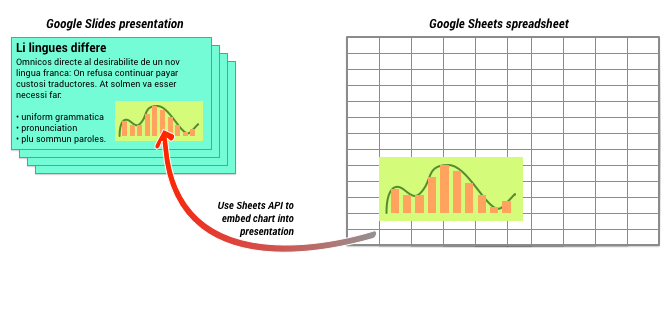
همانطور که در نمودار بالا نشان داده شده است، ابتدا باید نمودار را در Google Sheets ایجاد کنید. هنگامی که نمودار وجود دارد، می توانید آن را در ارائه خود جاسازی کنید.
فرآیند کلی برای مدیریت نمودارها در ارائه شما به این صورت است:
- یک نمودار در Google Sheets ایجاد کنید.
- از Sheets API برای خواندن شناسه نمودار EmbeddedChart حاصل استفاده کنید.
- یک بار از CreateSheetsChartRequest برای اضافه کردن آن به یک اسلاید استفاده کنید.
- در صورت نیاز از RefreshSheetsChartRequest برای همگام سازی آن با داده های منبع استفاده کنید.
نمودارهای استاتیک در مقابل نمودارهای پیوندی
وقتی از API برای اضافه کردن نمودار به ارائه خود استفاده می کنید، یکی از پارامترهایی که مشخص می کنید LinkingMode است. این تعیین می کند که نمودار به عنوان یک تصویر ثابت اضافه شود یا به عنوان یک شی که می تواند در آینده به روز شود.
از حالت LINKED استفاده کنید اگر:
- میخواهید نمودار را در آینده بهروزرسانی کنید و تغییراتی را در دادههای اساسی منعکس کنید.
- شما می خواهید که همکاران پیوندی به صفحه گسترده حاوی نمودار منبع داشته باشند.
از حالت NOT_LINKED_IMAGE (ایستا) استفاده کنید اگر:
- شما می خواهید نمودار هرگز در آینده تغییر نکند.
- شما نمی خواهید همکاران پیوندی به صفحه گسترده منبع ببینند.
محدوده دسترسی به Google Sheets
وقتی نموداری را به اسلاید خود اضافه میکنید، Slides API باید در Google Sheets به آن دسترسی داشته باشد. این بدان معنی است که درخواست شما باید از یکی از حوزه های زیر استفاده کند:
-
https://www.googleapis.com/auth/spreadsheets.readonly(ترجیحا) -
https://www.googleapis.com/auth/spreadsheets -
https://www.googleapis.com/auth/drive.readonly -
https://www.googleapis.com/auth/drive
دامنه spreadsheets.readonly عموماً بهترین است، زیرا محدودترین است. با این حال، اگر برنامه شما قبلاً از یکی از سایر حوزه های ذکر شده در بالا استفاده می کند، فقط از آن محدوده استفاده کنید.
اضافه کردن نمودار
برای افزودن نمودار، باید شناسه صفحه گسترده و شناسه نمودار نمودار در Google Sheets را بدانید. سپس با استفاده از CreateSheetsChartRequest یک بار برای اضافه کردن نمودار، متد batchUpdate را فراخوانی میکنید.
مثال زیر نموداری را می گیرد و آن را به صورت LINKED به اسلاید اضافه می کند تا بعداً بروزرسانی شود.
اسکریپت برنامه ها
/** * Embed a Sheets chart (indicated by the spreadsheetId and sheetChartId) onto * a page in the presentation. Setting the linking mode as 'LINKED' allows the * chart to be refreshed if the Sheets version is updated. * @param {string} presentationId * @param {string} pageId * @param {string} shapeId * @param {string} sheetChartId * @returns {*} */ function createSheetsChart(presentationId, pageId, shapeId, sheetChartId) { const emu4M = { magnitude: 4000000, unit: 'EMU' }; const presentationChartId = 'MyEmbeddedChart'; const requests = [{ createSheetsChart: { objectId: presentationChartId, spreadsheetId: shapeId, chartId: sheetChartId, linkingMode: 'LINKED', elementProperties: { pageObjectId: pageId, size: { height: emu4M, width: emu4M }, transform: { scaleX: 1, scaleY: 1, translateX: 100000, translateY: 100000, unit: 'EMU' } } } }]; // Execute the request. try { const batchUpdateResponse = Slides.Presentations.batchUpdate({ requests: requests }, presentationId); console.log('Added a linked Sheets chart with ID: %s', presentationChartId); return batchUpdateResponse; } catch (err) { // TODO (Developer) - Handle exception console.log('Failed with error: %s', err.error); } };
برو
// Embed a Sheets chart (indicated by the spreadsheetId and sheetChartId) onto // a page in the presentation. Setting the linking mode as "LINKED" allows the // chart to be refreshed if the Sheets version is updated. emu4M := slides.Dimension{Magnitude: 4000000, Unit: "EMU"} presentationChartId := "MyEmbeddedChart" requests := []*slides.Request{{ CreateSheetsChart: &slides.CreateSheetsChartRequest{ ObjectId: presentationChartId, SpreadsheetId: spreadsheetId, ChartId: sheetChartId, LinkingMode: "LINKED", ElementProperties: &slides.PageElementProperties{ PageObjectId: pageId, Size: &slides.Size{ Height: &emu4M, Width: &emu4M, }, Transform: &slides.AffineTransform{ ScaleX: 1.0, ScaleY: 1.0, TranslateX: 100000.0, TranslateY: 100000.0, Unit: "EMU", }, }, }, }} // Execute the requests. body := &slides.BatchUpdatePresentationRequest{Requests: requests} response, _ := slidesService.Presentations.BatchUpdate(presentationId, body).Do() fmt.Printf("Added a linked Sheets chart with ID %s", presentationChartId)
جاوا
import com.google.api.client.googleapis.json.GoogleJsonError; import com.google.api.client.googleapis.json.GoogleJsonResponseException; import com.google.api.client.http.HttpRequestInitializer; import com.google.api.client.http.javanet.NetHttpTransport; import com.google.api.client.json.gson.GsonFactory; import com.google.api.services.slides.v1.Slides; import com.google.api.services.slides.v1.SlidesScopes; import com.google.api.services.slides.v1.model.AffineTransform; import com.google.api.services.slides.v1.model.BatchUpdatePresentationRequest; import com.google.api.services.slides.v1.model.BatchUpdatePresentationResponse; import com.google.api.services.slides.v1.model.CreateSheetsChartRequest; import com.google.api.services.slides.v1.model.Dimension; import com.google.api.services.slides.v1.model.PageElementProperties; import com.google.api.services.slides.v1.model.Request; import com.google.api.services.slides.v1.model.Size; import com.google.auth.http.HttpCredentialsAdapter; import com.google.auth.oauth2.GoogleCredentials; import java.io.IOException; import java.util.ArrayList; import java.util.Collections; import java.util.List; /* Class to demonstrate the use of Slides Create Chart API */ public class CreateSheetsChart { /** * Adds chart from spreadsheet to slides as linked. * * @param presentationId - id of the presentation. * @param pageId - id of the page. * @param spreadsheetId - id of the spreadsheet. * @param sheetChartId - id of the chart in sheets. * @return presentation chart id * @throws IOException - if credentials file not found. */ public static BatchUpdatePresentationResponse createSheetsChart( String presentationId, String pageId, String spreadsheetId, Integer sheetChartId) throws IOException { /* Load pre-authorized user credentials from the environment. TODO(developer) - See https://developers.google.com/identity for guides on implementing OAuth2 for your application. */ GoogleCredentials credentials = GoogleCredentials.getApplicationDefault() .createScoped(Collections.singleton(SlidesScopes.PRESENTATIONS)); HttpRequestInitializer requestInitializer = new HttpCredentialsAdapter( credentials); // Create the slides API client Slides service = new Slides.Builder(new NetHttpTransport(), GsonFactory.getDefaultInstance(), requestInitializer) .setApplicationName("Slides samples") .build(); // Embed a Sheets chart (indicated by the spreadsheetId and sheetChartId) onto // a page in the presentation. Setting the linking mode as "LINKED" allows the // chart to be refreshed if the Sheets version is updated. List<Request> requests = new ArrayList<>(); Dimension emu4M = new Dimension().setMagnitude(4000000.0).setUnit("EMU"); String presentationChartId = "MyEmbeddedChart"; requests.add(new Request() .setCreateSheetsChart(new CreateSheetsChartRequest() .setObjectId(presentationChartId) .setSpreadsheetId(spreadsheetId) .setChartId(sheetChartId) .setLinkingMode("LINKED") .setElementProperties(new PageElementProperties() .setPageObjectId(pageId) .setSize(new Size() .setHeight(emu4M) .setWidth(emu4M)) .setTransform(new AffineTransform() .setScaleX(1.0) .setScaleY(1.0) .setTranslateX(100000.0) .setTranslateY(100000.0) .setUnit("EMU"))))); BatchUpdatePresentationResponse response = null; try { // Execute the request. BatchUpdatePresentationRequest body = new BatchUpdatePresentationRequest().setRequests(requests); response = service.presentations().batchUpdate(presentationId, body).execute(); System.out.println("Added a linked Sheets chart with ID " + presentationChartId); } catch (GoogleJsonResponseException e) { // TODO(developer) - handle error appropriately GoogleJsonError error = e.getDetails(); if (error.getCode() == 404) { System.out.printf("Presentation not found with id '%s'.\n", presentationId); } else { throw e; } } return response; } }
جاوا اسکریپت
function createSheetsChart(presentationId, pageId, shapeId, sheetChartId, callback) { // Embed a Sheets chart (indicated by the spreadsheetId and sheetChartId) onto // a page in the presentation. Setting the linking mode as "LINKED" allows the // chart to be refreshed if the Sheets version is updated. const emu4M = { magnitude: 4000000, unit: 'EMU', }; const presentationChartId = 'MyEmbeddedChart'; const requests = [{ createSheetsChart: { objectId: presentationChartId, spreadsheetId: shapeId, chartId: sheetChartId, linkingMode: 'LINKED', elementProperties: { pageObjectId: pageId, size: { height: emu4M, width: emu4M, }, transform: { scaleX: 1, scaleY: 1, translateX: 100000, translateY: 100000, unit: 'EMU', }, }, }, }]; // Execute the request. try { gapi.client.slides.presentations.batchUpdate({ presentationId: presentationId, requests: requests, }).then((batchUpdateResponse) => { console.log(`Added a linked Sheets chart with ID: ${presentationChartId}`); if (callback) callback(batchUpdateResponse.result); }); } catch (err) { document.getElementById('content').innerText = err.message; return; } }
Node.js
/** * Embeds a Sheets chart onto a page in a presentation. * @param {string} presentationId The presentation ID. * @param {string} pageId The page ID. * @param {string} spreadsheetId The spreadsheet ID. * @param {string} sheetChartId The sheet's chart ID. */ async function createSheetsChart( presentationId, pageId, spreadsheetId, sheetChartId, ) { const {GoogleAuth} = require('google-auth-library'); const {google} = require('googleapis'); const auth = new GoogleAuth({ scopes: 'https://www.googleapis.com/auth/presentations', }); const service = google.slides({version: 'v1', auth}); // Embed a Sheets chart (indicated by the spreadsheetId and sheetChartId) onto // a page in the presentation. Setting the linking mode as "LINKED" allows the // chart to be refreshed if the Sheets version is updated. const emu4M = { magnitude: 4000000, unit: 'EMU', }; const presentationChartId = 'MyEmbeddedChart'; const requests = [ { createSheetsChart: { objectId: presentationChartId, spreadsheetId: spreadsheetId, chartId: sheetChartId, linkingMode: 'LINKED', elementProperties: { pageObjectId: pageId, size: { height: emu4M, width: emu4M, }, transform: { scaleX: 1, scaleY: 1, translateX: 100000, translateY: 100000, unit: 'EMU', }, }, }, }, ]; // Execute the request. try { const batchUpdateResponse = await service.presentations.batchUpdate({ presentationId, resource: { requests, }, }); console.log(`Added a linked Sheets chart with ID: ${presentationChartId}`); return batchUpdateResponse.data; } catch (err) { // TODO (developer) - Handle exception throw err; } }
PHP
use Google\Client; use Google\Service\Drive; use Google\Service\Slides; use Google\Service\Slides\Request; function createSheetsChart($presentationId, $pageId, $spreadsheetId, $sheetChartId) { /* Load pre-authorized user credentials from the environment. TODO(developer) - See https://developers.google.com/identity for guides on implementing OAuth2 for your application. */ $client = new Google\Client(); $client->useApplicationDefaultCredentials(); $client->addScope(Google\Service\Drive::DRIVE); $slidesService = new Google_Service_Slides($client); // Embed a Sheets chart (indicated by the spreadsheet_id and sheet_chart_id) onto // a page in the presentation. Setting the linking mode as "LINKED" allows the // chart to be refreshed if the Sheets version is updated. try { //creating new presentaion chart $presentationChartId = 'MyEmbeddedChart'; $emu4M = array('magnitude' => 4000000, 'unit' => 'EMU'); $requests = array(); $requests[] = new Google_Service_Slides_Request( array( 'createSheetsChart' => array( 'spreadsheetId' => $spreadsheetId, 'chartId' => $sheetChartId, 'linkingMode' => 'LINKED', 'elementProperties' => array( 'pageObjectId' => $pageId, 'size' => array( 'height' => $emu4M, 'width' => $emu4M ), 'transform' => array( 'scaleX' => 1, 'scaleY' => 1, 'translateX' => 100000, 'translateY' => 100000, 'unit' => 'EMU' ) ) ) )); // Execute the request. $batchUpdateRequest = new Google_Service_Slides_BatchUpdatePresentationRequest(array( 'requests' => $requests )); $response = $slidesService->presentations->batchUpdate($presentationId, $batchUpdateRequest); printf("Added a linked Sheets chart with ID: %s\n", $response->getPresentationId()); return $response; } catch (Exception $e) { echo 'Message: ' . $e->getMessage(); } }
پایتون
import google.auth from googleapiclient.discovery import build from googleapiclient.errors import HttpError def create_sheets_chart( presentation_id, page_id, spreadsheet_id, sheet_chart_id ): """ create_sheets_chart the user has access to. Load pre-authorized user credentials from the environment. TODO(developer) - See https://developers.google.com/identity for guides on implementing OAuth2 for the application. """ creds, _ = google.auth.default() # pylint: disable=maybe-no-member try: slides_service = build("slides", "v1", credentials=creds) # Embed a Sheets chart (indicated by the spreadsheet_id and # sheet_chart_id) onto a page in the presentation. # Setting the linking mode as "LINKED" allows the # chart to be refreshed if the Sheets version is updated. emu4m = {"magnitude": 4000000, "unit": "EMU"} presentation_chart_id = "MyEmbeddedChart" requests = [ { "createSheetsChart": { "objectId": presentation_chart_id, "spreadsheetId": spreadsheet_id, "chartId": sheet_chart_id, "linkingMode": "LINKED", "elementProperties": { "pageObjectId": page_id, "size": {"height": emu4m, "width": emu4m}, "transform": { "scaleX": 1, "scaleY": 1, "translateX": 100000, "translateY": 100000, "unit": "EMU", }, }, } } ] # Execute the request. body = {"requests": requests} response = ( slides_service.presentations() .batchUpdate(presentationId=presentation_id, body=body) .execute() ) print(f"Added a linked Sheets chart with ID: {presentation_chart_id}") return response except HttpError as error: print(f"An error occurred: {error}") return error if __name__ == "__main__": # Put the presentation_id, Page_id of slides # spreadsheet_id and sheet_chart_id to be submitted. create_sheets_chart( "10QnVUx1X2qHsL17WUidGpPh_SQhXYx40CgIxaKk8jU4", "FIRSTSLIDE", "17eqFZl_WK4WVixX8PjvjfLD77DraoFwMDXeiHB3dvuM", "1107320627", )
روبی
# Embed a Sheets chart (indicated by the spreadsheet_id and sheet_chart_id) onto # a page in the presentation. Setting the linking mode as "LINKED" allows the # chart to be refreshed if the Sheets version is updated. emu4M = { magnitude: 4000000, unit: 'EMU' } presentation_chart_id = 'my_embedded_chart' requests = [{ create_sheets_chart: { object_id_prop: presentation_chart_id, spreadsheet_id: spreadsheet_id, chart_id: sheet_chart_id, linking_mode: 'LINKED', element_properties: { page_object_id: page_id, size: { height: emu4M, width: emu4M }, transform: { scale_x: 1, scale_y: 1, translate_x: 100000, translate_y: 100000, unit: 'EMU' } } } }] # Execute the request. req = Google::Apis::SlidesV1::BatchUpdatePresentationRequest.new(requests: requests) response = slides_service.batch_update_presentation(presentation_id, req) puts "Added a linked Sheets chart with ID: #{presentation_chart_id}"
تازه کردن نمودار
اگر نمودار LINKED را در ارائه خود جاسازی کرده اید، می توانید آن را در هر زمان با استفاده از RefreshSheetsChartRequest بازخوانی کنید. این نمودار را بهروزرسانی میکند تا با نمودار Sheets و دادههایی که بر اساس آن است، همگام شود.
مثال زیر نمودار موجود را تازه می کند:
اسکریپت برنامه ها
/** * Refresh the sheets charts * @param {string} presentationId * @param {string} presentationChartId * @returns {*} */ function refreshSheetsChart(presentationId, presentationChartId) { const requests = [{ refreshSheetsChart: { objectId: presentationChartId } }]; // Execute the request. try { const batchUpdateResponse = Slides.Presentations.batchUpdate({ requests: requests }, presentationId); console.log('Refreshed a linked Sheets chart with ID: %s', presentationChartId); return batchUpdateResponse; } catch (err) { // TODO (Developer) - Handle exception console.log('Failed with error: %s', err.error); } };
برو
requests := []*slides.Request{{ RefreshSheetsChart: &slides.RefreshSheetsChartRequest{ ObjectId: presentationChartId, }, }} // Execute the requests. body := &slides.BatchUpdatePresentationRequest{Requests: requests} response, _ := slidesService.Presentations.BatchUpdate(presentationId, body).Do() fmt.Printf("Refreshed a linked Sheets chart with ID %s", presentationChartId)
جاوا
import com.google.api.client.googleapis.json.GoogleJsonError; import com.google.api.client.googleapis.json.GoogleJsonResponseException; import com.google.api.client.http.HttpRequestInitializer; import com.google.api.client.http.javanet.NetHttpTransport; import com.google.api.client.json.gson.GsonFactory; import com.google.api.services.slides.v1.Slides; import com.google.api.services.slides.v1.SlidesScopes; import com.google.api.services.slides.v1.model.BatchUpdatePresentationRequest; import com.google.api.services.slides.v1.model.BatchUpdatePresentationResponse; import com.google.api.services.slides.v1.model.RefreshSheetsChartRequest; import com.google.api.services.slides.v1.model.Request; import com.google.auth.http.HttpCredentialsAdapter; import com.google.auth.oauth2.GoogleCredentials; import java.io.IOException; import java.util.ArrayList; import java.util.Collections; import java.util.List; /* Class to demonstrate the use of Slides Refresh Chart API */ public class RefreshSheetsChart { /** * Refresh the sheets charts. * * @param presentationId - id of the presentation. * @param presentationChartId - id of the presentation chart. * @return presentation chart id * @throws IOException - if credentials file not found. */ public static BatchUpdatePresentationResponse refreshSheetsChart( String presentationId, String presentationChartId) throws IOException { /* Load pre-authorized user credentials from the environment. TODO(developer) - See https://developers.google.com/identity for guides on implementing OAuth2 for your application. */ GoogleCredentials credentials = GoogleCredentials.getApplicationDefault() .createScoped(Collections.singleton(SlidesScopes.PRESENTATIONS)); HttpRequestInitializer requestInitializer = new HttpCredentialsAdapter( credentials); // Create the slides API client Slides service = new Slides.Builder(new NetHttpTransport(), GsonFactory.getDefaultInstance(), requestInitializer) .setApplicationName("Slides samples") .build(); List<Request> requests = new ArrayList<>(); // Refresh an existing linked Sheets chart embedded a presentation. requests.add(new Request() .setRefreshSheetsChart(new RefreshSheetsChartRequest() .setObjectId(presentationChartId))); BatchUpdatePresentationResponse response = null; try { // Execute the request. BatchUpdatePresentationRequest body = new BatchUpdatePresentationRequest().setRequests(requests); response = service.presentations().batchUpdate(presentationId, body).execute(); System.out.println("Refreshed a linked Sheets chart with ID " + presentationChartId); } catch (GoogleJsonResponseException e) { // TODO(developer) - handle error appropriately GoogleJsonError error = e.getDetails(); if (error.getCode() == 400) { System.out.printf("Presentation chart not found with id '%s'.\n", presentationChartId); } else if (error.getCode() == 404) { System.out.printf("Presentation not found with id '%s'.\n", presentationId); } else { throw e; } } return response; } }
جاوا اسکریپت
function refreshSheetsChart(presentationId, presentationChartId, callback) { const requests = [{ refreshSheetsChart: { objectId: presentationChartId, }, }]; // Execute the request. try { gapi.client.slides.presentations.batchUpdate({ presentationId: presentationId, requests: requests, }).then((batchUpdateResponse) => { console.log(`Refreshed a linked Sheets chart with ID: ${presentationChartId}`); if (callback) callback(batchUpdateResponse.result); }); } catch (err) { document.getElementById('content').innerText = err.message; return; } }
Node.js
/** * Refreshes an embedded sheet chart. * @param {string} presentationId The presentation ID. * @param {string} presentationChartId The presentation's chart ID. */ async function refreshSheetsChart(presentationId, presentationChartId) { const {GoogleAuth} = require('google-auth-library'); const {google} = require('googleapis'); const auth = new GoogleAuth({ scopes: 'https://www.googleapis.com/auth/presentations', }); const service = google.slides({version: 'v1', auth}); const requests = [ { refreshSheetsChart: { objectId: presentationChartId, }, }, ]; // Execute the request. try { const batchUpdateResponse = await service.presentations.batchUpdate({ presentationId, resource: { requests, }, }); console.log( `Refreshed a linked Sheets chart with ID: ${presentationChartId}`, ); return batchUpdateResponse.data; } catch (err) { // TODO (developer) - Handle exception throw err; } }
PHP
use Google\Client; use Google\Service\Drive; use Google\Service\Slides; use Google\Service\Slides\BatchUpdatePresentationRequest; function refreshSheetsChart($presentationId, $presentationChartId) { /* Load pre-authorized user credentials from the environment. TODO(developer) - See https://developers.google.com/identity for guides on implementing OAuth2 for your application. */ $client = new Google\Client(); $client->useApplicationDefaultCredentials(); $client->addScope(Google\Service\Drive::DRIVE); $slidesService = new Google_Service_Slides($client); try { $requests = array(); $requests[] = new Google_Service_Slides_Request(array( 'refreshSheetsChart' => array( 'objectId' => $presentationChartId ) )); // Execute the request. $batchUpdateRequest = new Google_Service_Slides_BatchUpdatePresentationRequest(array( 'requests' => $requests )); $response = $slidesService->presentations->batchUpdate($presentationId, $batchUpdateRequest); printf("Refreshed a linked Sheets chart with ID: %s\n", $response->getPresentationId()); return $response; } catch (Exception $e) { echo 'Message: ' . $e->getMessage(); } }
پایتون
import google.auth from googleapiclient.discovery import build from googleapiclient.errors import HttpError def refresh_sheets_chart(presentation_id, presentation_chart_id): """ refresh_sheets_chart the user has access to. Load pre-authorized user credentials from the environment. TODO(developer) - See https://developers.google.com/identity for guides on implementing OAuth2 for the application. """ creds, _ = google.auth.default() # pylint: disable=maybe-no-member try: slides_service = build("slides", "v1", credentials=creds) # Refresh an existing linked Sheets chart embedded in a presentation. requests = [{"refreshSheetsChart": {"objectId": presentation_chart_id}}] # Execute the request. body = {"requests": requests} response = ( slides_service.presentations() .batchUpdate(presentationId=presentation_id, body=body) .execute() ) print(f"Refreshed a linked Sheets chart with ID:{presentation_chart_id}") return response except HttpError as error: print(f"An error occurred: {error}") return error if __name__ == "__main__": # Put the presentation_id, presentation_chart_id # to be submitted. refresh_sheets_chart( "10QnVUx1X2qHsL17WUidGpPh_SQhXYx40CgIxaKk8jU4", "1107320627" )
روبی
# Refresh an existing linked Sheets chart embedded in a presentation. requests = [{ refresh_sheets_chart: { object_id_prop: presentation_chart_id } }] # Execute the request. req = Google::Apis::SlidesV1::BatchUpdatePresentationRequest.new(requests: requests) response = slides_service.batch_update_presentation(presentation_id, req) puts "Refreshed a linked Sheets chart with ID: #{presentation_chart_id}"
