Bu kılavuz, kullanıcılarınızın medya öğelerini seçerken yaşadığı deneyimi anlamanıza yardımcı olur.
Standart Picker API akışını izleyerek,
seçim işlemi, uygulamanız pickerUri öğesini gösterdikten sonra ve uygulamanız mediaItemsSet için yoklama yaparken başlar.
Bu adımlardan herhangi birini kendi cihazınızda görüntülemek için örnek uygulamamıza göz atın.
Toplama oturumunu başlatma
Uygulamanız, oturum başarıyla oluşturulduktan sonra kullanıcılarınıza pickerUri simgesini göstermelidir.
Bir bağlantıyı tıkladığınızda Google Fotoğraflar'ın yeni bir tarayıcı sekmesinde veya penceresinde açıldığı web tabanlı uygulamalarda, /autoclose öğesini pickerUri öğesine ekleyebilirsiniz. /autoclose eklendiğinde, kullanıcı fotoğraf seçmeyi bitirdikten sonra bu sekme veya pencere otomatik olarak kapanır. Bu sayede Bitti ekranı atlanır ve daha sorunsuz bir deneyim sağlanır. Bu davranış yalnızca web akışları için önerilir. Kullanıcıların farklı bir cihazda Google Fotoğraflar'ı açmak için QR kodu tarayabileceği deneyimler için önerilmez.
pickerUri, hem QR kodu hem de URL olarak gösterilir.pickerUriile birlikte faydalı metinler sunun. Örneğin, "Google Fotoğraflar'ı açmak ve öğelerinizi seçmek için bu kodu tarayın."- Giriş özellikleri sınırlı olan cihazlarda (ör. kiosklar, tabletler, akıllı TV'ler) metin boyutu ve QR kodu genişliğiyle ilgili olarak donanım üreticinizin önerilerini inceleyin.
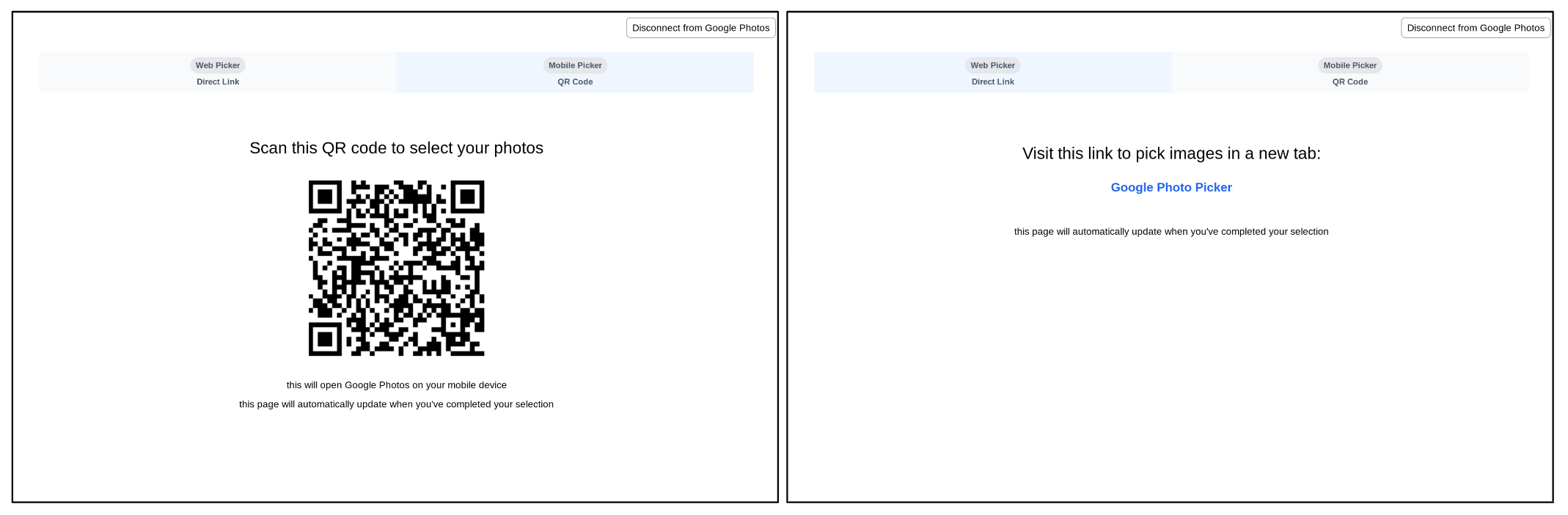
Fotoğraf arama ve seçme
Kullanıcılar pickerUri simgesine eriştiğinde Google Fotoğraflar uygulamasında fotoğraf seçimi sayfasına yönlendirilir.
Bu sayfada, kullanıcınızın Google Fotoğraflar kitaplığındaki en son fotoğraflar gösterilir. Albümler, favoriler ve diğer yaygın fotoğraf kategorileri doğrudan gösterilmez. Kullanıcılar, anahtar kelimeler, tarihler, konumlar ve albüm başlıkları gibi çeşitli ölçütleri kullanarak fotoğraf arayabilir.
Uygulamanızda albümler, tarihler veya diğer yaygın fotoğraf kategorileri kullanılıyorsa Google Fotoğraflar uygulamasına girdiklerinde arama yapmalarını isteyerek kullanıcılarınıza yardımcı olun.
Örneğin, kullanıcılarınızdan belirli bir albümü paylaşmalarını istiyorsanız kullanıcılarınızın Google Fotoğraflar'a bağlandığı sayfaya şu metni ekleyebilirsiniz: "Google Fotoğraflar'a bağlanın, ardından paylaşmak istediğiniz albümü arayın."
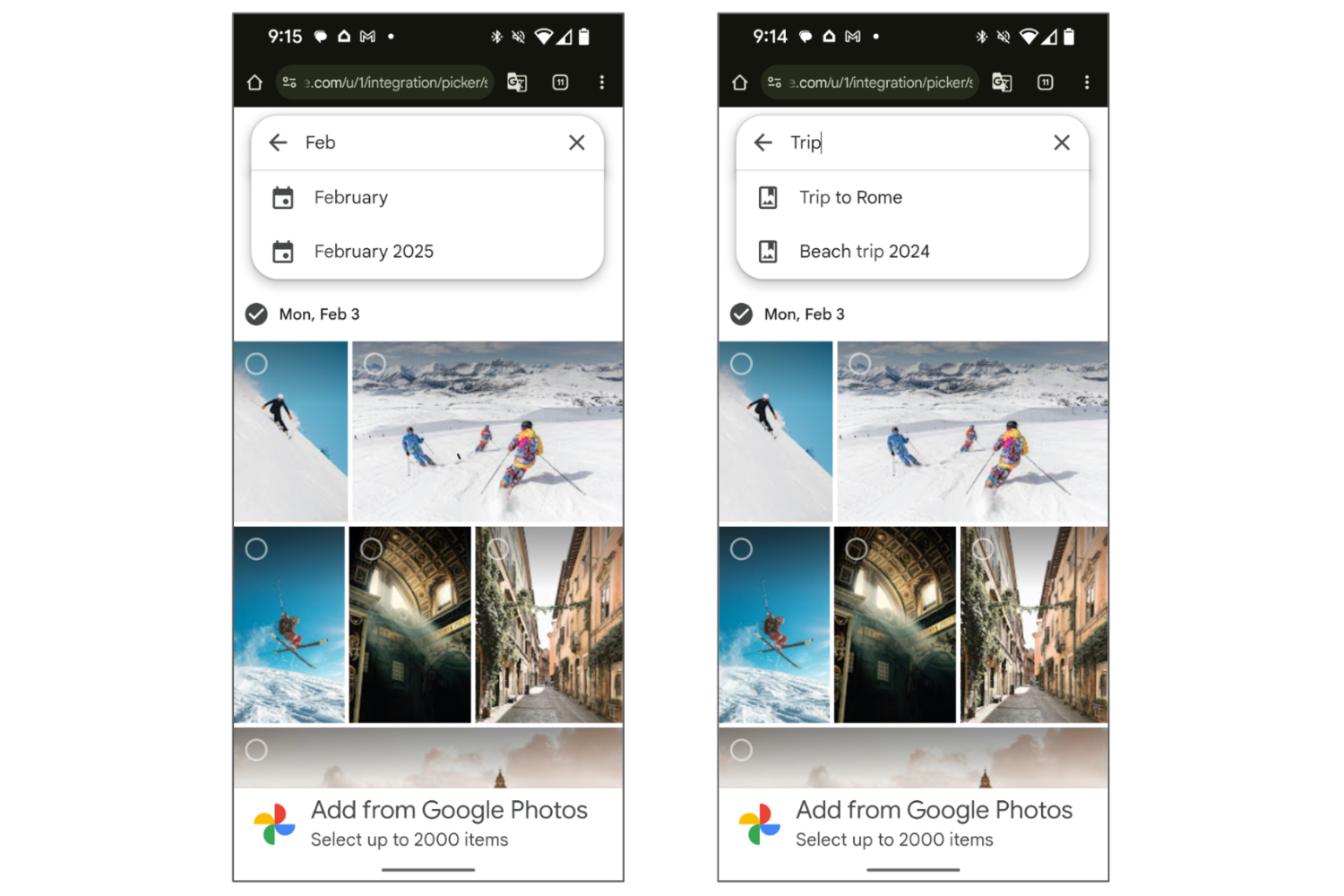
Arama yaptıktan sonra kullanıcı, sonuçlardan bir veya daha fazla öğe seçebilir.
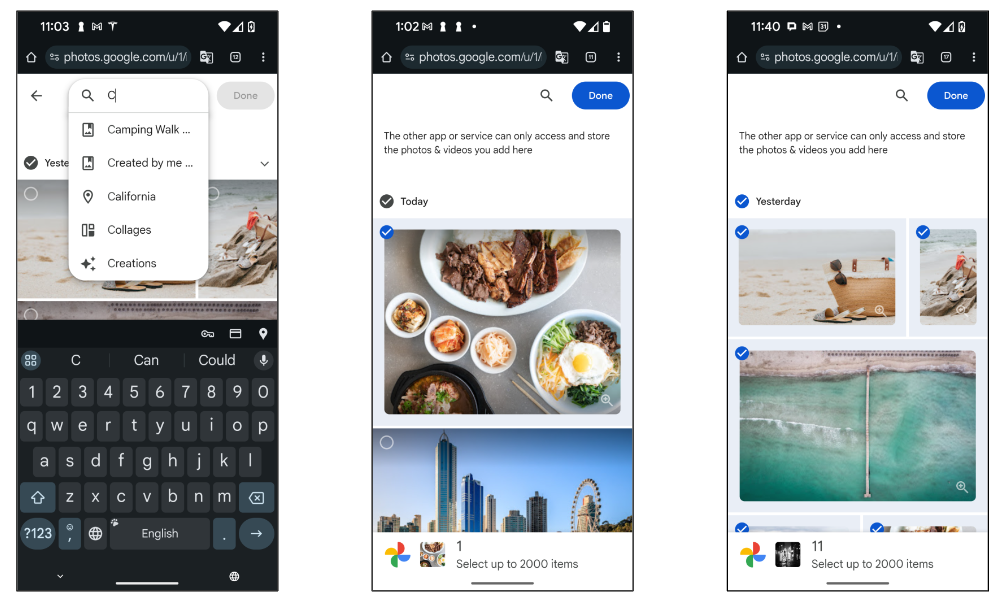
Bitti ekranı
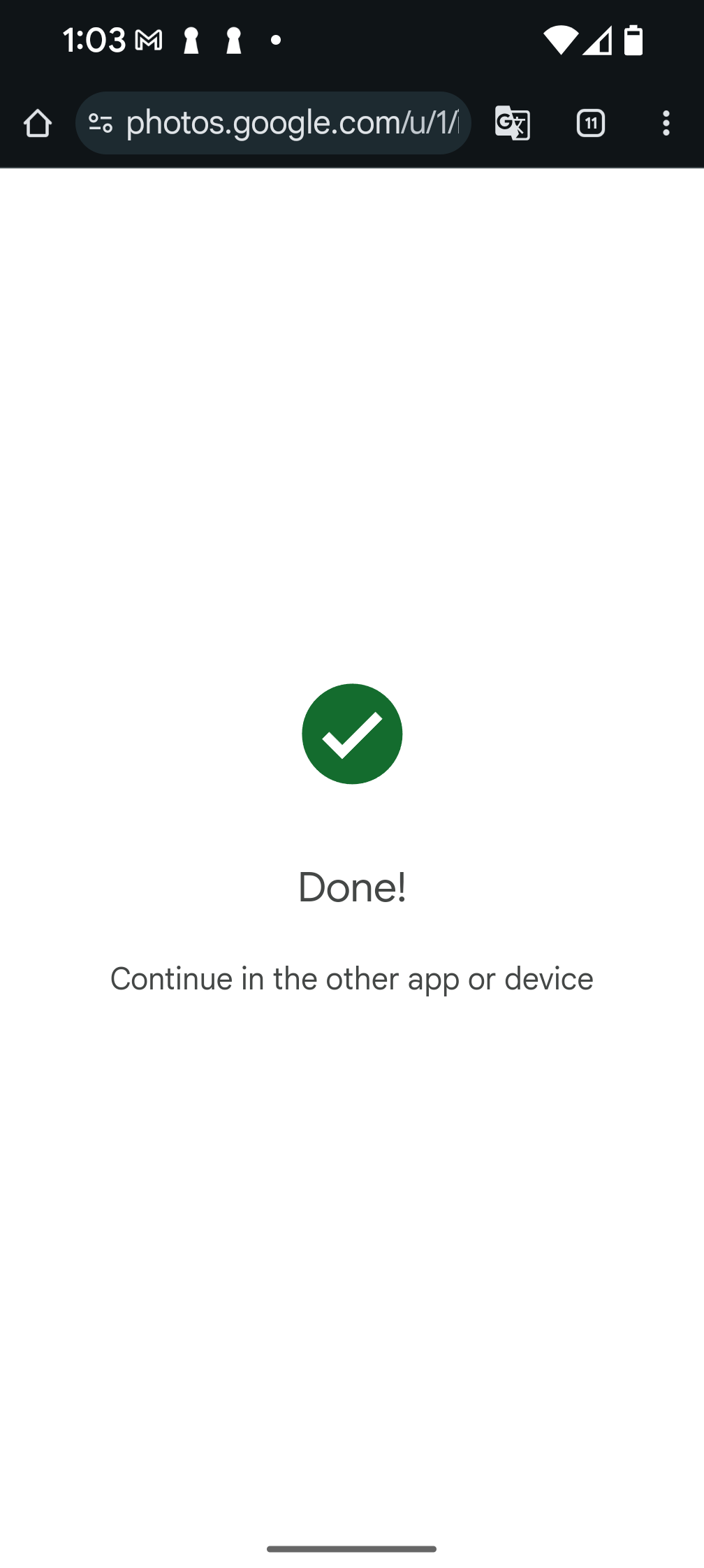
Kullanıcı "Bitti" düğmesine dokunup seçme işlemini tamamladığında "Bitti" ekranını görür. Bu ekran, seçme oturumunu sonlandırır ve mevcut pickerUri artık çalışmaz.
/autoclose parametresini pickerUri parametresine eklediyseniz bu ekranın atlanacağını ve bunun yerine seçim tamamlandıktan sonra tarayıcı sekmesinin veya penceresinin kapanacağını unutmayın.
Kullanıcılarınıza daha fazla fotoğraf seçme seçeneği sunmak için yeni bir seçim oturumu oluşturun ve uygulamanızda pickerUri simgesini tekrar gösterin.

