Hướng dẫn này giúp bạn hiểu được trải nghiệm của người dùng khi chọn các mục nội dung nghe nhìn.
Theo quy trình Picker API tiêu chuẩn, việc chọn bắt đầu sau khi ứng dụng của bạn hiển thị pickerUri và trong khi ứng dụng của bạn đang thăm dò mediaItemsSet để trả về giá trị true.
Để xem bất kỳ bước nào trong số này trên thiết bị của riêng bạn, hãy xem ứng dụng mẫu của chúng tôi.
Bắt đầu phiên hái
Sau khi tạo thành công một phiên, ứng dụng của bạn sẽ hiển thị pickerUri cho người dùng.
Đối với các ứng dụng dựa trên web mà khi nhấp vào một đường liên kết sẽ mở Google Photos trong một thẻ hoặc cửa sổ trình duyệt mới, bạn có thể thêm /autoclose vào pickerUri. Khi /autoclose được thêm vào, thẻ hoặc cửa sổ này sẽ tự động đóng sau khi người dùng chọn xong ảnh. Thao tác này sẽ bỏ qua màn hình Đã xong và mang lại trải nghiệm mượt mà hơn. Hành vi này chỉ được đề xuất cho các luồng trên web, chứ không phải cho những trải nghiệm mà người dùng có thể quét mã QR để mở Google Photos trên một thiết bị khác.
- Hiển thị
pickerUridưới dạng mã QR và URL. - Cung cấp văn bản hữu ích cùng với
pickerUri. Ví dụ: "Quét mã này để mở Google Photos và chọn các mục bạn muốn.". - Đối với các thiết bị có khả năng nhập liệu hạn chế (ví dụ: ki-ốt, máy tính bảng, TV thông minh), hãy kiểm tra các đề xuất của nhà sản xuất phần cứng về cỡ chữ và chiều rộng mã QR.
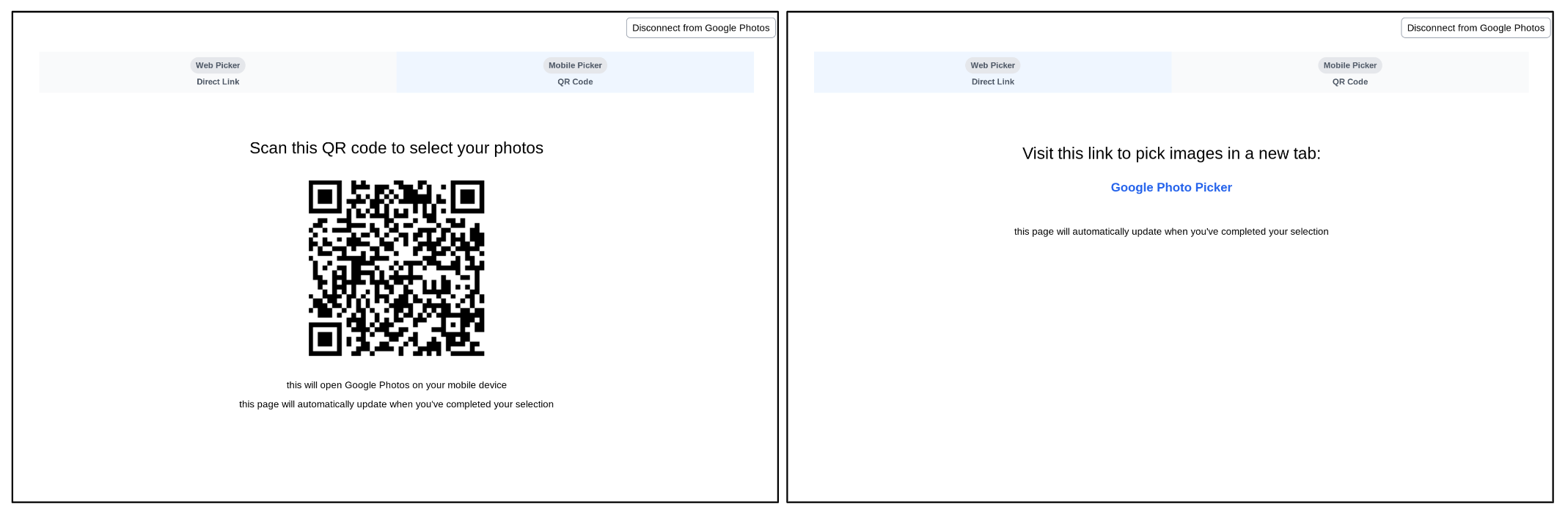
Tìm và chọn ảnh
Khi truy cập vào pickerUri, người dùng sẽ được chuyển đến một trang chọn ảnh trong ứng dụng Google Photos.
Trang này sẽ luôn hiển thị những bức ảnh gần đây nhất trong thư viện Google Photos của người dùng. Các danh mục ảnh thường gặp khác như album và ảnh yêu thích sẽ không xuất hiện trực tiếp. Người dùng có thể tìm kiếm ảnh bằng nhiều tiêu chí, chẳng hạn như từ khoá, ngày, vị trí và tiêu đề album.
Nếu ứng dụng của bạn sử dụng các danh mục ảnh phổ biến như album, ngày tháng, hãy giúp người dùng bằng cách nhắc họ tìm kiếm sau khi họ truy cập vào ứng dụng Google Photos.
Ví dụ: nếu yêu cầu người dùng chia sẻ một album cụ thể, bạn có thể thêm văn bản sau vào cùng trang mà người dùng kết nối với Google Photos: "Kết nối với Google Photos, sau đó tìm album bạn muốn chia sẻ".
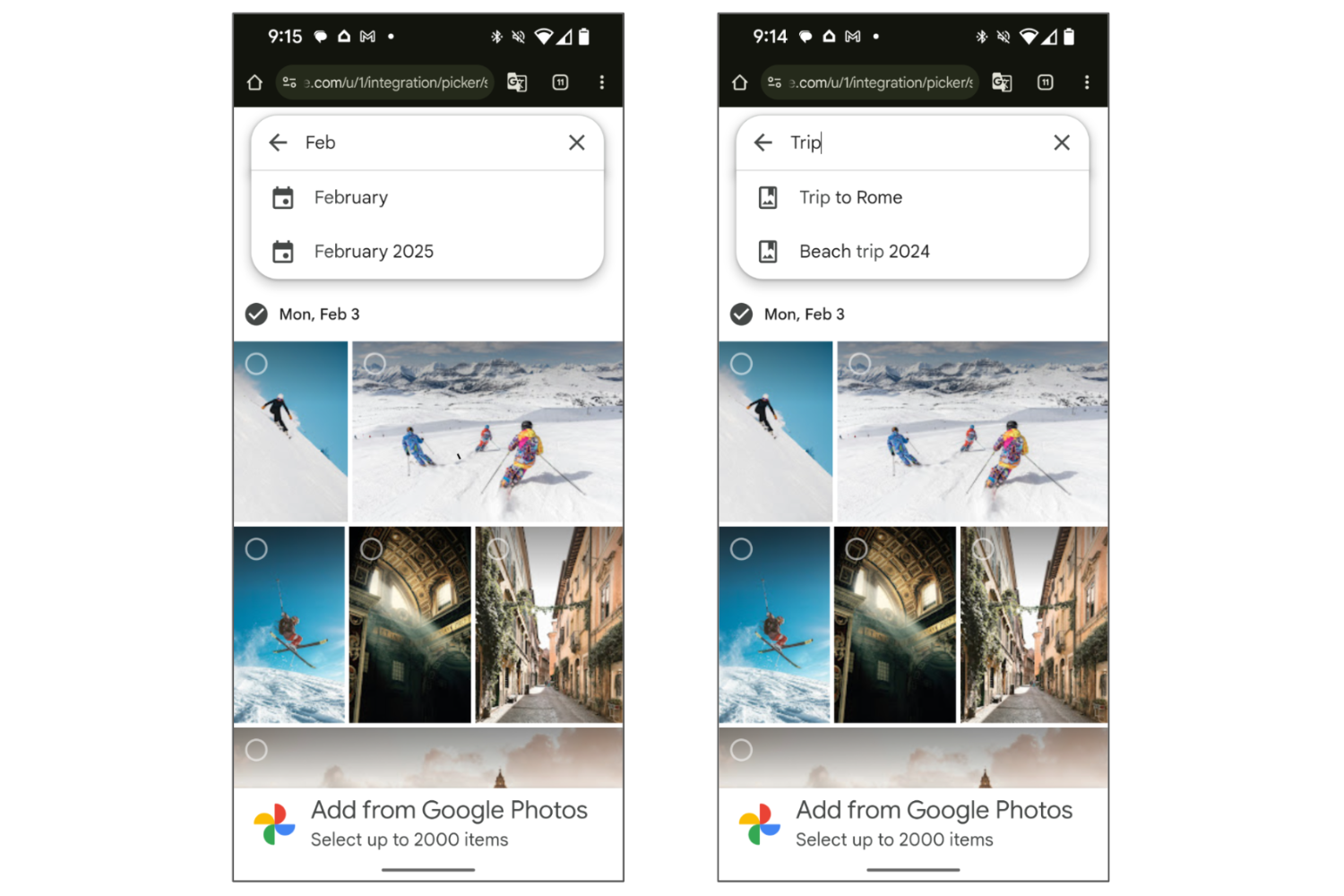
Sau khi tìm kiếm, người dùng có thể chọn một hoặc nhiều mục trong kết quả.
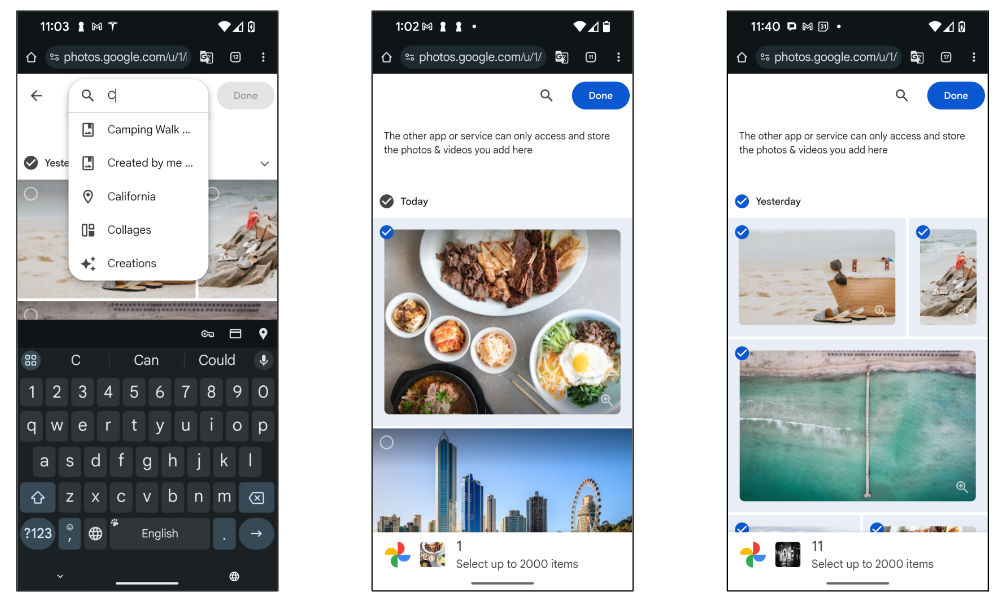
Màn hình hoàn tất
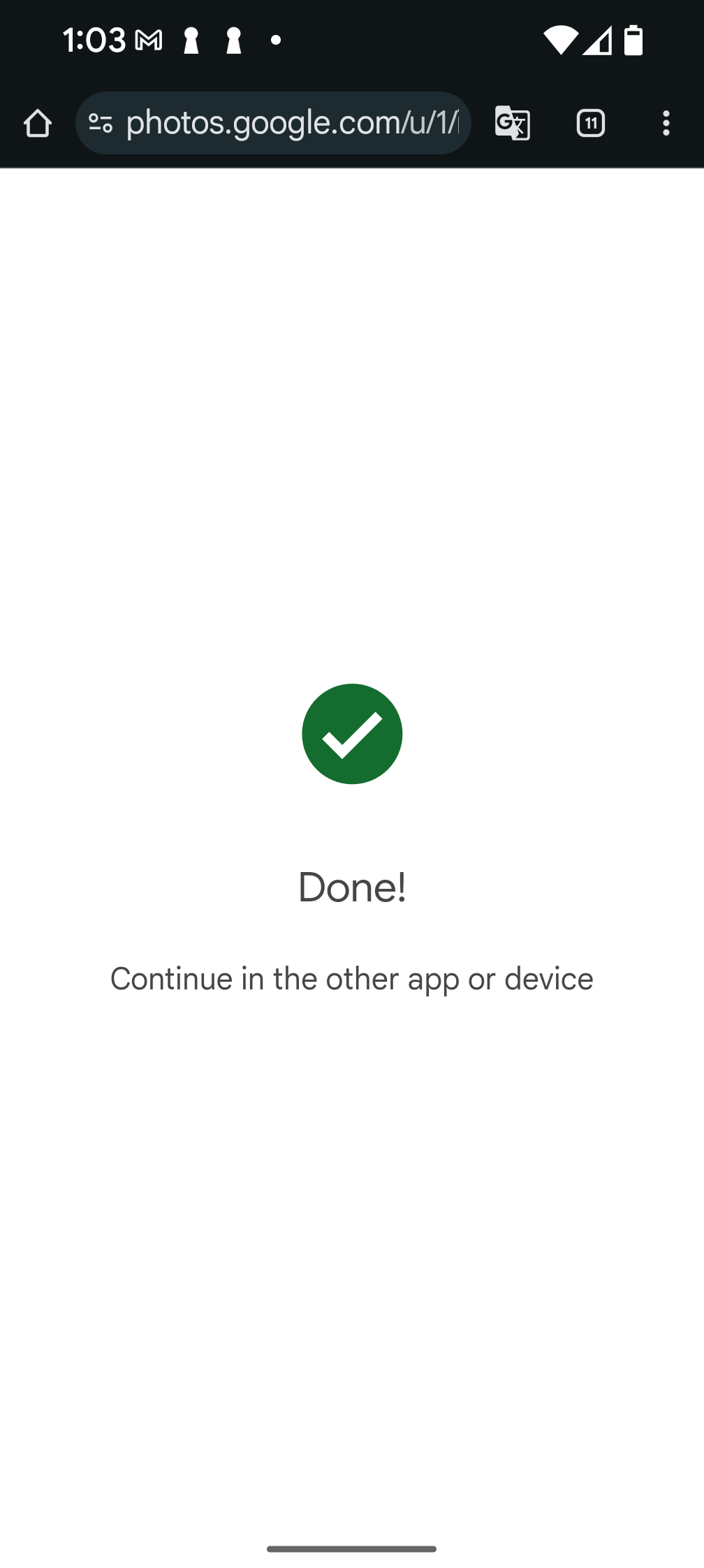
Sau khi nhấn vào nút "Xong" và hoàn tất việc chọn, người dùng sẽ thấy màn hình "Xong". Màn hình này sẽ kết thúc phiên chọn và có nghĩa là pickerUri hiện tại sẽ không còn hoạt động nữa.
Xin lưu ý rằng nếu bạn đã thêm /autoclose vào pickerUri, thì màn hình này sẽ bị bỏ qua và thay vào đó, thẻ hoặc cửa sổ trình duyệt sẽ đóng sau khi chọn xong.
Để cho phép người dùng chọn thêm ảnh, hãy tạo một phiên chọn mới và hiển thị lại pickerUri trong ứng dụng của bạn.

