Google Fotoğraflar API'lerini kullanmaya başlamak için Google API Konsolu'nu kullanarak ihtiyacınız olan Fotoğraflar API'lerini etkinleştirip bir OAuth 2.0 istemci kimliği oluşturarak projenizi yapılandırın.
Uygulamanız, Google Fotoğraflar kullanıcısı adına Google Fotoğraflar ile etkileşim kurar. Örneğin, bir kullanıcının Google Fotoğraflar kitaplığında albüm oluşturduğunuzda veya kullanıcının Google Fotoğraflar hesabına medya öğeleri yüklediğinizde kullanıcı, OAuth 2.0 protokolünü kullanarak bu API isteklerine yetki verir.
OAuth 2.0 istemci kimliği, uygulama kullanıcılarınızın oturum açmasına, kimlik doğrulamasına ve böylece Fotoğraflar API'lerini kullanmasına olanak tanır. Fotoğraflar API'leri hizmet hesaplarını desteklemez. Bu API'leri kullanmak için kullanıcıların geçerli bir Google Hesabı'nda oturum açmış olması gerekir.
Uygulamanızı yapılandırma
Önce API'yi etkinleştirin, ardından OAuth 2.0 istemci kimliği isteyin.
API'yi etkinleştirme
Fotoğraflar API'lerini kullanabilmek için projenizde etkinleştirmeniz gerekir.
- Google API Konsolu'na gidin.
- Menü çubuğundan bir proje seçin veya yeni bir proje oluşturun.
- Google Fotoğraflar API'lerinden birini açmak için Gezinme menüsünden API'ler ve Hizmetler > Kitaplık'ı seçin.
- "Fotoğraflar"ı arayın. Fotoğraf API'lerinden birini veya daha fazlasını seçip Etkinleştir'i tıklayın.
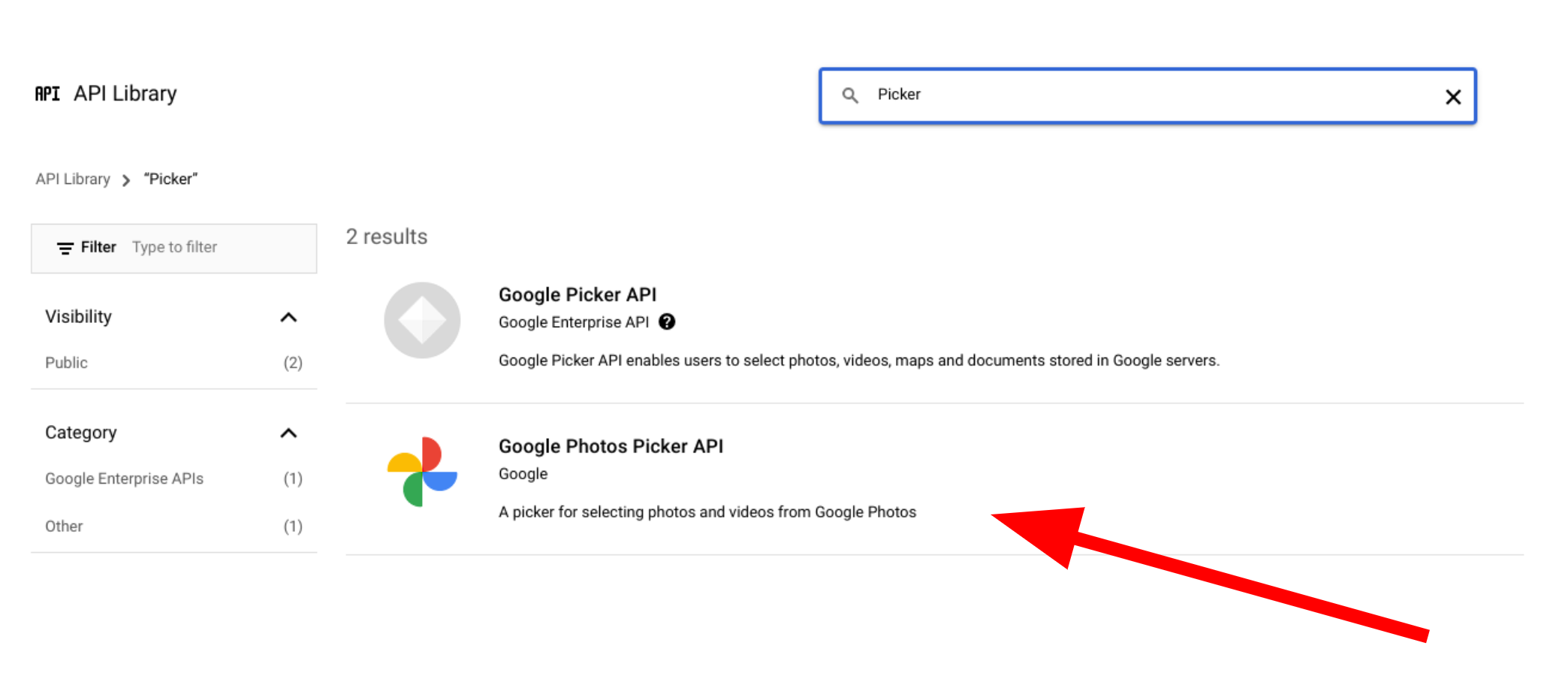
OAuth 2.0 istemci kimliği isteme
OAuth istemci kimliği istemek ve uygulamanız için yapılandırmak üzere aşağıdaki adımları uygulayın. Bu örnekte, OAuth akışının tamamının sunucu tarafında işlendiği bir uygulama (örneklerimizdeki gibi) kullanılmaktadır. Kurulum işlemi, diğer uygulama senaryoları için değişiklik gösterebilir.
- Google API Konsolu'na gidip projenizi seçin.
- Menüden API'ler ve Hizmetler > Kimlik Bilgileri'ni seçin.
Kimlik bilgileri sayfasında Kimlik bilgileri oluştur > OAuth istemci kimliği'ni tıklayın.
Uygulama türünüzü seçin. Bu örnekte uygulama türü Web uygulamasıdır.
Uygulamanızın Google API'lerine erişmesine izin verilen kaynaklarını aşağıdaki gibi kaydedin:
- İstemci kimliğini tanımlamak için bir ad girin.
Yetkilendirilmiş JavaScript kaynakları alanına uygulamanızın kaynağını girin. Bu alanda joker karakterlere izin verilmez.
Uygulamanızın farklı protokollerde, alan adlarında veya alt alan adlarında çalışmasına izin vermek için birden fazla kaynak girebilirsiniz. Girdiğiniz URL'lerin OAuth isteği başlatmasına izin verilir.
Aşağıdaki örnekte yerel bir geliştirme URL'si (örneklerimizde
localhost:8080kullanılmaktadır) ve üretim URL'si gösterilmektedir.http://localhost:8080 https://myproductionurl.example.comYetkilendirilmiş yönlendirme URI'si alanı, OAuth 2.0 sunucusundan yanıt alan uç noktadır. Bu genellikle geliştirme ortamınızı içerir ve uygulamanızdaki bir yola işaret eder.
http://localhost:8080/auth/google/callback https://myproductionurl.example.com/auth/google/callbackOluştur'u tıklayın.
-
Açılan OAuth istemcisi iletişim kutusunda şunları kopyalayın:
- Müşteri Kimliği
- İstemci gizli anahtarı
Uygulamanız, etkinleştirilen Google API'lerine bu değerleri kullanarak erişebilir.
Fotoğraflar API'lerine erişen herkese açık bir uygulama yayınlayabilmeniz için uygulamanızın Google tarafından incelenmesi gerekir. Uygulamanızı test ettiğinizde, doğrulanana kadar ekranda "Doğrulanmamış uygulama" mesajı gösterilir.
Uygulamanızı yapılandırdıktan sonra çalışmaya başlayabilirsiniz:
İstemci kimliğinizi değiştirme
Google Fotoğraflar API'lerinden herhangi biri aracılığıyla oluşturulan kaynaklara yalnızca oluşturulurken kullanılan orijinal istemci kimliği kullanılarak erişilebilir veya bu kaynaklarda değişiklik yapılabilir. Örneğin, Picker API'de belirli bir istemci kimliğiyle bir session oluşturur ve daha sonra uygulamanızda bu istemci kimliğini değiştirirseniz uygulamanız önceki istemci kimliğiyle oluşturulan API kaynaklarına erişimi kaybeder.
Kullandığınız Fotoğraflar API'si için dikkatli bir şekilde planlama yapın ve doğru istemci kimliği türünü seçin. Erişim sorunlarını önlemek için yalnızca kesinlikle gerekli olduğunda istemci kimliğinizi değiştirin.

