این سند حاوی دستورالعمل های گام به گام برای راه اندازی یک حساب دامنه شریک صادر شده توسط Google (domain.corp-partner.google.com) برای دسترسی به ردیاب مشکل شریک است. مخاطب شما در Google تأیید می کند که آیا این حسابی است که آنها می خواهند شما استفاده کنید یا خیر.
برای اطلاعات بیشتر به نمای کلی دسترسی شریک مراجعه کنید.
مرحله 1 - به دنبال ایمیلی از "Partner Domains" در حساب ایمیل شرکت خود بگردید
![]()
مرحله 2 - ایمیل را باز کنید و جزئیات را بخوانید
این ایمیل حاوی آدرس ایمیل دامنه شریک، رمز عبور و کدهای پشتیبان است. همچنین حاوی دستورالعمل های مهمی برای تنظیم تأیید صحت 2 مرحله ای (2SV) برای حساب ایمیل دامنه شریک است.
![]()
مرحله 3 - وارد حساب دامنه شریک خود شوید
- اگر قبلاً وارد حساب کاربری Gmail یا Google شده اید، از سیستم خارج شوید.
- به accounts.google.com بروید.
- همانطور که در مرحله 2 فهرست شده است، با جزئیات حساب ایمیل دامنه شریک وارد شوید.
- کد پشتیبان را همانطور که در ایمیل در مرحله 2 ذکر شده است وارد کنید.
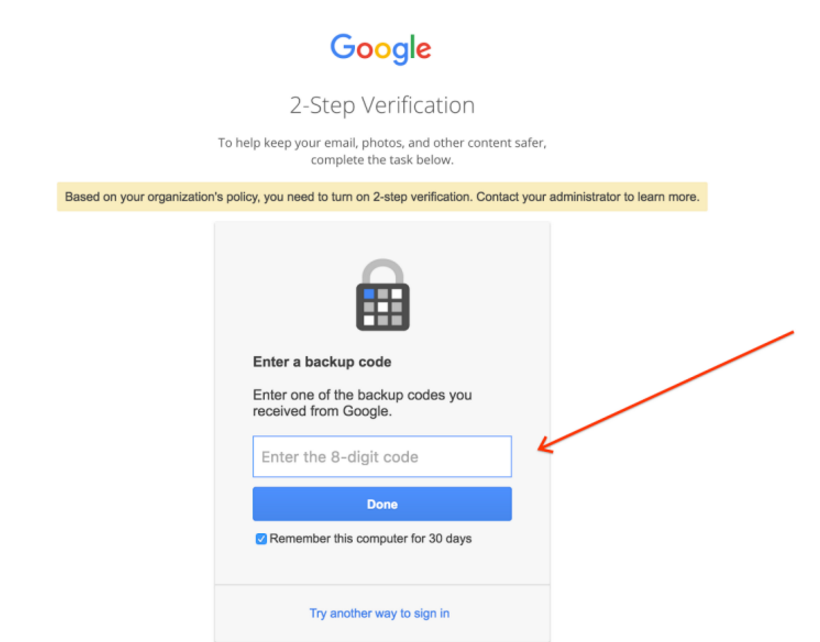
- قرارداد را مرور کنید و در صورت قبول شرایط و ضوابط، روی Accept کلیک کنید.
- بلافاصله رمز عبور حساب را با استفاده از فرم بازنشانی کنید.
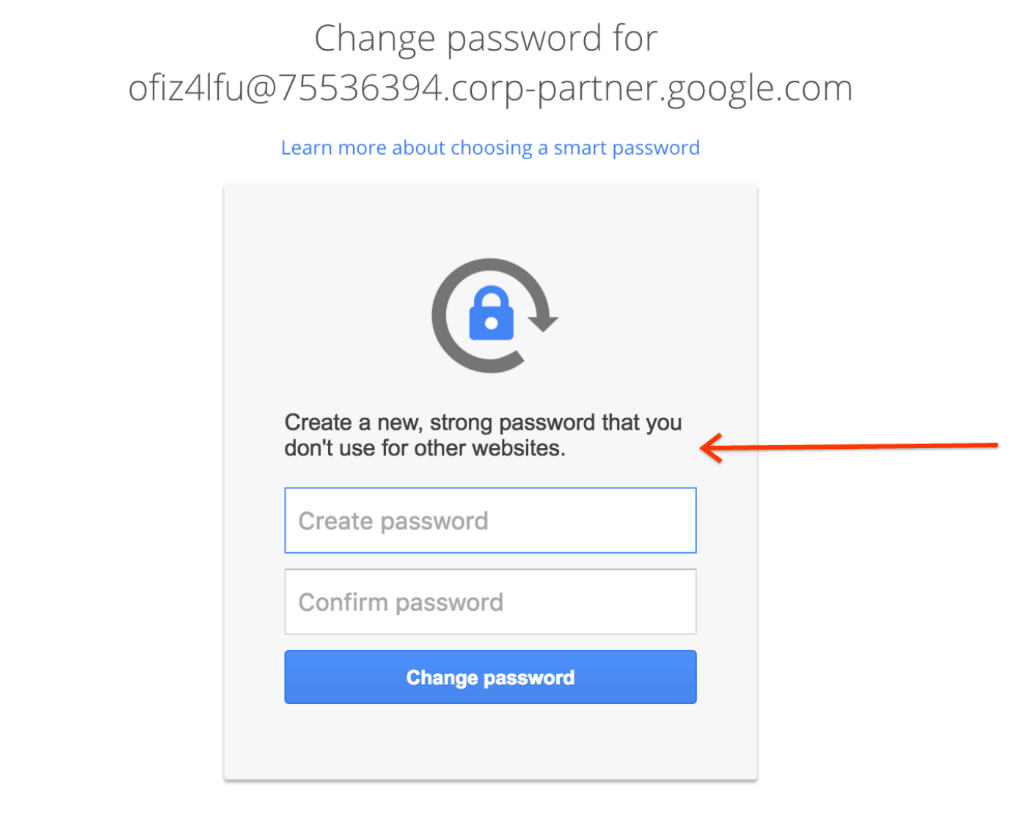
مرحله 4 - تأیید صحت 2 مرحله ای (2SV) را تنظیم کنید
دستورالعملهای ثبتنام 2SV: https://support.google.com/accounts/answer/185839 .
اگر تلفن همراه برای دریافت رمزهای یکبار مصرف ندارید، گزینه های دیگری از جمله تماس صوتی با تلفن های ثابت در دسترس هستند .
مالکیت و خاتمه حساب
حساب دامنه شریک شما به منظور همکاری بین شرکت شما و Google ایجاد شده است. در صورت پایان یافتن رابطه کاری، چه از طریق تکمیل پروژه یا از طریق ترک پروژه یا کارفرمای شما، این حساب باطل می شود.
ایجاد گروه ها
اگر Groups برای دامنه شریک شما فعال باشد، مخاطب شما در Google ممکن است از شما بخواهد یک گروه Google در دامنه شریک خود ایجاد کنید که شامل همه کاربرانی باشد که نیاز به دسترسی به ردیاب مشکلات دارند.
برای دسترسی به رابط کاربری Groups، از http://groups.google.com/a/<your-partner-domain> دیدن کنید.
برای مشاهده لیستی از کاربران در دامنه شریک، از https://contacts.google.com دیدن کنید و از پانل پیمایش سمت چپ، دایرکتوری را انتخاب کنید. اگر این گزینه فعال نیست، با مخاطب خود در Google تماس بگیرید تا مخاطبین را برای دامنه شریک خود فعال کنید.
ایمیل ها را فوروارد کنید
Issue Tracker برای بهروزرسانیهای مشکل ایمیل میفرستد و به آن ایمیلها اجازه میدهد تا نظرات جدیدی در مورد مشکل ارسال کنند.
اگر Gmail در دامنه شریک شما فعال است، می توانید ایمیلی را از Issue Tracker در حساب دامنه شریک خود دریافت کنید. همچنین میتوانید ارسال ایمیل را در Gmail راهاندازی کنید تا ایمیل را به آدرس ایمیل شرکتی خود هدایت کنید.
عیب یابی حساب
اگر نمی توانید به حساب دامنه شریک خود دسترسی پیدا کنید، باید از مخاطب خود در Google درخواست کمک کنید. این بخش برخی از سناریوهای رایج عیب یابی را فهرست می کند.
بدون کد دسترسی
اگر در اولین باری که وارد سیستم شدید، راستیآزمایی 2 مرحلهای را تنظیم نکردهاید، نمیتوانید کد پشتیبان مورد نیاز را در تلاشهای بعدی برای ورود به سیستم ارائه دهید. می توانید یک کد پشتیبان جدید از مخاطب خود در Google درخواست کنید. کد جدید از طریق ایمیل به حساب ایمیل شرکت شما ارسال خواهد شد.
رمز عبور فراموش شده
اگر رمز عبور خود را فراموش کردید، می توانید از مخاطب خود در Google درخواست بازنشانی رمز عبور دهید. رمز عبور جدید از طریق ایمیل به حساب ایمیل شرکت شما ارسال می شود.
