เอกสารนี้มีวิธีการแบบทีละขั้นตอนในการตั้งค่าบัญชีโดเมนพาร์ทเนอร์ที่ Google ออกให้ (domain.corp-partner.google.com) เพื่อเข้าถึงเครื่องมือติดตามปัญหาของพาร์ทเนอร์ ตัวแทนของ Google จะยืนยันว่าบัญชีนี้เป็นบัญชีที่คุณต้องการใช้หรือไม่
ดูข้อมูลเพิ่มเติมได้ในภาพรวมการเข้าถึงของพาร์ทเนอร์
ขั้นตอนที่ 1 - มองหาอีเมลจาก "โดเมนของพาร์ทเนอร์" ในบัญชีอีเมลของบริษัท
![]()
ขั้นตอนที่ 2 - เปิดอีเมลและอ่านรายละเอียด
อีเมลนี้มีอีเมล รหัสผ่าน และรหัสสํารองของโดเมนพาร์ทเนอร์ รวมถึงมีวิธีการสําคัญในการตั้งค่าการยืนยันแบบ 2 ขั้นตอน (2SV) สําหรับบัญชีอีเมลของโดเมนพาร์ทเนอร์
![]()
ขั้นตอนที่ 3 - ลงชื่อเข้าใช้บัญชีโดเมนของพาร์ทเนอร์
- หากคุณลงชื่อเข้าใช้บัญชี Gmail หรือ Google อยู่แล้ว ให้ออกจากระบบ
- ไปที่ accounts.google.com
- ลงชื่อเข้าใช้ด้วยรายละเอียดบัญชีอีเมลของโดเมนพาร์ทเนอร์ตามที่ระบุไว้ในขั้นตอนที่ 2
- ป้อนรหัสสำรองตามที่ระบุไว้ในอีเมลในขั้นตอนที่ 2
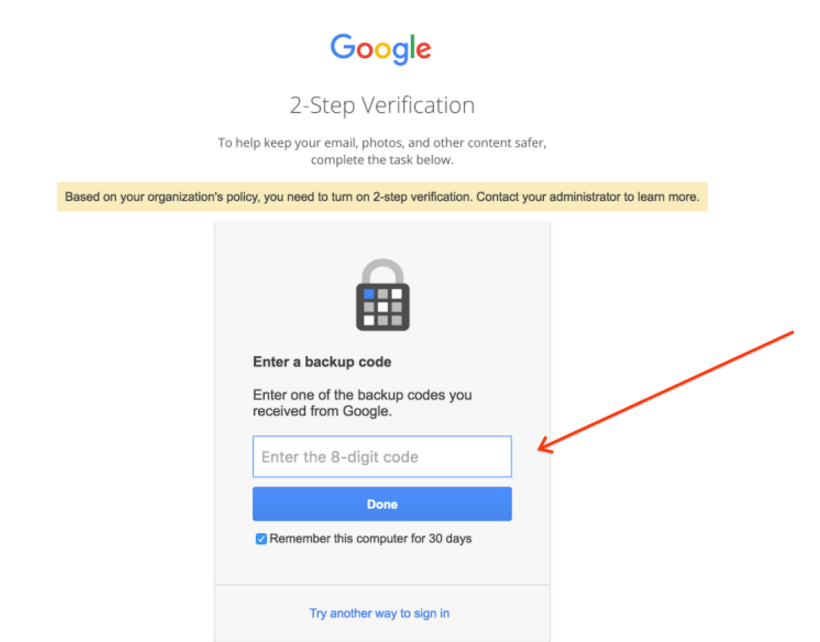
- อ่านสัญญาและคลิกยอมรับหากยอมรับข้อกำหนดและเงื่อนไข
- รีเซ็ตรหัสผ่านของบัญชีทันทีโดยใช้แบบฟอร์ม
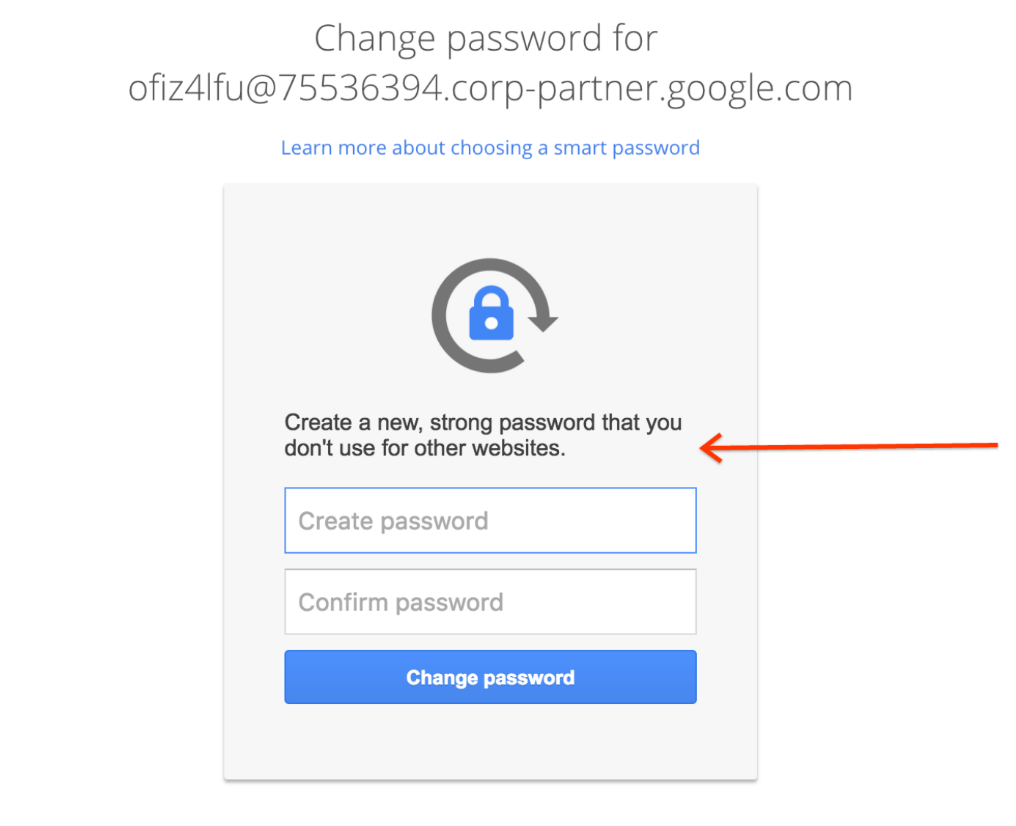
ขั้นตอนที่ 4 - ตั้งค่าการยืนยันแบบ 2 ขั้นตอน (2SV)
วิธีการลงทะเบียน 2SV https://support.google.com/accounts/answer/185839
หากไม่มีโทรศัพท์มือถือสำหรับรับรหัสผ่านแบบครั้งเดียว คุณยังมีตัวเลือกอื่นๆ อยู่ ซึ่งรวมถึงการโทรด้วยเสียงไปยังโทรศัพท์บ้าน
การเป็นเจ้าของและการสิ้นสุดการใช้งานบัญชี
บัญชีโดเมนของพาร์ทเนอร์สร้างขึ้นเพื่อวัตถุประสงค์ในการทํางานร่วมกันระหว่างบริษัทของคุณกับ Google หากความสัมพันธ์ในการทำงานสิ้นสุดลง ไม่ว่าจะเป็นเพราะโปรเจ็กต์เสร็จสมบูรณ์แล้ว หรือคุณออกจากโปรเจ็กต์หรือออกจากที่ทำงาน บัญชีนี้จะเพิกถอน
สร้างกลุ่ม
หากเปิดใช้ Groups สำหรับโดเมนพาร์ทเนอร์ ตัวแทนของ Google อาจขอให้คุณสร้าง Google Group ในโดเมนพาร์ทเนอร์ซึ่งมีผู้ใช้ทุกคนที่จำเป็นต้องเข้าถึงเครื่องมือติดตามปัญหา
หากต้องการเข้าถึง UI ของ Groups ให้ไปที่ http://groups.google.com/a/<your-partner-domain>
หากต้องการดูรายชื่อผู้ใช้ภายในโดเมนของพาร์ทเนอร์ ให้ไปที่ https://contacts.google.com แล้วเลือกไดเรกทอรีจากแผงการนำทางด้านซ้ายมือ หากไม่ได้เปิดใช้ตัวเลือกนี้ โปรดติดต่อตัวแทนของ Google เพื่อเปิดใช้รายชื่อติดต่อสำหรับโดเมนพาร์ทเนอร์
ส่งต่ออีเมล
เครื่องมือติดตามปัญหาจะส่งอีเมลสำหรับการอัปเดตปัญหาและอนุญาตให้ตอบกลับอีเมลเหล่านั้นเพื่อโพสต์ความคิดเห็นใหม่เกี่ยวกับปัญหา
หากเปิดใช้ Gmail ในโดเมนของพาร์ทเนอร์ คุณจะมีตัวเลือกในการรับอีเมลจากเครื่องมือติดตามปัญหาในบัญชีโดเมนของพาร์ทเนอร์ หรือจะตั้งค่าการส่งต่ออีเมลใน Gmail เพื่อส่งอีเมลไปยังอีเมลบริษัทโดยตรงก็ได้
การแก้ปัญหาเกี่ยวกับบัญชี
หากเข้าถึงบัญชีโดเมนของพาร์ทเนอร์ไม่ได้ คุณจะต้องขอความช่วยเหลือจากรายชื่อติดต่อที่ Google ส่วนนี้จะแสดงสถานการณ์การแก้ปัญหาที่พบบ่อย
ไม่มีรหัสการเข้าถึง
หากไม่ได้ตั้งค่าการยืนยันแบบ 2 ขั้นตอนเมื่อเข้าสู่ระบบครั้งแรก คุณจะไม่สามารถระบุรหัสสำรองที่จำเป็นในการพยายามเข้าสู่ระบบครั้งต่อๆ ไปได้ คุณสามารถขอรหัสสำรองใหม่จากผู้ที่คุณติดต่อใน Google ระบบจะส่งรหัสใหม่ทางอีเมลไปยังบัญชีอีเมลของบริษัท
ลืมรหัสผ่าน
หากลืมรหัสผ่าน คุณสามารถขอรีเซ็ตรหัสผ่านจากตัวแทนติดต่อของคุณที่ Google ระบบจะส่งรหัสผ่านใหม่ทางอีเมลไปยังบัญชีอีเมลของบริษัท
