Page Summary
-
This document provides instructions for setting up a Google issued partner domain account to access the partner issue tracker.
-
You will receive an email with account details, including password and backup codes, and important instructions for setting up 2-step verification.
-
Step 4, setting up 2-step verification, is critical and must be completed immediately after the first login to gain access to the Partner Issue Tracker.
-
If you encounter issues with your account, such as needing a new access code or forgetting your password, contact your Google representative for assistance.
This document contains step-by-step instructions for setting up a Google issued partner domain account (domain.corp-partner.google.com) to access the partner issue tracker. Your contact at Google will confirm whether this is the account they want you to use.
See Partner Access Overview for additional information.
Step 1 - Look for an email from "Partner Domains" in your corporate email account
![]()
Step 2 - Open the email and read through the details
This email contains the partner domain email address, password and backup codes. It also contains important instructions to set up of 2 step verification (2SV) for the partner domain email account.
![]()
Step 3 - Sign in to your partner domain account
- If you are already signed in to a Gmail or Google Account, sign out.
- Go to accounts.google.com.
- Sign in with the partner domain email account details as listed in step 2.
- Enter the backup code as listed in the email in step 2.
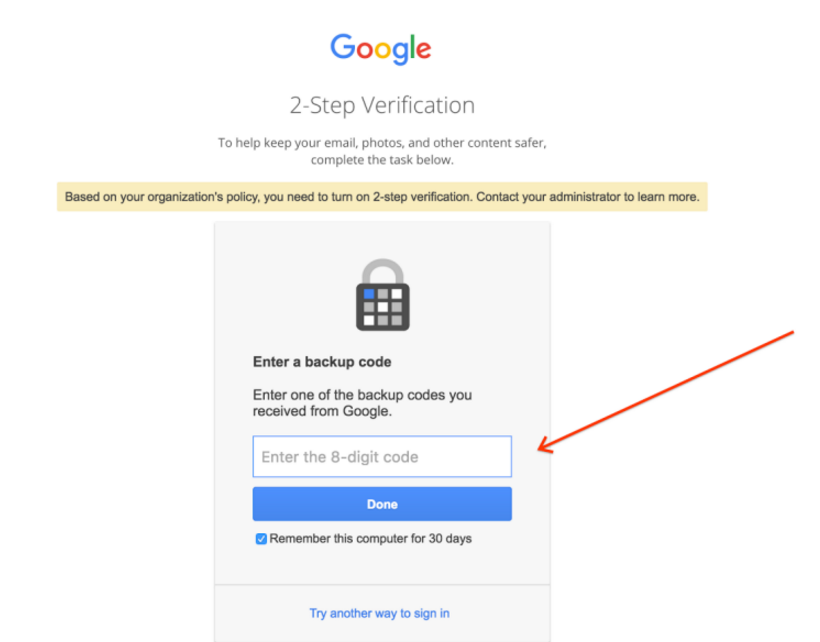
- Go through the contract and click Accept if you accept the terms and conditions.
- Immediately reset the password of the account using the form.
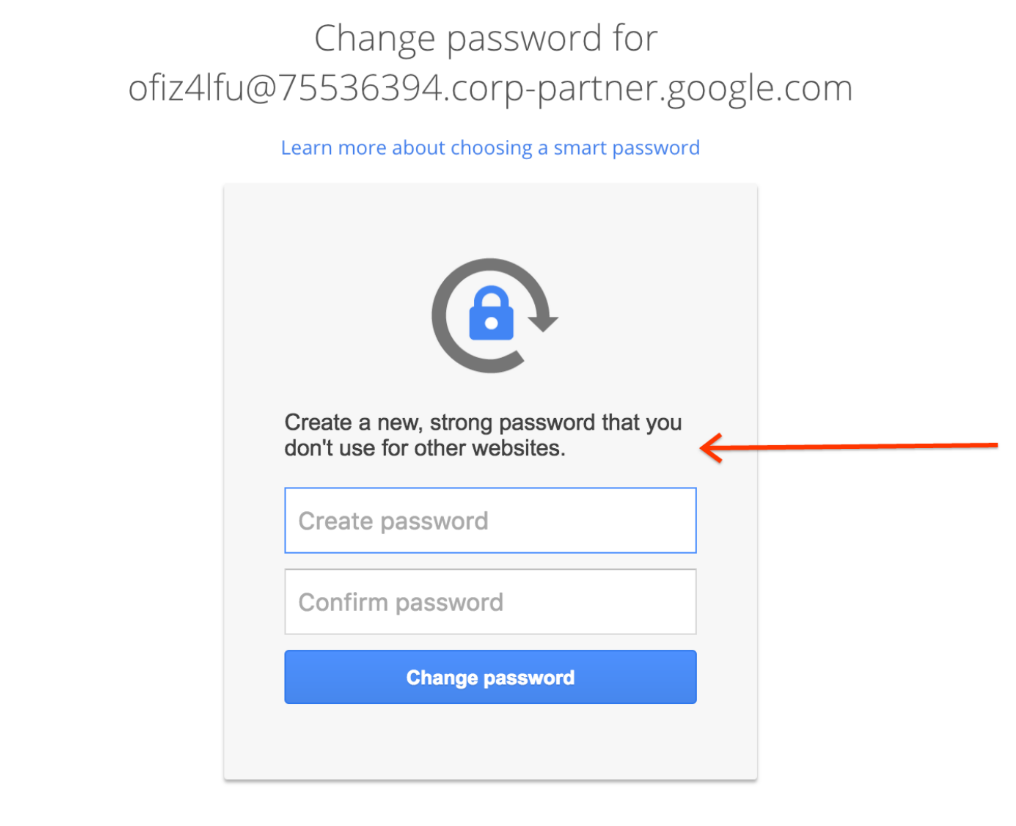
Step 4 - Set up 2 Step Verification (2SV)
Instructions for 2SV enrollment: https://support.google.com/accounts/answer/185839.
If you don't have a mobile phone to receive one time passwords, other options are available including voice calls to landline phones.
Account ownership and termination
Your Partner Domain account was created for the purposes of collaboration between your company and Google. Should the work relationship end, either through completion of the project or through you leaving the project or your employer, this account will be revoked.
Create groups
If Groups is enabled for your Partner Domain, your contact at Google may ask you to create a Google Group in your partner domain that contains all users who will need access to Issue Tracker.
To access the Groups UI, visit http://groups.google.com/a/<your-partner-domain>.
To see a list of users within the partner domain, visit https://contacts.google.com and select Directory from the left-hand navigation panel. If this option is not enabled, reach out to your contact at Google to enable Contacts for your Partner Domain.
Forward emails
Issue Tracker sends email for issue updates and allows replies to those emails to post new comments on the issue.
If Gmail is enabled on your partner domain, you have the option to receive email from Issue Tracker at your partner domain account. Alternatively you can setup email forwarding in Gmail to direct mail to your corporate email address.
Account troubleshooting
If you cannot access your partner domain account, you will need to request help from your contact at Google. This section lists some common troubleshooting scenarios.
No access code
If you did not setup 2 step verification the first time you logged in, you won't be able to provide the required backup code on subsequent login attempts. You can request a new backup code from your contact at Google. The new code will be sent by email to your corporate email account.
Forgotten password
If you forget your password, you can request a password reset from your contact at Google. The new password will be sent by email to your corporate email account.